Can You Listen to Tidal on Xbox? Here Is the Way
“Can I use Tidal on Xbox?” Well, there is no official app of Tidal for Xbox yet. However, users can use other methods to play Tidal songs on their console. Game enthusiasts like to play music on Xbox while gaming. But they cannot find Tidal app on their Xbox console. What if we told you there is a way to achieve this? Keep reading below to know more.
Part 1. Can You Play Tidal on Xbox One and Xbox Series?
As mentioned earlier, there is no Tidal Xbox app. Hence, you must be well aware that it is impossible to install it on Xbox series of devices. In general terms, Tidal is encoded in special formats, and even if you download Tidal HiFi or MAQ music or Tidal Dolby Atmos via the HiFi or HiFi Plus plans, you cannot play and transfer Tidal on non-supported devices, which unfortunately includes Xbox.
Part 2. How to Play Tidal on Xbox Series X/S or Xbox One?
Even though there is no official Tidal on Xbox app, you can still listen to Tidal tracks on Xbox. How? Well, you can download them and play on your Xbox. Keep reading below to know more.
1. Download Tidal Music to Computer
Xbox supports uploading local music via different methods. Therefore, you can get Tidal on Xbox either via USB or OneDrive. What you need to do is downloading and converting Tidal tracks to Xbox playable formats. HitPaw Univd (HitPaw Video Converter) is the best option as a downloader. It can easily convert Tidal tracks to FLAC, MP3, WAV, and M4A for use on Xbox. Once done, you can enjoy high-quality Tidal tracks on Xbox as game background music.
- Download Tidal songs,playlists, podcasts, albums with ease
- Convert Tidal music to MP3/AAC/WAV/FLAC/AIFF/ALAC
- Keep all metadata such as artist, album, title cover art, and other ID3 tags
- 120X faster speed and keep up to Hi-Fi audio quality
- Work with both Tidal Free and Tidal HiFi users
Step 1:Launch HitPaw and select TIDAL Converter on the main page.

Step 2:Open TIDAL on a browser and sign in with your account. Copy the link of the song, playlist, or album.

Step 3:Paste the TIDAL link in the HitPaw search box and tap Analysis option.

Step 4:Once the analysis is done, all songs are listed on the screen. You can select to convert the tracks to FLAC, MP3, WAV, and M4A.

Step 5:Lastly, tap Convert All to begin converting music from Tidal to computer.

2. Play Tidal Music on Xbox One via USB Drive/ OneDrive
Once you have downloaded the songs, all you need is to play them. Below are the two methods that can help you know how to play Tidal on Xbox.
1) Via USB Drive
To transfer songs via USB Drive, follow the below steps.
1.Connect your USB drive into your computer and make a new folder for saving the Tidal songs files.
2.Next, move Tidal songs to the folder in the USB drive and disconnect it from the computer.

3.Connect the USB drive to your Xbox device and click the Guide option on the controller and then launch Media Player.

4.Click Portable Device and begin playing Tidal songs in the background.

2) Via OneDrive
To transfer songs via OneDrive, follow the below steps.
- 1.Open OneDrive on your PC and log into your account.
- 2.In OneDrive, create a new file folder.
- 3.Open the file folder where you have downloaded Tidal songs.
- 4.Drag and drop the local Tidal songs to the new file folder on OneDrive you just created.
- 5.Next, you can successfully get Tidal music via OneDrive on Xbox and then you can use the built-in media player to play your Tidal audios with ease.
Part 3. How to Listen to Tidal Music on Xbox One via Plex?
Plex supports both Xbox and Tidal, thus you can easily stream Tidal on Xbox via Plex. Follow the below steps to know how to link Tidal with Plex for playing on Xbox.
- 1.Open the Accounts section in the web app and sign into your account.
- 2.Tap the Other Service option and click Link Tidal Account option.
- 3.Next, users you can authorize their Tidal to Plex.
- 4.Now launch Plex on your Xbox and enter your Plex user ID and password.
- 5.Browse the Tidal music in Plex’s library and choose the music you wish to play on Xbox.
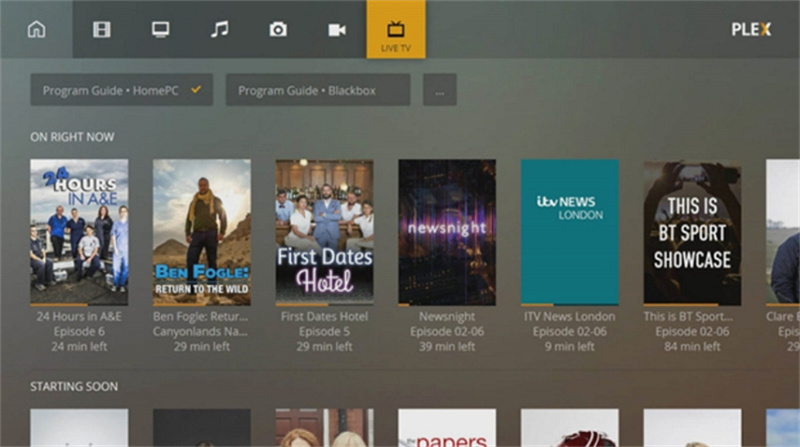
Part 4. How to Play Tidal Music on Xbox One from Web Player?
You can use Microsoft Edge on your Xbox One and head to the Tidal Music Web Player for playing music on Xbox One. Follow the below steps to know how to play Tidal Music via a Web Player on Xbox one.
- 1.On your Xbox, press the Xbox button on the controller.
- 2.Go to My Games & Apps >> See All >> Apps.
3.In the list, launch Microsoft Edge and search for Tidal Music Web Player.

- 4.Sign into your Tidal account and begin streaming songs on your Xbox One.
Conclusion
From this article, we got the best tool HitPaw Univd to convert music for Tidal Xbox. In addition to this, we also saw different ways to stream Tidal music on Xbox. Users can follow them to begin playing Tidal on Xbox while playing games. Also, users can use Tidal songs on other devices offline without any restrictions.










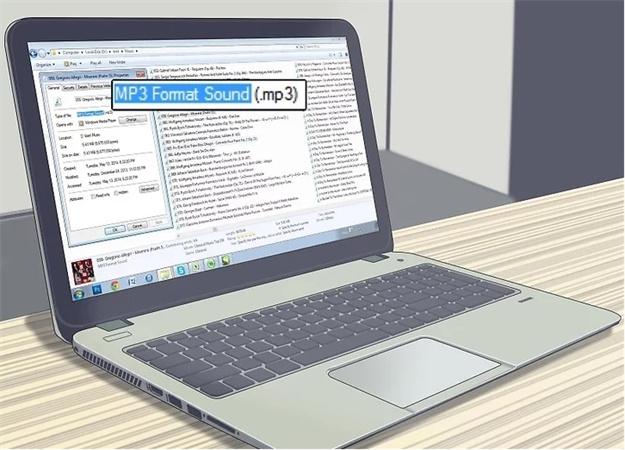

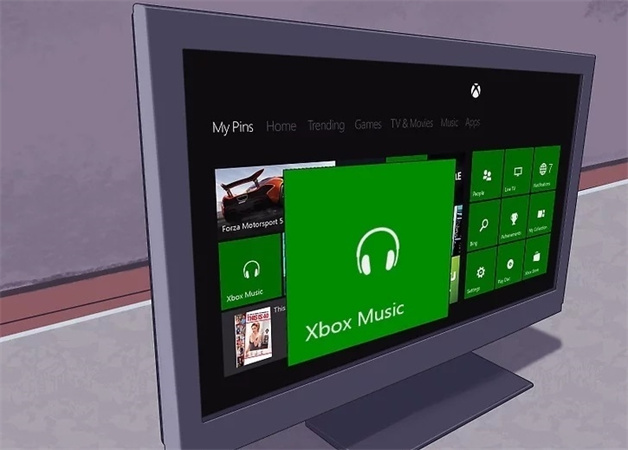


 HitPaw Edimakor
HitPaw Edimakor HitPaw VikPea (Video Enhancer)
HitPaw VikPea (Video Enhancer)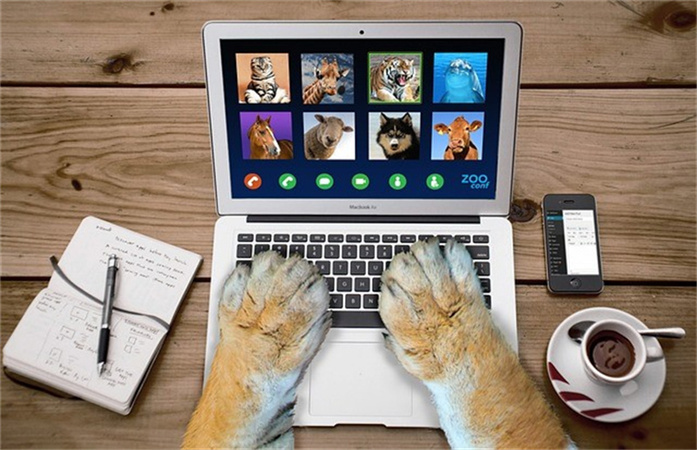

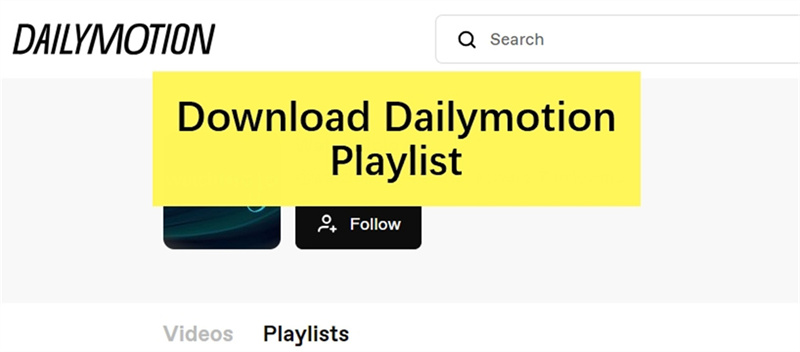

Share this article:
Select the product rating:
Joshua Hill
Editor-in-Chief
I have been working as a freelancer for more than five years. It always impresses me when I find new things and the latest knowledge. I think life is boundless but I know no bounds.
View all ArticlesLeave a Comment
Create your review for HitPaw articles