How to Cancel Tidal Subscription on Computer/Android/iPhone
Tidal is one of the best options for music enthusiasts and audiophiles. And this has led to many users opting to the platform’s paid plans. However, there are still many people who wish to cancel Tidal subscription due to several reasons, such as users are not satisfied with Tidal's music library or service, want to switch to other platform they think are better, or listen to music less and less. Hence, it is essential to know how to cancel Tidal subscriptions or free trials. In this article, you will get to know about different methods to cancel Tidal subscriptions.
Method 1. How to Cancel Tidal subscription on Android Phone
How to cancel TIDAL subscription? This section talks about how to cancel Tidal subscription on app on Android. Follow the below steps to know more.
- 1.Launch the Tidal app on your Android device.
- 2.Sign into your music account Tap the Settings icon on the screen at the upper right.
- 3.Tap the profile picture to get into your account page.
- 4.Next, click Manage Subscription option.
- 5.Lastly, go to Subscription >> Cancel my subscription to cancel Tidal plans.
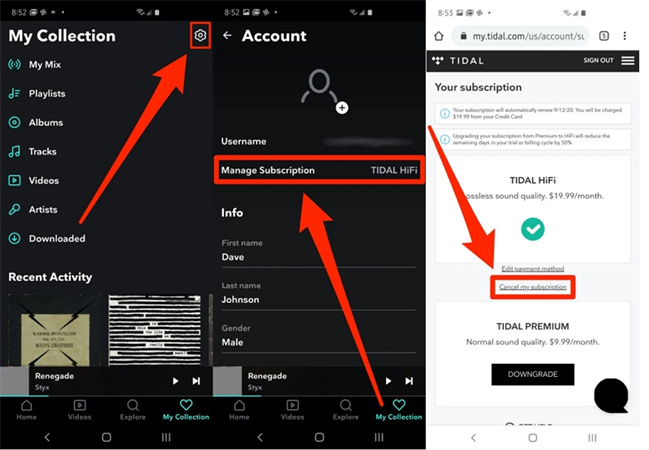
Method 2. How to Cancel Tidal subscription on Desktop
How do I stop tidal from auto renewal? This section talks about how to cancel Tidal subscription on Desktop. Follow the below steps to know how.
1.On your desktop, go to the Tidal website in your browser.
2.Log into your Tidal account. Tap your account profile on the screen at the top left.
3.Select Manage Subscription >> Subscription.

4.On the Your Subscription page, tap Cancel my subscription.

How do I cancel Tidal on my desktop app? You can also use the Desktop app for cancelling TIDAL. The desktop app redirects you to the TIDAL website to conclude the cancellation process. Follow the below steps to know how to cancel Tidal membership using the desktop app.
1.Launch the Tidal desktop app on your device.
2.Tap the three dots on the screen in the left-side menu.
3.Click Manage Subscription from the drop-down menu.

4.You will be redirected to your profile page on the Tidal website.
5.Go to Subscription >> Cancel Subscription and confirm cancellation.
Method 3. How to Cancel Tidal subscription on an iPhone or iPad
How do I stop payment on tidal? To know how to cancel Tidal subscription on iPhone and iPad, follow the below steps.
- 1.Launch the Settings app on your iPhone.
- 2.Click your name on the screen at the top. Click Subscriptions option.
- 3.Look for Tidal in your list subscriptions and click it to Tidal cancel subscription.
- 4.Click Cancel Subscription option to proceed.
- 5.Follow the prompts to confirm the Tidal cancel subscription.
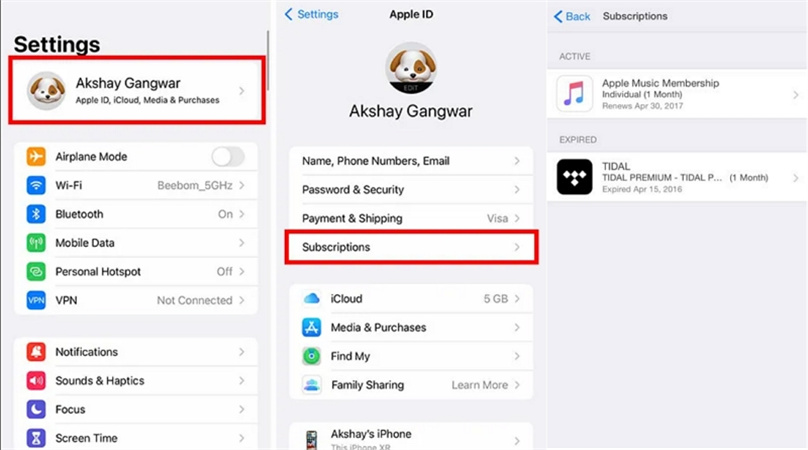
Method 4. How to Cancel Tidal subscription Through Mobile Carrier
If you want to Tidal subscription cancel via Sprint, then that can be achieved from the Sprint official website. The process is simple and you need to follow the below steps for Tidal.com cancel subscription.
- 1.Begin by going to www.sprint.com/TIDAL website.
- 2.Go to "My Sprint" and then choose "Manage Tidal Subscription" under the "Add-ons" section.
- 3.To cancel it, simply click on "Cancel Subscription".
- 4.Or you can go to their website and contact Sprint customer service to cancel the subscription.
How do you cancel Tidal via another carrier? In this case, users can find the contact information on the official website of their mobile carrier and contact the customer service department. Ask them to cancel my.Tidal.com subscription and appropriate details. Next, follow their instructions to conclude the cancellation process.
Bonus Tip. How to Keep Tidal Music Forever after Cancelling Subscription
Do I lose my playlists if I cancel tidal? Can I listen to tidal playlist without subscription? Tidal songs are saved as secure cache files, if you cancel subscription, any in-app downloads you have will be lost. To prevent losing your precious Tidal playlists, HitPaw Univd (HitPaw Video Converter) is an ideal tool to download songs from Tidal. It does not require users to have a subscription plan to download songs for offline listening.
- Convert Tidal music to MP3, FLAC, MP3, WAV, and M4A formats
- Download Tidal albums, songs, or playlists for offline playback
- Download Tidal HiFi Plus, Tidal HiFi music with high quality
- Keep Lossless High-Fidelity and Master quality
- Up to 120X faster speed and keep ID3 tags and metadata
You can download and convert Tidal music to different devices such as Android, iPhone, or MP3 players, as well as import them to other apps for offline listening. Follow the below steps to know how to use this tool.
Step 1:Launch HitPaw and select TIDAL Converter on the main page.

Step 2:Open TIDAL on a browser and sign in with your account. Copy the link of the song, playlist, or album. Paste the TIDAL link in the HitPaw search box and tap Analysis option.

Step 3:Once the analysis is done, all songs are listed on the screen.

Step 4:Users can select to convert the tracks to FLAC, MP3, WAV, and M4A. Lastly, tap Convert All to begin converting music from Tidal to computer.

Frequently Asked Questions about Tidal Cancel Subscription
Q1. Why won’t Tidal let me cancel my subscription?
A1. If you are facing such issue, this means that you are subscribed via a different carrier. Get in touch with your mobile carrier or follow the instructions mentioned above.
Q2. What happens when you cancel your TIDAL subscription?
A2. Once users cancel their subscription, their account will stay active till the end of the present billing period. After the subscription is cancelled, any offline content on their device from Tidal will no longer be active or playable. In addition to this, users cannot enjoy the HiFi/MQA music streaming too.
Q3. Does Tidal cancel immediately?
A3. Once users cancel their subscription, their account will stay active till the end of the present billing period.
Conclusion
With that being said, we had a look at different methods to cancel Tidal subscription. We saw how to cancel Tidal on Android, Desktop, iPhone, and mobile carrier. If you want to play Tidal Hi-Fi Tidal music after canceling subscription, you can use HitPaw Univd. The tool can convert Tidal albums, songs, and playlists to MP3, FLAC, MP3, WAV, and M4A formats. Also, it downloads songs on Tidal in the original quality, including master-quality albums and tracks.


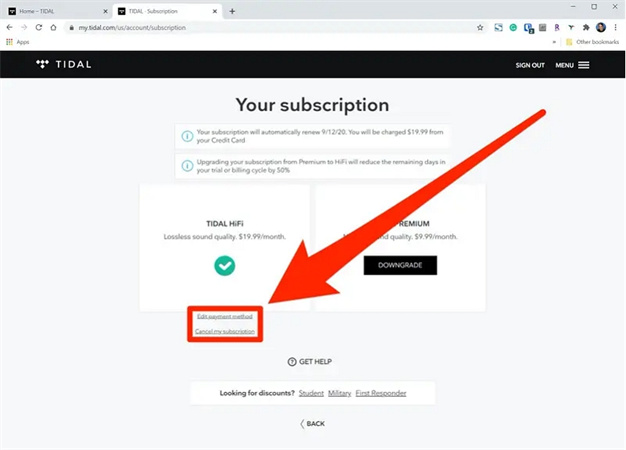







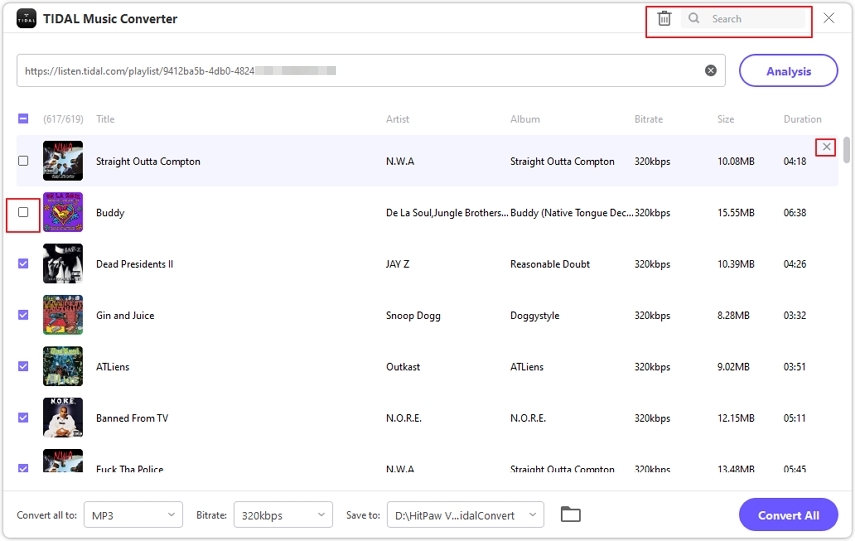


 HitPaw Edimakor
HitPaw Edimakor HitPaw VikPea (Video Enhancer)
HitPaw VikPea (Video Enhancer)

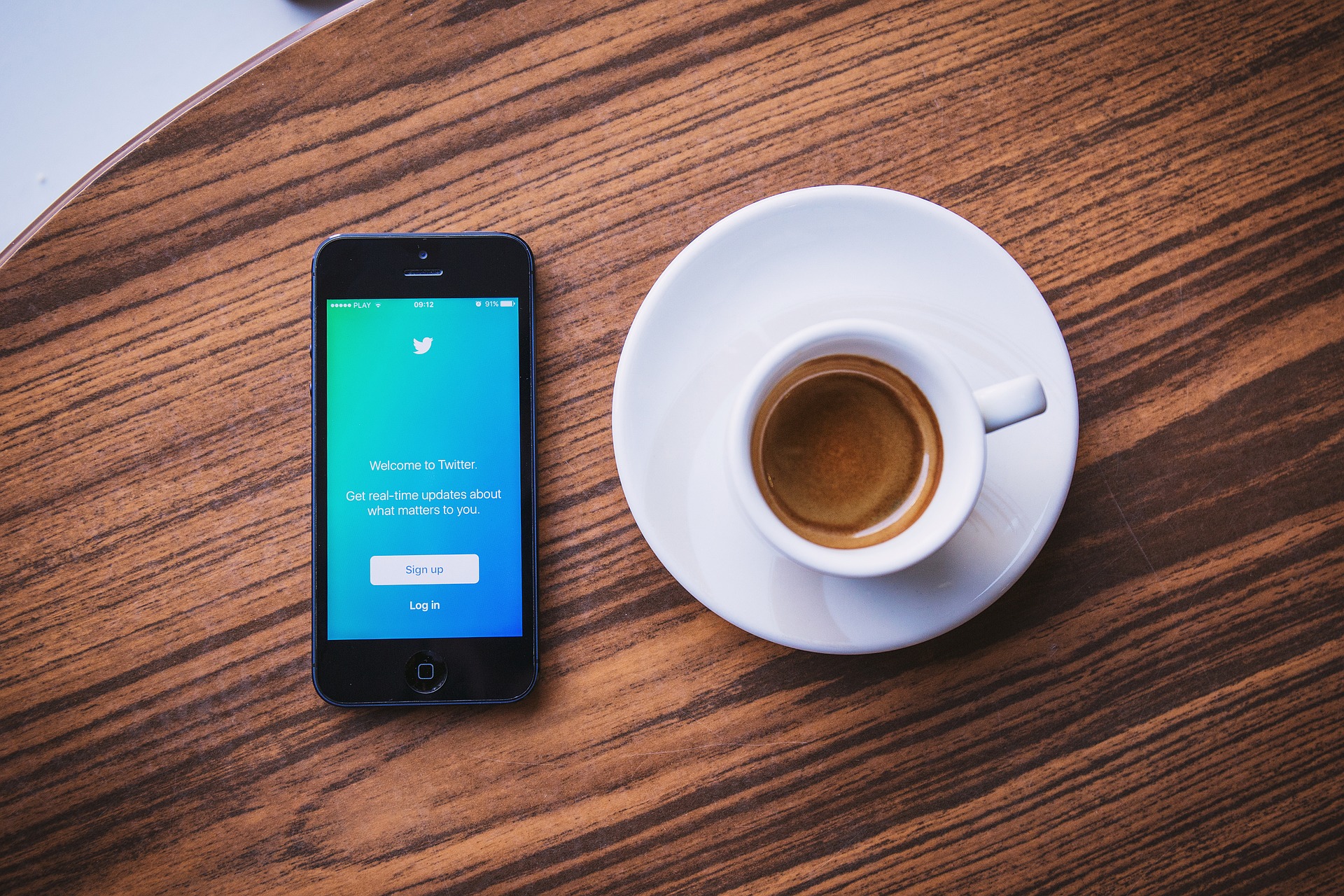

Share this article:
Select the product rating:
Joshua Hill
Editor-in-Chief
I have been working as a freelancer for more than five years. It always impresses me when I find new things and the latest knowledge. I think life is boundless but I know no bounds.
View all ArticlesLeave a Comment
Create your review for HitPaw articles