Spotify Hardware Acceleration: What Is It and How It Works?
Uncover the power behind Spotify hardware acceleration in this comprehensive review. Learn what it is, how it works, and the benefits it brings to your music-listening experience. Dive into the details of enabling and optimizing hardware acceleration for Spotify, ensuring you get the most out of your audio playback.
Part 1. What Is Spotify Hardware Acceleration?
Spotify hardware acceleration optimizes audio playback by leveraging the processing power of your device's hardware components. Through efficient utilization of hardware resources such as the GPU (Graphics Processing Unit) and CPU (Central Processing Unit), Spotify enhances audio rendering, resulting in smoother playback and improved performance. Explore the concept of Spotify hardware acceleration further to understand how it revolutionizes your music listening experience.
Part 2. How Does Spotify Hardware Acceleration Work?
Delve into the inner workings of Spotify hardware acceleration to understand how it enhances your music playback experience. By leveraging the power of your device's hardware components, Spotify optimizes audio rendering for smoother and more efficient playback.
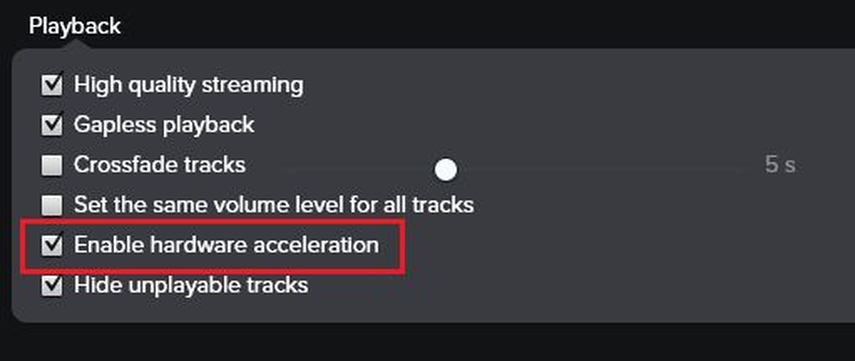
Option 1: Advanced User Settings
- Access Settings: Open the Spotify app on your device and navigate to the "Settings" menu.
- Enable Advanced Settings: Scroll down to find the "Advanced Settings" section and toggle on the option for hardware acceleration.
- Restart Spotify: Close and reopen the Spotify app to apply the changes. Spotify will now utilize hardware acceleration for enhanced audio playback.
Option 2: View/Playback Preference
- Access Playback Preferences: Open the Spotify app and go to the "View" menu on the top-left corner of the screen.
- Select Playback Preferences: Choose "Playback Preferences" from the dropdown menu.
- Enable Hardware Acceleration: Look for the option related to hardware acceleration and toggle it on to activate hardware acceleration for improved audio performance.
- Save Changes: Make sure to save your changes, and Spotify will now utilize hardware acceleration for smoother playback.
Part 3. Should I Turn Spotify Hardware Acceleration Off?
Contemplating whether to enable or disable Spotify hardware acceleration? Understanding the implications of each option is crucial in optimizing your music listening experience. Let's explore the differences between enabling and disabling hardware acceleration in Spotify and determine the most suitable approach for your preferences.
Enabling Spotify Hardware Acceleration
Pros
- Enables efficient utilization of hardware resources, resulting in smoother audio playback and improved performance.
- Can provide better support for high-quality audio formats and advanced audio processing features.
Cons
- May consume additional battery or system resources, particularly on older or less powerful devices.
- Compatibility issues with certain hardware configurations or drivers could lead to playback errors or instability.
Disabling Spotify Hardware Acceleration
Pros
- Reduces strain on system resources, potentially extending battery life or improving overall device performance.
- Helps avoid potential compatibility issues or bugs associated with hardware acceleration.
Cons
- May lead to suboptimal audio playback quality or performance issues, especially on devices where hardware acceleration is beneficial.
- Disabling hardware acceleration could limit the availability of certain audio features or optimizations designed for specific hardware configurations.
Recommendation
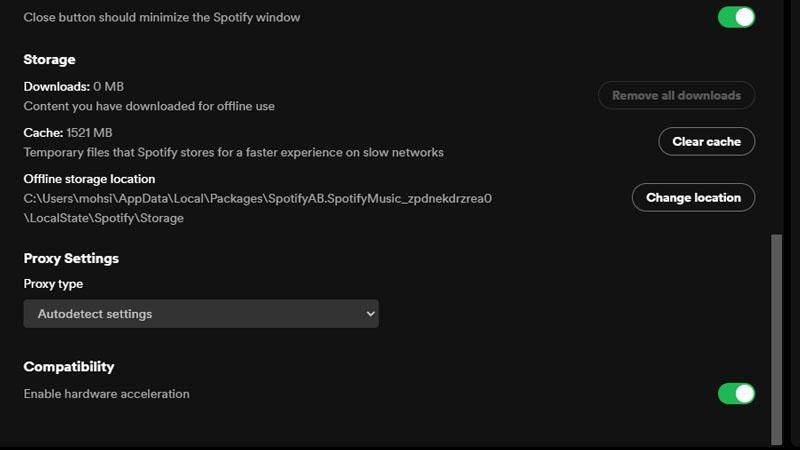
Unless you experience significant issues or performance degradation with hardware acceleration enabled, it's generally advisable to leave it enabled. The benefits of smoother playback and improved performance typically outweigh any potential drawbacks. However, if you encounter compatibility issues or notice a significant impact on device resources, consider disabling hardware acceleration to alleviate these concerns.
Part 4. Pro-Tips. How to Rip Spotify Music to Your PC without Premium
With its toolbox and versatile features, HitPaw Univd (HitPaw Video Converter) allows its users to download Spotify music without premium. HitPaw Univd provides its users a hassle-free experience so that they can listen to their favorite Spotify tracks anytime, anywhere.
Why Choose HitPaw Univd to Download Spotify Music
- HitPaw Univd makes sure that the data of its users is safe.
- HitPaw Univd provides different output formats making it compatible with various platforms.
- HitPaw Univd consists of a user-friendly interface making navigation easy for users.
- HitPaw Univd provides speedy conversions, saving its users their precious time and effort.
- HitPaw Univd provides high-quality outputs by maintaining the original quality of the audio.
Steps to Download Spotify Music
Step 1. Download the HitPaw Univd software on your computer.
Step 2. Click Convert Spotify music option on the main interface.

Step 3. Sign into your Spotify account to listen or download songs in Spotify. Tap the Log In option on the screen in the upper right corner.

Step 4. Tap the track, album, playlist, or artist that you wish to download. Users will see the link in the address bar. Tap the Download option.

Step 5. Select an output format for all the music files in the Convert all to drop down. Present, HitPaw supports the MP3, M4A, and WAV output formats. Tap the Convert All option to batch convert music at high speed.

Watch the following video to learn more details:
Part 5. FAQs of Spotify Hardware Acceleration
Q1. Why is Spotify so glitchy on PC?
A1. Glitches in Spotify on PC may occur due to various reasons such as outdated software, network issues, or conflicts with other applications. Enabling hardware acceleration in Spotify settings can sometimes alleviate these glitches by optimizing audio playback performance.
Q2. Does Spotify affect PC performance?
A2. Spotify's impact on PC performance depends on factors such as system resources, network connectivity, and hardware acceleration settings. While Spotify itself is designed to be lightweight, enabling hardware acceleration may consume additional resources, potentially affecting overall PC performance, especially on older or less powerful devices.
Q3. Does hardware acceleration help with streaming?
A3. Yes, hardware acceleration can help with streaming. Hardware acceleration offloads some of the video decoding and rendering tasks from the CPU to the GPU (Graphics Processing Unit) or dedicated hardware, which can improve performance and reduce the workload on the CPU.
Conclusion
Discovering the intricacies of Spotify hardware acceleration sheds light on optimizing audio playback for an enhanced listening experience. Whether enabling or disabling this feature, understanding its impact is essential.
Consider HitPaw Univd for additional audio enhancement tools and versatility in managing your digital media. With Spotify hardware acceleration, elevate your music enjoyment to new heights.










 HitPaw Edimakor
HitPaw Edimakor HitPaw VikPea (Video Enhancer)
HitPaw VikPea (Video Enhancer)
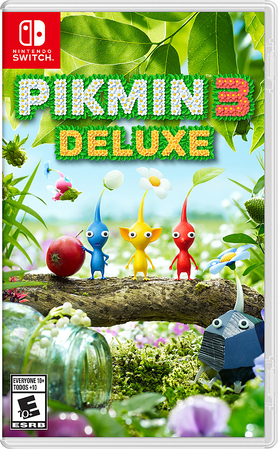


Share this article:
Select the product rating:
Joshua Hill
Editor-in-Chief
I have been working as a freelancer for more than five years. It always impresses me when I find new things and the latest knowledge. I think life is boundless but I know no bounds.
View all ArticlesLeave a Comment
Create your review for HitPaw articles