[Advanced Guide 2024] Best M2TS Players on Windows/Mac/Android/iPhone
Are you looking for the best M2TS players to play your M2TS files? You have come to the right place. This article will introduce you to the best M2TS players for Windows10/8/7, Mac, Android, and IPhone.
You will also find this guide helpful on how to convert M2TS files to AVI, WMV, MP4, and more for playing on different devices smoothly. So keep reading this blog post unless you can't get answers to all of your queries!
Part1: M2TS: Our Friend Hidden in Blue-Ray Discs
M2TS, also known as Blu-ray disc audio-video, is a type of file format developed to distribute the high-definition video. It is primarily used in HD camcorders and can also be played on computers or other devices like media players. The M2TS files are compressed using MPEG transport stream (MPEG-TS) and can be up to 40Mbps.
M2TS files are generally large in size, so they take up more space than other file formats. They are also not as widely compatible with media players and other devices as some other file formats. However, M2TS files offer high-quality video and audio, making them popular with many users.
Here is a detailed comparison of M2TS with MP4:
| M2TS | MP4 |
|---|---|
| Developed by Sony | Developed by Apple |
| Lossless compression format | Lossy compression format |
| High-quality video and audio | Compressed video and audio |
| Larger file size | Smaller file size |
| Can be played on Blu-ray players and game consoles that support the AVCHD standard | Only compatible with Apple and Window computers & devices |
| High bit rate video recording possible | Requires lower bit rates for better quality recordings |
Overall, M2TS is a more versatile format than MP4, offering high-quality video and audio. However, MP4 is more user-friendly due to its smaller file size and compatibility with a wider range of devices.
If you want to know more about M2TS, click here and check it out!
Part2: M2TS Players on Mac/Windows
M2TS is a file format for storing Blu-ray Disc (BD) audio and video streams. M2TS files are typically stored in an AVCHD structure and use the .m2ts file extension. You may try to play M2TS files with default media player on your computer like Quicktime Player (Mac) and Windows Media Player (Windows), but soon you'll find that M2TS is not among their supported formats. Don't worry, we'll show you how to solve the problem i the following article.
M2TS Player: Windows Media Player (with Codec)
Windows Media Player does not have a built-in codec for decoding M2TS files, which is the main reason why people face issues playing M2TS in Windows Media Player.
If you try to play an M2TS file in Windows Media Player, you will see the error message "Windows Media Player cannot play the file. The Player might not support the file type or might not support the codec that was used to compress the file".
To fix this problem, you need to install a codec pack that adds support for M2TS files to Windows Media Player.There are many codec packs available on the internet, but we recommend the K-Lite Codec Pack because it is constantly updated with the latest codecs and it is very easy to use.

Once you have downloaded and installed the K-Lite Codec Pack, you should be able to play M2TS files in Windows Media Player without any issues.
M2TS Player: VLC Media Player (Both on Mac and Windows)
Fortunately, there are a number of ways to play M2TS files on Mac and Windows computers. One option is to use the VLC media player, a free and open-source media player that supports a wide range of audio and video formats, including M2TS.
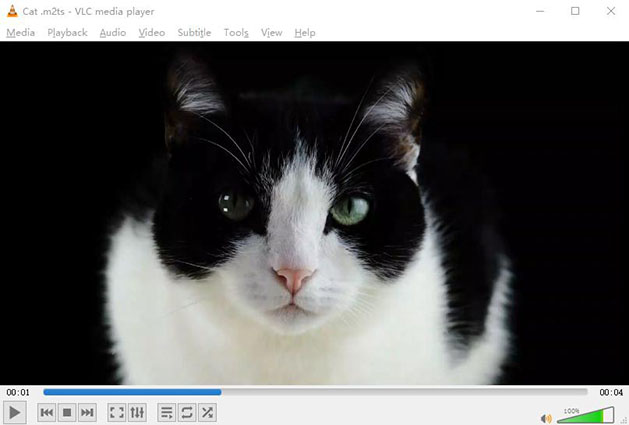
To play an M2TS file using VLC, follow these steps:
-
1
Simply open the player and click on "Media" > "Open File."
-
2
From there, browse the location of your M2TS file and select it.
-
3
VLC will then begin playing the file.
Whether you use VLC or another similar program, playing back M2TS files on Mac and Windows computers is possible as long as you have the right software. With the right tool, you can enjoy your M2TS files regardless of which type of computer you're using.
Part3: M2TS Players on Android/iPhone
There are a few recommended apps which you can use to play M2TS files on Android/iPhone devices.
MX Player
One good example is MX Player, which is a popular video player app for both Android and iPhone. Apart from being able to play videos of different formats including .mts, .m2t and .m2ts, it also comes with a bunch of features like hardware acceleration and subtitle support.
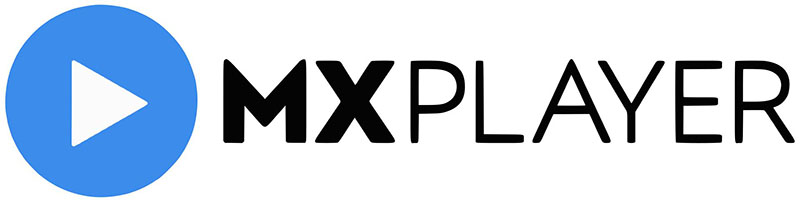
VLC Media Player
You can also use VLC for Android and iPhone to play M2TS videos on your Android device, and it supports a wide range of video and audio codecs.

KMPlayer
Another good option is KMPlayer, which is a powerful media player that can not only play M2TS files but also offers a variety of features that you can use, such as the ability to add subtitles and adjust the playback speed.
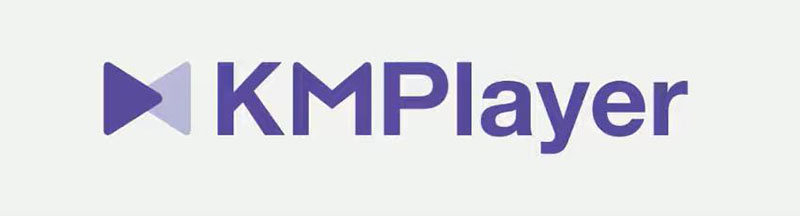
BSPlayer
Lastly, you can also use BSPlayer to play M2TS files on your Android device. It is a simple but effective video player that supports a wide range of video and audio codecs. However, BSPlayer is not available for iPhone devices.
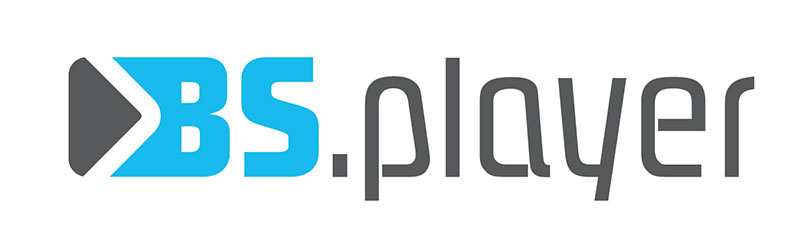
Part4: Convert M2TS Files to Any Format without Quality Loss
If you are looking for a tool to convert M2TS to other mainstream format for better streaming on multiple devices, HitPaw Univd (HitPaw Video Converter) is your best choice.
HitPaw Univd is a powerful video converter that helps you convert your videos to the format you need. It works fast and efficiently, so it can help you save both time and effort in converting your files.

Whether you want to play them on your phone, tablet, Windows, or another device, HitPaw has all the tools you need to make sure your videos are compatible. It also offers a wide range of options for converting, so you can tailor the process to your specific needs. With its easy-to-use interface, HitPaw makes video conversion simple and straightforward.
More Features of HitPaw Univd
- Support over 1000 formats including M2TS to MP4
- Straghtforward interface
- Superfast speed with GPU acceleration
- Built-in editor to perfect your media easily
- Single click downloader from 10000+ websites
If you want to convert your M2TS files with HitPaw Univd, follow these simple steps:
Step 01 Download and install the software on your computer. Then Run it and click "Add Files" to load the M2TS files you want to convert.

Step 02 Select an output format from the "Output Format" drop-down list according to your need and click the "Convert" button to start the conversion process.

Step 03 Once it's done, you can click "Open Output Folder" to find the converted files.

Conclusion
M2TS is mostly used in Blue-Ray Discs. However, it can be difficult to play M2TS files directly on Windows/Mac/Android/iPhone. The HitPaw Univd is a great tool that can help you convert M2TS files into other formats. It is easy to use and has many features that make it a great choice for anyone who needs to convert M2TS files to mainstream video format.






 HitPaw Watermark Remover
HitPaw Watermark Remover  HitPaw Univd
HitPaw Univd 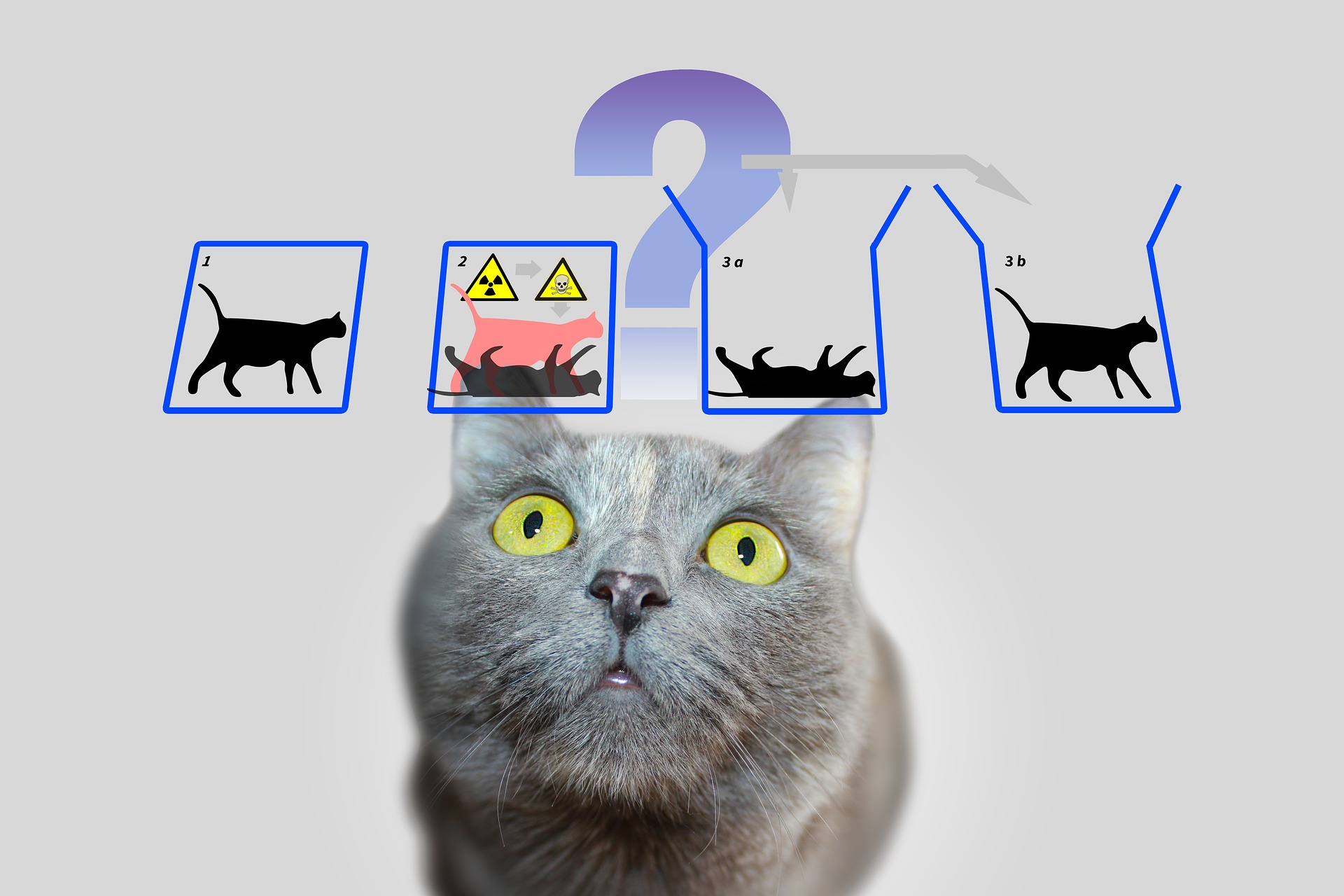



Share this article:
Select the product rating:
Joshua Hill
Editor-in-Chief
I have been working as a freelancer for more than five years. It always impresses me when I find new things and the latest knowledge. I think life is boundless but I know no bounds.
View all ArticlesLeave a Comment
Create your review for HitPaw articles