How to Add Music to iMovie from Spotify on Mac/iPhone/iPad
iMovie is a powerful video editing tool that allows users to create stunning movies and videos on Mac, iPhone, and iPad. One essential aspect of video editing is incorporating suitable background music to enhance the overall experience.
While there are numerous sources for finding Music, Spotify stands out as a popular streaming platform with a vast collection of songs. From classical to modern, some of the best tunes can be found on Spotify.
But how do you add Spotify music to your iMovie project? In this article, we will guide you through the process of adding Music from Spotify to iMovie on your Mac, iPhone, or iPad.
Part 1. Can I Add Spotify Music to iMovie Directly?
Unfortunately, the answer is no. You can't add Spotify music directly to iMovie, as the Music on Spotify is protected by DRM. As a result, you'll need to convert the Music into a format compatible with iMovie, such as MP3.
iMovie only supports a very limited set of formats, which means you need to extract Music from Spotify to one of the supported formats.
This is where third-party Spotify Music Converters come in handy. These converters allow you to remove DRM protection and download Spotify songs to MP3, making them compatible with iMovie.
Part 2. The Best Way to Convert Spotify Music to MP3/WAV for iMovie
HitPaw Univd (HitPaw Video Converter) is professional converter that supports converting Spotify to MP3, WAV or M4A. Plus. its Spotify Music Converter preserves 100% lossless audio quality and keeps all ID3 tag information intact.
Key Features of HitPaw Univd in Downloading and Converting Spotify Music
- Download Spotify playlists, songs, artists and albums without Spotify premium
- Convert Spotify to MP3, WAV, or M4A
- Get rid of DRM protection from Spotify songs
- Download Spotify songs with lossless qualtiy
- Preserve complete ID3 tags
- Convert files at 120x faster speed
- Works on Windows and Mac systems
Guide on How to Convert Spotify to iMovie Compatible Formats
To convert Spotify music to iMovie-compatible formats with HitPaw Univd, follow the steps given below:
- Step 1.
First, download and install the HitPaw Univd on your computer.
- Step 2.
Launch the software and click on the "Spotify Music Converter" from the Toolbox.

- Step 3.
Log in to Spotify in the built-in web player. And you can browse in the web player to search for songs, listen to music or playlist. Open a Spotify track or playlist, and click the Download button. You can switch to the Converting tab to wait for the program to display the songs.

- Step 4.
In the Converting tab, you can preview the downloaded songs. The default format and bitrate are MP3 320kpbs. You can change to WAV or M4A.

- Step 5.
Finally, click the Convert All to starting converting Spotify songs to MP3 or WAV.

After conversion, you’ll get MP3 DRM-free audio files. Read on to know how to add Spotify music to iMovie on Mac.
Part 3. How to Add Spotify Music to iMovie on Mac?
Once you have converted the Spotify tracks to MP3 format, it is time to add them to iMovie. You can simply drag-and-drop the music from Finder to iMovie timeline. Alternatively, you can follow the steps below:
- Open iMovie on your Mac and create a new project.
Click Audio from the top of the window.

In the sidebar, select Music or iTunes to access to your music library.

Browse and find the Spotify music you’d like to add to your project. You can click the play button next to each song to preview it.

- Drag the song you need to the timeline. You have added Spotify song to iMovie protect successfully.
Part 4. How to Add Spotify Music to iMovie on iPhone or iPad?
Adding Spotify Music to iMovie on your iPhone or iPad is a bit more complicated than the Mac version. The first step is to transfer the converted Spotify music from your computer to your device using iTunes or iCloud.
How to add Spotify music files to iTunes on Windows or Mac
- Launch iTunes on Windows or Mac
Navigate to File > Add File/Folder to Library, locate the downloaded Spotify songs and add them to iTunes.

Sync the downloaded Spotify songs to iPhone/iPad
- Connect the device to computer, and make sure iTunes detects it.
- Click the device in iTunes, and select Music category from the sidebar.
Sync Music > Entire music library.

- Click Apply to start syncing the music to iPhone or iPad.
- You can find the music under the Recently Added tab in Music app on iPhone/iPad.
How to Add Spotify Music to iMovie on iPhone/iPad
- Open the iMovie app on your device and create a new project.
- Select the movie option and add your video clips or photo to the project.
- Once done, tap on "Create Movie" to start editing the project.
Select "Add Media" from the top right corner and select "Audio" from the list.

- Now tap on "My Music."
- Now, browser for the music files you have synced to your iPhone. Select the music you want and tap on Add Audio.
The selected music will be added to the timeline and is colored green, which indicates it is a background music.

The Bottom Line
No matter what type of Music you're looking for, Spotify is a great source. In order to add Spotify music to iMovie, you need to convert Spotify songs to DRM-free formats that are supported by iMovie. HitPaw Univd is a powerful Spotify music converter that can download songs, albums, playlists, and artists from Spotify with a link and convert them to MP3 or WAV format. Once the conversion is complete, you can add the Music to iMovie on your Mac or iPhone/iPad.












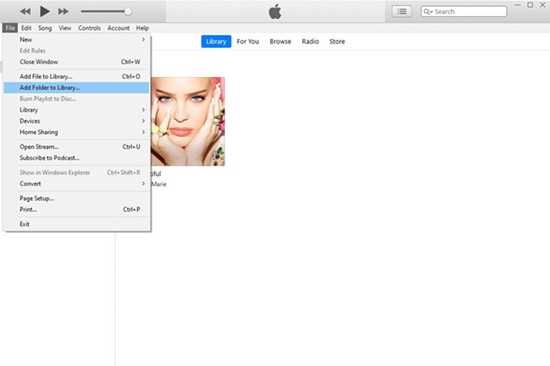
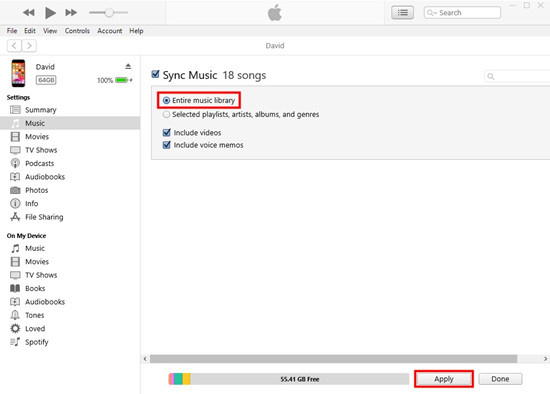
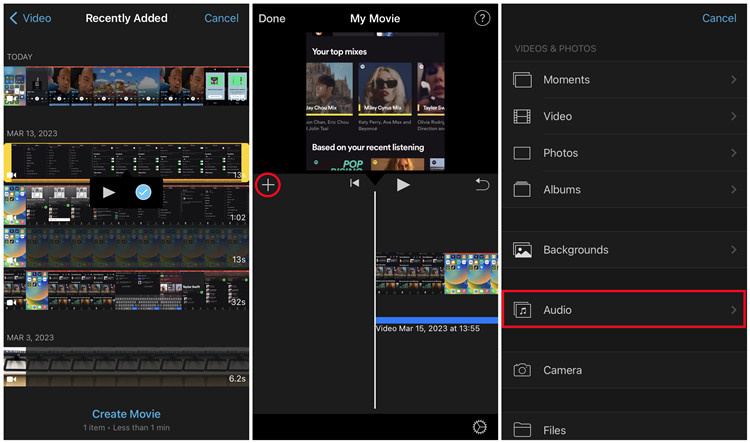
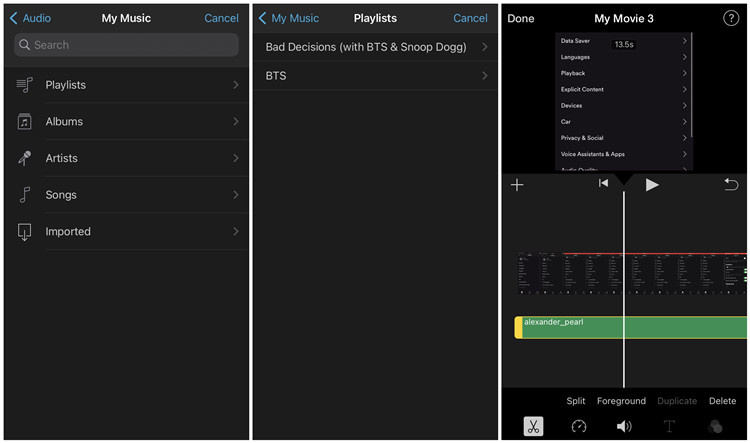

 HitPaw Edimakor
HitPaw Edimakor HitPaw VikPea (Video Enhancer)
HitPaw VikPea (Video Enhancer)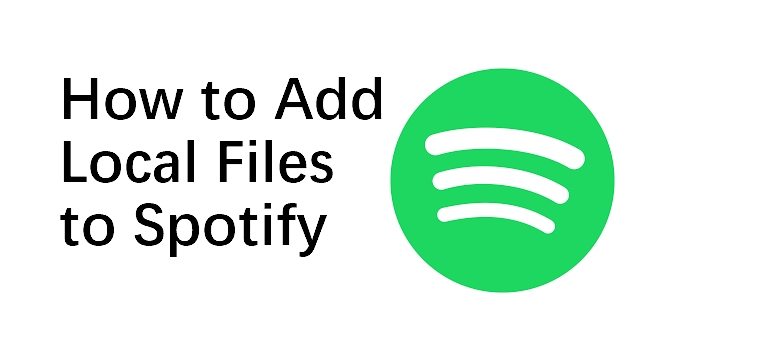



Share this article:
Select the product rating:
Joshua Hill
Editor-in-Chief
I have been working as a freelancer for more than five years. It always impresses me when I find new things and the latest knowledge. I think life is boundless but I know no bounds.
View all ArticlesLeave a Comment
Create your review for HitPaw articles