Simple Guide on How To Transfer Spotify Playlist To Apple Music
Thanks to the likes of Amazon Music, Spotify, Apple Music, Deezer, Tidal, YouTube Music, Qobuz, and many more, users now get tons of options to select from. Hence, jumping from one music streaming platform to another is now a common thing. Can you transfer Spotify playlist to Apple Music? Since Spotify and Apple Music are two of the popular music streaming platforms, users tend to shift from Spotify to Apple Music. Well, this article will help you answer all your question and also assist in a smooth transition from Spotify to Apple Music. Keep reading to know more.
Part 1. How to Transfer Playlist From Spotify to Apple Music on iPhone
SongShift is an iOS app used to transfer Spotify playlist to Apple Music directly on your iPhone. Even though the app is not entirely free, it can assist you smoothly transfer music between different music platforms, such as Apple Music, Spotify, Tidal, Pandora, and many others. Follow the below steps to know how to transfer Spotify playlist to Apple Music using this app.
1.Download and install the app from App Store on your iPhone. Open the app and click the Get Started option.
2.Choose Spotify and next Apple Music in the Available Services tab.

3.Tap Spotify, login and agree to share your library details with SongShift. Once you’ve connected all of the required services, tap Continue. Tap Get Started.

4.Tap the plus icon at the bottom of the screen. Tap Setup Source.Tap the Spotify logo then tap Continue.

5.Choose the playlist you want to transfer. If you want to transfer multiple playlists, you'll need to purchase SongShift.
6.SongShift will automatically add your other connected service as the Destination. Tap the pencil icon to switch services. Tap I’m Finished.

7.Wait for the playlist to transfer and tap on the completed playlist under Ready for Review.
8.Check that the playlist has matched up with the previous results. Tap Confirm Matches if all looks good.
9.The app will then take a few moments to shift your music. Tap Continue and the playlist is now available through Apple Music.

Part 2. How To Convert Spotify Playlist to Apple Music On Android
Since SongShift is not available on Android devices to convert Spotify playlist to Apple Music, users can use Soundiiz. This platform is very simple to use, but users will have to use it in on their browser. Once they have opened it in the browser, they can follow the below steps to use this Spotify to Apple Music playlist converter.
1.Navigate to the Start Now button on the platform. Click Sign in with Spotify option on the login page. Authorize the platform to access your account on Spotify.

2.Choose Apple Music as the destination service. Sign in to your account on Apple Music.

3.Select Transfer on the menu. Click on Spotify and then Playlists option. Locate the playlist to transfer Spotify to Apple Music.

4.Click the Confirm option and continue. Click the Save Configuration option on the window at the bottom.

5.Click the Confirm Tracklist option and select Apple Music option. Sign in with your Apple ID.

6.Done! Remember that users can only convert one Spotify playlist to Apple Music at a time. On the other hand, the Premium service of the platform enables users to convert multiple playlists at a time.
Part 3. How To Transfer Spotify Playlist to Apple Music Free On PC
Users can easily transfer Spotify playlist to Apple Music free as well as from any platform with the help of TuneMyMusic. This includes Spotify's curated playlists, which do not work with most of the converters. Follow the below steps to know how to transfer playlists from Spotify to Apple Music using this platform.
1.Visit the platform website on your PC and click the Let’s Start option. Below the Select the Source option, select Spotify.

2.Sign in to your account on Spotify. Select the playlist you wish to move Spotify playlist to Apple Music.

3.Copy the URL of the playlist and paste it into the search bar. You also have the option to upload it directly from Spotify.

4.Click Load Playlist >> Next: Select Destination option. Go to Apple Music and sign in with your Apple ID.

5.Click to the Start Moving My Music button to know how to convert Spotify playlist to Apple Music.

On the other hand, there are also some drawbacks to TuneMyMusic while converting Spotify playlist to Apple Music. The platform only allows only 500 songs to transfer for free. In addition to this, using the platform is not an easy task when it comes to export Spotify playlist to Apple Music.
Part 4. Batch Download and Transfer Spotify to Apple Music without Subscription
In all the above mentioned Spotify to Apple Music playlist converter Reddit tools, one thing that was common was users needed subscription to both or either of the music streaming services to transfer the playlist. What if we told you that there is method where you do not need any subscription and can easily transfer playlist. Yes! HitPaw Univd (HitPaw Video Converter) can help you download your favorite playlists from Spotify without Premium subscription and transfer them easily to Apple Music.
Its 120 times faster conversion and downloading speed makes it the best Spotify to Apple Music converter in the industry right now. The tool supports major and leading music streaming platforms such as Spotify, YouTube Music, and SoundCloud, among others. It takes only a few clicks to start downloading and transferring the playlists. Follow the below steps to know how to use this tool.
Step 1.Begin by downloading, installing, and launching HitPaw Univd on your device. On the main home page, select Spotify Music from the Add Files drop down list.

Step 2.Next, drag the playlist from Spotify to begin the conversion. You can also copy-paste the link to the playlist in the search bar.

Step 3. After entering the link, the tool will analyze it from Spotify. Once the analysis is done, you can select the files here that they need to convert.

Step 4.Select the output format for all the playlists in the Convert all to option and select an output directory for the converted playlists in the Save to option.

Step 5.Tap the Convert All option to rip playlists from Spotify with batch conversion in one go.

Step 6.After downloading, In the Music app on your Mac, choose File > Add To Library or File > Import to import spotify music to Apple music.

Conclusion
With that being said, we just had a look at different tools that can be used to transfer Spotify playlist to Apple Music on different platforms such as iOS, Android, and PC. All these platforms needed subscription of either or both of the music streaming service. The best way to easily transfer Spotify playlist to Apple Music without any subscription is to use HitPaw Univd. You can download and transfer Spotify playlists easily to Apple Music in no time with HitPaw. Also, you can transcode audio while retaining the original ID3 tags, thereby not hampering the audio quality.

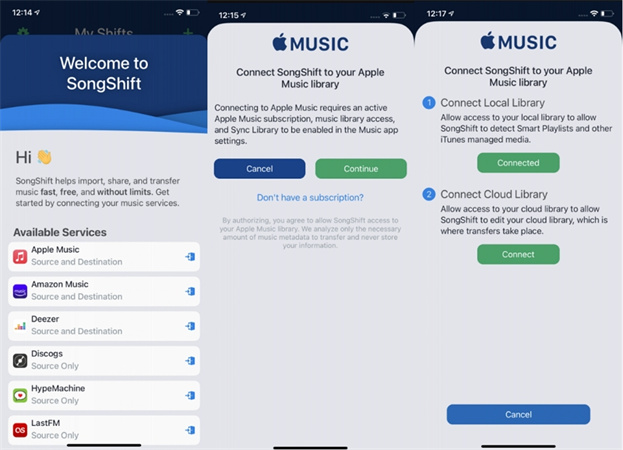
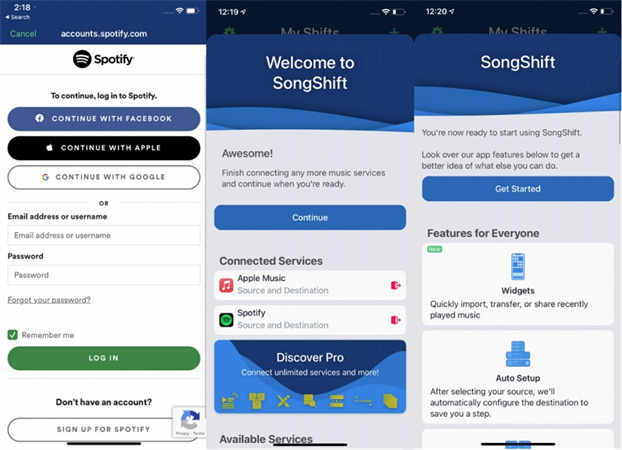
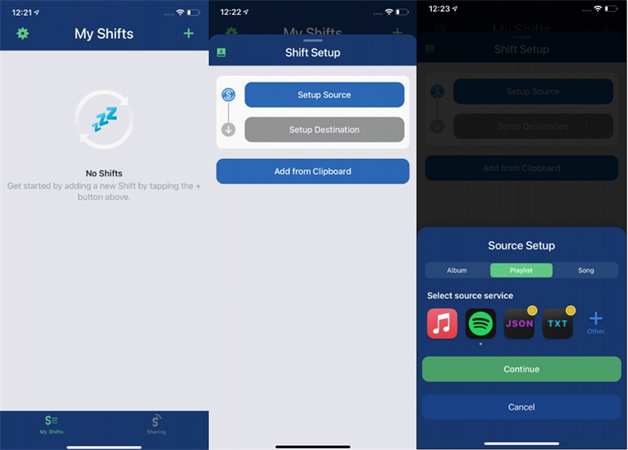
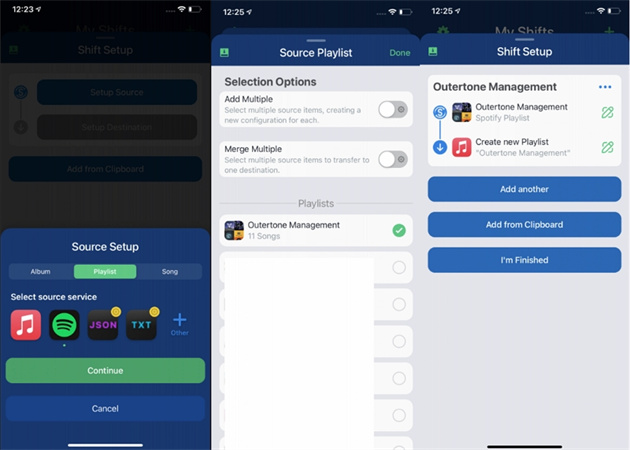
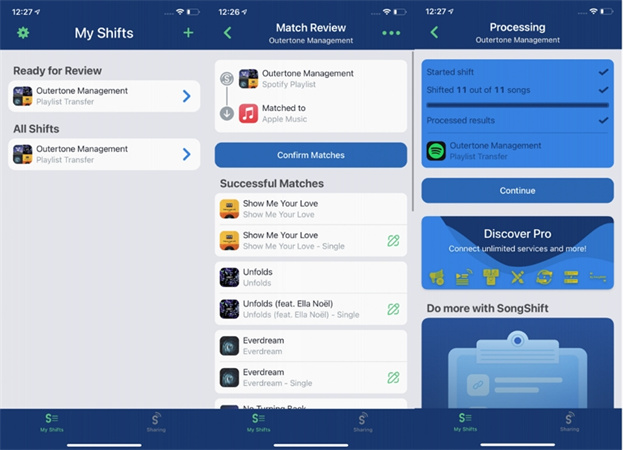
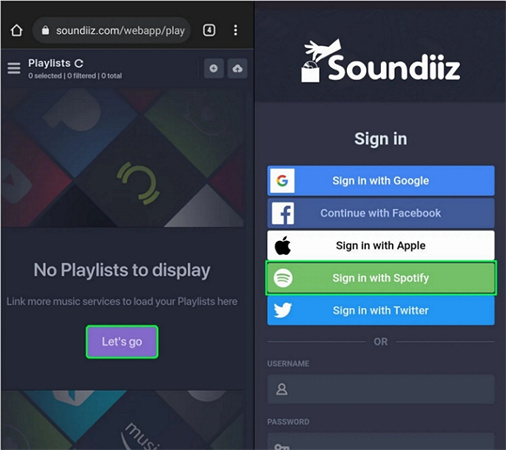
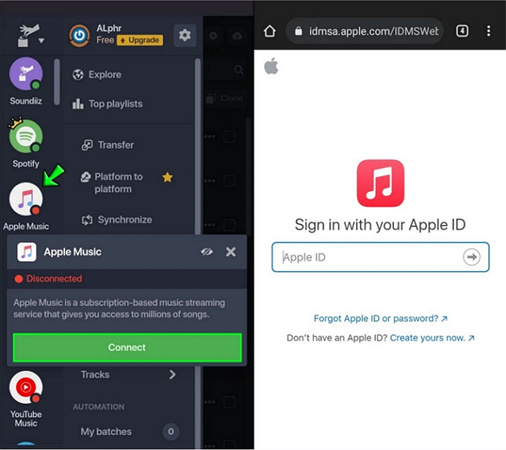

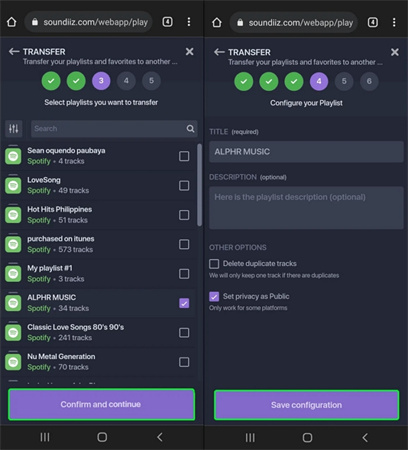
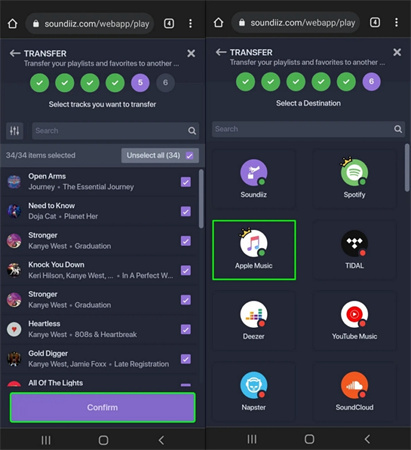
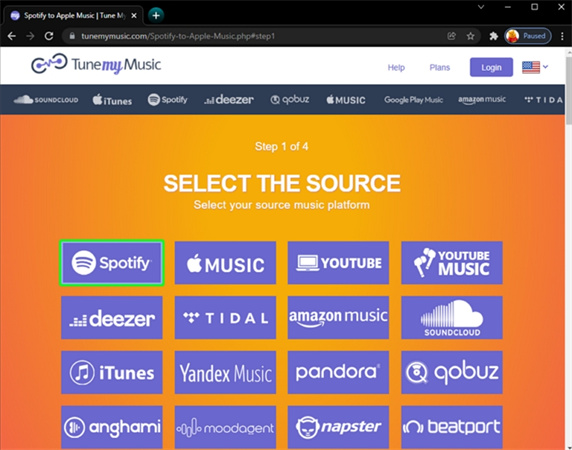
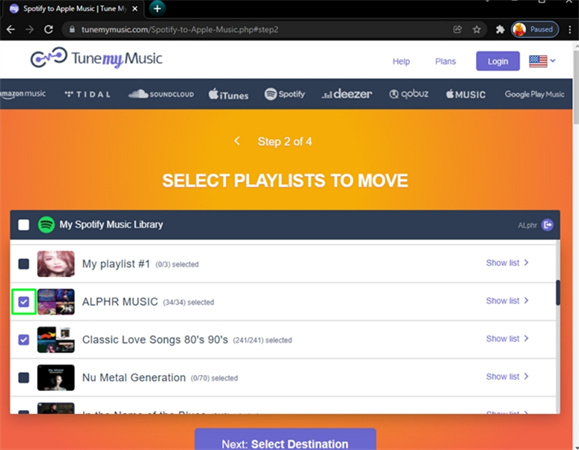
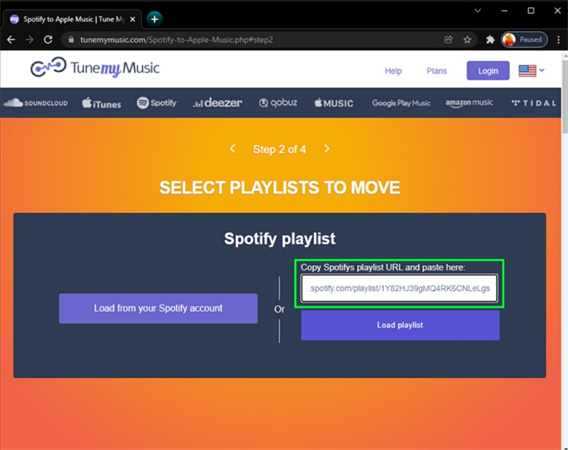
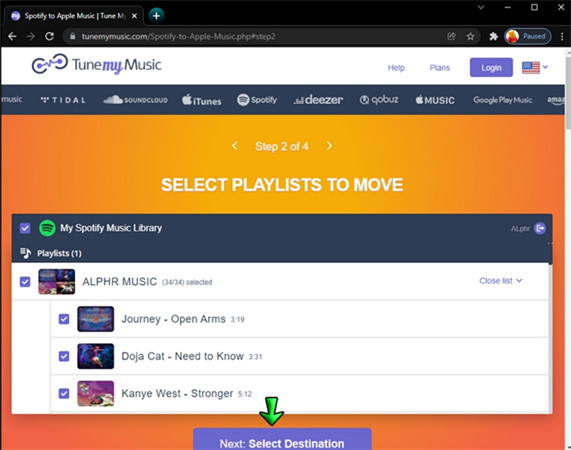
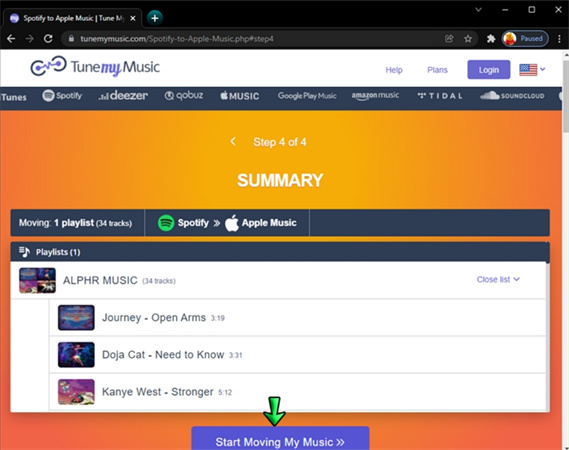





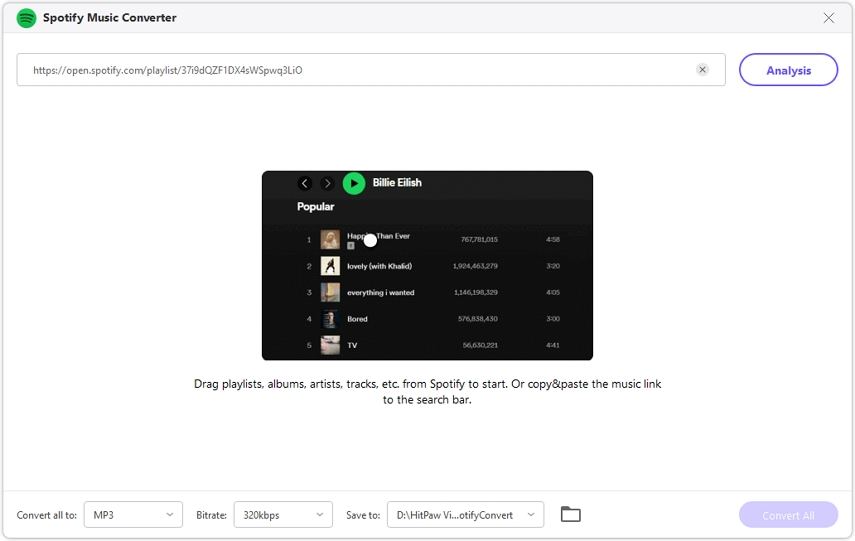
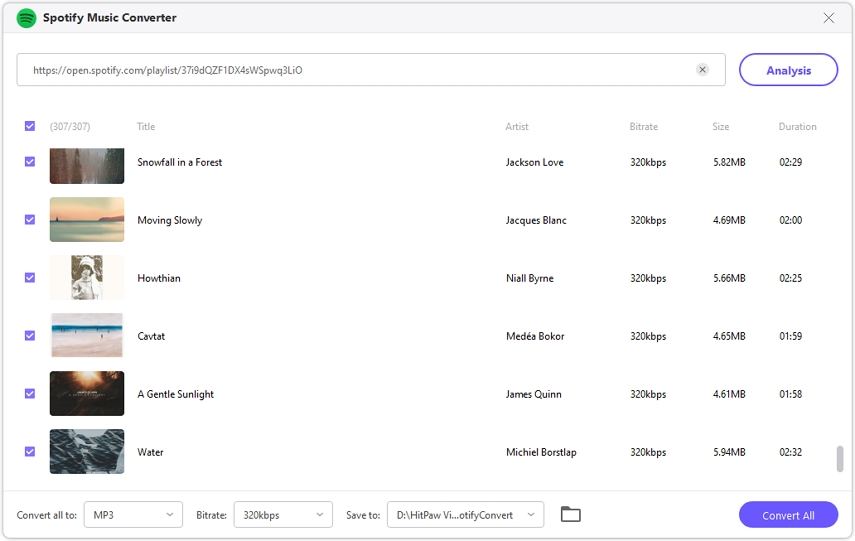


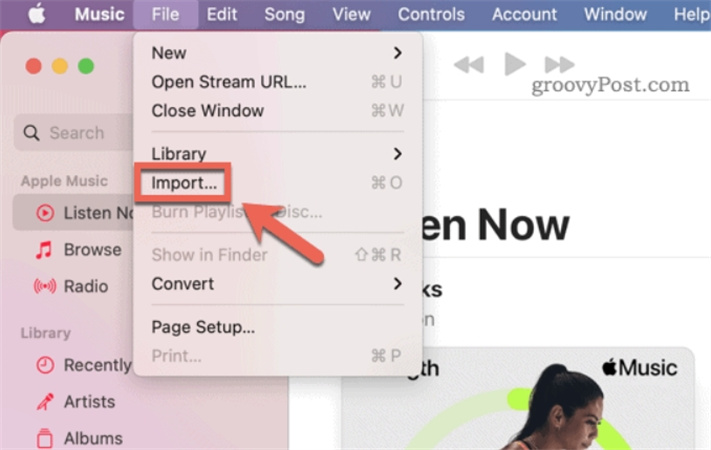

 HitPaw Edimakor
HitPaw Edimakor HitPaw VikPea (Video Enhancer)
HitPaw VikPea (Video Enhancer)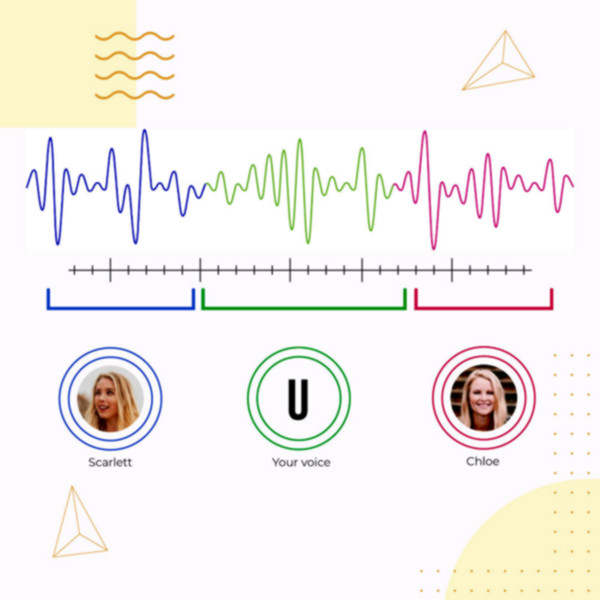

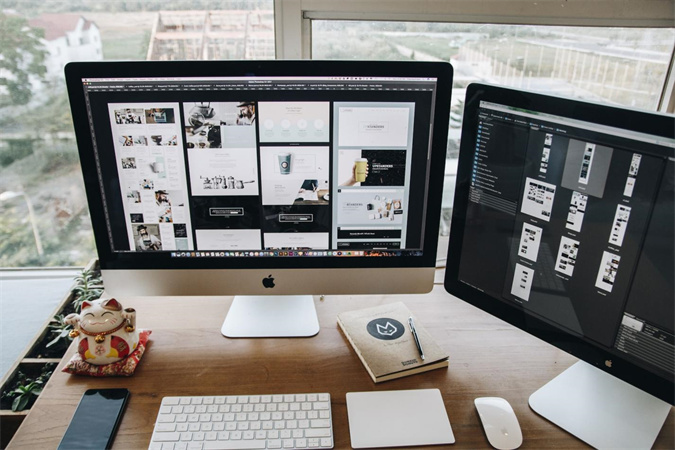

Share this article:
Select the product rating:
Joshua Hill
Editor-in-Chief
I have been working as a freelancer for more than five years. It always impresses me when I find new things and the latest knowledge. I think life is boundless but I know no bounds.
View all ArticlesLeave a Comment
Create your review for HitPaw articles