Why and How to Fix FreePik Download Not Working
FreePik is a renowned online platform that offers an extensive library of high-quality graphic resources, including images, vectors, illustrations, and more. It has become a favorite among designers, bloggers, marketers, and other creative professionals who need access to visual content for their projects. However, even the most reliable platforms can sometimes encounter issues, and one common problem users may face is the FreePik download not working. This article will show you the common reasons that may cause FreePik download not working and how to fix FreePik issue efficiently.
Part 1. Why Is FreePik Download Not Working?
FreePik, a popular platform for designers and creators, offers a vast collection of high-quality images and vectors. However, many users have reported issues with the download function, which can be frustrating and inconvenient. There are several potential reasons why FreePik download might not be working.
Slow or unstable Internet connection
A slow or unstable connection can cause downloads to fail or take longer than expected. Additionally, if the user is trying to download multiple files at once, it can slow down the process and even lead to download failures.
Browser compatibility issues
The problem could be due to browser compatibility issues. Not all browsers are fully compatible with FreePik's download function, and using an outdated or unsupported browser can cause download problems.
FreePik Server is down
FreePik's servers might be experiencing technical issues or high traffic, which can affect the download speed or availability of files. Server maintenance or updates can also temporarily disable the download function.
Freepik Download limit
A user who is not registered at Freepik.com has a limit of 3 downloads per day. As a registered free user, you have a limit of 10 downloads per day. As a Premium user, you have a limit of 100 downloads per day. If you want to extend this limit, you cannot download from Freepik.
Part 2. How to Fix FreePik Download Not Working
If you're experiencing issues with FreePik download, here are some steps you can take to troubleshoot and fix the problem.
1. Check Your Internet Connection
Ensure that your internet connection is stable and fast enough to support downloads. Try restarting your router or switching to a different network to see if that resolves the issue.
- 1.Ensure that your device is connected to a reliable internet connection.
- 2.Try accessing other websites to confirm if your internet connection is working properly.
- 3.If you're using Wi-Fi, consider restarting your router or switching to a different network.
2. Update Your Browser
If you're using an outdated browser, consider updating to the latest version. Additionally, try using a different browser to see if that improves the download function.
- 1.Check for updates to your web browser and operating system.
- 2.Install any available updates and restart your device if necessary.
- 3.After updating, try downloading the file from Freepik again.
3. Clear Browser Cache and Cookies
Sometimes, browser cache and cookies can interfere with website functionality. Clear your browser's cache and cookies, then try downloading again. To clear browsing data in Chrome on your computer, follow these steps:
Sure, here's a shorter version:
1.Open Chrome on your computer and click the "More" icon (three dots) at the top-right.
2.Go to "More tools" > "Clear browsing data" and choose "All time" for the time range.
3.Check the boxes next to "Cookies and other site data" and "Cached images and files".

4.Click "Clear data".
4. Disable Browser Extensions:
Browser extensions or add-ons can sometimes interfere with Freepik's download process. These extensions, designed to enhance browsing experiences, may inadvertently disrupt the functionality of websites, including Freepik. To resolve issues caused by conflicting browser extensions, follow these steps:
1.Open your browser's extensions or add-ons settings.
2.Disable any extensions that might be interfering with downloads, such as ad blockers or download managers.

3.Restart your browser and attempt to download the file again.
5. Check FreePik's Server Status
Visit FreePik's official website or social media pages to see if there are any announcements about server maintenance or updates. If the servers are down or experiencing issues, you might have to wait until the problem is resolved.
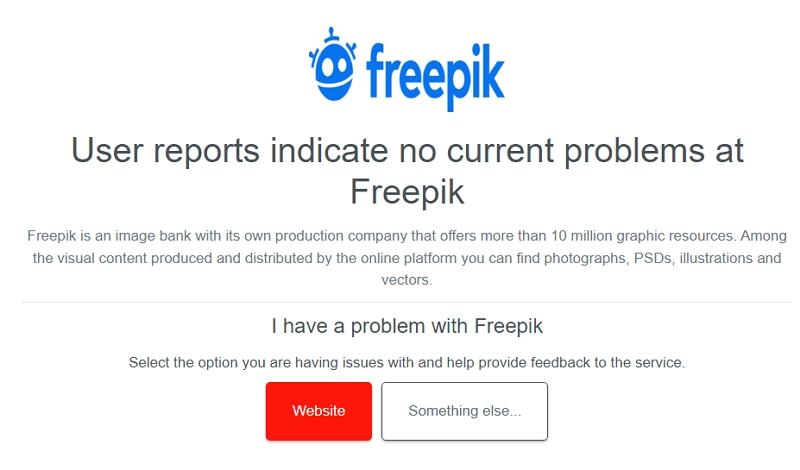
6. Contact FreePik Support
If none of the above steps work, you can contact FreePik's support team for assistance. Provide them with details about the issue you're experiencing, and they might be able to offer specific solutions or workarounds.
Remember to be patient and thorough when troubleshooting FreePik download issues. By following these steps, you should be able to resolve most download problems and continue enjoying FreePik's vast collection of images and vectors.
Part 3. Batch Download Image/Vector from FreePik Smoothly with FreePik Downloader
Looking to save time downloading multiple images or vectors from FreePik? Meet HitPaw Univd (HitPaw Video Converter). This FreePik Downloader tool streamlines the process, allowing you to batch download graphics with ease. Say goodbye to tedious manual downloads and hello to streamlined batch downloads with HitPaw FreePik Downloader!
- Batch download images and vectors from FreePik smoothly and efficiently
- Easily browse through FreePik's extensive library and select pics based on your needs
- SimplifY the download process, significantly reducing the time and effort required
- All downloaded images and vectors will retain their original quality and resolution
By following these simple steps below, you can effortlessly batch download images from Freepik using the HitPaw Univd's Freepik Downloader feature.
Step 1:Begin by downloading, installing, and opening the HitPaw Univd application. From the Toolbox tab, locate and click on the Freepik Downloader feature.

Step 2:Sign in to your Freepik account and browse through the platform to find the images that you wish to download.

Step 3:After locating the desired images or videos, navigate to the Downloading tab. Here, you have the option to select all the images or cherry-pick specific ones for downloading.

Step 4:Once you've made your selections, click on the Download button to initiate the batch download of the chosen images. After downloading, go to the Save to file to see you downloaded images.

Conclusion
By understanding the reasons behind the download problem and learning how to fix FreePik downloading not working, you can ensure a smooth and efficient experience when using FreePik for their creative projects. Whether you're a professional designer or a creative hobbyist, the HitPaw Univd can be a valuable asset in your toolbox, enabling you to focus on your creativity and less on the tedious task of downloading files.

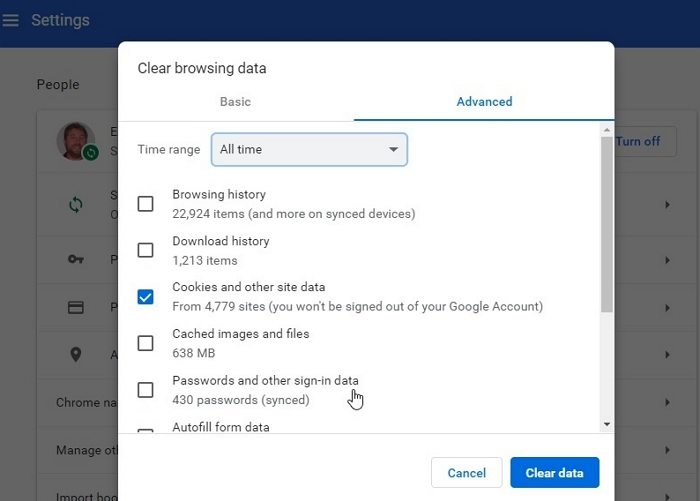
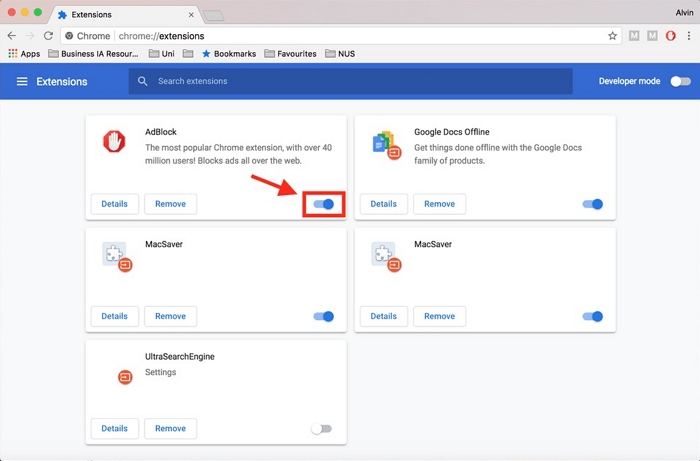





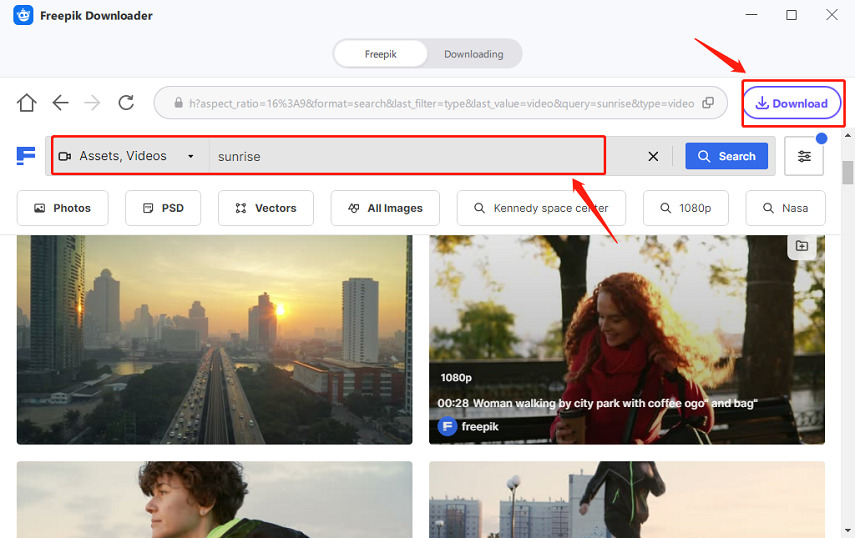
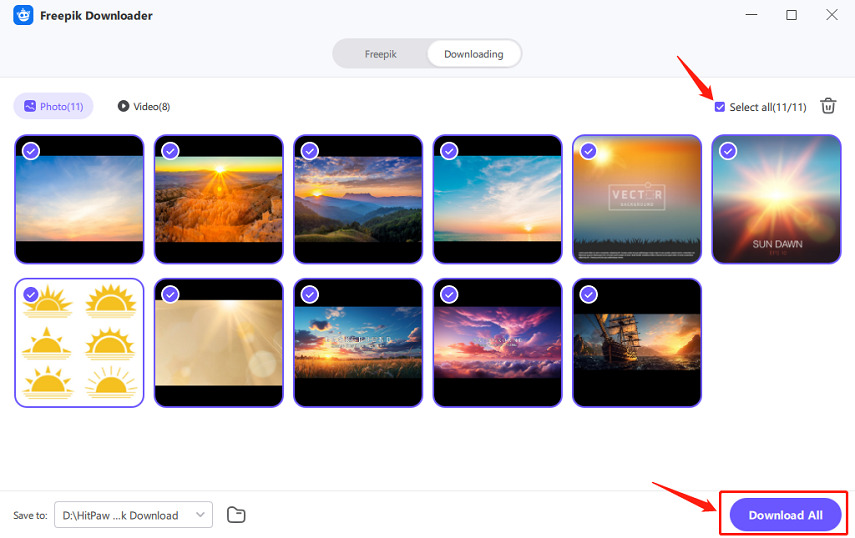
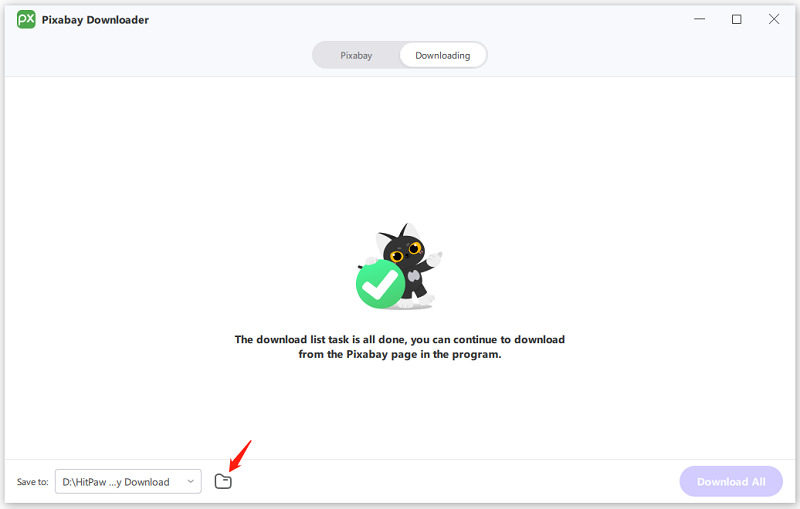

 HitPaw Edimakor
HitPaw Edimakor HitPaw VikPea (Video Enhancer)
HitPaw VikPea (Video Enhancer)



Share this article:
Select the product rating:
Joshua Hill
Editor-in-Chief
I have been working as a freelancer for more than five years. It always impresses me when I find new things and the latest knowledge. I think life is boundless but I know no bounds.
View all ArticlesLeave a Comment
Create your review for HitPaw articles