Failed to Watch Crunchyroll on Samsung TV? Here's the Solutions!
"I would love to watch Crunchyroll for Samsung smart TV, but I can't find the app in the store..."
Have you ever tried eagerly looking for Samsung TV Crunchyroll app only to be disappointed when you find out that it isn't in the app store?
However, fear not, as there are several solutions to address this dilemma and ensure you can enjoy Crunchyroll app on Samsung TV without any hindrance. Let's explore some steps to fix the Crunchyroll not on Samsung TV.
Part 1. How to Fix Crunchyroll for Samsung TV Not Working?
Due to the fact that Samsung TVs use the Tizen operating system and it is not compatible with the Crunchyroll app. This can be frustrating for users who prefer the convenience of accessing Crunchyroll directly on their smart TVs. Next, I will introduce several methods to help you solve this problem.
1. Use a Streaming Device
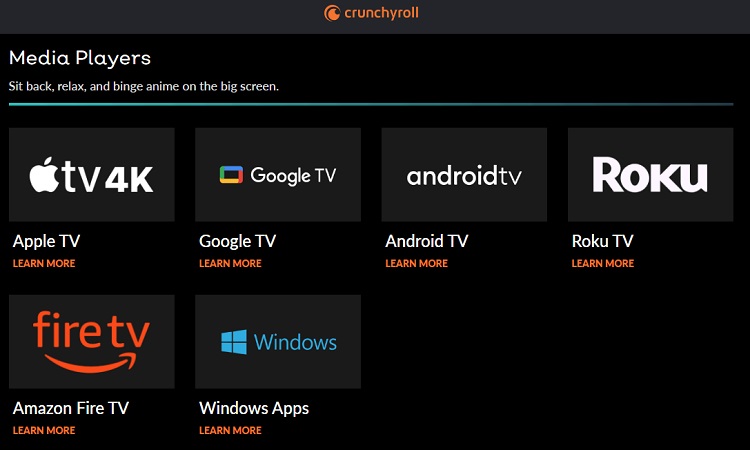
You can invest in a dedicated streaming device like Roku, Amazon Fire Stick, or Apple TV. These devices often have broader app support, including Crunchyroll TV app Samsung. Take Roku, for example, which is known for its simplicity and extensive application support.
Operation:
- Plug the Roku Stick into an HDMI port on your TV.
- Connect it to your Wi-Fi network and follow on-screen instructions for setup.
- Use the Roku remote to navigate the menu and select the Crunchyroll app from the Roku Channel Store.
- Log in with your Crunchyroll account and start streaming.
2. Cast or Screen Mirror Crunchyroll App on Samsung TV
The second solution involves using your smartphone or tablet to cast Crunchyroll Samsung app. This method allows you to enjoy anime on the big screen without relying on the Crunchyroll app directly on your TV.
For iPhone/iPad Devices (the Same Goes for Android):
- Ensure both your iPhone/iPad and Samsung TV are connected to the same Wi-Fi network.
- Open the Crunchyroll app on your iPhone or iPad and log in.
- Choose the anime or show you want to watch.
- Locate the AirPlay icon within the Crunchyroll app (usually found in the playback controls). Tap the AirPlay icon, and a list of available devices will appear.
- Select your Samsung TV. It might be identified by the TV's name or model number.
- Your chosen Crunchyroll content will now play on your Samsung TV. You can control playback using your iPhone/iPad.
Precautions:
- Wi-Fi Stability: Ensure a stable Wi-Fi connection for both your mobile device and Samsung TV to avoid interruptions during casting.
- Compatibility: Check that your Samsung TV supports casting features. Most modern Samsung Smart TVs have this capability.
- App and System Updates: Ensure your Crunchyroll app and mobile device operating system are up-to-date for optimal performance.
- Battery: Keep your mobile device adequately charged to prevent interruptions during casting.
3. Use a HDMI Cable

If you're looking for a direct and reliable connection with Crunchyroll smart TV Samsung, you can use an HDMI cable to physically connect your Samsung TV to your laptop, PC, iPad, or phone. Here's a step-by-step guide along with some caveats:
- Check your device's ports. Some laptops and mobile devices may require a USB-C to HDMI adapter.
- Plug one end of the HDMI cable into your laptop, PC, iPad, or phone, and plug the other end into your Samsung TV.
- Power on your Samsung TV and set it to the input source corresponding to the HDMI port you are using (e.g. HDMI1, HDMI2).
- Launch the Crunchyroll app process on your device and log in with your account.
- You can use your device to control the playback, and then start enjoying the viewing.
4. Use a Third Party App
Using third-party app to watch Crunchyroll Samsung is also a quick and easy way. Web Video Caster is an app that lets you stream anime on your Samsung TV just by casting your web browser. Once you've installed the app through your device's app store, you can set it up to cast your browser to your TV according to the guidance. Please note that third-party app like this are not officially supported by Samsung, and once something goes wrong, it may not be able to be helped and resolved in time.
5. Use a Gaming Console

Watching Crunchyroll app Samsung using game consoles is another convenient method that provides a dedicated and streamlined experience. Several game consoles support the Samsung app Crunchyroll, allowing you to enjoy anime content on the big screen.
Supported Game Consoles:
- PlayStation 4
- PlayStation 5
- Xbox
- Nintendo Switch
6. Use Samsung TVs Browser
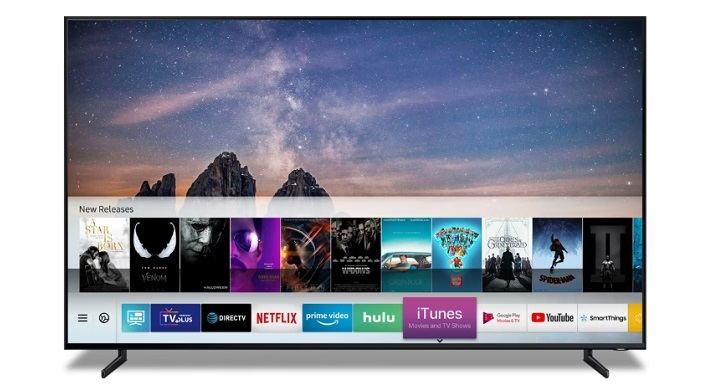
In fact, many Samsung smart TVs include a web browser that allows users to browse Crunchyroll app TV Samsung directly. Let's take a look at how it works:
Operation:
- Turn on your TV, use your remote to access the TV's web browser.
- Enter https://www.crunchyroll.com/ using the on-screen keyboard.
- Log in or sign up for a Crunchyroll account.
- Choose the anime you want and start playback.
Tips:
- Ensure your TV's firmware is up-to-date.
- Consider using an external keyboard for easier text input.
Part 2. Bonus: Download Crunchyroll to Watch Anytime with HitPaw Univd (HitPaw Video Converter)
In the quest to watch Crunchyroll content anytime and anywhere, many encounter challenges like poor network conditions causing lag or videos not being in high definition. Fortunately, a solution exists to address these issues. HitPaw Univd allows users to download Crunchyroll videos in batches, ensuring uninterrupted viewing without compromising video quality.
Highlighted Features:
- Support for video qualities up to 8K/4K/1080p
- Compatibility with over 10,000 websites
- Convert Crunchyroll videos to MP4 and extract audio
- Batch download Crunchyroll videos
- High-speed downloads
- Advanced video editing tools such as cropping, trimming, splitting, merging, and more.
How to Download Crunchyroll with HitPaw Univd
Step 1. Install and open HitPaw Univd, switch to "Toolbox", and click on the "Crunchyroll Video Downloader" tool.

Step 2. Log in to your Crunchyroll account to download the high-resolution videos. Once you open the anime you want to download, click on the "Download" button next to the browser address, and the program will start analyzing the target video.
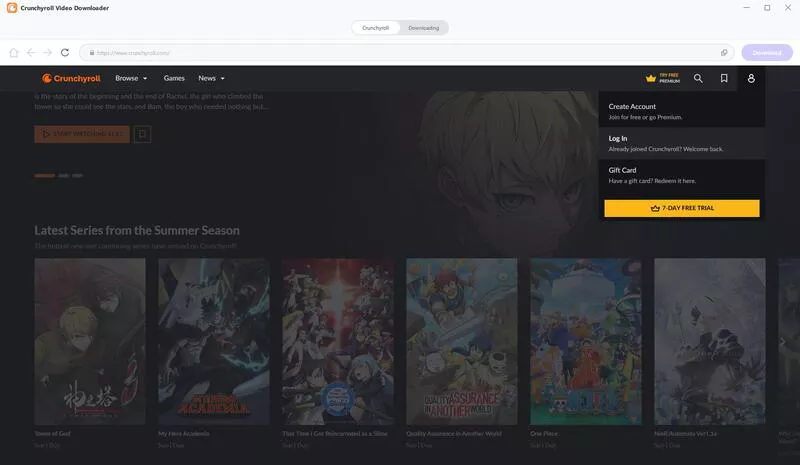
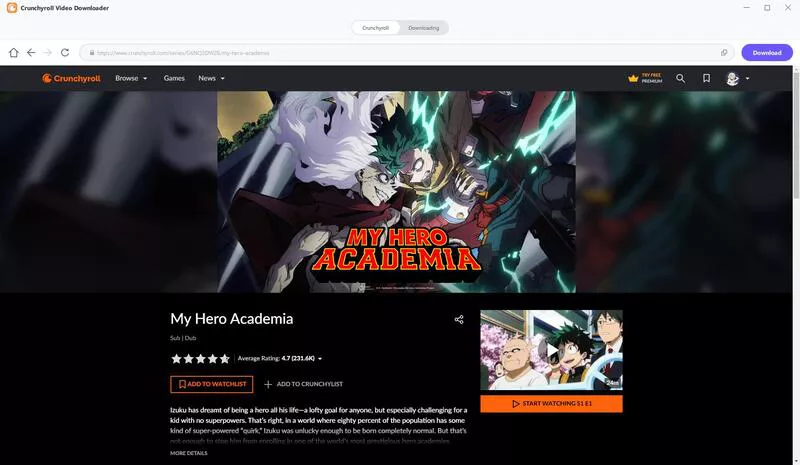
Step 3. Once the analysis is complete, you can see the metadata information for each video in a pop-up window. Here you can pick the episodes or seasons you want to download, as well as set the resolution, audio, and subtitles.
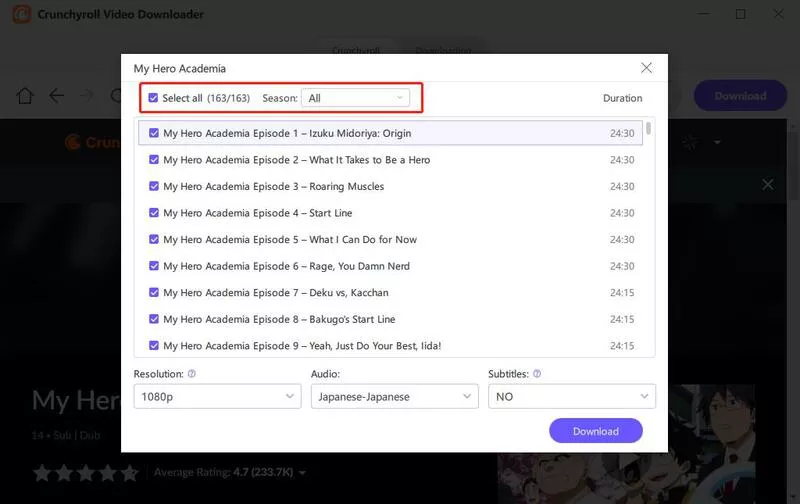
Step 4. Finally, click "Download" to start downloading the video. During the download, you can click "Cancel All" to pause the download. Once the download is complete, you can find the video in the selected save location and start enjoying an unhindered viewing experience.
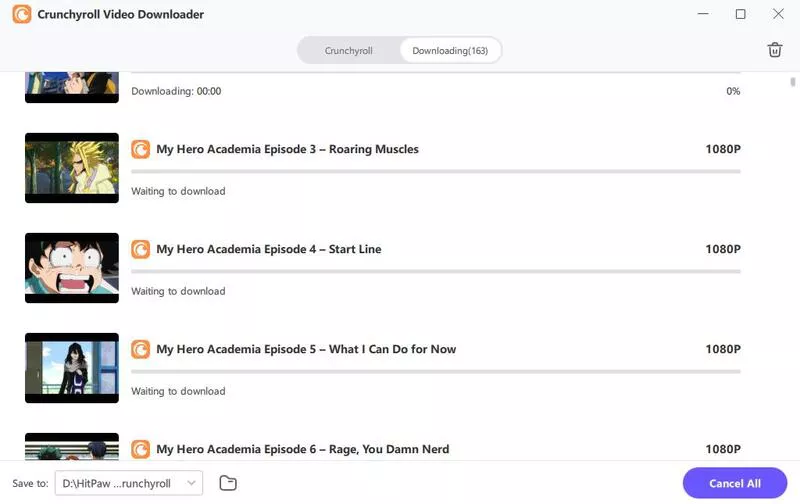
Part 3. FAQs about Crunchyroll Samsung TV
Q1. Is there a way to get Crunchyroll app for Samsung TV?
A1. Crunchyroll doesn't have a dedicated app in the Samsung Smart TV app store. However, you can watch anime on your Samsung TV by installing the Crunchyroll app on an external streaming device such as Roku, Amazon Fire Stick, or Google Chromecast.
Q2. What devices can you stream Crunchyroll on?
A2. You can play Crunchyroll on various devices, such as smartphones, tablets, computers, smart TVs such as Samsung, LG, Sony, streaming devices such as Roku, Amazon Fire TV Stick, Apple TV, Google Chromecast, game consoles such as PS4, PS5, Xbox, Nintendo Switch, etc.
Wrapping Up
In conclusion, enjoying Crunchyroll in Samsung TV is a fantastic experience, and while accessibility challenges may arise, various solutions exist to fix your viewing issue. For those seeking the flexibility to watch Crunchyroll content at any time without network constraints or compromise in video quality, HitPaw Univd stands out as a valuable tool.






 HitPaw Edimakor
HitPaw Edimakor HitPaw VikPea (Video Enhancer)
HitPaw VikPea (Video Enhancer)



Share this article:
Select the product rating:
Joshua Hill
Editor-in-Chief
I have been working as a freelancer for more than five years. It always impresses me when I find new things and the latest knowledge. I think life is boundless but I know no bounds.
View all ArticlesLeave a Comment
Create your review for HitPaw articles