How to Screen Record Crunchyroll in 4 Ways
The most popular paid anime subscription service is Crunchyroll with over 5 million subscriptions. Users wish to record videos from Crunchyroll for archiving episodes, making clips they want to pass on or watching offline. But the terms of Crunchyroll do not allow distribution without authorization. In this article, we will discuss four ways of screen recording Crunchyroll with no risk to breach the terms and conditions. Armed with the proper tools, you can capture Crunchyroll streaming on your computer or mobile device. Stay tuned for a comparison of the pros and cons in these recording methods.
Directly Download from Crunchyroll with High Quality
Are you a fan of Crunchyroll's extensive library of anime and looking for a way to enjoy your favorite shows offline? HitPaw Univd (HitPaw Video Converter) is the perfect solution! This powerful tool allows you to directly download high-quality videos from Crunchyroll, making it easier than ever to watch your favorite anime anytime, anywhere.

Part 1: What is Crunchyroll?
Crunchyroll is a popular anime streaming service that allows users to watch the latest episodes and seasons of new and classic anime series. Founded in 1994, it has grown to become the world's largest anime library with over 1,000 titles and 100,000 episodes. Crunchyroll is available on the web as well as on various devices like mobile, gaming consoles, and smart TVs.
It offers both ad-supported free accounts as well as premium subscriptions without ads and at higher video quality. The service is known for simulcasting popular anime shortly after they air in Japan. With over 5 million paid subscribers, Crunchyroll has become the go-to platform for anime fans around the world.
Part 2: How to Screen Record Crunchyroll
Screen recording is a handy way to capture your favorite shows and moments from Crunchyroll directly onto your device. Using a reliable screen recording tool ensures high-quality captures without the hassle. Here's a brief introduction on how to screen record Crunchyroll effectively.
1. Best Screen Recorder to Screen Record Crunchyroll on PC/Mac
HitPaw Univd provides an excellent way to capture high-quality recordings of Crunchyroll content or with lots of useful editing features built-in. It's a good option for Crunchyroll fans who want to save or share videos/Crunchyroll screenshot.
- Record any area of your screen or just a specific window like the Crunchyroll video player.
- Record in up to 4K resolution to maintain Crunchyroll's HD video quality.
- It can record Crunchyroll's audio along with the video.
- Draw, highlight, or add text annotations while recording the Crunchyroll video.
- Trim, crop, add effects and more after recording. Useful for creating Crunchyroll clips.
Step 1:Download HitPaw Univd and open it, then select Screen Recorder mode.

Step 2:Choose to record your full screen or just the Crunchyroll video player window. Enable audio capture.

Step 3:Click the red button to start recording your Crunchyroll video.

Step 4:When finished, click the stop button. The Crunchyroll recording will be saved to your chosen output folder.

Pros
- Supports up to 4K resolution to maintain Crunchyroll's HD quality
- Built-in video editor to trim, crop, and enhance recordings
- Audio capture records Crunchyroll video and audio
- Screenshot on Crunchyroll with ease
Cons
- Doesn't have cloud storage integration
2. How to Screen Record Crunchyroll on Android
The built-in Android screen recorder provides an easy way to capture Crunchyroll videos without any third-party software. But it lacks advanced recording and editing capabilities. Here is how to screen record crunchyroll on Android
1.Open Quick Settings and tap the Screen Recorder icon.

2.Select to record device audio and choose the display area.

- 3.Open the Crunchyroll app and start playing a video.
- 4.Tap Start in Screen Recorder to begin capturing.
- 5.When done, stop the recording from the notification panel.
- 6.The Crunchyroll recording will be saved to your gallery.
Pros
- Built-in feature, no app install needed
- Records internal audio and microphone
- Simple interface and controls
Cons
- Limited recording resolution
- Can't pause mid-recording
- No annotations or editing features
- Needs Android 11 or later
3. How to Screen Record Crunchyroll on iPhone
The iPhone screen recorder integrates nicely for capturing Crunchyroll, but lacks advanced configuration options. Third-party apps provide more control. Here is how to screen record Crunchyroll on iPhone:
1.Go to Settings > Control Center and enable Screen Recording.

- 2.Open Crunchyroll and start playing a video.
3.Swipe down to access Control Center and tap the Screen Recording icon.

- 4.Tap Start Recording to capture the Crunchyroll video.
- 5.To stop, open Control Center again and tap the recording icon.
- 6.The video will be saved to your Photos app.
Pros
- Built-in iOS feature, no app required
- Simple one-tap controls
- Records video and Crunchyroll audio
Cons
- Fixed resolution, no quality settings
- No microphone audio recording
- No editing capabilities
- iOS 11 or later required
4. How to Screen Record Crunchyroll Online
How to screenshot Crunchyroll free? The online Screencapture allows quick capturing of Crunchyroll streaming video directly in the browser. But the free version has restrictions and lacks advanced options.
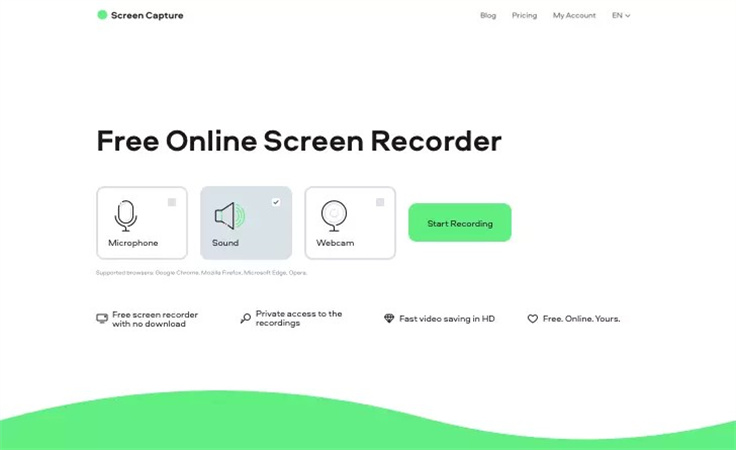
- 1.Go to Screencapture.com and click "Start Recording."
- 2.Enable Screen and Audio capture. Disable the webcam if not needed.
- 3.Open a Crunchyroll video in your browser tab.
- 4.Click the red record button to start capturing the stream.
- 5.When done, stop the recording and save the file.
Pros
- Simple web-based recorder, no install needed
- Captures browser audio and video
- Free version available
Cons
- Limited to 5 minute recordings in free version
- Recordings have watermark
- Fewer options than desktop software
- Requires Chrome browser
Part 3: Directly Save Crunchyroll Videos with HitPaw Univd
While screen recording can be a useful way to capture video content, it often suffers from quality degradation. Experience the convenience and quality of offline anime viewing with HitPaw Univd. Download high-quality videos directly from Crunchyroll and enjoy your favorite shows without the need for an internet connection.
- Download favorite anime from Crunchyroll in HD, Full HD, or 4K
- User-friendly interface makes downloading from Crunchyroll a breeze
- Download multiple episodes or entire series from Crunchyroll at once
- Support various video formats to play with all your devices and media players
- Enjoy an uninterrupted downloading experience with no annoying ads
Here are the simple and easy steps of using HitPaw Univd to download Crunchyroll videos:
Step 1:Open the HitPaw Univd and go to the Crunchyroll Downloader tool.

Step 2:Log into your Crunchyroll account in the built-in player.

Step 3:Browse and play a video, then click the download button.

Step 4:Select video quality up to 1080p and pick desired audio and subtitles.

Step 5:Hit download, and HitPaw Univd will convert and save the Crunchyroll video as an MP4 file.

Step 6:The downloaded videos can then be watched offline without logging into Crunchyroll.
FAQs about How to Screen Record Crunchyroll
Q1. How to screenshot Crunchyroll?
A1. You can use the Print Screen button to capture screenshots of anything on your screen, including Crunchyroll. On Windows, hit Print Screen, then paste into an image editor. On Mac, use Command+Shift+3 to save screenshots to your desktop.
Q2. Can you screen record Crunchyroll?
A2. Yes, you can legally record your Crunchyroll screen with the proper tools. Software like HitPaw Univd allows you to capture streaming video, while respecting Crunchyroll's terms of use. Recording options on mobile devices can also capture Crunchyroll playback.
Conclusion
There are several handy methods for how to screen record on Crunchyroll in 2024. From dedicated recorder apps to built-in software, you have flexible options to capture Crunchyroll on both desktop and mobile.
Just be sure to only use the recordings for your personal, non-commercial use. The best choice for controlling quality and output format is a tool like HitPaw Univd. It delivers customizable recording plus downloader tools to save Crunchyroll videos for offline enjoyment.









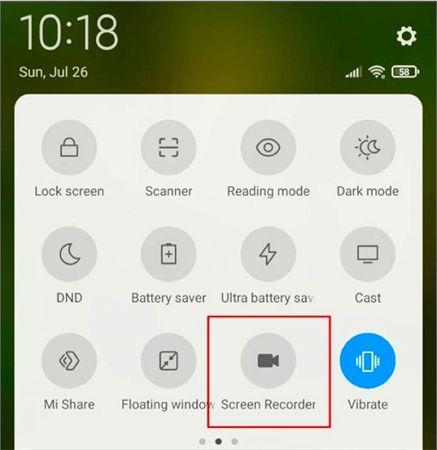
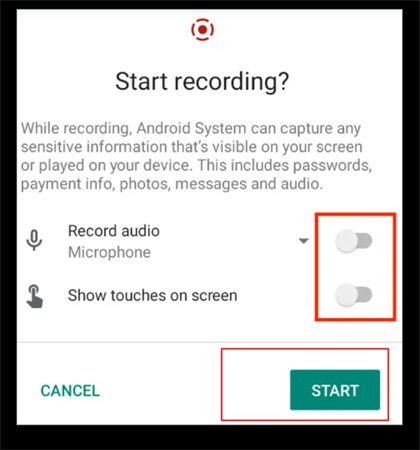


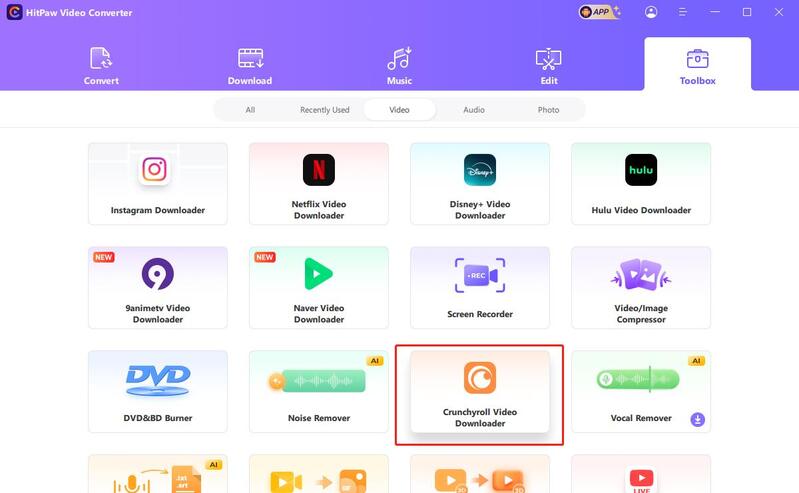
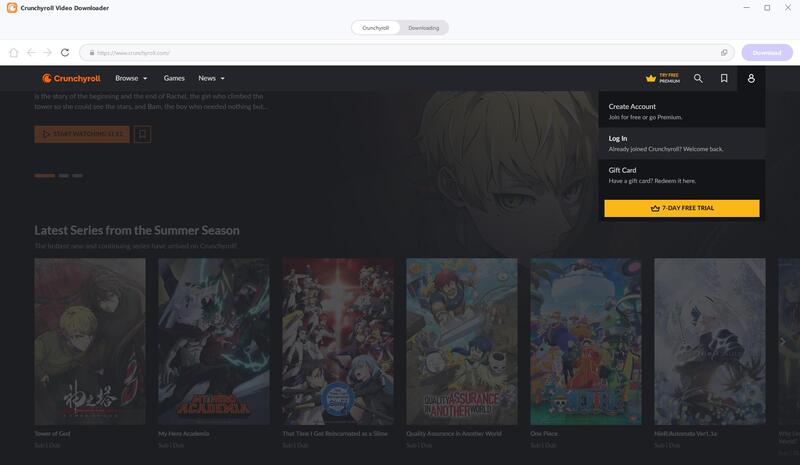
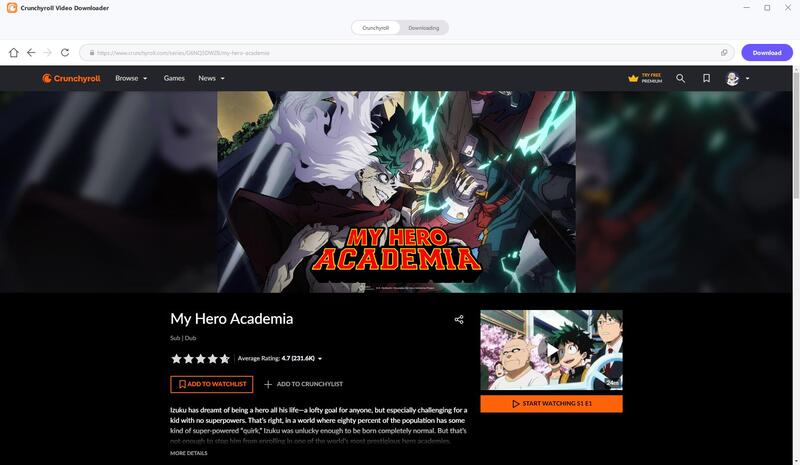
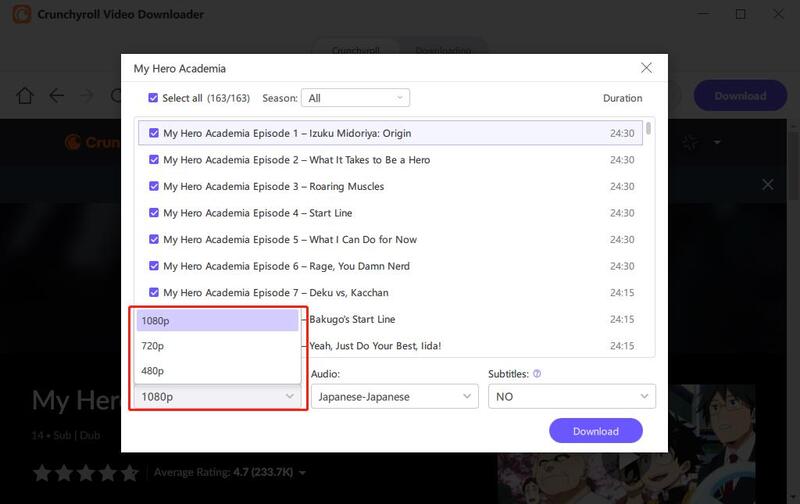
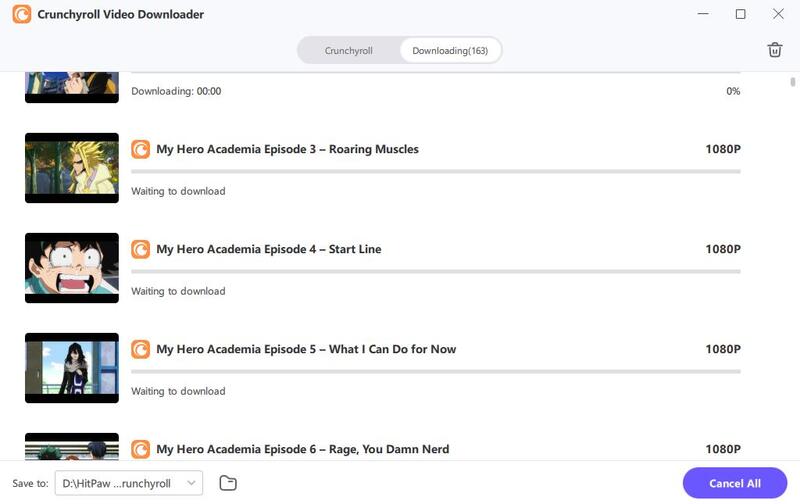

 HitPaw Edimakor
HitPaw Edimakor HitPaw VikPea (Video Enhancer)
HitPaw VikPea (Video Enhancer)

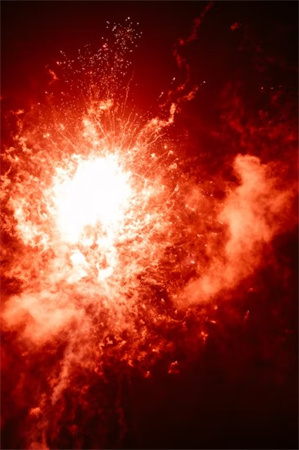

Share this article:
Select the product rating:
Joshua Hill
Editor-in-Chief
I have been working as a freelancer for more than five years. It always impresses me when I find new things and the latest knowledge. I think life is boundless but I know no bounds.
View all ArticlesLeave a Comment
Create your review for HitPaw articles