Best 5 Free Online Audio Compressors in 2025
In the digital age, sharing audio files has become a common practice, whether it's music, podcasts, or voice recordings. However, large file sizes can pose a challenge, making it difficult to transfer or upload these files efficiently. Fortunately, audio compressor online tools have emerged as a convenient solution, allowing users to compress audio files without compromising quality. This article explores the top five online audio compressors that can help you compress an audio file online for free, along with an alternative desktop solution that offers more advanced features.
Part 1. Best 5 Audio Compressor Online Recommended
While numerous audio compressor online tools are available, not all of them deliver satisfactory results. We've curated a list of the top five online audio compressors that strike a balance between ease of use, compression quality, and additional features. Let's dive in!
1. MP3Smaller
A straightforward and user-friendly audio compressor online tool specifically designed for compressing MP3 audio files. It offers a simple interface and basic compression options, making it an ideal choice for those seeking a quick and hassle-free solution.

Features
- User-friendly interface
- Supports MP3 format
- Customizable bit rate selection
- No account registration required
- File size limit of 150 MB
Pros
- Quick and straightforward process
- Files are automatically deleted after a few hours, ensuring privacy
- No advertisements or watermarks
Cons
- Limited to MP3 format only
- Compression quality may vary
2. Online Audio Converter
A versatile online platform that not only compresses audio files but also supports conversion between various audio formats. With its advanced settings and editing capabilities, it caters to users who require more control over the compression process.
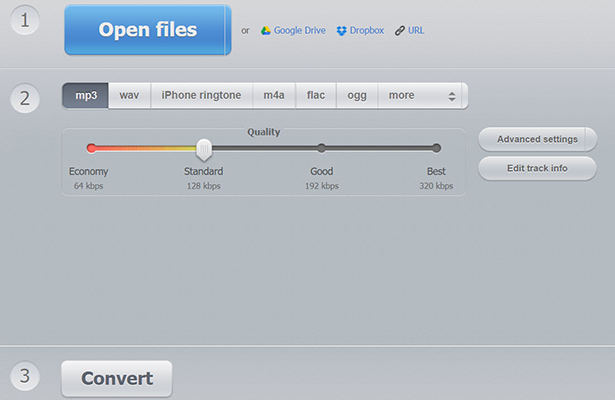
Features
- Supports multiple audio formats (MP3, WAV, FLAC, AAC, and more)
- Option to edit track information and metadata
- Advanced settings for bit rate, sample rate, and channels
- File upload from various sources (URL, Google Drive, Dropbox)
- No file size restrictions
Pros
- Versatile format support
- Comprehensive editing options
- Convenient file upload options
Cons
- No batch processing capabilities
- An interface can be overwhelming for beginners
3. YouCompress
Simplicity is the key strength of YouCompress, an audio compressor online tool that takes a streamlined approach. With its automatic compression process and minimal interface, it's an excellent option for those who prefer a no-frills solution for compressing MP3 files.
Features
- Simplistic interface
- Automatic file compression (up to 66% reduction)
- Supports MP3 format
- No registration required
Pros
- Extremely easy to use
- Quick compression process
- Option to manually delete files from the server
Cons
- Limited to MP3 format only
- No customization options for compression settings
- No batch processing capabilities
4. Gary's Hood
Placing a strong emphasis on privacy and security, Gary's Hood is an online audio compressor that ensures files are deleted immediately after download. It supports a wide range of audio formats and offers customizable compression settings, making it a reliable choice for users who value their data privacy.
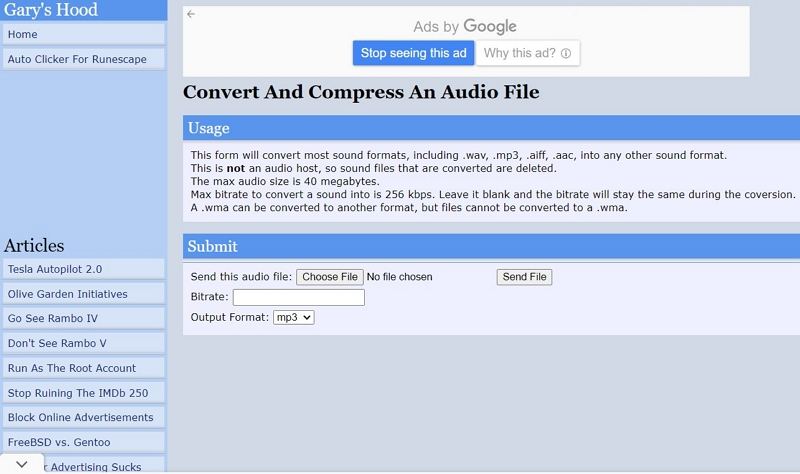
Features
- Supports various audio formats (WAV, MP3, AIFF, AAC, and more)
- Customizable bit rate and output format
- Files are deleted immediately after download
- No account creation required
Pros
- Secure and privacy-focused
- Format versatility
- Customizable compression settings
Cons
- File size limit of 8 MB per file
- Maximum bit rate limited to 256 kbps
- No batch processing capabilities
5. AConvert
AConvert is a versatile audio compressor online platform that goes beyond just audio compression. It supports multiple audio formats, offers customizable compression settings, and provides convenient file upload and download options, catering to users who require a comprehensive solution for their audio file management needs.
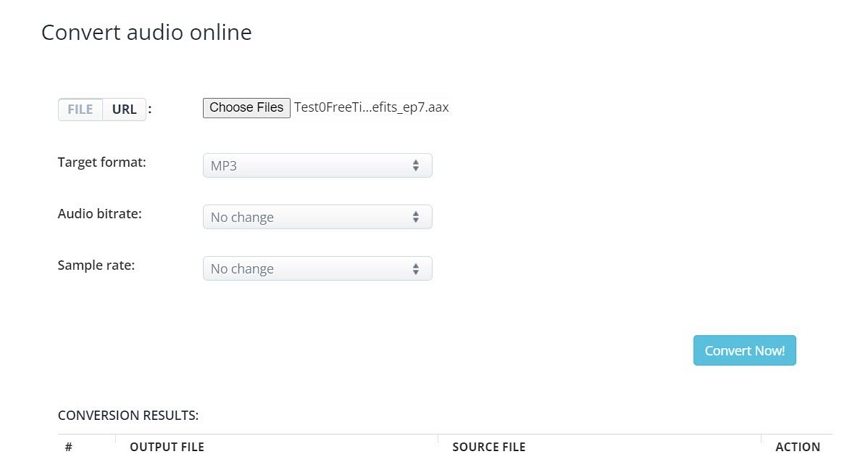
Features
- Supports multiple audio formats
- Customizable bit rate, sample rate, and channels
- File upload from local storage, online sources, Google Drive, and Dropbox
- Option to save compressed files to cloud storage
Pros
- Versatile format and customization options
- Convenient file upload and download options
- No file size restrictions
Cons
- No batch processing capabilities
- Interface can be confusing for beginners
Part 2. Best Alternative to Batch Compress Audio Files
While online audio compressors offer convenience, they often lack advanced features, impose file size limitations, and may compromise quality. If you're looking for a more robust and comprehensive solution, consider using a desktop application like HitPaw Univd (HitPaw Video Converter).
HitPaw Univd is a powerful yet user-friendly software that allows you to convert, compress, and edit various multimedia files, including audio and video. It offers a wide range of features and supports a vast array of file formats, making it an excellent choice for both casual and professional users.
Features of HitPaw Univd
- Supports over 1000 multimedia formats, including popular audio formats like MP3, WAV, FLAC, and more
- Offers lossless compression and customizable settings for bit rate, sample rate, channels, and encoder
- Batch processing capabilities for efficient compression of multiple files
- Extract audio from video files
- User-friendly interface with intuitive controls
- 120X faster compressing speed than any audio compressor.
- Available for both Windows and Mac platforms
Step-by-Step Guide to Compress Audio with HitPaw Univd
Step 1:Launch the HitPaw Univd application and click the "Add Audio" button or drag and drop the audio files you want to compress onto the conversion board.

Step 2:Once your audio files are imported, click the inverted triangle icon on the lower-right side of each file thumbnail to choose the desired output format. Under the "Audio" tab, select your preferred format and output quality.

Step 3:In the output format, you can click the Edit icon to adjust the audio parameters. The lower the bitrate is, the smaller size the audio file will be.

Step 4:After configuring the desired settings, click the "Convert" or "Convert All" button to initiate the audio compression process. HitPaw Univd will start compressing your audio files while maintaining lossless quality.

Step 5:Once the conversion is complete, navigate to the "Converted" tab at the top of the interface. Here, you can access the compressed audio files.

Conclusion
Compressing audio files has become a necessity in today's digital landscape, whether you're sharing music, podcasts, or voice recordings. While audio compressor online tools offer a convenient solution, they often come with limitations in terms of format support, customization options, and file size restrictions. HitPaw Univd emerges as a powerful alternative, providing a comprehensive toolset for lossless audio compression, format conversion, and advanced editing capabilities.











 HitPaw Edimakor
HitPaw Edimakor HitPaw VikPea (Video Enhancer)
HitPaw VikPea (Video Enhancer)



Share this article:
Select the product rating:
Joshua Hill
Editor-in-Chief
I have been working as a freelancer for more than five years. It always impresses me when I find new things and the latest knowledge. I think life is boundless but I know no bounds.
View all ArticlesLeave a Comment
Create your review for HitPaw articles