Apple TV Converter: How to Convert Video to Play on Apple TV
Apple’s own streaming device, Apple TV, can assist users stream TV shows and movies from the tvOS App Store and the iTunes Store. The device also supports streaming from platforms such as HBO Max, Netflix, Hulu, Disney Plus, and many more. In addition to this, you can transfer videos to different models of Apple TV for playing them more conveniently and smartly with remote control. This post will talk about to convert videos to Apple TV format using the best Apple TV converter so you can transfer and play videos on your Apple TV.
Part 1. Why Apple TV Cannot Play the MP4 Video?
Apple TV supports MP4 format but why some MP4 videos are not compatible with Apple TV? Well, MP4 is just a container or file format. It acts like a box with metadata, audio, video, and other associated info. If your Apple TV cannot play the MP4 video, it is likely that the video was compressed with different codecs that might be difficult to handle by your Apple TV.
AppleTV video formats does not support MP4 encoded with Theora, MPEG-2, VP 8, VP 9, MP3, DTS, and more. Apart from the codec, the device also has specific limitations when it comes to the sample rate, bitrate, resolution, and frame rate of the imported MP4 video. You can check the technical specifications of Apple TV models to know more about the format settings.
Part 2. Best Apple Video Converter to Convert Videos to Apple TV
HitPaw Univd (HitPaw Video Converter) is an ideal converter that can help users to convert videos to Apple TV supported video format. It can easily assist users convert various unsupported videos to Apple TV-compatible formats and you can select any Apple TV-compatible format easily. Apart from MP4, the tool supports converting wide range of formats such as MOV, MKV, DVD, AVI, HEVC, 4K video, MPEG, and more to Apple TV format.The video quality is also not compromised post conversion.
- Best Apple TV converter to convert any video to Apple TV supported formats
- Convert video to M4V, MP4, and MOV for playback on Apple TV
- Support 1080p HD/4K UHD video conversion and downloading for your Apple TV
- In-built powerful editing features such as clip, rotate, crop video, merge, add personal image, adjust output video effects, and more
- Accelerated GPU conversion for high-resolution and videos
How Transfer Converted Video to Apple TV for Playback?
If your Apple TV cannot play the MP4 video, it is likely that the video was compressed with different codecs that might be difficult to handle by your Apple TV. Follow the below steps to know how to use this Apple TV converter to solve this issue.
Step 1:Begin by importing the video. Click the Add Video option to import videos. Once selected, you will see that the video files will be imported by queue in HitPaw.

Step 2:Next, to select an output format for each video by Clicking Convert all to in the lower left corner and select Device > Apple > Apple TV video formats.
Step 3:Tap the Hardware Acceleration Detection and Lossless Conversion tab at the top-right corner.

Step 4:Select a target folder and click Convert to convert the video selected format.

Step 5:After conversion, navigate to the Converted tab to access the converted files. You can click Open Folder to access the output files.


Part 3. Frequently Asked Questions about Apple TV Converter
Q1. What video format is supported by Apple TV?
A1. Apple TV supports M4V, MP4, and MOV formats.
Q2. Is there a way to import an MP4 to my Apple TV library?
A2. Yes! This can be done by navigating to the Apple TV app on your device and go to File >> Import. Choose the MP4 file and click Open.
Q3. What video format should I use for Apple TV 4K?
A3. Since Apple TV supports M4V, MP4, and MOV formats, it is recommended to use these formats.
Conclusion
With that being said, we just had a look at the best Apple TV converter that helps users to convert all popular video files to Apple TV format. HitPaw Univd is an ideal converter that helps users to convert the videos present in various formats to M4V, MP4, and MOV supported by Apple device.










 HitPaw Edimakor
HitPaw Edimakor HitPaw VikPea (Video Enhancer)
HitPaw VikPea (Video Enhancer)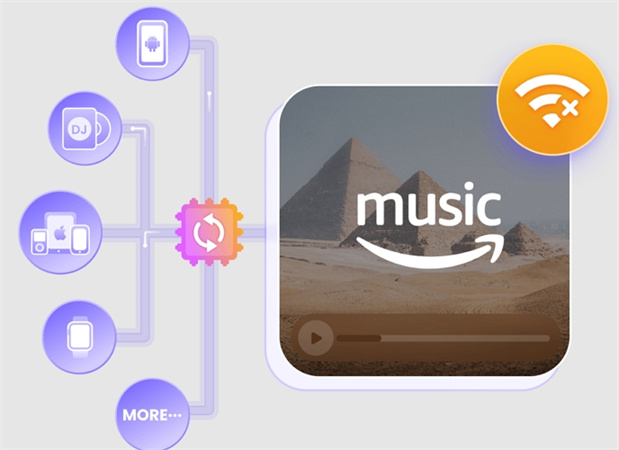
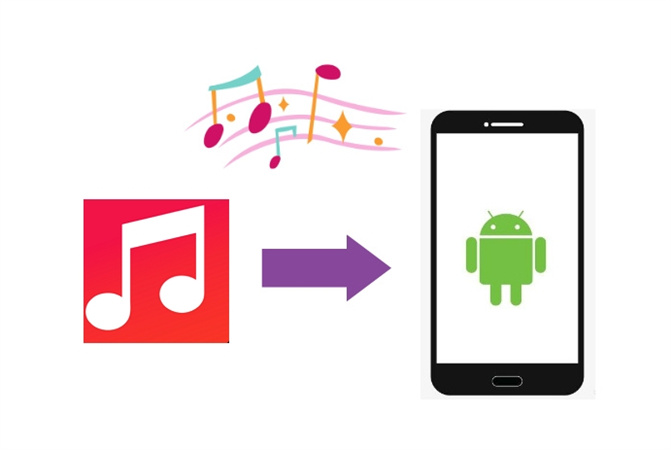


Share this article:
Select the product rating:
Joshua Hill
Editor-in-Chief
I have been working as a freelancer for more than five years. It always impresses me when I find new things and the latest knowledge. I think life is boundless but I know no bounds.
View all ArticlesLeave a Comment
Create your review for HitPaw articles