Your Ultimate Guide to Apple TV Chromecast
Apple TV is a renowned streaming service that offers extensive content for binge-watching. However, not everyone loves watching movies, dramas, or shows on a small mobile screen, nor do they like to get trapped in a web of connectivity cables. This is where Chromecast comes into play!
Chromecast is a Google device that enables users to cast media from any device onto a TV. Connecting Apple TV with Chromecast might seem like a hassle, but that's not actually the case. Dive into this comprehensive guide to explore quick and easy guides on how to cast Apple TV to Chromecast.
Part 1: Can You Chromecast Apple TV?
Hear us shouting YES! You can cast Apple TV to Chromecast. Though it's difficult to connect these two different ecosystems, Chromecast devices can stream videos on a TV via any phone or computer. However, Apple TV can cast media only through AirPlay. This limited compatibility makes it complex to use it with non-Apple products. Still, there are multiple bypasses to resolve the issue and connect Apple TV with Chromecast. You can rely on Chrome browser or Google TV for this purpose. Hop on below to know more!
Part 2: How to Chromecast Apple TV?
The following are a few methods via which you can easily cast Apple TV to Chromecast:
1. Stream Apple TV to Chromecast with Google TV
Google TV is a recently launched version of Android TV featuring a user-friendly interface and diverse features. If you have bought the latest smart TV, it’s likely that you will have a built-in Chromecast and Google TV. If that’s the case, you won’t need to follow the detailed steps to cast Apple TV on Chromecast. Simply download the Apple TV app and begin streaming your desired movies and series.
Here is how you can do that:
Step 1: Navigate to the Apple TV website and register an account that can be accessed via the Chromecast browser or the computer system. Note one thing: you can register or subscribe to Apple TV via the app.
Step 2: Once done with the registration, launch the app on your Google TV.
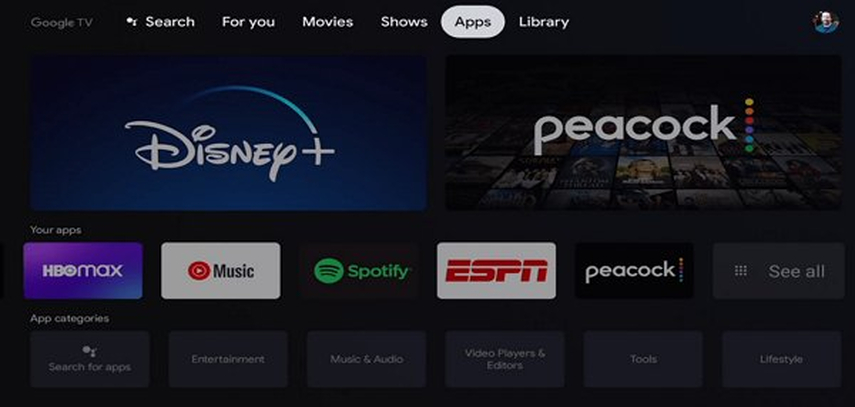
Step 3: Browse for Apple TV in the multiple supported streaming services and install it. Once the installation terminates, open the Apple TV app on your Chromecast Google TV.
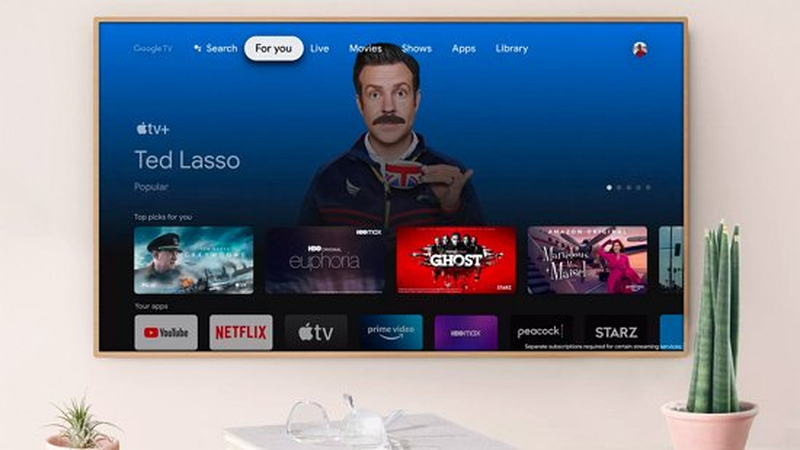
Step 4: Now, you can seamlessly watch your fav series and shows on the Apple TV app installed on your device.
2.Cast Apple TV to Chromecast with Google Chrome Browser
Want to cast Apple TV to Chromecast without Google TV? You can rely on the Google Chrome browser then. Older smart TVs don't support installing the Apple TV app directly. However, there’s a solution to still cast Apple TV to Chromecast on such devices with Chrome browser. Hop on below to know about it!
Step 1: Connect the Chromecast device to your TV, turn it ON, and ensure your TV is connected to a stable Wi-Fi network.
Step 2: Launch your web browser via Chromecast and seamlessly navigate to the official Apple TV website.

Step 3: Use your Apple ID and password to sign into the Apple TV account.
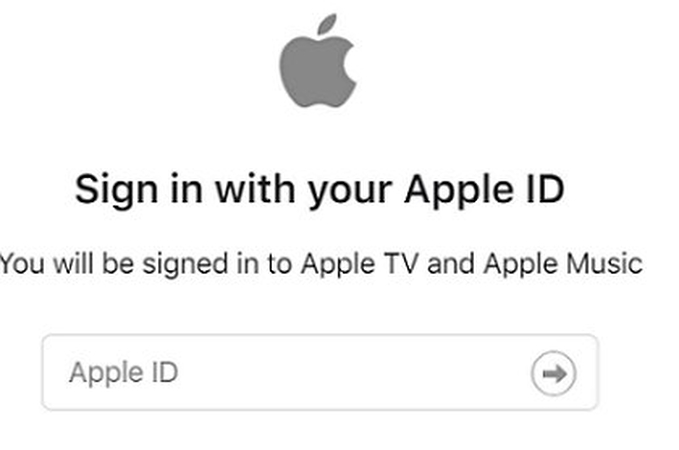
Step 4: Browse and select the movie, show, or series that you wish to stream and hit the Play button.
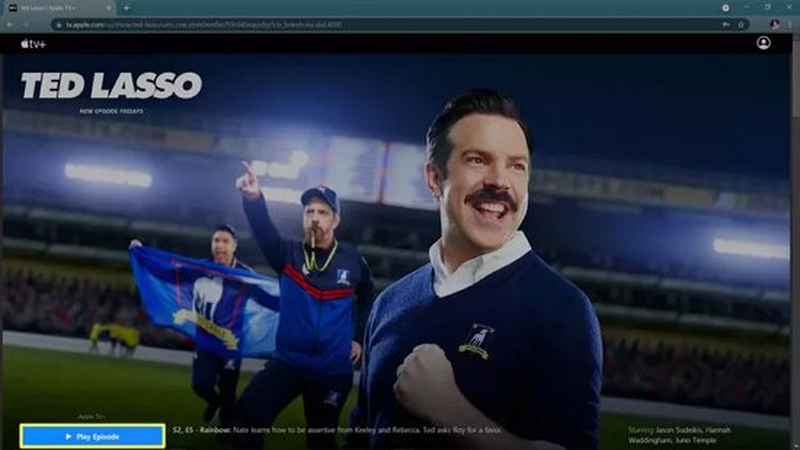
Step 5: Navigate to the Chrome menu options and choose the Cast option.
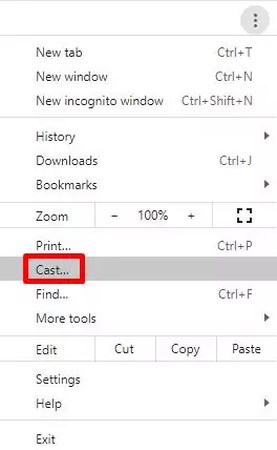
Step 6: Now, select your Chromecast device to enable casting Apple TV to Chromecast.
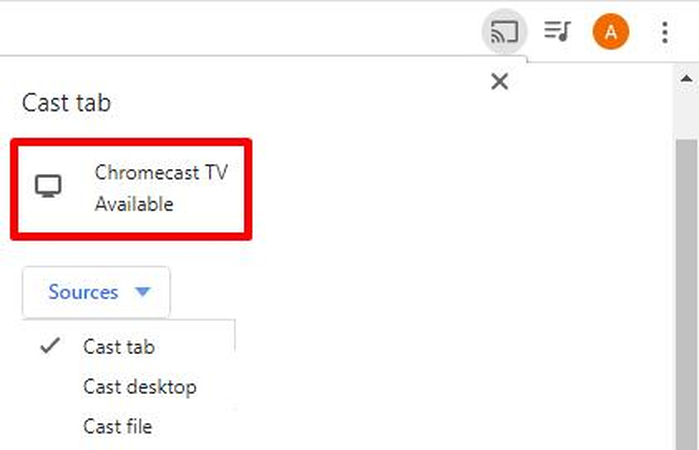
Step 7: You can now stream your desired Apple TV content on a big screen!
Part 3: Bonus Tip: Download Netflix Videos and Watch on Chromecast Offline
Are you an avid Netflix streamer? You must be thinking of downloading Netflix videos to stream on Chromecast offline. If that’s the case, we recommend checking out HitPaw Univd (HitPaw Video Converter). This amazing downloader enables quick download of your desired content from supported streaming services. The best part about it is its lossless HD/4k video conversions with 120x faster speed. It also supports subtitles, a built-in media player, and GPU acceleration.
Key Features of HitPaw Univd
The following are some impressive features of this downloader:
- Supports downloading videos in over 1,000 formats.
- Enables adding subtitles to let you enjoy content in your desired language.
- Features built-in media player to enable playing videos without leaving the platform.
- Uses GPU acceleration to boost downloading speed to 10 times faster than typical competitors available on the market.
How to Download Netflix Videos with HitPaw Univd?
Here is how you can use this platform to download content from Netflix and binge-watch it on your Chromecast offline:
Step 1: Navigate to the HitPaw Univd website to download and install the software to your computer.
Step 2: Once done, launch it and open Netflix Video Downloader on the Toolbox Tab.

Step 3: In the following window, sign into your Netflix account using your credentials, i.e., email and password.

Step 4: Browse for your favorite dramas or movies on Netflix. Once you have chosen one, hit the Download button.

Step 5: In the downloading menu, you can customize settings according to your needs. Adjustable settings include choosing video files, resolution, audio, and subtitles. Once you've done this, hit the download button again to begin downloading.

Step 6: While downloading Netflix videos, you can cancel, pause, or resume the downloads in the Downloading tab.

Step 7: When the download terminates, you can access the downloaded content in the Save to folder.

Part 4: FAQs about Apple TV Chromecast
Q1. Does Apple TV work on Chromecast?
A1. You can't cast the Apple TV app to Chromecast, but you can cast it using the Chrome web browser.
Q2. Can you Chromecast without Apple TV?
A2. Yes, you can use Chromecast without Apple TV installed on your television using your iPhone.
Q3. How to cast Apple TV to Chromecast from iPhone?
A3.
Follow the steps below to cast Apple TV to Chromecast from iPhone:
1. Download the Google TV app from the App Store.
2. Tap Sign In and enter your Google credentials.
3. Enable the Apple TV as a streaming service by tapping the toggle.
4. Choose an Apple TV show you want to watch.
Part 5: Conclusion
The ability to cast Apple TV to Chromecast is surely worth it, owing to the ease of streaming you get to enjoy on a large screen. There are multiple ways you can cast Apple TV to Chromecast, including via Google TV or Google Chrome browser. You can even download Netflix videos via HitPaw Univd to stream on Chromecast without any internet connection.






 HitPaw Univd
HitPaw Univd 



Share this article:
Select the product rating:
Joshua Hill
Editor-in-Chief
I have been working as a freelancer for more than five years. It always impresses me when I find new things and the latest knowledge. I think life is boundless but I know no bounds.
View all ArticlesLeave a Comment
Create your review for HitPaw articles