Best Enhancer for YouTube Alternatives to Enhance YouTube Videos
Enhancer for YouTube is a popular Chrome extension that improves the YouTube experience with features like custom playback controls, ad-blocking, volume adjustments, and more. However, if you're looking for alternatives due to compatibility issues, missing features, or personal preference, there are several other powerful tools available.
In this guide, we'll explore the best alternatives to Enhancer for YouTube, highlighting their features and how they can enhance your video-watching experience.
Part 1. What is Enhancer for YouTube?
Enhancer for YouTube is a lightweight browser extension designed to elevate your YouTube experience with a range of useful features. Compatible with multiple platforms, including Google Chrome, Firefox, Opera, and Safari, this widely-used Chrome Store extension enhances video interactions while also supporting various other video websites, making it a versatile option for users across different browsers.
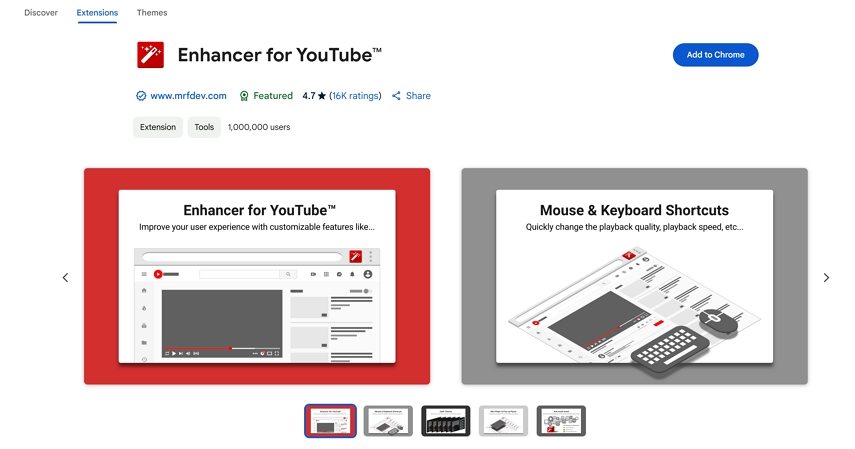
Key Features of Enhancer for YouTube
- Skip or block ads for an uninterrupted viewing experience.
- Provides shortcuts to customize YouTube videos effortlessly.
- Loop videos and adjust playback speed as needed.
- Boost audio levels for better sound quality.
- Expand the video display for a more immersive experience.
- Set preferred YouTube video resolution for optimal viewing.
- Video Playback Delays: Some users report a 10-20 second delay before videos start playing when using the extension.
- Login & Comment Issues: Users may experience repeated login prompts and difficulty loading comments. Disabling the extension often resolves these problems.
- Extension No Longer Fully Functional: Due to major updates from YouTube's development team, Enhancer for YouTube has stopped working on Firefox, though it remains partially functional on Chromium-based browsers.
Part 2. Enhancer for YouTube Alternative: Chrome Extensions
Chrome extensions are one of the easiest and most effective ways to enhance your YouTube experience. With a few clicks, you can install an extension that will automatically improve video quality, block ads, and customize your viewing. Let's take a look at some of the best YouTube enhancers available on Chrome.
1. YouTube Enhancer Plus
YouTube Enhancer Plus is a great enhancer for YouTube that makes your viewing experience more enjoyable and customizable. This extension provides multiple features, including video resolution settings, playback speed controls, and an ad-blocking function. It allows users to create a cleaner, smoother viewing experience, with full control over various settings.
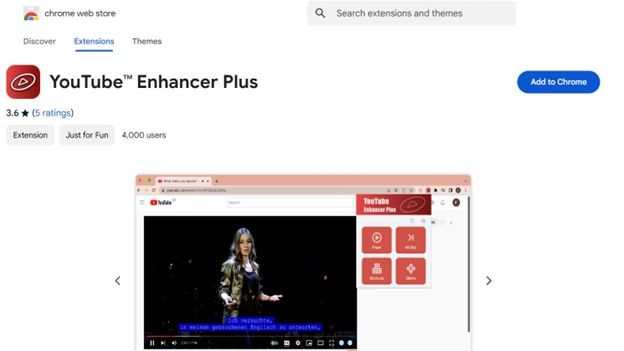
Key Features
- Auto HD Playback: Plays videos in the highest available resolution (HD, Full HD, 4K).
- Customizable VideoFilters: Adjust brightness, contrast, and saturation.
- Theater Mode: Create an immersive viewing experience.
- Speed Control: Adjust playback speed to your liking.
- Ad-Blocking: Block ads for an uninterrupted experience.
Step-by-Step Guide to Improving Playback Quality and Visual Clarity
- Step 1:Visit the Chrome Web Store and search for "YouTube Enhancer Plus." Click Add to Chrome.
- Step 2:Open YouTube, and configure your settings for HD playback, playback speed, and color filters.
- Step 3:Enjoy videos with enhanced quality and customization.
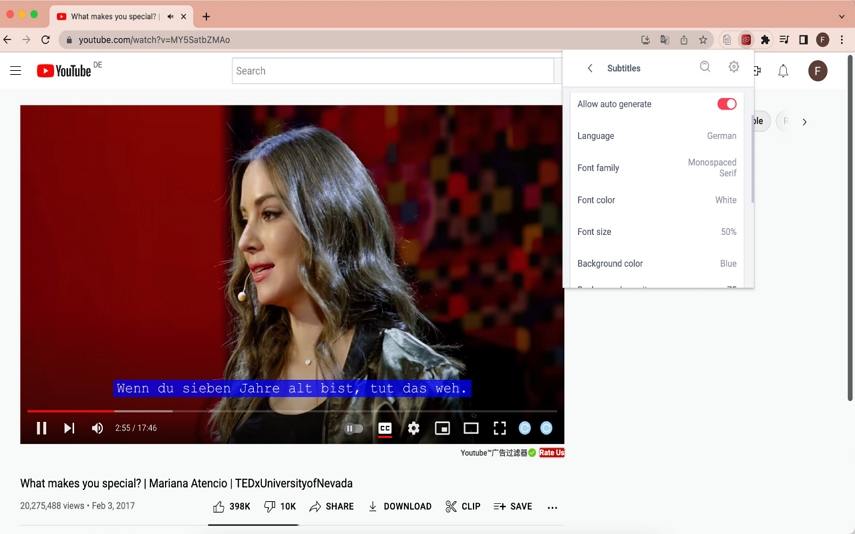
Pros
- Automatically sets videos to the best resolution.
- Offers several customization options for better viewing.
- Blocks ads and distractions.
Cons
- Some features may not work with YouTube updates.
- Limited support for YouTube Shorts.
2. Improve YouTube!
Improve YouTube! is a versatile extension for enhancing YouTube's functionality. It allows you to set default video quality, remove ads, and change the layout for a better user experience. The extension is easy to use and highly customizable, making it ideal for users who want more control over their YouTube viewing.
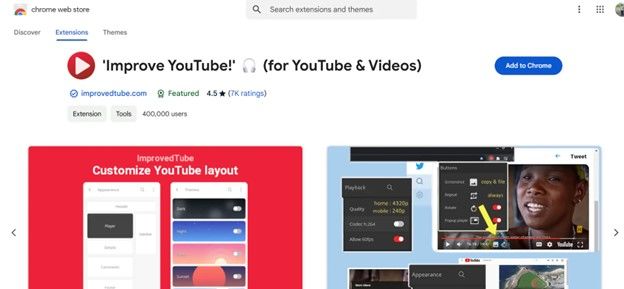
Key Features
- Auto HD Setting: Start videos in HD, Full HD, or 4K.
- Interface Customization: Modify YouTube's layout to suit your preferences.
- Playback Speed Control: Easily adjust the speed of videos.
- Night Mode: Reduces blue light exposure for night-time viewing.
- Ad-Blocking: Eliminate ads for a smoother experience.
Step-by-Step Guide to Adjust Video Settings
- Step 1:Add the extension from the Chrome Web Store by searching for "Improve YouTube!".
- Step 2:Adjust settings for video resolution, playback speed, and user interface preferences.
- Step 3:Play any video, and it will be optimized based on your custom settings.
Pros
- Customizable settings for a personalized YouTube experience.
- Includes ad-blocking for distraction-free viewing.
- Provides night mode for more comfortable viewing in low light.
Cons
- Some settings may require manual activation.
- Features might break during YouTube updates.
3. Magic Actions for YouTube
Magic Actions for YouTube is a well-known enhancer for YouTube offering a variety of features to improve video quality and usability. This extension allows you to set videos to play in HD by default, adjust brightness and contrast, and even provides a real-time video snapshot tool. It's great for those who want an all-around improvement to their YouTube experience.
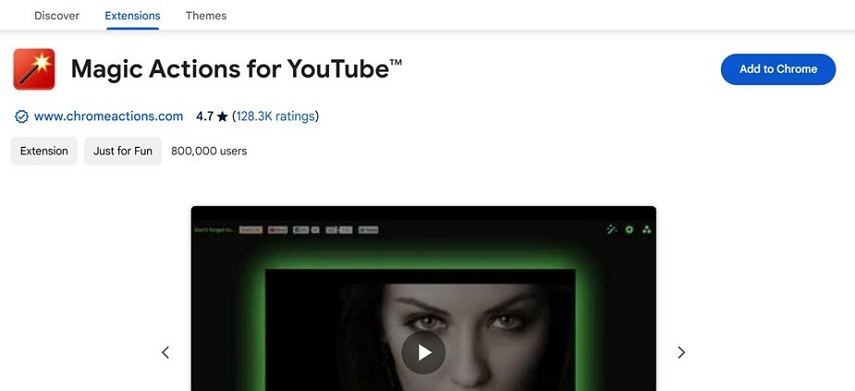
Key Features
- Auto HD Mode: Ensure videos always play in high resolution.
- Real-Time Video Filters: Adjust brightness, contrast, and saturation.
- Cinema Mode: Create a theater-like experience with darkened surroundings.
- Mouse Wheel Volume Control: Adjust volume with the scroll of your mouse.
- Instant Screenshot Tool: Take screenshots from videos.
Step-by-Step Guide to Improving Video Resolution and Color Quality
- Step 1:Add the extension from the Chrome Web Store by searching for "Magic Actions for YouTube."
- Step 2:Open YouTube, and customize settings for auto HD, cinema mode, and live video filters.
- Step 3:Start watching videos, and your selected settings will automatically be applied.
Pros
- Enhances video quality with real-time filters.
- Provides a cinematic viewing experience.
- Simple interface for easy navigation.
Cons
- Filters may not apply consistently on live streams.
- Infrequent updates can cause compatibility issues.
4. YouTube Auto HD + FPS Control
YouTube Auto HD + FPS Control ensures that videos always play at the highest resolution available and helps improve frame rates for smoother playback. This extension is perfect for users who want a more stable and fluid YouTube experience. It automatically adjusts video resolution and frame rates, making it ideal for fast-paced content.

Key Features
- Auto HD Playback: Set default video quality to 720p, 1080p, 1440p, or 4K.
- Frame Rate Control: Optimizes frame rate for smoother playback.
- Adaptive Video Quality: Adjusts resolution based on network bandwidth.
- FPS Display: Shows the current frame rate during playback.
Step-by-Step Guide to to Adjusting Resolution and Frame Rate Settings
- Step 1:Install from the Chrome Web Store by searching for "YouTube Auto HD + FPS Control."
- Step 2:Set your preferred resolution (e.g., 1080p, 1440p, or 4K) in the extension settings.
- Step 3:Play any YouTube video, and the extension will automatically apply the settings.
Pros
- Ensures smooth video playback with optimized frame rates.
- Automatically sets videos to the highest resolution.
- Reduces buffering and stuttering for a seamless experience.
Cons
- Limited customization options.
- FPS adjustments may not work with older videos.
Part 3. Desktop Alternatives to Enhancer for YouTube
While Chrome extensions are a convenient way to enhance your YouTube experience, they often face compatibility issues or performance limitations due to browser updates. If you're looking for a more stable and feature-rich way to enhance your YouTube experience, desktop applications provide excellent alternatives. These programs offer advanced playback controls, ad-free viewing, video customization, and even offline playback-without relying on browser extensions.
1. HitPaw Univd
HitPaw Univd is a powerful AI-driven tool designed to enhance and upscale YouTube videos. It uses advanced technology to automatically sharpen, colorize, and improve video clarity, making blurry or low-resolution footage clearer and more detailed.
Whether you're looking to enhance the overall quality of your YouTube videos or improve specific visual elements, HitPaw Univd offers a reliable solution.

HitPaw Univd - All-in-one Video Solutions for Win & Mac
Secure Verified. 254,145 people have downloaded it.
- AI-Powered Upscaling: Enhances video resolution to HD or 4K for clearer visuals.
- Noise and Sharpness Enhancement: Reduces noise and sharpens video details for improved clarity.
- Slow-Motion Enhancement: Smooths and enhances slow-motion footage for a more natural look.
- Video Stabilization: Stabilizes shaky footage and corrects blurry visuals for a steady viewing experience.
- 1000+ Formats: Supports over 1000 video formats
- More Features: A versatile video toolbox including video converter, compressor, editor, and AI tools.
Secure Verified. 254,145 people have downloaded it.
Step-by-Step Guide to Enhance YouTube Video
Step 1:Free install HitPaw Univd to computer, and launch it. Open the Video Enhancer feature and import the YouTube video that you want to enhance.

Step 2:Select the appropriate AI model based on your needs, such as General Denoise, Animation, or Face Sharpen to improve video resolution and overall clarity.

Step 3:After selecting the AI model, click the Preview button to view the enhanced video quality. If you're satisfied with the results, click Export to save the enhanced video to your preferred folder.

Pros
- Simple and easy-to-use interface.
- Supports batch video enhancement.
- Offers a range of enhancement tools for better quality.
Cons
- Processing time may be slow for 4K or 8K videos.
- Free version has limited features.
2. AVCLabs Video Enhancer AI
AVCLabs Video Enhancer AI is another powerful tool for enhancing YouTube videos. It uses AI to upscale video resolution, reduce noise, and restore details, making it an excellent option for improving the quality of downloaded videos.
Features of AVCLabs Video Enhancer AI- AI-Powered Upscaling: Improves video resolution to HD, 4K, or higher.
- Noise and Artifact Reduction: Cleans up old or low-quality videos.
- Frame Interpolation: Increases the frame rate for smoother playback.
- Facial Detail Enhancement: Improves details in interviews and vlogs.
- Automatic Color Correction: Adjusts brightness, contrast, and saturation.
Step-by-Step Guide to Enhance YouTube Video
Step 1:Launch the program, and click the Add Video button to upload the YouTube video you wish to enhance.

Step 2:In the settings panel, choose the AI model that best suits your enhancement needs, such as resolution improvement. You can also adjust settings like resolution, frame rate, and color optimization according to your preferences.

Step 3:After adjusting the settings, click the Start Processing button to begin the enhancement process. Once completed, select the destination folder to save the enhanced video and click Export to finalize the process.

Pros
- AI-powered enhancements for better resolution and detail.
- Automatic color correction ensures optimal video quality.
- Great for improving older videos.
Cons
- Requires a high-performance GPU for best results.
- Some features may take longer to process.
Conclusion
In conclusion, there are many ways to improve your YouTube experience with enhancers for YouTube. Whether you choose a browser extension like YouTube Enhancer Plus or Magic Actions for YouTube, or opt for a software solution like HitPaw Univd, these tools can significantly enhance your viewing experience. YouTube enhancers can help you watch videos in higher resolution, block ads, and adjust playback speed-all tailored to your preferences. Try out these tools to find the perfect fit for you!

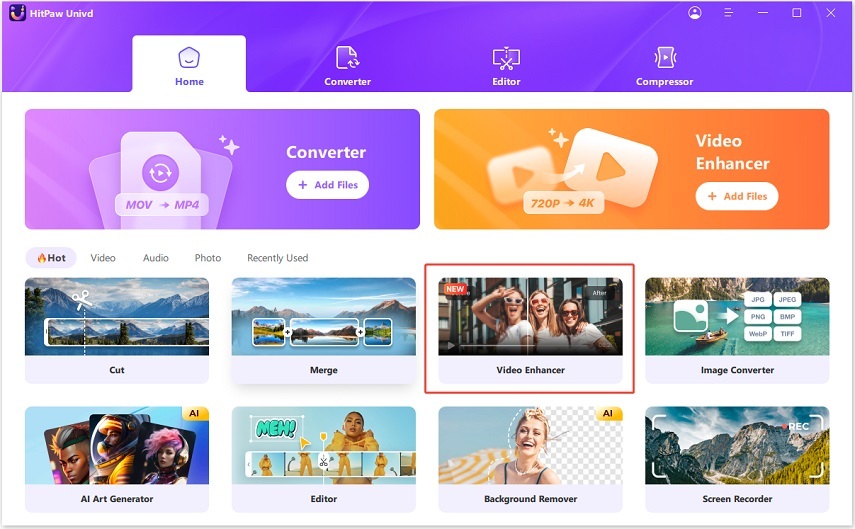
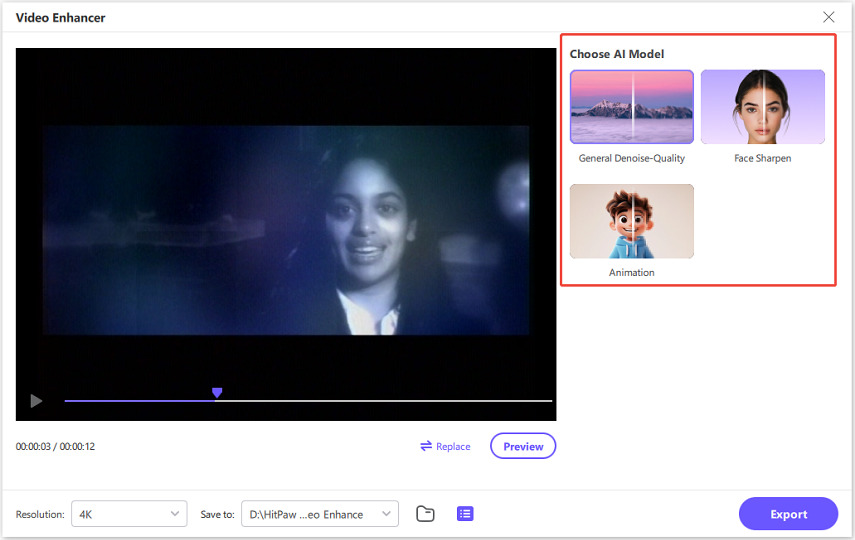
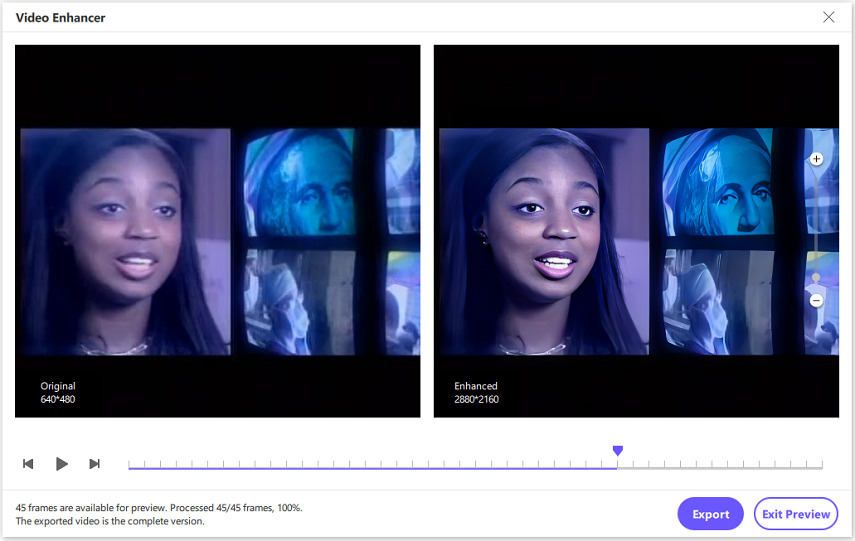
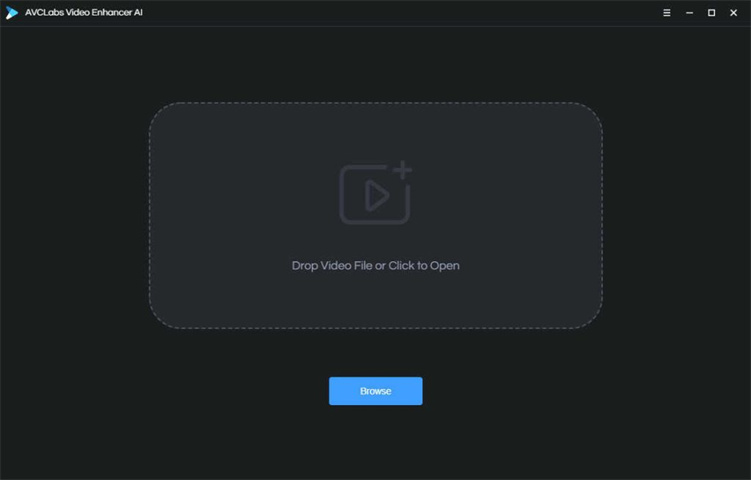
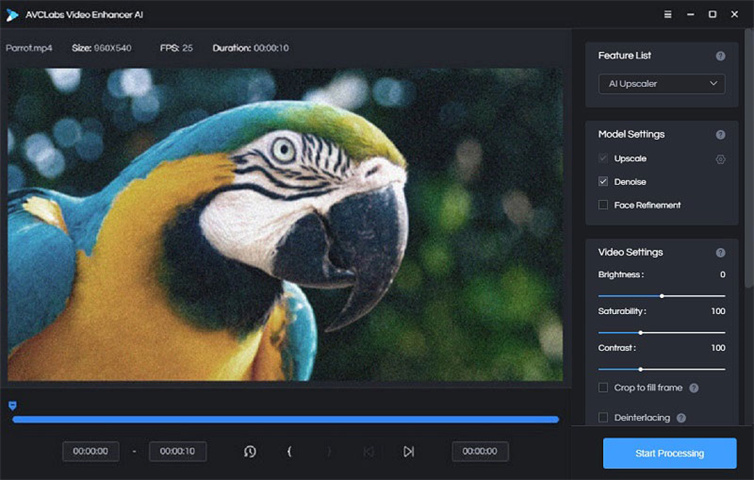
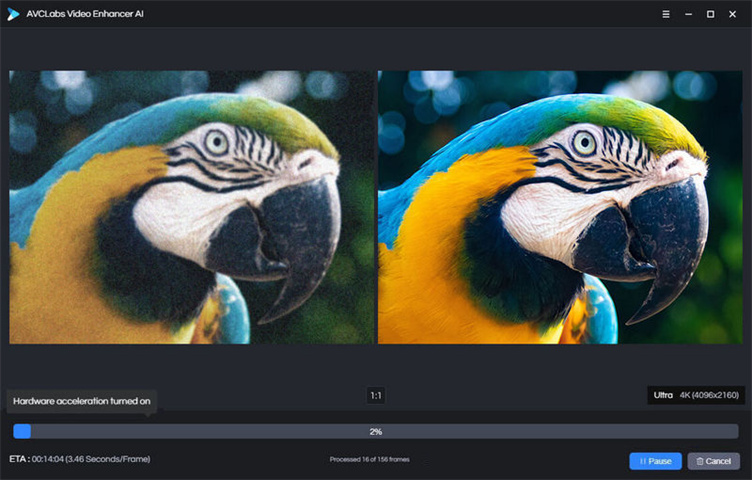





 HitPaw FotorPea
HitPaw FotorPea HitPaw VikPea (Video Enhancer)
HitPaw VikPea (Video Enhancer) HitPaw VoicePea
HitPaw VoicePea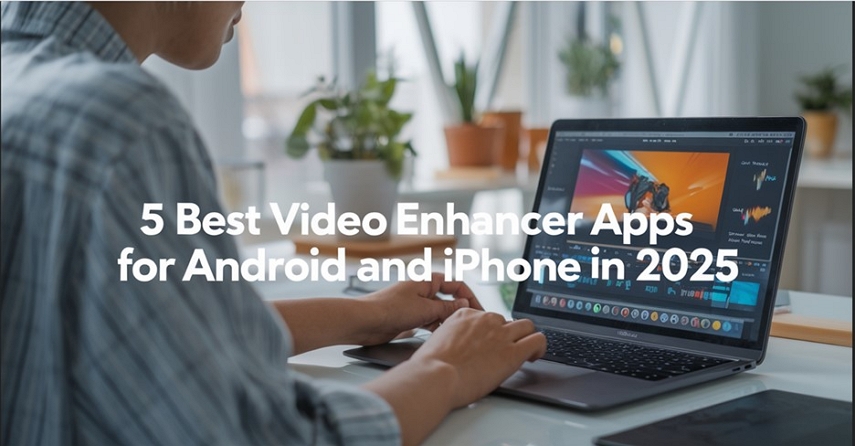
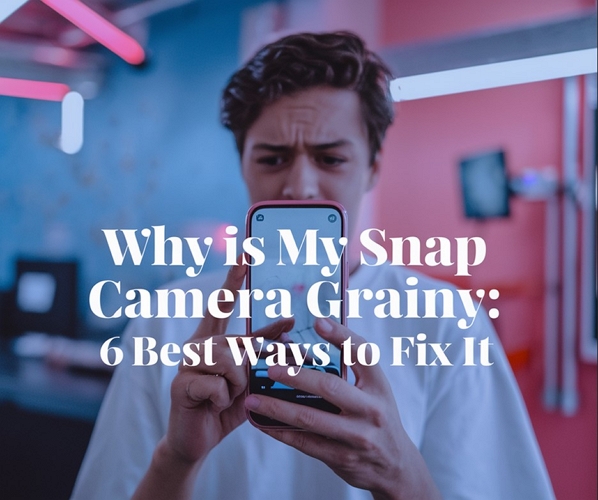
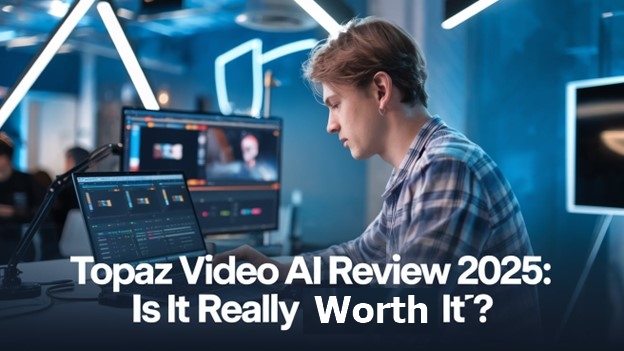

Share this article:
Select the product rating:
Joshua Hill
Editor-in-Chief
I have been working as a freelancer for more than five years. It always impresses me when I find new things and the latest knowledge. I think life is boundless but I know no bounds.
View all ArticlesLeave a Comment
Create your review for HitPaw articles