Topaz Video AI Review 2025: Is It Worth it?
If you're a video editor or content creator, you've probably heard of Topaz Video Enhance AI. As we head into 2025, this video-enhancing software remains a popular choice for improving video quality. But is it really worth it? In this review, we'll dive into its features, pricing, pros, and cons and help you decide if this software is right for you. Let's find out if Topaz Video AI truly lives up to its reputation or if there are better options available.
Part 1. What is Topaz Video Enhance AI?
Topaz Video Enhance AI (also called Topaz Video AI) is a powerful software developed by Topaz Labs. It uses artificial intelligence to improve the quality of videos by making them sharper, clearer, and more detailed.
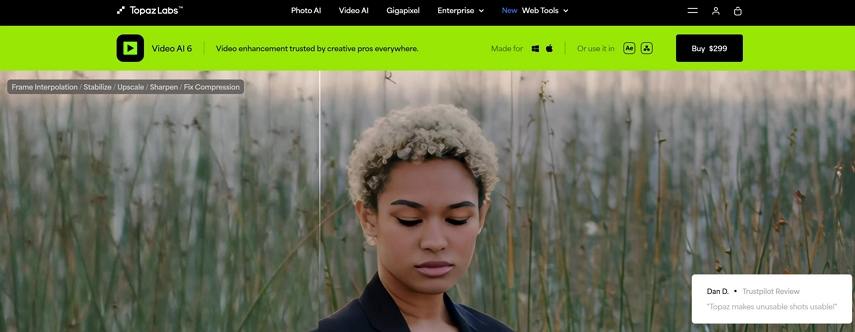
Whether you need to fix old footage or upgrade videos to 4K, this tool offers impressive results. It's available for both Windows and Mac and comes with several AI models that help make your video look its best. It's especially useful for video creators, filmmakers, and professionals who want to improve their video quality.
Key Features of Topaz Video Enhancer AI
Each feature of Topaz Video Enhancer AI is designed to improve the quality of your videos. These features not only boost the resolution but also make the video clearer and smoother.
- Upscale Video Resolution
- Ultra-Smooth Slow Motion Effects
- Video Stabilization and Motion Deblur
- Deinterlace Footage
- Denoising Capabilities
One of the main features of Topaz Video Enhancer AI is its ability to increase the resolution of your video, even up to 8K or 16 K.
With the Frame Interpolation feature, Topaz Video AI allows you to create smooth slow-motion effects. The Chronos AI model helps make motion look smooth and fluid, adding a cinematic feel to your videos.
If you often film while moving or with shaky hands, Topaz Video Enhance AI helps by stabilizing the footage. The Stabilization and Motion Deblur features help remove shake and blur from your videos, making them look more professional.
For videos that were recorded in older formats, Topaz Video AI offers a Deinterlace function that helps reduce flickering and other issues with older footage, making it look smoother and clearer.
Topaz Video AI also includes tools to remove unwanted noise and artifacts from your videos. Using models like Proteus, Iris, and Nyx, it helps clean up videos, making them look sharp and clear without distractions.
Part 2. How to Enhance Videos Using Topaz Video Enhancer AI
Using Topaz Video AI is simple, even for beginners, thanks to its easy-to-navigate interface. Follow these steps to improve your video quality quickly and easily.
Step 1: Install and Launch
First, download Topaz Video Enhance AI from the official website. After installation, open the software on your computer.
Step 2: Import Your Video
Click on the "Import" button to upload the video you want to enhance. You can upload videos in various formats.
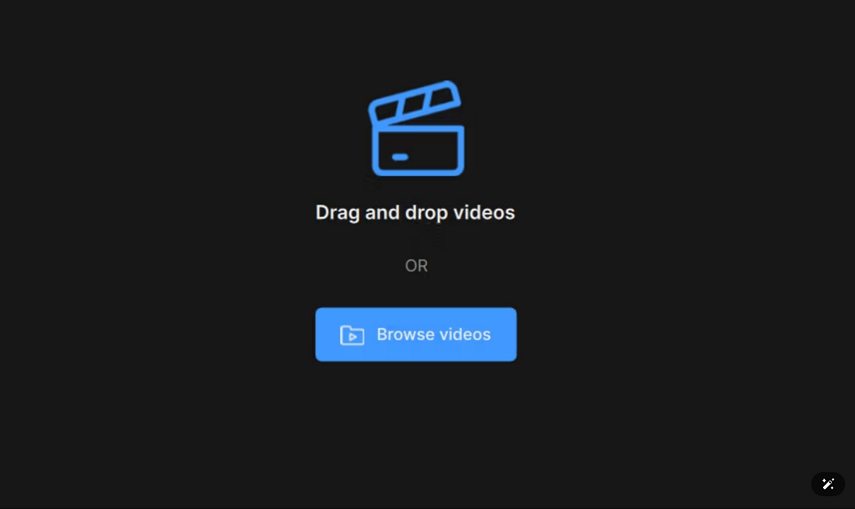
Step 3: Choose the AI Model
Select the appropriate AI model based on your needs. Whether you want to upscale to 4K, reduce noise, or stabilize shaky footage, choose the model that works best for your video.
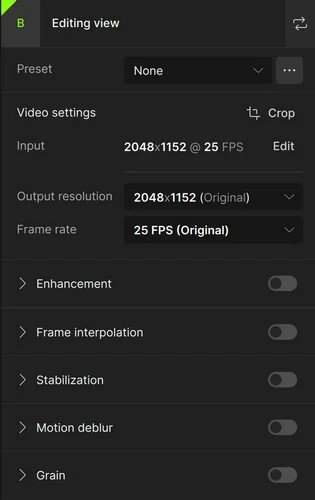
Step 4: Preview and Export
After making your selections, preview the video to make sure you're happy with the changes. If it looks good, click "Export" to save the improved video.
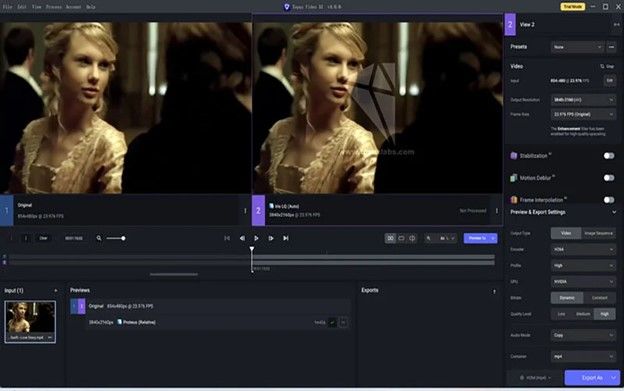
Part 3. Is Topaz Video AI Free?
No, it is a paid software. The cost of Topaz Video AI is $299 for a one-time purchase, which includes updates for the first year. After that, you'll need to pay for yearly updates, usually around $99. While the price may seem high, it includes access to all the advanced features and tools. There is no subscription plan available, so you must pay the full amount upfront.
Additionally, Topaz Video AI offers a 30-day free trial, which lets you try out the software before making a decision.
Part 4. Pros & Cons of Topaz Video Enhancer AI
Pros
- Upscales videos to 4K, 8K, and even 16K
- Creates smooth slow-motion effects with the Chronos AI model
- Improves older footage by deinterlacing it for a smoother experience
- Removes noise and enhances clarity using different AI models
- Stabilizes shaky footage and removes motion blur
- Multiple AI models to fit various video enhancement needs
- 30-day free trial to test out the software
Cons
- High cost ($299 for a one-time purchase, with additional fees for yearly updates)
- Processing can be slow, especially for long or high-resolution videos
- Not easy for beginners, it requires some learning and experimenting
- High system requirements may not work well on lower-end computers
- Occasional crashes during video processing (though recovery options are available)
- Limited customer support for troubleshooting issues
Part 6. Is Topaz AI Worth It?
So, is Topaz AI worth it? If you're a professional video editor or content creator who needs high-quality video improvements, Topaz Video AI is a great choice. It can upscale your videos to higher resolutions, smooth out slow-motion scenes, and fix shaky footage. However, it's a bit expensive and might not be the best choice for beginners or casual users. If you're just looking for basic improvements at a lower cost, there are more affordable and user-friendly options out there.
Part 7. Best Affordable Alternative to Topaz AI: HitPaw Univd
If you're looking for a cost-effective alternative to Topaz Video AI, HitPaw Univd is an excellent choice. It's not just a video enhancer-it's an all-in-one multimedia toolkit that offers AI-powered video enhancement, conversion, editing, and compression. Whether you need to improve video quality, upscale resolution, or optimize videos for social media, HitPaw Univd provides professional results without the high price tag.

HitPaw Univd - All-in-one Video Solutions for Win & Mac
Secure Verified. 254,145 people have downloaded it.
- AI Video Enhancement: Upscalesvideos up to 4K resolution with AI-powered models for general, portrait, and anime content.
- Video Conversion: Supports over 1000 formats, ensuring compatibility across devices.
- Built-in Video Editor: Trim, cut, merge, and apply effects with ease.
- Lossless Compression: Reduce file sizes while maintaining high video quality.
- Batch Processing: Convert and editmultiple videos simultaneously.
- User-Friendly Interface: Simple, intuitive design for both beginners and professionals.
- Affordable Pricing: Enjoy premium video enhancement at a fraction of the cost of Topaz Video AI.
Secure Verified. 254,145 people have downloaded it.
The Easy Steps to Enhance Video with Topaz AI Enhancer Alternative
Upscaling videos uing HitPaw Univd is easy. It can be done in a few steps.
-
1.On the main interface of HitPaw Univd, find the Video Enhancer feature and open it. Follow the onscreen tip to import the video you want to increase quality.

-
2.On the video enhancement interface, you can choose an AI enhancement model. Mostly, we use General Denoise-Quality for everyday videos upscaling. If it is a video with faces or anime, try using the other two models.

-
3. Once you choose the enhance model, you can preview the first 45 frames to check the results. If the results are not satisfied, you can change a model or adjust the resolution up to 4K.

-
4. Click the Export buttton to start enhancing the entire video once you are satisfied. The enhanced video will be displayed in the Enhanced tab after the process.

Conclusion
In conclusion, Topaz Video AI offers powerful tools for improving video quality, making it an excellent choice for professional editors and content creators. From upscaling to 4K to reducing noise and stabilising shaky footage, this software does it all. However, it's a bit expensive and not the easiest for beginners. If you need something more budget-friendly and easier to use, HitPaw Univd is a great alternative. Whether you go with Topaz Video AI or HitPaw Univd, both are great options for improving your videos.

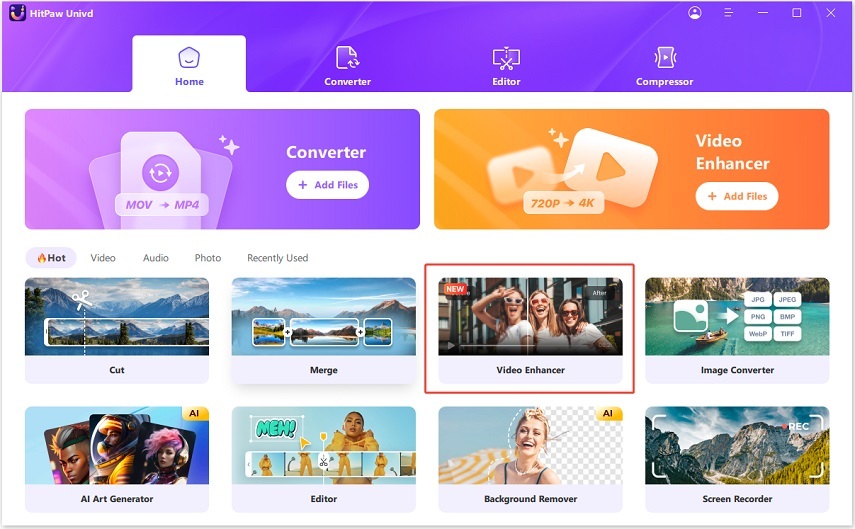
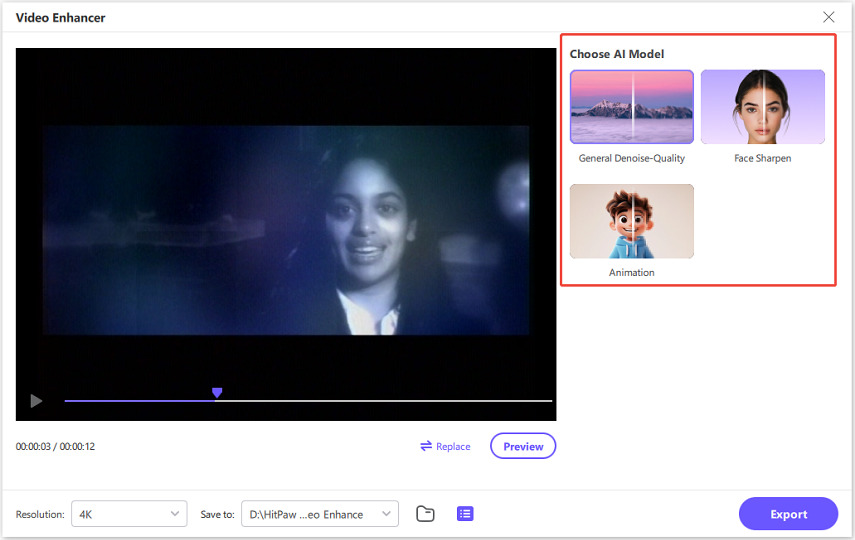
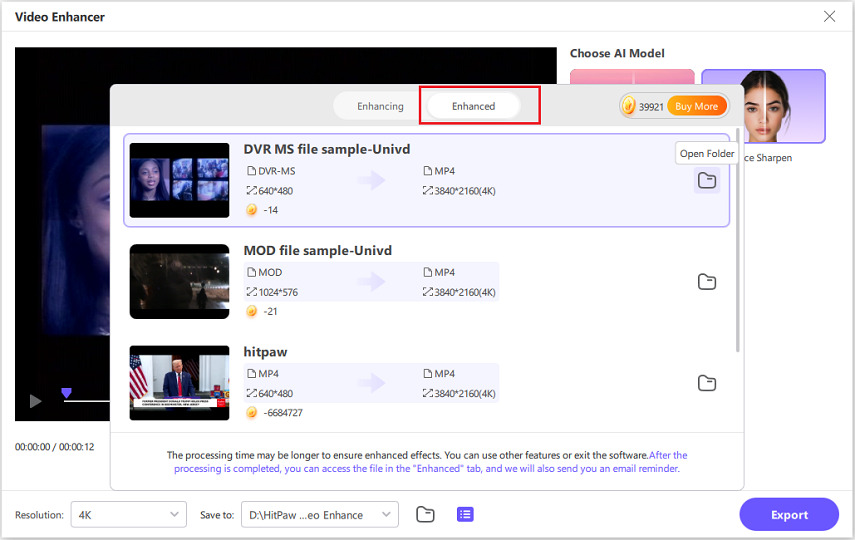





 HitPaw FotorPea
HitPaw FotorPea HitPaw VikPea (Video Enhancer)
HitPaw VikPea (Video Enhancer) HitPaw VoicePea
HitPaw VoicePea
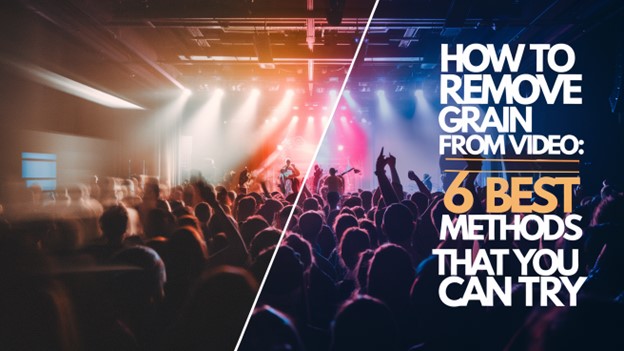
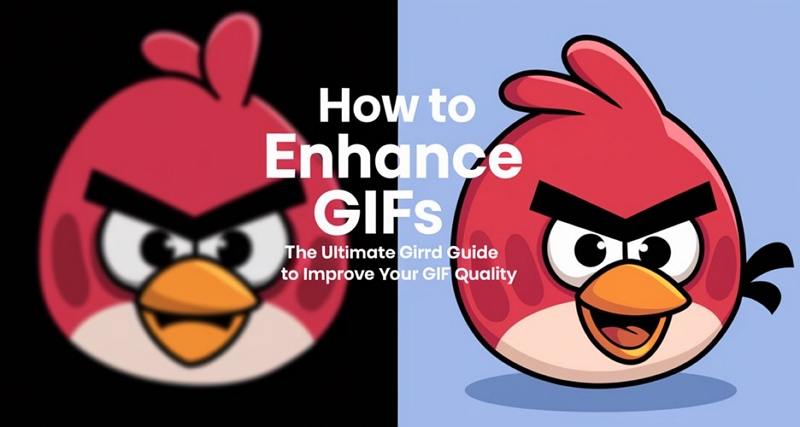

Share this article:
Select the product rating:
Joshua Hill
Editor-in-Chief
I have been working as a freelancer for more than five years. It always impresses me when I find new things and the latest knowledge. I think life is boundless but I know no bounds.
View all ArticlesLeave a Comment
Create your review for HitPaw articles