The Ultimate Guide of 3GPP to MP4
Converting 3GPP files to MP4 can be a crucial step in ensuring compatibility across various devices and platforms. In this comprehensive guide, we'll delve into expert tips and tricks to streamline the conversion process. Whether you're a beginner or an experienced user, you'll discover valuable insights and techniques to convert your 3GPP files to MP4 format efficiently. Let's unlock the full potential of your multimedia content with our ultimate guide to 3GPP to MP4 conversion.
Part 1. What is 3GPP and MP4 Formats
3GPP Format:Initially designed for 3G mobile phones, 3GPP has evolved to support various multimedia applications. It's widely used for streaming media over mobile networks and is compatible with most modern devices.
MP4 Format:MP4 is a versatile format known for its high-quality compression and compatibility with different media players and platforms. It's commonly used for storing digital video and audio files, including movies, music videos, and online streaming content.
Differences between 3GPP and MP4
| Aspect | 3GPP | MP4 |
|---|---|---|
| Usage | Primarily for mobile devices and networks. | Widely used across various devices, platforms, and applications. |
| Compression | Utilizes efficient compression methods. | Known for high-quality compression, suitable for various media. |
| Compatibility | Compatible with most mobile devices. | Compatible with a wide range of devices, including PCs, mobiles. |
| Features | Supports streaming media over mobile networks. | Offers versatile features for multimedia applications. |
| File Size | Typically smaller file sizes for mobile data efficiency. | Can vary depending on compression settings and content type. |
Part 2. What is 3GPP to MP4
3GPP to MP4 Conversion:
Converting 3GPP files to MP4 format is a common practice to enhance compatibility and flexibility across different devices and platforms. While 3GPP is primarily used for mobile devices and networks, MP4 offers broader compatibility and features for multimedia content.
Advantages of 3GPP Format:
- Optimized for mobile usage, ideal for mobile streaming and multimedia messaging (MMS).
- Efficient compression methods result in smaller file sizes, suitable for mobile data efficiency.
- Compatible with most mobile devices, ensuring seamless playback on mobile platforms.
Disadvantages of 3GPP Format:
- Limited features compared to other multimedia formats like MP4.
- May not offer the same level of visual and audio quality as higher-resolution formats.
Advantages of MP4 Format:
- Widely supported across various devices, including PCs, smartphones, tablets, smart TVs, and gaming consoles.
- High-quality compression maintains excellent visual and audio fidelity, suitable for various multimedia applications.
- Offers versatile features such as subtitles, multiple audio tracks, chapters, and advanced video codecs.
Disadvantages of MP4 Format:
- Larger file sizes compared to 3GPP files, which may impact storage and bandwidth requirements.
- Compatibility issues may arise with older devices or software that do not support the latest MP4 standards.
Importance of Converting 3GPP to MP4:
- Enhanced Compatibility: Converting 3GPP to MP4 ensures broader compatibility across different devices and platforms, allowing users to access and playback multimedia content seamlessly.
- Improved Features: MP4 offers a wider range of features and capabilities compared to 3GPP, enabling users to enjoy enhanced multimedia experiences.
- Future-proofing: As MP4 is a more versatile and widely supported format, converting 3GPP to MP4 helps future-proof multimedia content, ensuring it remains accessible and compatible with evolving technologies and devices.
Part 3. How to Convert 3GPP to MP4
1. Convert 3GPP to MP4 with HitPaw Univd (HitPaw Video Converter)
HitPaw Univd stands out as the top choice for converting 3GPP files to MP4 effortlessly. With its user-friendly interface and powerful features, it ensures a seamless conversion process. Simply import your 3GPP files, select MP4 as the desired output format, and HitPaw handles the rest. Its versatility allows for customization of parameters like resolution and bitrate, providing tailored results. Experience the convenience and efficiency of HitPaw Univd for all your format conversion needs.
Features
- Format Conversion: Seamlessly convert photo and video formats, including converting 3GPP to MP4, ensuring compatibility across various devices and platforms.
- Video Download: Download videos from over 10,000 websites, enabling you to save your favorite videos for offline viewing or editing.
- Music Download: Extract audio tracks from videos and download music from popular platforms, expanding your library with ease.
- Video Editing: Edit your videos with precision using built-in editing tools, including trimming, cropping, adding effects, and more, to enhance your content creatively.
- Popular Tools: Access a range of popular tools such as image compressor, screen recording, and 2D to 3D conversion, providing added functionality in a single software package.
Steps
Sure, here are the steps to convert 3GPP to MP4 using HitPaw Univd:
Step 1: Import FilesOpen HitPaw Univd and click "Add Video" to import your 3GPP files or drag them directly into the program.

Step 2: Edit Video Info (Optional)
Edit the title and metadata of your video if needed by clicking on the file name and using the editing options.

Step 3: Add Subtitles (Optional)
Check the subtitles status and add external subtitles if necessary by clicking "Add subtitles" and selecting the subtitle file. You can only add one subtitle file at a time.

Step 4: Select Output Format
Choose MP4 as the output format for your 3GPP files by clicking the inverted triangle icon next to each file. Optionally, customize the output format parameters by clicking the edit icon.

Step 5: Convert the Video
Enable hardware acceleration if desired, then select a target folder and click "Convert" to start the conversion process.

Step 6: Access Converted Files
Once the conversion is complete, go to the "Converted" tab to find your MP4 files. You can click "Open Folder" to access them or click "Add" to further edit your videos if needed.

Watch the following video to learn more details:
2. MConverter
MConverter is a versatile online tool for file conversion, offering seamless transitions between various formats. With its intuitive interface and efficient processing, it's your go-to 3GPP to MP4 converter, simplifying format changes with just a few clicks.
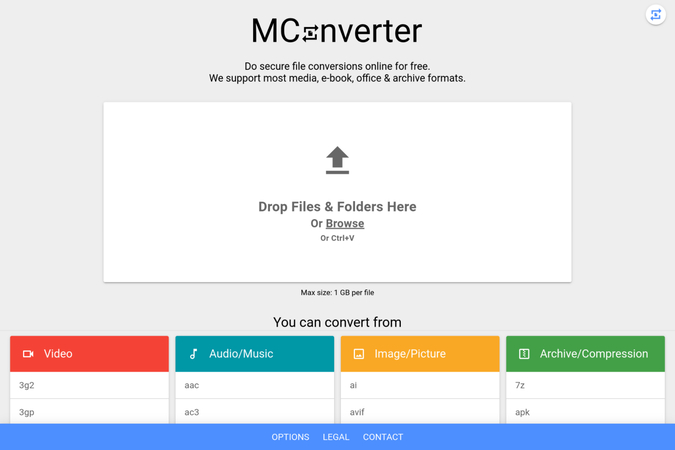
Steps
Here are the steps to convert 3gpp file to mp4 using MConverter:
step 1. Upload 3GPP Files: Drag and drop your 3GPP files onto the MConverter website or click to select them using your device's file picker.
step 2. Select MP4 Format: Choose MP4 as the target format for conversion. You can either find it in the list of supported formats or use the search feature to locate it quickly.
step 3. Start Conversion: Initiate the conversion process by clicking on the "Convert" button. MConverter will then begin converting your 3GPP files to MP4 format.
step 4. Download MP4 Files: Once the conversion is complete, you'll be provided with download links for the converted MP4 files. Simply click on the download button to save them to your device.
3. FileZigZag
FileZigZag is a versatile online file conversion platform that seamlessly converts 3GPP files to MP4 and various other formats, offering easy and efficient file transformations for users worldwide.
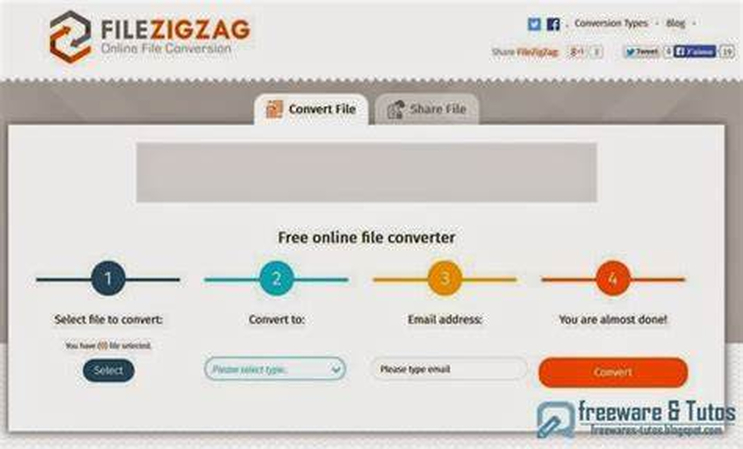
Steps
Here are the steps to convert a 3GPP file to MP4 using FileZigZag:
step 1. Visit the FileZigZag website.
step 2. Click on "Select files" and choose your 3GPP file.
step 3. Choose "MP4" as the output format.
step 4. Enter your email address.
step 5. Click on "Convert" to start the conversion process.
step 6. Once the conversion is complete, download the MP4 file from the link provided.
Part 4. FAQs of 3GPP File to MP4
Q1. Is there a free way to convert 3GPP to MP4?
A1. Yes, many online converters like FileZigZag offer free conversion services for 3GPP to MP4 with simple steps and no need for software installation.
Q2. How long does it take to convert a 3GPP file to MP4?
A2. The conversion time varies depending on factors like file size, internet speed, and the converter used, but typically, it takes a few minutes for the process to complete.
Q3. Can I convert multiple 3GPP files to MP4 simultaneously?
A3. Yes, some converters allow batch conversion, enabling users to convert multiple 3GPP files to MP4 at once, saving time and effort in the process.
Conclusion
In conclusion, converting 3GPP to MP4 opens up a world of possibilities for seamless playback and sharing of multimedia content. With the Ultimate Guide of 3GPP to MP4, you've gained invaluable insights and tips to streamline this process. For an efficient and user-friendly conversion experience, we recommend HitPaw Univd Its intuitive interface and powerful features make it the perfect choice for all your format conversion needs. Upgrade your multimedia experience today with HitPaw Univd.






 HitPaw Edimakor
HitPaw Edimakor HitPaw VikPea (Video Enhancer)
HitPaw VikPea (Video Enhancer)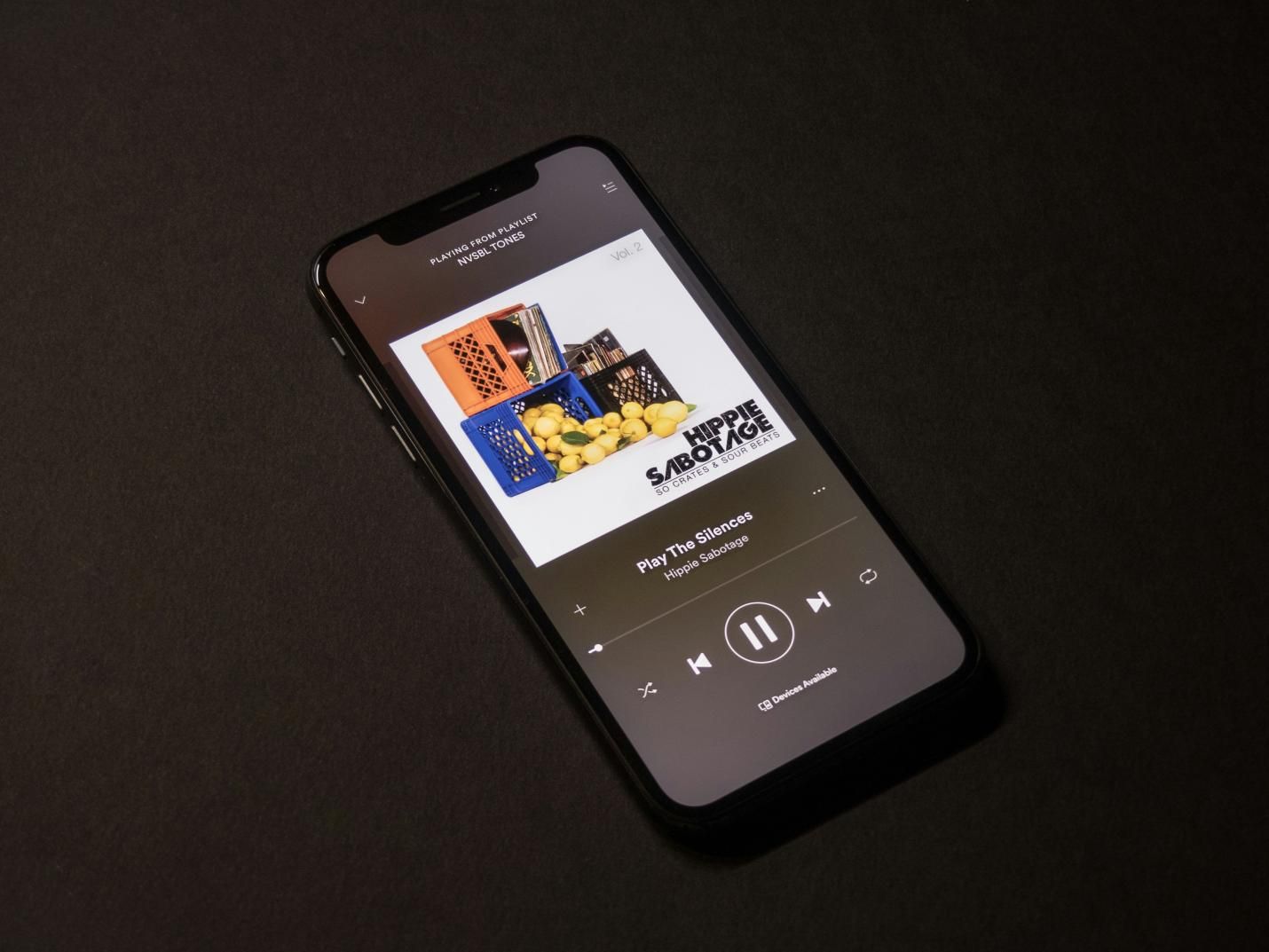
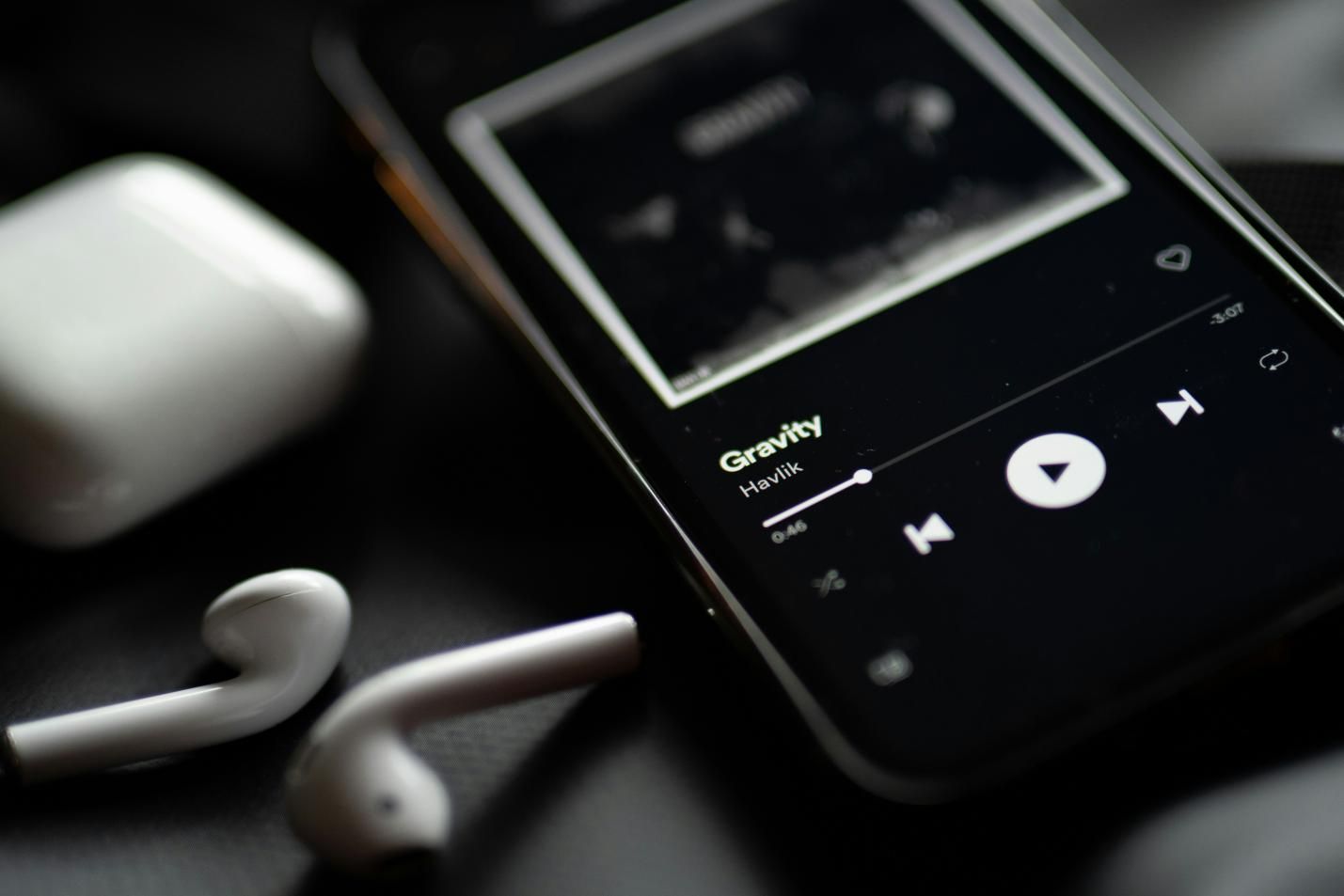


Share this article:
Select the product rating:
Joshua Hill
Editor-in-Chief
I have been working as a freelancer for more than five years. It always impresses me when I find new things and the latest knowledge. I think life is boundless but I know no bounds.
View all ArticlesLeave a Comment
Create your review for HitPaw articles