[Detailed!]How to Watch Movie on Google Cardboard?
Unlock the immersive world of virtual reality cinema with Google Cardboard. In this detailed guide, we'll walk you through the step-by-step process of watching movies on your Google Cardboard device. From setting up your VR headset to accessing and enjoying your favorite films, discover how to enhance your movie-watching experience like never before.
Part 1. What Is Google Cardboard?
Google Cardboard is a simple and affordable virtual reality (VR) platform developed by Google. It consists of a fold-out cardboard viewer and a smartphone app, allowing users to experience immersive VR content using their smartphones. With its accessible design and low cost, Google Cardboard brings the world of VR to a wider audience, enabling users to explore virtual environments, play games, and watch movies in a captivating 3D experience.
Part 2. How to Watch Movie on Google Cardboard Quickly?
Immerse yourself in the cinematic experience of watching movies on your Google Cardboard device. Follow these simple steps to enjoy your favorite films in virtual reality:
1. Set Up Your Google Cardboard
Begin by assembling your Google Cardboard viewer according to the instructions provided. Ensure that your smartphone fits snugly into the viewer and that the lenses are clean and aligned properly.
2. Install a VR Movie Player App
Next, download and install a VR movie player app from the Google Play Store or Apple App Store onto your smartphone. Popular options include Google Cardboard, VR Player, and AAA VR Cinema.
3. Download or Transfer Your Movie
Obtain a compatible movie file either by downloading it directly onto your smartphone or transferring it from your computer via USB or cloud storage. Ensure that the movie is in a compatible format supported by your chosen VR player app.
4. Open the VR Movie Player App
Launch the VR movie player app on your smartphone. Navigate to the location where your movie file is stored and select it to begin playback.
5. Insert Your Smartphone into Google Cardboard
Insert your smartphone into the designated slot on your Google Cardboard viewer. Make sure that the screen is facing towards the lenses and that the device is securely held in place.
6. Adjust Settings and Enjoy
Adjust the settings within the VR movie player app to optimize the viewing experience, such as adjusting the screen size, 3D depth, and audio settings. Once configured, put on your Google Cardboard viewer and enjoy the movie in immersive VR.
7. Interact with the Movie
Depending on the VR movie player app you're using, you may have the ability to interact with the movie environment using your smartphone's gyroscope or touch controls. Explore the virtual surroundings and engage with the movie as if you were there in person.
By following these steps, you can quickly set up and enjoy watching movies on your Google Cardboard device, transforming your viewing experience into an immersive VR adventure.
Part 3. Convert 2D to 3D for Watching Movies with Google Cardboard
Google Cardboard supports only specialised video formats. HitPaw Univd (HitPaw Video Converter) gives an amazing outcome when it comes to converting 2D to 3D. It offers a user-friendly interface with speedy and high-quality conversions so that its users can enjoy a hassle-free experience.
Why Choose HitPaw Univd
- HitPaw Univd allows its users to convert multiple videos simultaneously.
- HitPaw Univd makes sure that the users get high-quality outputs.
- HitPaw Univd offers a user-friendly interface with intuitive controls.
- It offers a wide variety of output formats for its users.
- HitPaw Univd offers speedy conversions, saving users their time and effort.
Steps to Convert 2D to 3D
Step 1. Open HitPaw Univd on your computer and download and install the software from the official website if you haven’t installed it.
Step 2. Import your 2D video file into the software by switching to the Toolbox tab.

Step 3. Select an split mode from the provided effects. There are the most popular effects including Anaglyph Side By Side(Full Width), Anaglyph Red/Cyan Gray, Anaglyph Green/Magenta Gray, and more.
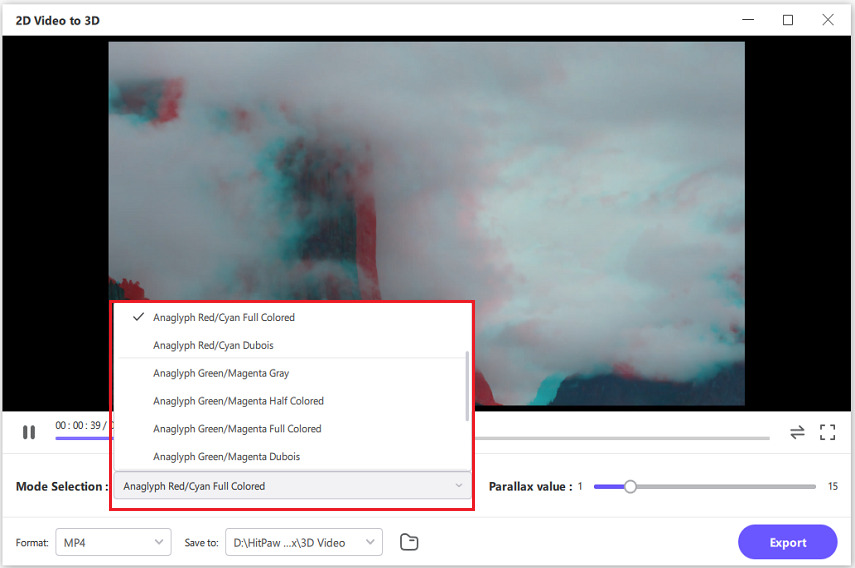
Step 4. After confirming the split mode and parallax value, you can select an output format for the converted 3D video.

Step 5. After finishing, you can preview the VR effect of your 3D video.
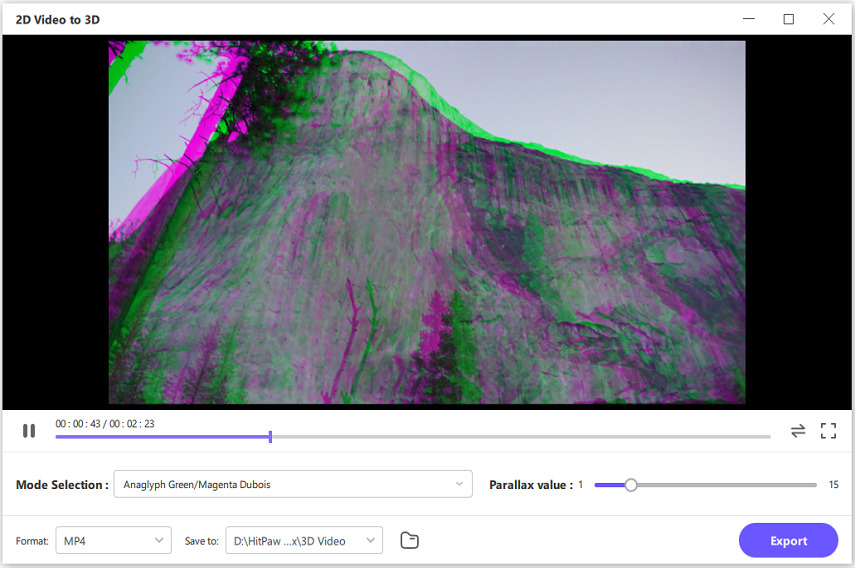
Watch the following video to learn more details:
Follow the steps above to convert your 2D videos into high-quality 3D videos without any trouble using HitPaw Univd and then enjoy your favorite videos in a whole new dimension.
Part 4. FAQs of Watch Movie on Google Cardboard
Q1. How can I find VR Movies for Google Cardboard?
A1. You can find VR movies for Google Cardboard by browsing through VR content platforms like YouTube VR, Google Play Movies & TV, Oculus Store, or dedicated VR movie apps. Additionally, you can search for VR content on streaming platforms like Netflix, Hulu, and Amazon Prime Video.
Q2. Can you watch Netflix on Google Cardboard?
A2. Yes, you can watch Netflix on Google Cardboard by accessing the Netflix app through a VR browser or using a dedicated VR movie player app. However, the viewing experience may vary, and not all Netflix content may be available for VR viewing.
Conclusion
In conclusion, watching movies on Google Cardboard offers a captivating virtual reality experience accessible to all. From setting up your device to exploring VR movie options, this guide simplifies the process.
For further enhancing your multimedia experiences, consider using HitPaw Univd, a versatile tool for converting and editing videos with ease, ensuring seamless compatibility for all your viewing needs.






 HitPaw Edimakor
HitPaw Edimakor HitPaw VikPea (Video Enhancer)
HitPaw VikPea (Video Enhancer)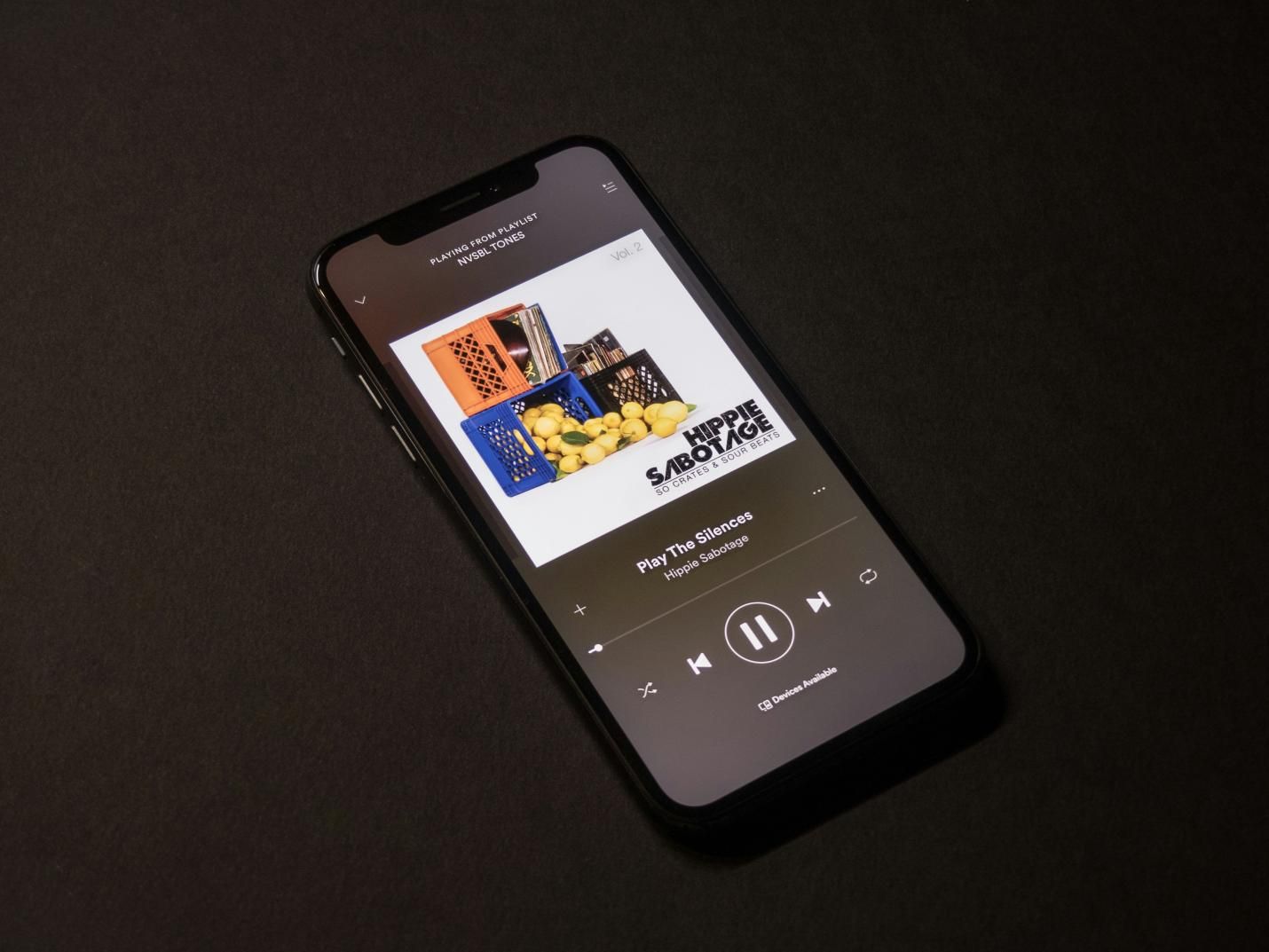
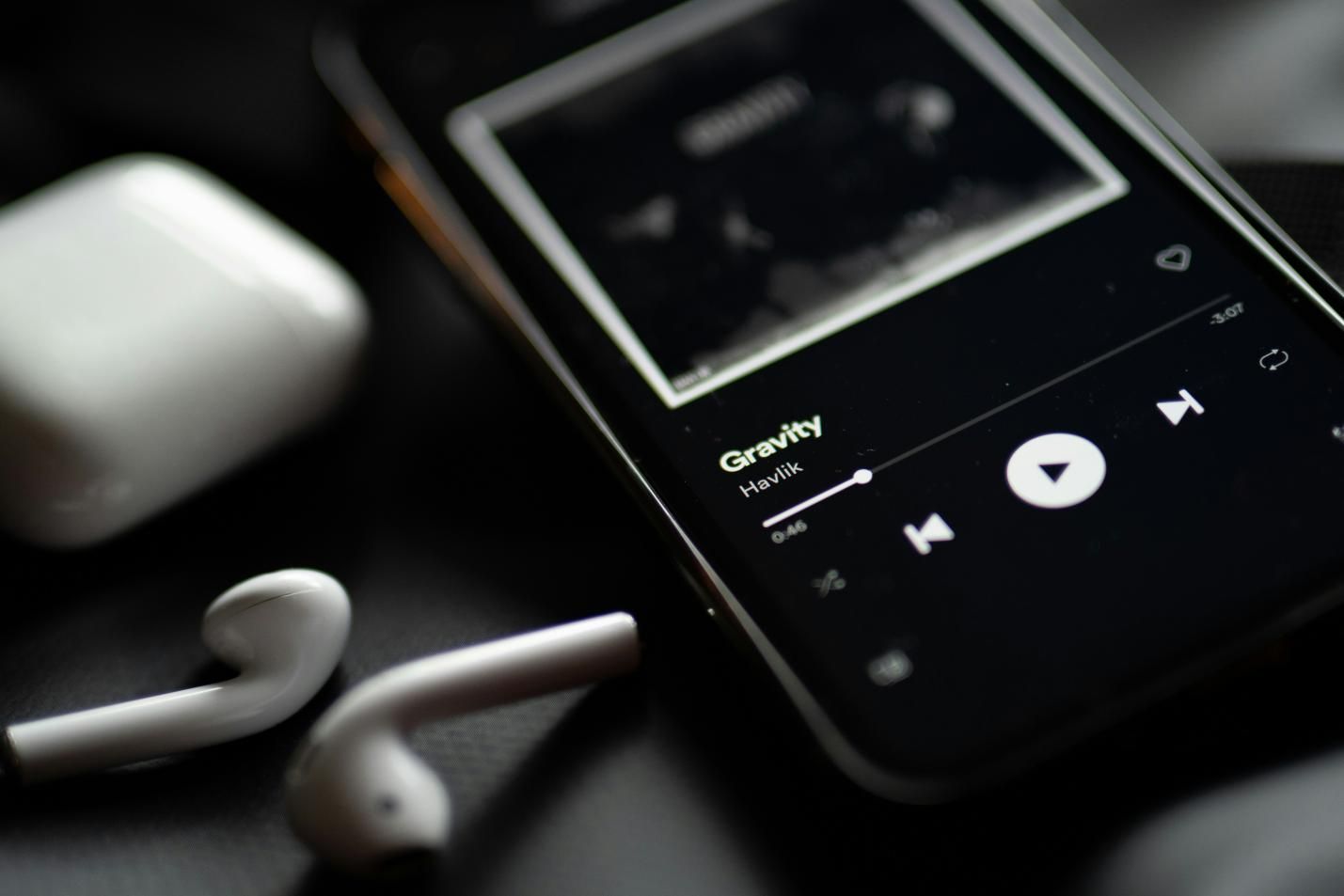


Share this article:
Select the product rating:
Joshua Hill
Editor-in-Chief
I have been working as a freelancer for more than five years. It always impresses me when I find new things and the latest knowledge. I think life is boundless but I know no bounds.
View all ArticlesLeave a Comment
Create your review for HitPaw articles