How to Convert TikTok Videos to GIF
TikTok is now one of the most visited platforms where creating and uploading the videos is simpler than you think. Since you can't share the TikTok videos all over the internet, it is easier courtesy of the videos having large MBs.
However, you can consider turning the TikTok to GIF thanks to the TikTok to GIF converter. This way, you can make the TikTok videos sharing experience absolutely memorable and top notch. Dig into this guide to explore the three ways to learn how to make GIF TikTok PFP.
Part 1. Offline Method - HitPaw Univd (HitPaw Video Converter)
HitPaw Univd remains by far the best TikTok to GIF converter that lets you convert TikTok to GIF effortlessly. The thing I like about the HitPaw Univd is that it doesn't bother with the quality of the videos. With supporting multiple video formats, this amazing tool ensures you can create GIFs in several formats.
HitPaw Univd isn't restricted to creating the GIFs as you've got the luxury to perform the several prolific and mesmerizing editing operations on the edited GIFs. From allowing you to create GIFs without a watermark to enabling you to convert multiple videos into GIFs simultaneously, HitPaw Univd has become the dream tool for millions of people living around the globe.
Features
- Lets you to turn TikTok to GIF in few clicks
- Convert the videos to GIFs in lossless quality.
- Supports the multiple video formats
- Compatible with Mac and Windows
- Enables you to convert the multiple videos simultaneously
- Prompts the affordable premium package
- Explore the multiple gigantic video editing operations
Here's the step by step guide to learn how to add turn a TikTok into a GIF.
Step 1:
Install the HitPaw Univd on the computer and start the program afterwards. Press the Toolbox button and select the ''Video to GIF feature'' to start the proceedings.

Step 2:
In this phase, you'll need to upload the video you wish to turn into GIF. If you want to preview the video, you can do it by hitting the Preview button.

Step 3:
Navigate to the Settings tab and choose the output resolution from there. Now, you can adjust the output size of GIF, frame rate, and output resolution. Selecting the preferred frame rate is also quite simple by navigating to the Frame Rate.

Step 4:
You can now see the two drag bars in the timeline. If you want to make slight adjustments into the GIFs, you can push the left drag bar to customize the starting time of your GIF. You can also adjust the ending time of the GIF by dragging the drag bar to the right side. Preview the segment after hitting the Preview button.
Once you're happy with all the editing operations, you'll need to press the ''Create GIF'' button to produce the GIFs.

Part 2. Online Method - HitPaw Online Video to GIF
Apart from aiming at the desktop app and default app to turn TikTok to GIF, you can also watchout for the online tool in the shape of HitPaw Online Video to GIF. With this tool, you don't need to do much to create mesmerizing and top-notch GIFs.
Instead, all you need to do here is to import the video and then let the online TikTok to GIF converter do the rest. The thing to like about the tool is that it doesn't mess up with the quality of video, and you won't see this tool inserting the annoying watermark to the videos. On top of that, this tool doesn't ask you to charge even a penny to convert the TikTok videos to the preferred video format, as you can visit the tool's official website and begin creating the commendable GIFs for free.
Features
- Allows you to convert the videos to GIF in one click
- Supports the multiple video formats
- Doesn't affect the quality of videos
- No installation needed
- Compatible with Mac and Windows
- Doesn't insert the watermark into the videos
- Free to use
Here's the step by step guide to turn the video to TikTok through HitPaw Online Video to GIF.
Step 1:
To begin with, you'll need to launch the web browser and creep into the official website of the HitPaw Online Video to GIF online.
Click the Choose File button to import the video you wish to convert into GIF. You can also drop and drag the video files, or paste the videos' URL address, which is quite simple.
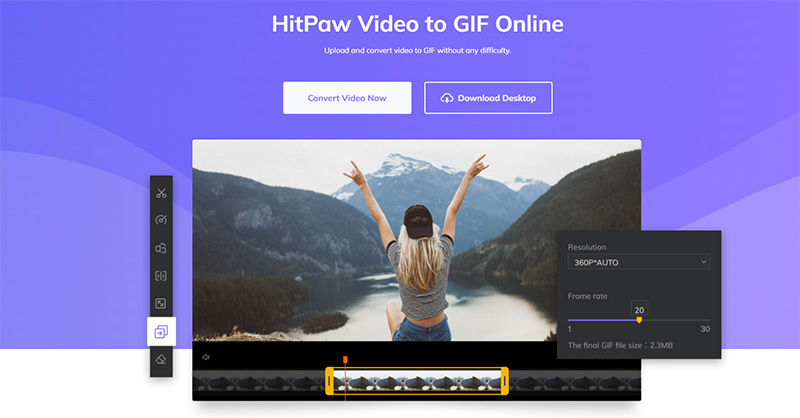
Step 2:
After importing the video, select the preferred frame rate and appropriate resolution. Setting the various other parameters of the video is also quite possible, as this tool doesn't affect the video quality regardless of how many editing operations you perform on a video.
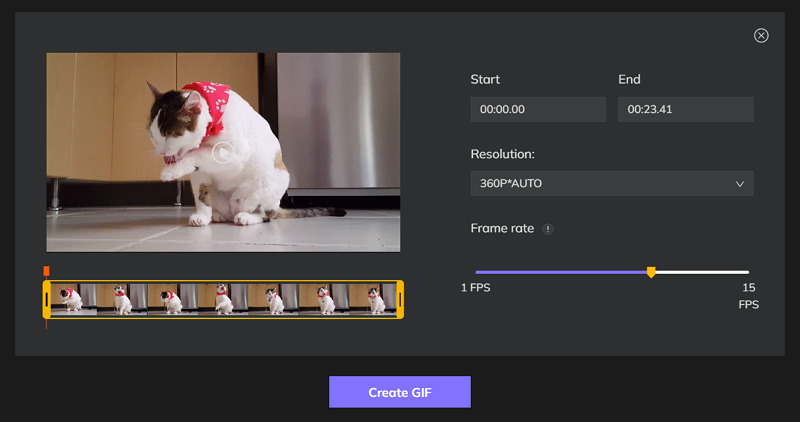
Step 3:
Press the Create GIF button to download the videos into the computer. This way you can export the video to the preferred location on the computer.
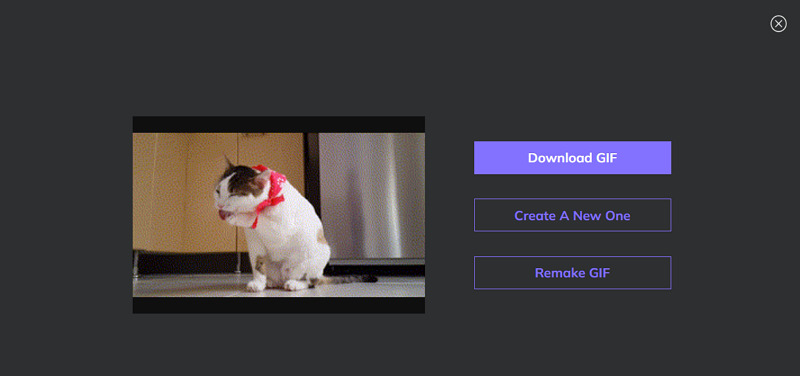
Part 3. Default Method - Convert TikTok video to GIF in TikTok
TikTok is arguably the best social media platform that lets the users share create and discover various types of high profile and amazing short form videos. The TikTok developers have now revealed the new built-in GIF converter that helps you to convert TikTok video to GIF in TikTok.
Despite being a default and free tool to create the GIFs, it doesn't bother messing up with the quality of videos.
Here's the step by step guide to learn how to add a GIF on TikTok.
Step 1:
Launch the TikTok app and choose the video you wish to convert into GIF.
Step 2:
Once you've selected the video, you'll need to press the Share button before selecting the GIF icon. In this phase, you'll also need to customize the length of the GIF.
Step 3:
Press the Generate button and wait for a few moments before getting the amazing GIFs generated. Now, you're ready to explore the credentials of the GIF, and you can press the checkmark button to export the GIFs into the preferred destination on the device.
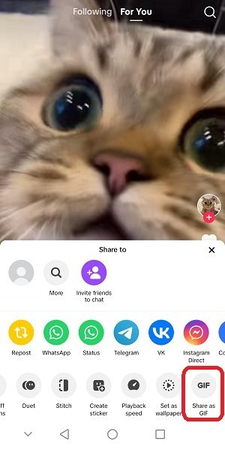
Conclusion
If you're looking to learn how to save a TikTok as a GIF, this post could be a game changer. We have listed the three top notch and high profile ways to help convert TikTok videos to GIFs, and you can't complain about the quality of all the tools.
HitPaw Univd emerges as the front runner when it comes turning the video to GIF as it is a magnificent video converter. With HitPaw Univd, you don't have to worry about the video quality of GIF as it tends to produce impressive video quality. We have listed the HitPaw Online Video to GIF as an appropriate way to create stunning GIFs from the videos.






 HitPaw Edimakor
HitPaw Edimakor HitPaw VikPea (Video Enhancer)
HitPaw VikPea (Video Enhancer)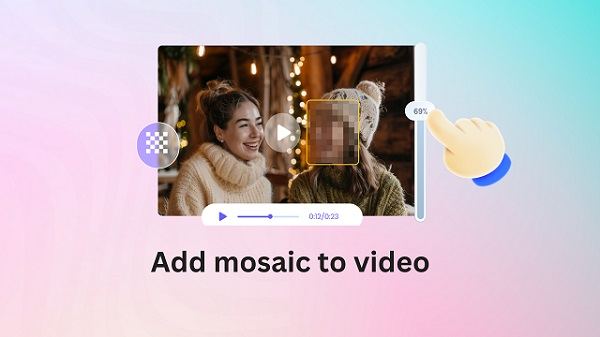



Share this article:
Select the product rating:
Joshua Hill
Editor-in-Chief
I have been working as a freelancer for more than five years. It always impresses me when I find new things and the latest knowledge. I think life is boundless but I know no bounds.
View all ArticlesLeave a Comment
Create your review for HitPaw articles