How to Use Apowersoft HEIC Converterand Its Best Alternative
The High-Efficiency Image Format (HEIC) has become a game-changer for iPhone users, offering a significant advantage: smaller file sizes while maintaining stunning image quality. However, there's a catch - HEIC files are not yet universally compatible with older software and platforms.
In this article, we'll delve into the Apowersoft HEIC Converter, a popular web service for HEIC conversion. We'll explore its features and functionalities while also acknowledging its limitations. Additionally, we'll introduce the best alternative, offering a wider range of features and benefits for a seamless HEIC conversion experience.
Section 1: Understanding Apowersoft HEIC Converter
The Apowersoft HEIC Converter stands out as a valuable, web-based tool designed for the seamless transformation of HEIC images – a format commonly associated with iPhones – into the universally compatible JPEG format. Its hallmark features include a user-friendly interface and the absence of any necessity for software installations
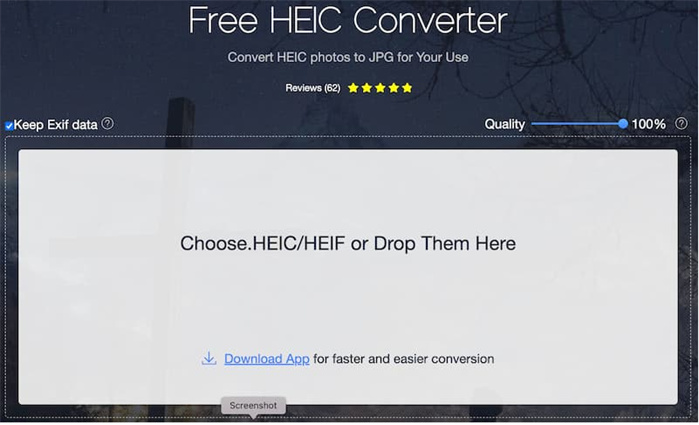
Pros of Apowersoft HEIC Converter:
- Free and User-Friendly:
- Fast and Efficient:
- Preservation of EXIF Data:
- Privacy-Focused Approach:
The converter doesn't demand registration or software download, making it accessible to users without any additional hassle.
It boasts quick conversion times, ensuring a swift transition from HEIC to JPEG without unnecessary delays.
Apowersoft HEIC Converter is equipped to maintain essential image metadata, ensuring that valuable information remains intact during the conversion process.
A commendable feature is its automatic deletion of uploaded HEIC files post-conversion, demonstrating a commitment to user privacy.
Cons of Apowersoft HEIC Converter:
- Limited Conversion Format:
- Batch Conversion Limit:
- Download Requirement:
- Limited Platform Support:
The tool exclusively converts HEIC to JPEG, omitting popular formats like PNG from its range of supported output options.
Users are constrained to converting up to 30 images per session, which might be limiting for users dealing with extensive image collections.
Converted images must be downloaded individually, which could be time-consuming for users handling numerous files.
The absence of a desktop application and the lack of compatibility with Mac devices might be a drawback for some users.
Section 2: How to Use Apowersoft HEIC Converter
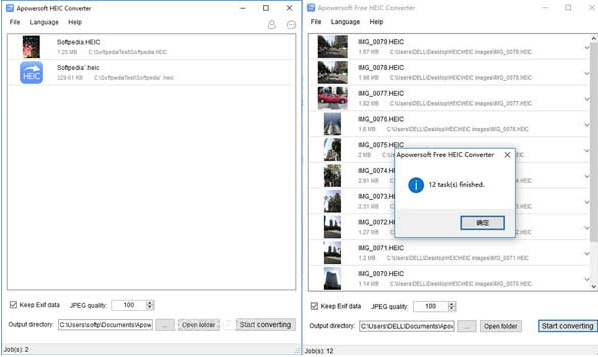
Option 1: Converting HEIC to JPG
- 1.Visit the Apowersoft HEIC Converter website.
- 2.Drag and drop HEIC files into the conversion box.
- 3.The conversion process starts automatically.
- 4.After completion, click "Download" to save converted JPEG images individually.
Option 2: Open HEIC with Apowersoft and Save as JPG
- 1.Click "Open" to select HEIC files.
- 2.Displayed in the preview window, click "Save as."
- 3.Choose JPEG as the output format.
- 4.Select the desired location and click "Save."
Section 3: Best Alternative: Using HitPaw Univd (HitPaw Video Converter) for HEIC Conversion
While Apowersoft HEIC Converter serves its purpose, users seeking a more comprehensive solution may find HitPaw Univd to be a superior alternative.
This robust software extends beyond simple HEIC conversion, offering an array of functionalities:- Multiple conversion formats
- Batch conversion capability.
- Advanced editing options.
- User-friendly interface.
- Additional functionalities like video conversion, online video downloading, and GIF creation, enhancing its overall versatility.
- 1.Download and install the HitPaw Univd on your device.
- 2.Start the software and click the "Tool-Image Converter" tab.
- 3.Click "Add Files" and select the HEIC images you want to convert.
- 4.Choose the desired output format (e.g., JPEG, PNG) from the "Output Format" menu.
- 5.Click "Convert" to start the process.
- 6.Select the location to save the converted images and click "OK."



Conclusion
Apowersoft HEIC Converter undoubtedly serves its purpose by providing a straightforward solution for users looking to convert HEIC images into the widely compatible JPEG format. Its simplicity, combined with a user-friendly interface and the absence of any registration or software download requirements, makes it an accessible choice.
However, as with any tool, it comes with its own set of limitations that may not meet the diverse needs of all users.
HitPaw Univd's standout feature is its ability to handle batch processing efficiently.
Furthermore, HitPaw Univd offers advanced editing tools that allow users to resize, compress, crop, and adjust various image parameters. This option makes it an all-in-one solution for users looking to manage and edit various multimedia files seamlessly.






 HitPaw Edimakor
HitPaw Edimakor HitPaw VikPea (Video Enhancer)
HitPaw VikPea (Video Enhancer)


Share this article:
Select the product rating:
Joshua Hill
Editor-in-Chief
I have been working as a freelancer for more than five years. It always impresses me when I find new things and the latest knowledge. I think life is boundless but I know no bounds.
View all ArticlesLeave a Comment
Create your review for HitPaw articles