Any Video Converter Reviews: Everything You Should Know
Hard to believe it's free, but Any Video Converter Free is a powerful download and conversion tool. This free YouTube to MP3 converter allows you to rip Discs, get videos from sites like YouTube, Vimeo, Facebook, Dailymotion, and more, edit them with filters and effects, and then save or burn them on DVD in almost any format you can think of.
Part 1: How to Free Download Any Video Converter
Any Video Converter for windows 10 free download is available on multiple websites. We suggest you download it from its official website. You can download the latest version of Any Video Converter Mac and Windows from its official website.
Part 2: How to Use Any Video Converter On Desktop
The free Any Video Converter is available only offline. Let’s take a look at how to use it on the desktop.
Step 01Download and Install the Any Video Converter tool on your computer.
Step 02After the Any Video Converter download, open the program.
Step 03Any video files you'd like to convert can be uploaded by clicking the "Add Video(s)" button.
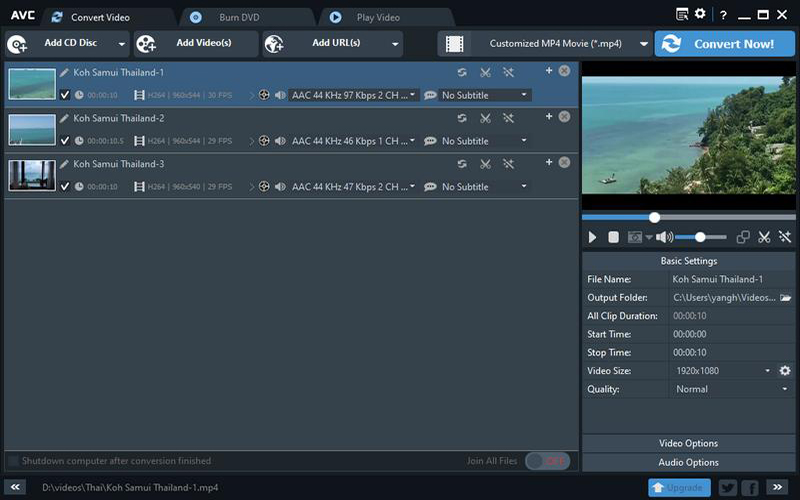
Step 04From the "Output Profile" menu, choose the desired video output format.
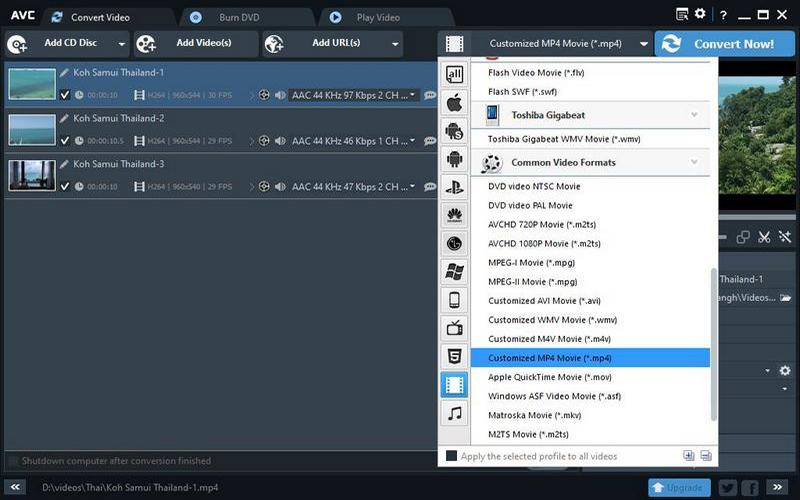
Step 05To initiate the conversion, use the "Convert Now!" button.
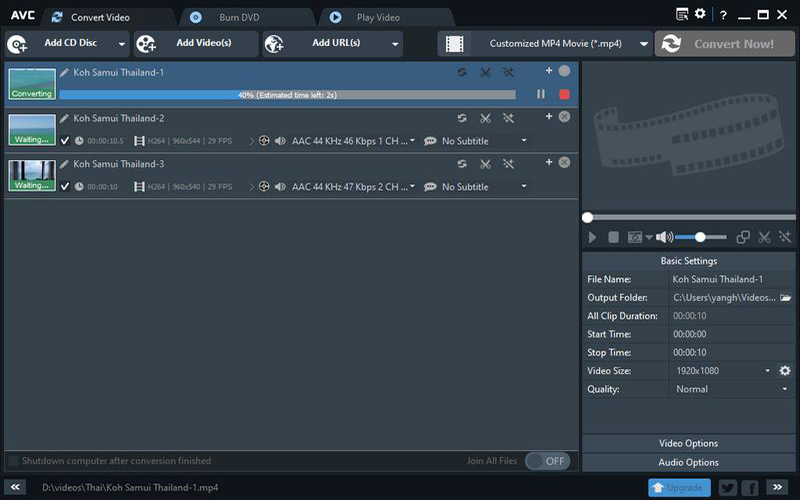
Any Video Converter is categorized into free, ultimate and pro version. Let’s have a look at the differences among them.
1. Free Version
Free and open source, any Video Converter can be used without restrictions or fees. Easily transform your video files into whatever format you need, without spending a dime!
The free video to audio converter freeware offers may also be used to rip audio from CDs or to remove the audio, sound, or music from videos. In addition, it allows you to switch between several audio file types.
2. Ultimate Version
Because it works with all the most popular formats and converts them at a rate that's 30 times quicker than other converters, Any Video Converter Ultimate is your best option.
It supports 30x quicker video conversion than standard converters and is compatible with over 200 different file types, including DVDs, DVD folders, DVD ISOs, H.265, H.264, 4K UHD, and many more.
3. Pro Version
Any Video Converter Pro is the best program for rapidly and easily converting video, DVD, CD, and audio formats.
Whether you're converting DVDs or videos, you'll save time and effort thanks to supporting NVIDIA NVENC, AMD AMF, and Intel QSV acceleration technologies.
Part 3: Pros and Cons of Any Video Converter
Here are the Pros and Cons of Any Video Converter:
Pros
- Many format support
- Has a free basic version
- Provides a burning DVD feature
- Can Download videos as well
Cons
- Causes system lagging sometimes
- No response when clicking on some edit features
- Any Video Converter not converting full video sometimes
- Any Video Converter subtitles not showing
Part 4: Best Alternatives of Any Video Converter for Fast Video Conversion
HitPaw Univd (HitPaw Video Converter) is a reliable and risk-free tool for converting videos. A thousand various video and audio formats may be converted between in the most recent version without any quality loss. It is the best alternative to Any Video Converters.
This program can quickly convert one video format to another, and it can even download videos from the internet.
It preserves the quality of converted music and video files, and it comes with a bunch of extras that might make the whole process of changing formats easier and more fun.
Below are the key features of HitPaw Univd:
- This program can convert between over a thousand distinct video and audio file types.
- Allows you to convert videos to different formats simultaneously.
- Also serves as a iTunes music converter.
- Lossless acceleration greatly improves the speed of the conversion.
- Supports downloading videos from over 10,000 sites, including YouTube, Facebook, and Amazon, etc.
- Supports batch converting and downloading.
- Downloading YouTube playlists is easy here.
- Provides a built-in editor to perfect your videos.
We'll now explore how to use HitPaw Univd:
Step 01In order to convert videos on your computer, you should install the HitPaw Univd application.
Step 02To load media files or an entire folder into the software, select Add Files from the Convert menu. You may use the drag-and-drop feature to quickly upload files for conversion.

Step 03Once a file has been imported, the user can select an output format or format (e.g, MP3). There is no hard and fast rule on the format that imported files must follow.

Step 04To convert a single file, choose it and then click the "Convert" button; to convert many files at once, select "Convert All".

Step 05When the conversion is complete, you may preview the converted file(s) on the Converted tab.
Pick Up the Best: Any Video Converter vs HitPaw Univd
| Any Video Converter | HitPaw Univd | |
|---|---|---|
| Ease of Use | Confused for Newbies | Very Easy |
| Faster Conversion | Fast | Up to 90X Speed |
| Supported System | Windows, Mac | Windows, Mac, Online |
| Multiple Formats | 100+ Inputs, 160+ Outputs | 1000+ Formats |
If you are the one who prefers a user-friendly interface and more than 1000 formats for conversion, then HitPaw Univd is the best choice for you.
Conclusion
Any Video Converter is a great tool. It has all the features that a standard video converter should have. However, the obsolete technology it uses doesn’t support many formats. We recommend you to use HitPaw Univd as it is based on modern technology and has more features.






 HitPaw Watermark Remover
HitPaw Watermark Remover  HitPaw Univd
HitPaw Univd 
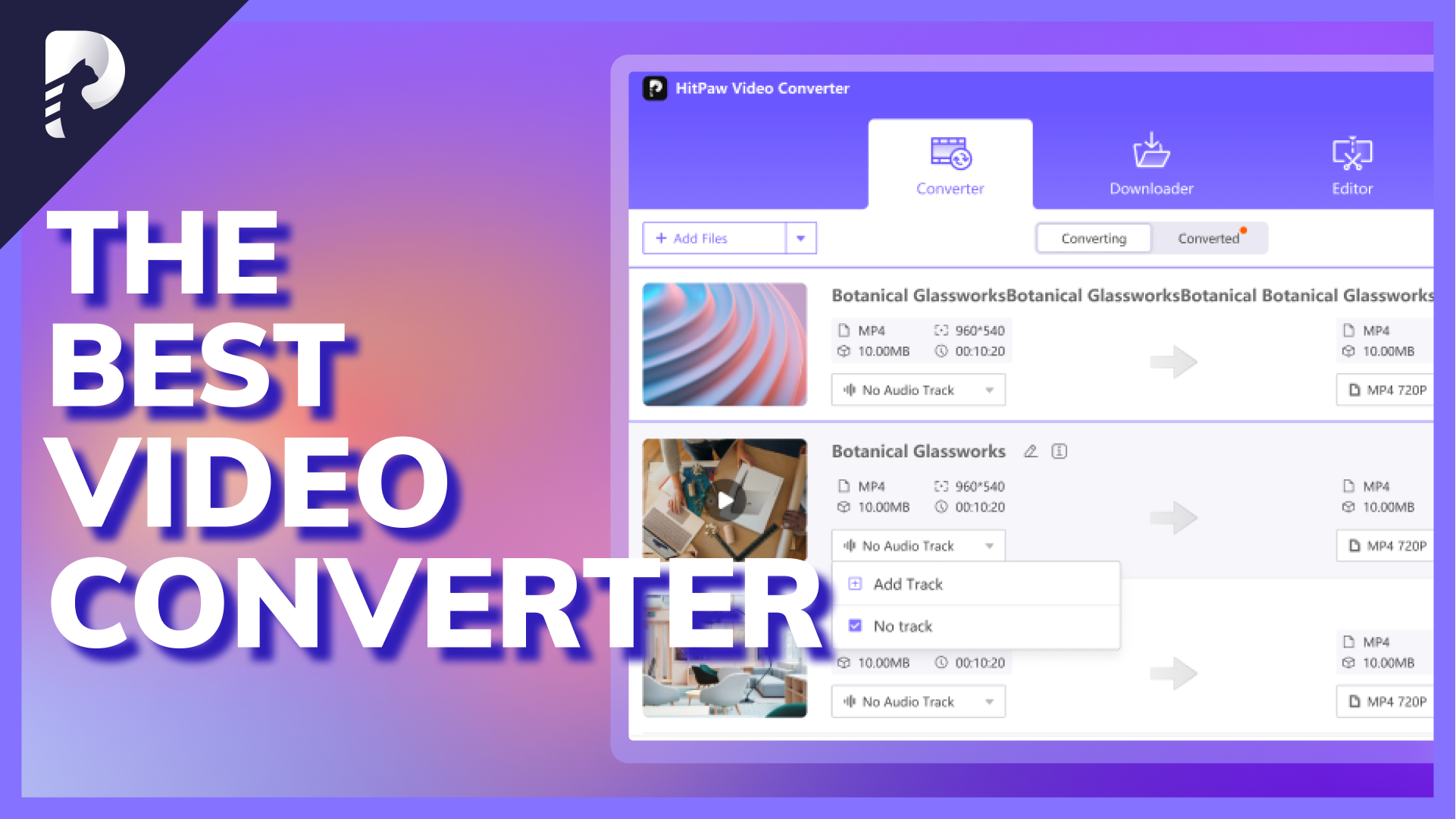


Share this article:
Select the product rating:
Joshua Hill
Editor-in-Chief
I have been working as a freelancer for more than five years. It always impresses me when I find new things and the latest knowledge. I think life is boundless but I know no bounds.
View all ArticlesLeave a Comment
Create your review for HitPaw articles