Troubleshooting Guide: 0xc00d5212? Here's How to Fix It!
Recently, while playing a.AVI video file in the Movies & TV app on my Windows 10 laptop, I received an error code 0xc00d5212. I am frightened of losing the video. Could somebody help give a solution as soon as possible so that I can apply it to my computer and resolve 0xc00d5212 error. Thanks so much".
In this article, we will look at the precise error number 0xc00d5212 that appears on your computer screen when you play a video file in a media player. We'll also discuss the possible causes of the error and several do-it-yourself solutions to fix the missing codec 0xc00d5212 . Try the one that you feel more comfortable accomplishing.
Part 1. What Is 0xc00d5212 Error?
The error code 0xc00d5212 is contained in the error message "Cannot play." This item was encoded in a format that is unsupported. "0xc00d5212 Send feedback." The following dialog box displays the precise message:
When you try to open a video file (such as AVI, MKV, or MOV) in the "Movies & TV" or "Windows Media Player" app on your Windows 10 computer, the cryptic number 0xc00d5212 appears to notify you of the issue. It can also appear in other apps. The code is expressed in number and letter combinations that relate to the specific error or type of error. It may not provide exact and useful information, but the code does serve as a starting point for troubleshooting solution.

Part 2. How to Fix 0xc00d5212?
1. Launch the Video with Another Media Player
If the video is still intact, the 0xc00d5212 codec could be caused by the media player. If you are currently using Windows Media Player, try opening your files with a different media player, such as VLC, QuickTime, KMPlayer, 5KPlayer, or RealPlayer. The most common one should be a VLC media player with VLC video repair capabilities. You must first download it from the Internet and then follow the procedures below to use it.
Step 1: Click the download button on the official website to download and install the VLC media player.
Step 2: Right-click on the AVI files you want to open and select "Play with VLC Media Player".

2. Install Needed Codec
If you can't get used to using alternative video players, you could try to fix Windows Media Player. Correct codecs are crucial for a smooth video playback process. Simply download and install them to see whether they are missing when your Windows Media Player has an issue.
Step 1: Open Windows Media Player. Select the "Tools" -> "Options".

Step 2: In the Player tab, select "Once a week" or "Once a day" for Automatic Updates. Following that, select "OK". Right-click your AVI files and select Open With Windows Media Player. When a dialog box appears urging you to install codecs, select "Install".

3. Update Display Drivers
To fix the 0xc00d5212 missing codec, make sure your display drivers are up to date:
Step 1: Click the Windows key and enter Device Manager in the search area. To access it, simply press Enter.

Step 2: Click "Display adapters" twice, then right-click "Graphics adapter" and select "Update driver". Select "Search automatically for drivers." Wait until the "Searching online for drivers…" process concludes.

4. Uninstall Multiple Audio Codecs
If your system is running numerous audio drivers that are in conflict, you can delete them altogether. Read the step-by-step guidelines below to fix codec 0xc00d5212.
Step 1: Open Device Manager by clicking the Win + R keys on your computer, then enter the command devmgmt.msc and click "OK".

Step 2: Click to enlarge "Sound, video, and game controllers". Then, right-click any of the audio drivers installed on your system and select "Uninstall".

Step 3: When a pop-up appears, click "OK".

Part 3. [Recommended] Download Video without Errors with HitPaw Univd (HitPaw Video Converter)
HitPaw Univd revolutionizes the video downloading process by providing a comprehensive solution for accessing content from a multitude of streaming platforms. Gone are the days of encountering frustrating errors or complications during downloads, as HitPaw's advanced technology ensures a seamless experience from start to finish.
One of the standout features of HitPaw Univd is its intuitive user interface, designed with simplicity in mind. Whether you're a novice or an experienced user, navigating the software is effortless, thanks to its user-friendly layout and straightforward controls. With just a few clicks, you can initiate the download process and retrieve your desired videos with ease.
Features
- Seamless downloading of all YouTube videos without errors
- Capability to download videos in up to 8k resolution
- Compatibility with over 10,000 additional websites apart from YouTube
- Direct extraction of audio from videos in MP3 format
- High-speed batch downloading of multiple videos
- Support for both Windows and Mac operating systems
- How to Download Videos via HitPaw Univd
Step 1: Freely download and install the HitPaw Univd on your PC or Mac. Navigate to the Download tab.
Step 2: Go to the YouTube website and open the channel you want to download. Copy the URL from the browser's address bar.
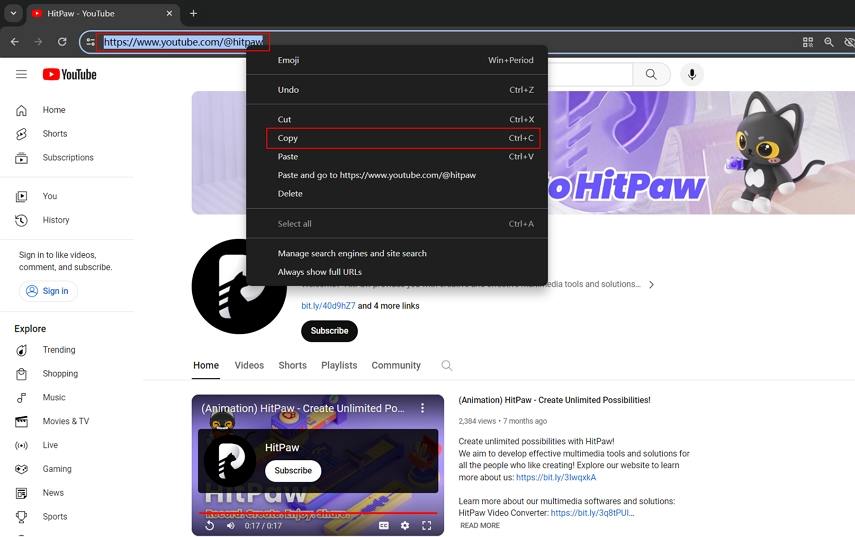
Step 3: Return to the HitPaw Univd Download interface. Click Paste URL to begin analyzing the target URL.

Step 4: Once the analysis is complete, you will be able to preview all of the videos in the channel.
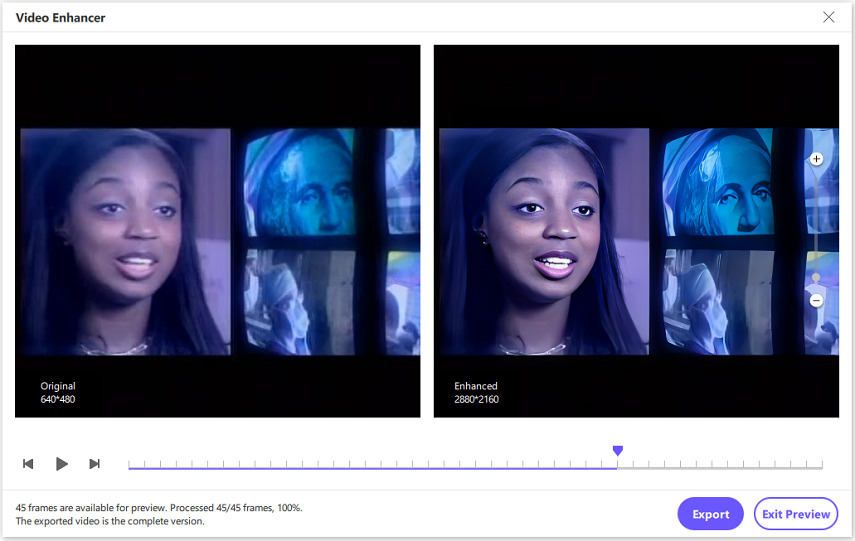
Step 5: Select your preferred video(s), format, quality, and subtitles. Click the Download button to begin downloading complete YouTube channels as MP4/MP3.

Step 6: Once the download is complete, navigate to the Downloaded tab and open the downloaded file. Users can play the material, go to the output folder, and edit the downloaded video(s).

Conclusion
Through our exploration of effective remedies for the frustrating 0xc00d5212 issue, we've uncovered HitPaw Univd as the beacon of excellence in the realm of video downloading. Not only does HitPaw guarantee flawless downloads without errors, but it also excels in preserving the pristine quality of your favorite videos, even up to a remarkable 8k resolution. Its extensive compatibility with over 10,000 websites, including YouTube, further solidifies its position as the go-to solution for all your video downloading needs.
Moreover, the HitPaw Univd offers a versatile toolkit, enabling users to seamlessly extract audio from videos directly to MP3 format. Its efficient batch downloading feature ensures the swift acquisition of multiple videos without compromising on quality or speed.






 HitPaw Edimakor
HitPaw Edimakor HitPaw VikPea (Video Enhancer)
HitPaw VikPea (Video Enhancer)
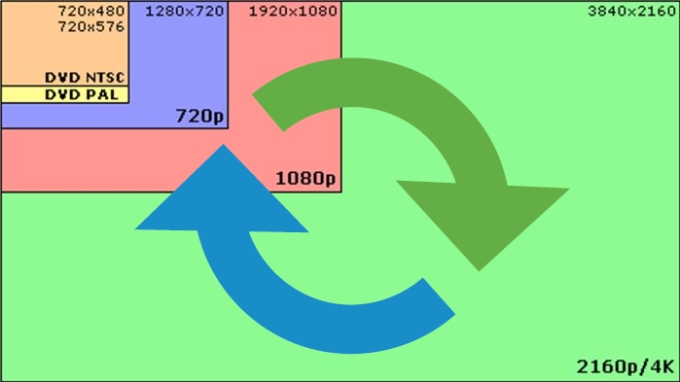


Share this article:
Select the product rating:
Joshua Hill
Editor-in-Chief
I have been working as a freelancer for more than five years. It always impresses me when I find new things and the latest knowledge. I think life is boundless but I know no bounds.
View all ArticlesLeave a Comment
Create your review for HitPaw articles