The Ultimate Guide of MPEG to WAV
Welcome to the ultimate guide on converting MPEG files to WAV format. Whether you're a seasoned audio engineer or a novice enthusiast, this comprehensive resource is designed to equip you with expert tips and tricks to seamlessly transition your media files. MPEG, known for its compressed format, often lacks the audio fidelity desired for professional or high-quality projects. WAV, on the other hand, offers uncompressed, lossless audio, making it ideal for preserving audio quality. In this guide, we'll delve into the various methods, tools, and considerations involved in converting MPEG to WAV, ensuring you achieve optimal results every time.
Part 1. What is MPEG and WAV
MPEG (Moving Picture Experts Group) is a widely used format for compressing audio and video files. It employs lossy compression to reduce file size while maintaining reasonable quality. However, this compression can result in some loss of audio fidelity.
WAV (Waveform Audio File Format), on the other hand, is an uncompressed audio file format that preserves audio fidelity without any loss. It's commonly used for high-quality audio recordings and is supported by most audio editing and playback software.
Converting MPEG to WAV offers several benefits:
1. Improved Audio Quality: WAV files retain the original audio quality without any compression artifacts, resulting in superior sound fidelity.
2. Compatibility: WAV files are widely supported across various audio platforms, making them ideal for professional and consumer applications.
3. Editing Flexibility: Uncompressed WAV files provide greater flexibility for audio editing, processing, and manipulation compared to MPEG files.
4. Archiving: WAV files serve as excellent archival formats for preserving audio recordings in their highest quality, ensuring future accessibility and fidelity.
By converting MPEG to WAV, users can unlock the full potential of their audio files, whether for professional mixing, mastering, or simply enjoying high-fidelity sound experiences.
Part 2. How To Convert MPEG to WAV
Converting Apple MPEG-4 audio to WAV is a straightforward process that typically involves using audio conversion software or online converters. First, select the MPEG file you wish to convert. Then, choose a reliable conversion tool that supports MPEG to WAV conversion. Upload your MPEG file to the converter and select WAV as the output format. Optionally, adjust any desired settings such as audio quality or sample rate. Once configured, initiate the conversion process, and the tool will transform your MPEG file into a WAV format. Finally, download the converted WAV file to your desired destination, and you're done.
1. How To Convert MPEG to WAV on Windows/Mac
Discover the ultimate solution for seamless format conversion with HitPaw Univd (HitPaw Video Converter). This intuitive software offers a comprehensive suite of features, allowing you to convert photo and video formats effortlessly. With the ability to download videos from over 10,000 sites and extract music from popular platforms, HitPaw Univd is your go-to tool for all your multimedia needs. Experience the power of versatile video processing in one convenient package.
Features
- Format conversion: Seamlessly convert between various photo and video formats, ensuring compatibility across devices and platforms.
- Video downloading: Easily download videos from over 10,000 sites, allowing you to enjoy your favorite content offline.
- Music downloading: Access and download music from popular platforms with ease, expanding your music library effortlessly.
- Video editing: Edit your videos with precision using intuitive editing tools, enhancing your footage with effects, filters, and more.
- Additional tools: Benefit from a range of popular tools, including an image compressor, screen recording capabilities, 2D to 3D conversion, and more.
Steps
Here are the steps to convert MPEG to WAV using HitPaw Univd:
1. Import MPEG File: Launch HitPaw Univd and select "Add Video" to import your MPEG file(s). You can also drag and drop videos directly into the program.

2. Edit Video Info (Optional): If needed, edit the video title and metadata by clicking on the file name and using the pen or info icon.

3. Add Subtitles (Optional): If desired, add external subtitles by clicking "Add subtitles" and selecting the appropriate subtitle file format (SRT, ASS, VTT, SSA).

4. Select Output Format: Click the inverted triangle icon next to each file to choose WAV as the output format. Alternatively, click "Convert all to" to set a unified output format for all files.

5.Customize Output Format (Optional): Customize parameters such as quality, video, and audio codec by clicking the edit icon and adjusting preferences.

6. Convert the Video: Enable hardware acceleration if desired, choose a target folder, and click "Convert" to start the conversion process.

7. Access the Converted Files: Once the conversion is complete, go to the "Converted" tab to access the converted WAV files. Click "Open Folder" to view the files or "Add" to further edit them if needed.

With these steps, you can efficiently convert from MPEG to WAV using HitPaw Univd.
Watch the following video to learn more details:2. How To Convert MPEG to WAV Online-Restream MPEG to WAV Audio Converter
Online-Restream is your go-to solution for seamlessly converting Apple MPEG-4 audio to WAV. With our user-friendly interface, effortlessly upload your files, select WAV format, and download your converted file. Experience superior audio quality and convenience with Online-Restream. Try it now!
Steps
Here are the steps to use the Online-Restream to change MPEG to WAV Audio Converter:
1. Upload MPEG File: Click on the "Upload" button to select and upload your MPEG file from your device or cloud storage.
2. Select Output Format: Choose WAV as the desired output format from the available options.
3. Initiate Conversion: Click on the "Convert" or "Start Conversion" button to begin the conversion process.
4. Conversion Progress: Monitor the progress of the conversion. Depending on file size and internet speed, this may take some time.
5. Download WAV File: Once the conversion is complete, the WAV file will be ready for download. Click on the "Download" button to save it to your device.
Your MPEG file is now successfully converted to WAV format, ready to be enjoyed with enhanced audio quality.
3. App To Convert MPEG to WAV-Download Media Converter on Google Play
Media Converter, available on Google Play, simplifies the process of converting MPEG files to WAV effortlessly. Follow these steps to achieve the conversion seamlessly:
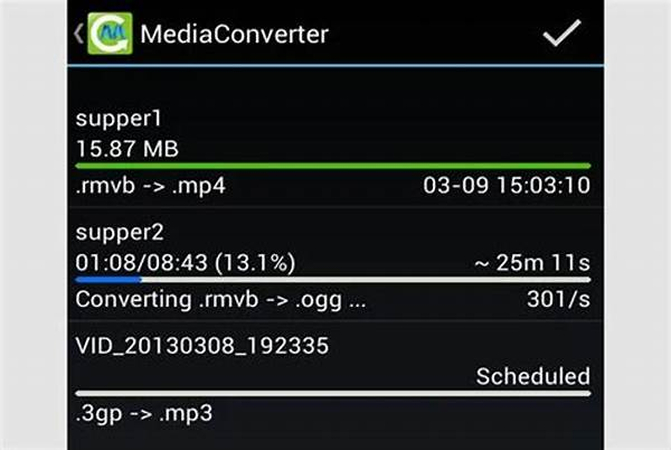
Steps
Here is how to convert MPEG 4 audio file to WAV:
1. Download and Launch: Install Media Converter from Google Play Store and open the app.
2. Import MPEG Files: Tap "Add Files" to select and import the MPEG files you want to convert.
3. Select WAV Format: Choose WAV as the output format for your conversion.
4. Adjust Settings (Optional): Customize audio quality, bitrate, or channel configuration as needed.
5. Initiate Conversion and Access Files: Tap "Convert" to start the process. Once done, navigate to the output folder to access and share/save your newly converted WAV files.
Part 3. FAQs of MPEG to WAV
Q1. Why should I convert MPEG to WAV?
A1. Converting MPEG to WAV allows you to preserve audio quality without compression loss, making it ideal for professional applications or high-fidelity listening.
Q2. Is the conversion process complicated?
A2. Not at all! With our Online-Restream converter, it's a simple process of uploading your MPEG file, selecting WAV format, and downloading the converted file.
Q3. Will there be any loss of audio quality during conversion?
A3. No, WAV is a lossless audio format, ensuring that your converted file maintains the original audio quality of the MPEG file.
Conclusion
In conclusion, mastering the conversion from MPEG to WAV opens up endless possibilities for audio manipulation and enhancement. With the expert tips and tricks provided in this ultimate guide, you're well-equipped to seamlessly transition between these formats. For an efficient and user-friendly conversion experience, we recommend utilizing HitPaw Univd. Its intuitive interface and robust features ensure a smooth journey from MPEG to WAV with professional results.






 HitPaw Edimakor
HitPaw Edimakor HitPaw VikPea (Video Enhancer)
HitPaw VikPea (Video Enhancer)



Share this article:
Select the product rating:
Joshua Hill
Editor-in-Chief
I have been working as a freelancer for more than five years. It always impresses me when I find new things and the latest knowledge. I think life is boundless but I know no bounds.
View all ArticlesLeave a Comment
Create your review for HitPaw articles