The Ultimate Guide of Hulu Remove Devices
Managing your Hulu devices is essential for a smooth streaming experience and enhanced security. Our ultimate guide on 'hulu remove devices' provides expert tips and tricks to efficiently remove old or unused devices from your account. Learn how to free up device slots, maintain account security, and optimize your Hulu streaming. Dive in to ensure your Hulu experience is seamless and secure.
Part 1. What is Hulu Remove Devices
Number of Devices Available for a Hulu Account
A standard Hulu account allows streaming on up to two devices simultaneously. Hulu also offers an option for an unlimited screens add-on, allowing unlimited simultaneous streams within your home network and up to three mobile devices outside your home.
Hulu Remove Devices Feature
The Hulu Remove Devices feature allows account holders to manage and revoke access from devices that are linked to their Hulu account. This feature is useful for maintaining control over account security and managing the number of active devices accessing Hulu content.
Benefits of Removing Devices
- Enhanced Security: Removing unused or unauthorized devices helps prevent unauthorized access to your Hulu account.
- Manage Account Access: Clearing device slots allows you to manage the devices that have access to your Hulu subscription.
- Optimize Streaming: By managing active devices, you can ensure a smoother streaming experience on authorized devices.
Limitations or Restrictions
- Device Limit: Standard Hulu accounts have limitations on simultaneous streams (two screens). Removing devices does not increase this limit unless you upgrade to the unlimited screens add-on.
- Account Ownership: Only the account holder or authorized users can remove devices linked to the Hulu account.
Part 2. Why Should You Remove Devices from Hulu?
Security Risks of Unauthorized Devices
Having unauthorized devices connected to your Hulu account poses several security risks:
- Account Breaches: Unauthorized users may access your account, compromising personal information and subscription details.
- Privacy Concerns: Unauthorized devices may track viewing habits or compromise account privacy.
- Account Sharing Issues: If too many devices are connected to your account, it might violate Hulu’s terms of service, which could lead to restrictions or suspensions on your account.
Benefits of Removing Old or Unused Devices
- Enhanced Security: Removing old or unused devices reduces the risk of unauthorized access and protects sensitive account information.
- Device Management: Clearing device slots allows you to prioritize active devices, ensuring optimal streaming experiences.
- Account Control: Maintaining a list of authorized devices helps you track who has access to your Hulu subscription.
How Removing Devices Improves Your Streaming Experience
- Faster Streaming: Removing inactive devices frees up slots for active devices, reducing buffering and improving streaming speeds.
- Accurate Recommendations: Managing devices ensures that Hulu’s recommendation algorithms are based on your actual viewing habits, enhancing personalized content suggestions.
- Efficient Account Management: Streamlining device access helps maintain account integrity and ensures smooth, uninterrupted streaming sessions.
Part 3. How to Remove Devices on Hulu
Step-by-Step Guide to Remove Devices from Hulu
1. Access Hulu Account Settings:
- First, ensure you are logged into your Hulu account from a web browser.
- Go to the Hulu website (www.hulu.com) and log in with your credentials.
2. Navigate to Account Settings:
- Once logged in, hover over your profile name in the top-right corner to reveal a dropdown menu.
- Click on Account to access your account settings.
3. Manage Devices:
- In the Account section, scroll down to find the Your Account section.
- Look for the option called Manage Devices or similar (this might vary slightly based on Hulu's website updates).
4. View Connected Devices:
- Click on Manage Devices to see a list of devices currently connected to your Hulu account.
- You should see a list of devices with details such as device names or types (e.g., Roku, Apple TV).
5. Remove Devices:
- Identify the device you want to remove from the list.
- Look for an option or button next to the device that allows you to Remove or Deactivate it from your account.
- Click on the appropriate option to initiate the removal process.
6. Confirm Removal:
- After clicking Remove or Deactivate, Hulu may ask you to confirm your action.
- Confirm by clicking Yes or Remove to finalize the device removal.
7. Verify Device Removal:
- Once removed, the device should no longer appear in your list of connected devices.
- You may also receive a confirmation message indicating successful removal.
Tips for Successful Device Removal:
- Double-check: Ensure you are removing the correct device to avoid accidentally disconnecting a device you still use.
- Confirm: Always confirm your action when prompted to remove a device.
- Log Out: If removing a device that you no longer have access to, consider logging out of all devices from your Hulu account settings for added security.
Importance of Following Correct Procedure:
It's crucial to follow these steps accurately to ensure that the device removal process is successful and that your account remains secure. Incorrectly removing devices or neglecting to manage your connected devices can lead to security risks and may affect your streaming experience on Hulu.
By regularly reviewing and removing old or unused devices from your Hulu account, you can maintain better security, optimize streaming capabilities, and ensure that your Hulu subscription is used only by authorized devices.
Part 4. How to Watch Hulu Offline
To watch Hulu offline, one effective method is to use HitPaw Univd (HitPaw Video Converter). This software offers a range of powerful features that make it a versatile tool for video processing, including downloading videos from streaming sites like Hulu. HitPaw Univd is a comprehensive tool designed for video processing tasks.
Features
- Convert Video and Audio: Supports converting between various video and audio formats.
- Download Videos: Capable of downloading videos from over 10,000 sites, including streaming platforms like Hulu.
- Download Music: Extract audio tracks from videos or download music from popular platforms.
- Video Editing: Basic editing functions such as trimming, cropping, adding watermarks, and applying effects.
- Additional Tools: Includes tools like image compressor, screen recorder, 2D to 3D converter, and more.
Steps to Download Videos from Hulu with HitPaw Univd
1. Download and Install HitPaw Univd:
Visit the HitPaw Univd product page and download the software. Then launch Hulu Video Downloader from Toolbox.
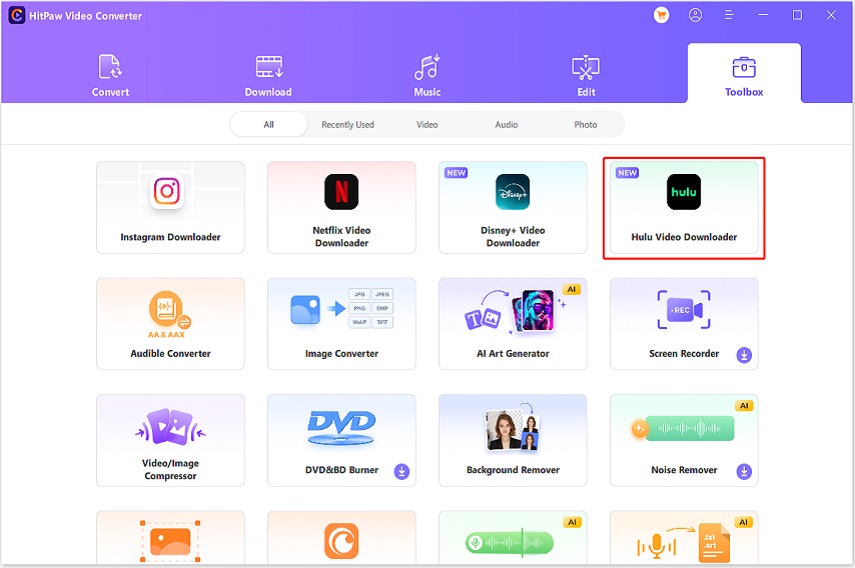
2. Log in Hulu Account:
After you open Hulu Video Downloader, log in your Hulu account to enjoy the service of Hulu.
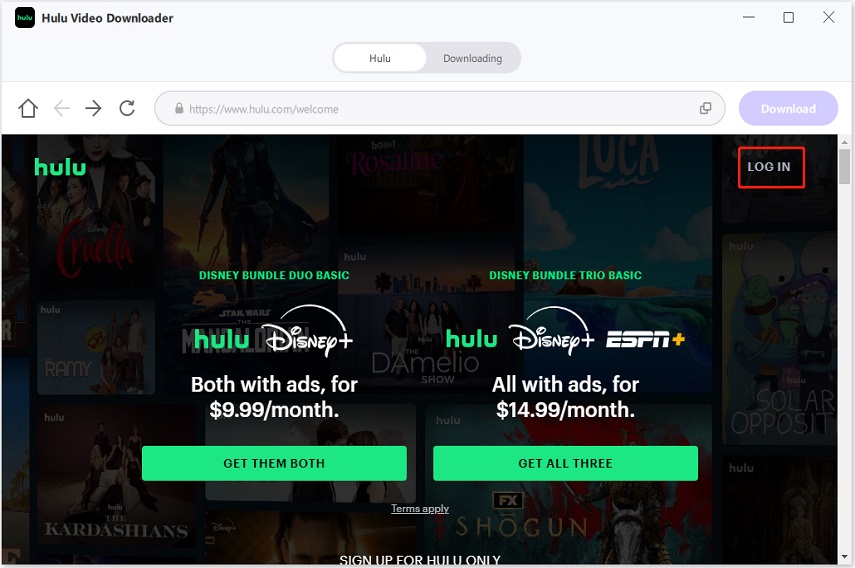
3. Seach for Videos on Hulu:
All you need to do now is search for the video you want to watch and download. Open it and click Download button on ther interface.
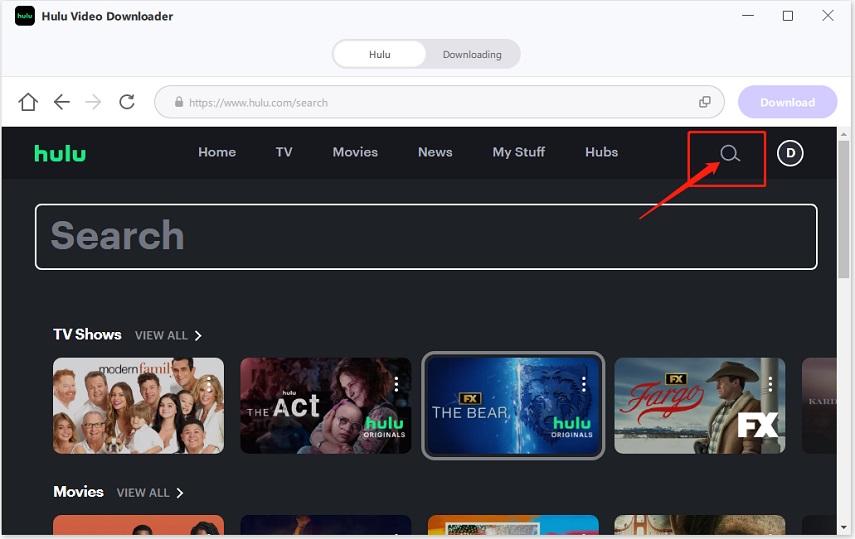
4. Set Hulu Video Output Parameters:
HitPaw Univd will show you the output formats of Hulu video, such as resolution, audio, and subtitles, etc., and you can choose accordingly.
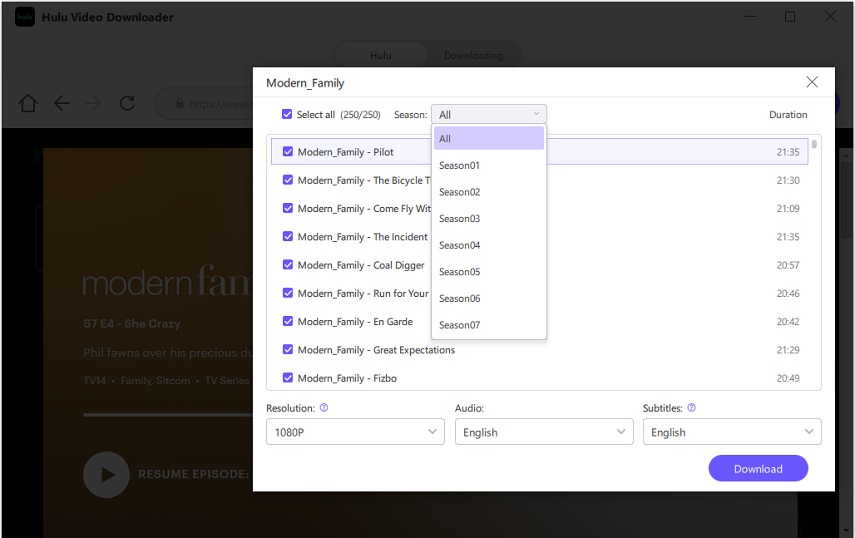
5. Downloading Hulu Videos:
Click on Download to start downloading the Hulu video to your computer. HitPaw Univd will begin to download.
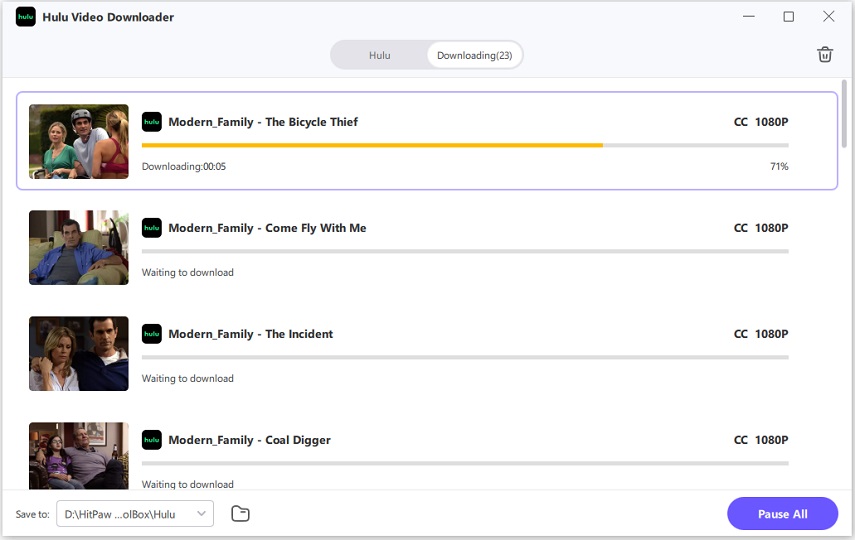
6. Downloading Complete
When the downloading task is complete, find your downloaded Hulu videos on Save to folder and enjoy offline viewing.
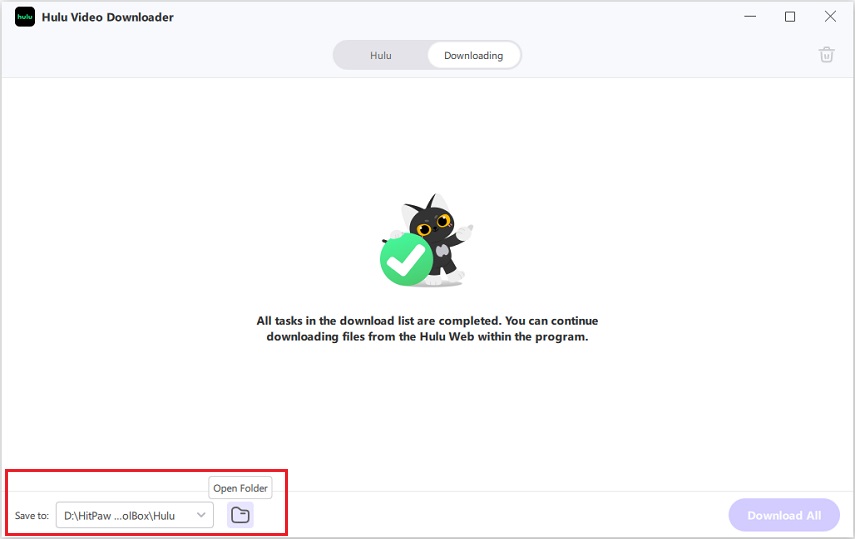
Watch the following video to learn more details:
Part 5. FAQs of Hulu Remove Devices
Q1. How do I remove a device from Hulu without logging in?
A1. To remove a device from Hulu without logging in, you would need access to your Hulu account settings via a web browser. There's no alternative method to remove devices without logging in.
Q2. How often should I remove devices from Hulu?
A2. It's recommended to review and remove old or unused devices periodically from your Hulu account to maintain security and optimize streaming access.
Q3. Can I remove devices from the Hulu app on my smart TV?
A3. No, device removal from Hulu typically requires accessing your account settings via a web browser. The Hulu app on smart TVs usually doesn't have a direct option to manage connected devices.
Bottom Line
Regularly managing devices connected to your Hulu account enhances security and improves streaming performance. Ensure you follow the correct steps outlined by Hulu to remove devices safely. For broader video management needs, consider trying HitPaw Univd, a versatile tool for downloading, converting, and editing videos from various platforms.






 HitPaw Edimakor
HitPaw Edimakor HitPaw VikPea (Video Enhancer)
HitPaw VikPea (Video Enhancer)

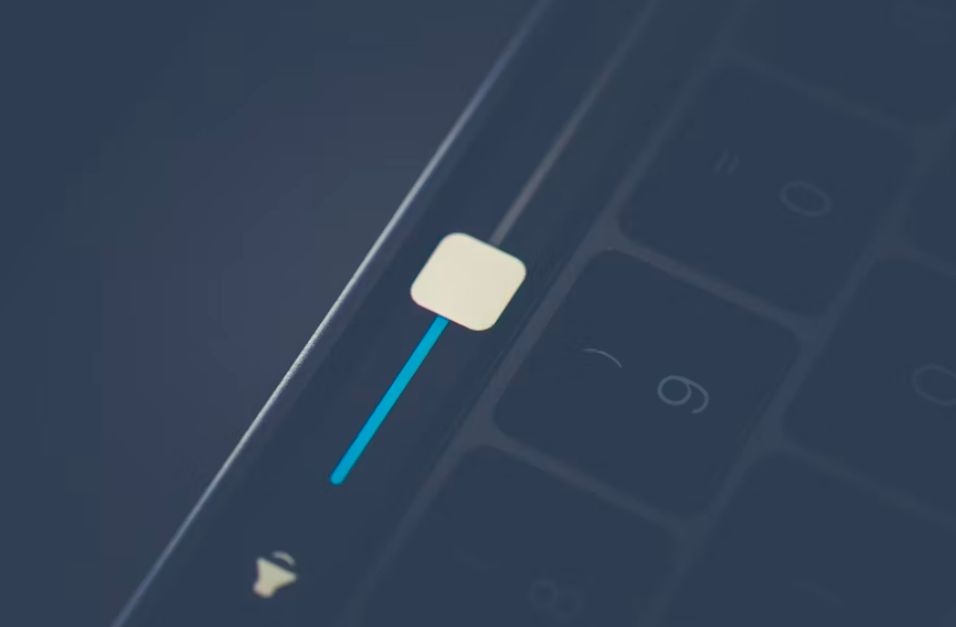

Share this article:
Select the product rating:
Joshua Hill
Editor-in-Chief
I have been working as a freelancer for more than five years. It always impresses me when I find new things and the latest knowledge. I think life is boundless but I know no bounds.
View all ArticlesLeave a Comment
Create your review for HitPaw articles