How to Convert Gopro HEVC Videos to H.264 on Windows/Mac/Online
When it comes to compressing and encoding videos, GoPro has changed its method since the HERO6 Black. HEVC (for High-Efficiency Video Coding) or H.265 is the most common name for it.
Newer and better, but still not as universally compatible as the previous H.264 codec. The HERO10, HERO9, HERO8 and HERO7, and HERO6 Black may be experiencing problems accessing videos taken on these devices.
HEVC H.265 encoding is currently found in more GoPros than ever before. The older H.264 AVC codec is significantly more widely compatible and is used by all prior and lower generations.
Because GoPro HEVC videos are still compressed in the MP4 container, you can't tell them apart just by looking at their file extensions. If you want to know how to download youtube videos on USB flash drive, and how to convert GoPro HEVC then continue reading.
Part 1: Fastest Way to Convert GoPro HEVC Videos to H.264 on Windows
HitPaw Univd (HitPaw Video Converter) for Mac is an powerful and full-functioned video converter and downloader that can handle any video format and any number of video resources. For example, you may use it to add music to video or audio or to edit the two simultaneously.
It is one of the best GoPro HEVC video converters. We recommend you use it for every conversion. The following are the features of HitPaw Univd:
Advantages:
- Easily convert hevc videos to h.264 with one click.
- Comes with a built-in video player.
- There are over 1000 video and audio formats supported for conversion.
- Up to 5000 files can be converted at once, and the conversion speed is increased by 90 times.
- High-quality videos and audio can be downloaded from more than 10,000 prominent websites.
- 100% virus-free, with no adware, spyware, or other types of malware.
- You can quickly and easily modify your videos and audio with the built-in editor.
Here is how you can use HitPaw Univd to convert GoPro HEVC:
Step 01First, you need to download and Intall the HitPaw Univd. After the installation is complete, start the program.
Step 02Simply transfer your video files to this program by dragging and dropping them. Or click on Add Files to upload your videos.

Step 03Select the output formats you want to use.

Step 04To begin the conversion process, select either "Convert" or "Convert All". In only a few seconds, the converted files will be available on your computer.

Part 2: How to Transfer GoPro HEVC Videos to H.264 on Mac with Handbrake
In order to watch your videos on non-HEVC-compliant devices such as smartphones and tablets, you must successfully convert the footage from your camera's high-definition video (HEVC) recording. A handBrake is an excellent tool for accomplishing this. Start by downloading and installing it.
Open HandBrake when it has been downloaded and installed, and then proceed to know how to convert GoPro HEVC videos to h.264 using handbrake:
Step 01In order to open the source, click on [Open Source].
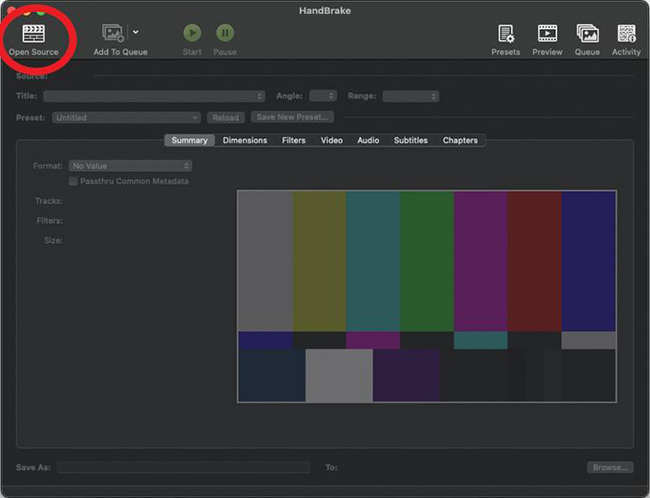
Step 02Select the file you wish to open by searching for it and clicking on it. In Handbrake, choose [Video] when it appears.
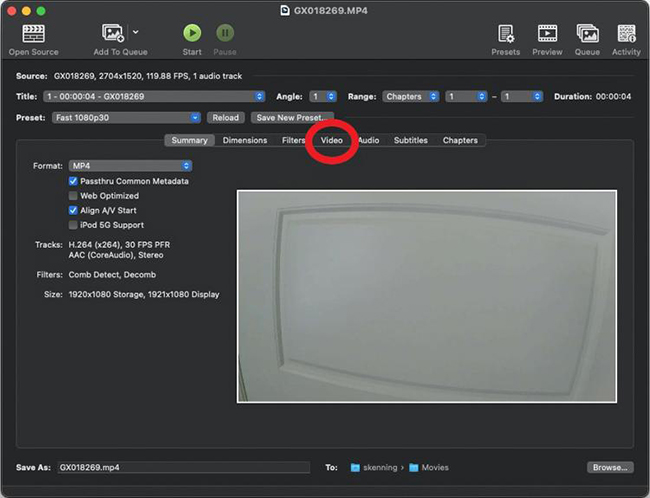
Step 03Click on [Video Encoder] and then [H.264] to choose your video encoding format.
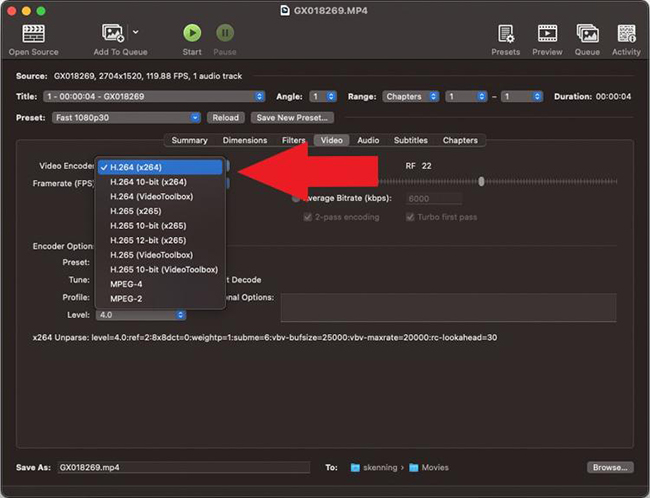
Step 04Click "Frame" and then choose "Same as source".
Step 05Choose a name for your saved file and where you want it to be saved.
Step 06When you press [Start], the file processing begins. It will appear in your saved location when it's done.
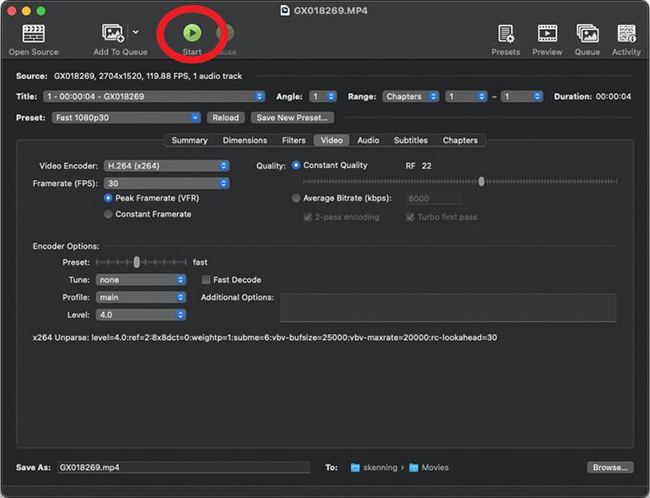
Pros
- Easy-to-use method
- Effective and secure
- Multiple formats available
Cons
- Provides limited features
- No option to edit videos
Part 3: How to Convert GoPro HEVC Video to H 264 Online for Free
As long as you don't worry about the quality, internet converters might be a good option for HEVC file conversions.
You don't need to learn about codecs or install anything on your computer; all you have to do is upload and wait for them to convert H.265 to H.264. Here's how to use AnyConv File Converter to convert HEVC to H.264 online.
Here is how to convert GoPro HEVC videos to h 264:
Step 01On a computer, go to anyconv.com by way of your web browser. To choose an HEVC video from your computer, click the red button.
Step 02In the drop-down menu for the target format, select H264. Wait for it to encode H.265 to H.264 and then press Upload.
Step 03Save the H.264 video from this page once it has been completed.
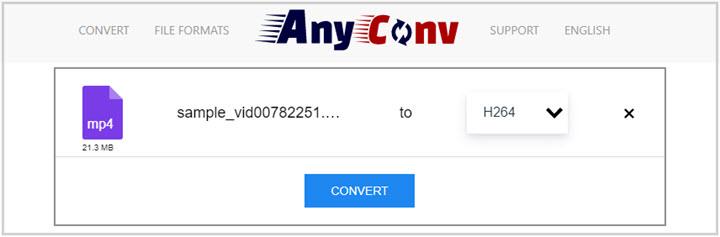
Pros
- A simple and straightforward method
- No need to download any software
- Multiple formats
Cons
- Limited file sizes
- No additional features
Part 4: FAQs about Gopro HEVC Videos
a. Why GoPro can't preview your HEVC video?
When you try to open a video shot on a GoPro HERO10, HERO9, HERO8, HERO7, or HERO6 Black, you could see an error notice because the HEVC (H. 265) codec used in certain of those cameras' video modes isn't compatible with your computer.
a. How do you play a GoPro on HEVC?
You can use HitPaw Univd to play and edit any GoPro videos on HEVC. Upload your videos on this program and it provides a player for you to preview it.
Conclusion
We have discussed a lot of methods about how to convert GoPro HEVC videos to h 264, but we recommend you to use HitPaw Univd for Mac because of its multiple features. You can not only convert your Gopro HEVC video to H.264 video, but play your Gopro videos in this program.






 HitPaw Watermark Remover
HitPaw Watermark Remover  HitPaw Univd
HitPaw Univd 



Share this article:
Select the product rating:
Joshua Hill
Editor-in-Chief
I have been working as a freelancer for more than five years. It always impresses me when I find new things and the latest knowledge. I think life is boundless but I know no bounds.
View all ArticlesLeave a Comment
Create your review for HitPaw articles