Free Download AC3Filter to Play Videos with AC3 and DTS Audio Tracks
AC3Filters is a very popular Windows filter designed by Alexander Vigovsky. The filter greatly enhances the audio quality, thereby making it a memorable experience for the users. If you are looking to know more about this filter, then this is the right place. This article talks briefly about this filter and how to set up this filter. In addition to this, the article also lists different details about AC3 filter helping you get important knowledge. Read below to know more about this filter.
Part 1. What Is AC3Filter?
AC3 Filter Windows 10 is a free audio processor and decoder filter. This filter permits media players to playback videos with DTS and AC3 audio tracks. In addition to this, the filter can process any audio file and provides different processing options. These options let user to adjust the sound as per their needs. With the help of this filter, it is possible to upmix any audio track up to 6 channels.
AC3Filter Windows 10 is one of the best DirectShow filters and is developed for dynamic audio processing and decoding that can decode different audio formats such as DTS, AC3, and MPEG. The utility supports a huge range of available media players such as ZoomPlayer, Media Player Classic, WinDVD, and PowerDVD, among others. The AC3 filter can also deal with multi-channel and digital (SPDIF) output. It can encode any audio file to AC3 dynamically and send it over SPDIF to the other end.
Part 2. What AC3Filter Is Used For?
This section talks about different uses of AC3Filter Windows 10 64 bit. The AC3 filter has the following usages:
- You can use it to watch movies with DTS and AC3 audio tracks
- You can also listen multi-channel AudioCD such as DTS and AC3
- The filter is able to playback WAV files with AC3/DTS content
- It can also play content ripped from multi-channel AudioCD without any need of conversion
- The AC3 Filter 2.6 b can also playback raw DTS and .AC3 files using AC3Filefilter
Part 3. How to Download AC3Filter Full Free?
This section talks about how users can download the AC3 Filter for Windows 10. Follow the simple steps to download the filter.
1.Start by visiting the official website of the filter. You can also click here to visit the page for AC3 audio filter download.
2.Here, You need to click on the specific version of the filter that they need to download. Refer the image below.

3.Once you click the option, a .exe setup file will be downloaded on your device.
4.Double click the .exe file to start the installation. Follow the onscreen instructions to install the AC3 filter Dolby Atmos.
Part 4. How to Use AC3Filter?
Once installed, You can access the configuration window. They need to open the AC3 audio filter for DivX converter media player. The utility has different options to configure audio fidelity. The Properties tab has options such as Main, Mixer, Gains, Equalizer, SPDIF, System and About. Read below to know about each tab:
Main tab: In this tab, users will find options such as Output format to choose audio channels. Users can also tweak the PCM settings and audio rate. If users are using a SPDIF or digital optical, they can turn on Use SPDIF from the menu.

Mixer tab: This tab allows users to set Matrix preset and output format for AC3/EAC3. Users need to click the Save option after making changes to the settings. The Surround and Voice sliders allow users to enhance surround sound effect and voice clarity, respectively.
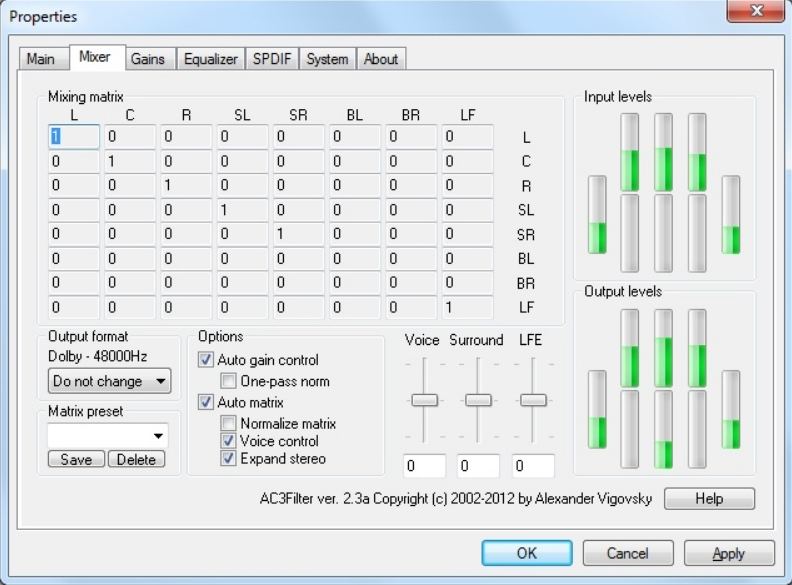
Gain tab: This tab has settings of turning on Bass redirection. Users can also set Bass destination to either Front channel or subwoofer. There are output and input volume sliders to assist enhance the audio.
Equalizer tab: Users can select from multiple equalizer settings in this tab, where they can save personalized presets as per their needs.

SPDIF tab: For people with optical output with audio equipment, SPDIF tab has different encoding options.
System tab: This tab will offer users misc filter options such as turning on AC3 audio filter for audio formats such as Flac. Other settings comprise Default audio renderer, Filter merit, Jitter correction, Audio/Video sync, and Localization.
Bonus Tip: How to Convert AC3 to AAC Audio Codec Easily on Windows/Mac
Most of the times, the AC3 audio tracks are not compatible with most of the media players. And you cannot afford changing the media player because they have adapter to the UI and features of the player. At such times, you can change the AC3 format to AAC format with the help of HitPaw Univd (HitPaw Video Converter). All you have to do is follow the below steps to know how to use this tool to convert the audio format.
Step 1.Download and install the tool. On the main page, click Add Audio option.

Step 2.You can select an output format by tapping the inverted triangle on the file on the lower right side. Or tap the Convert all option to select a unified output format for all files at once.
Step 3.In the lists of output format, go to the Audio section and then select for AAC format. Next, select the output quality.

Step 4.Once you are done selecting the output format, users can check the file size and format details on the main UI. When you are done with the settings, tap Convert All or Convert options.

Conclusion
To sum it up, we just had a look at all the details related to AC3 filters. We also had a look at how to download AC3Filters and how to use it. Lastly, we saw that it is possible to convert AC3 to AAC format with lossless quality with the help of HitPaw Univd.

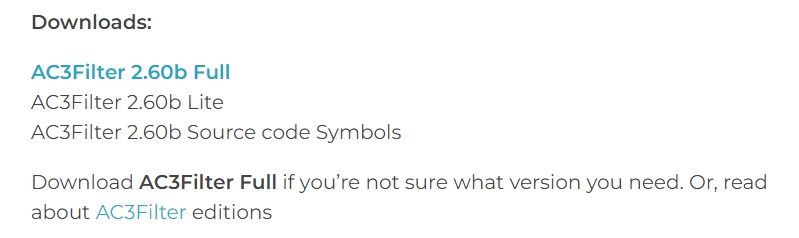








 HitPaw Edimakor
HitPaw Edimakor HitPaw VikPea (Video Enhancer)
HitPaw VikPea (Video Enhancer)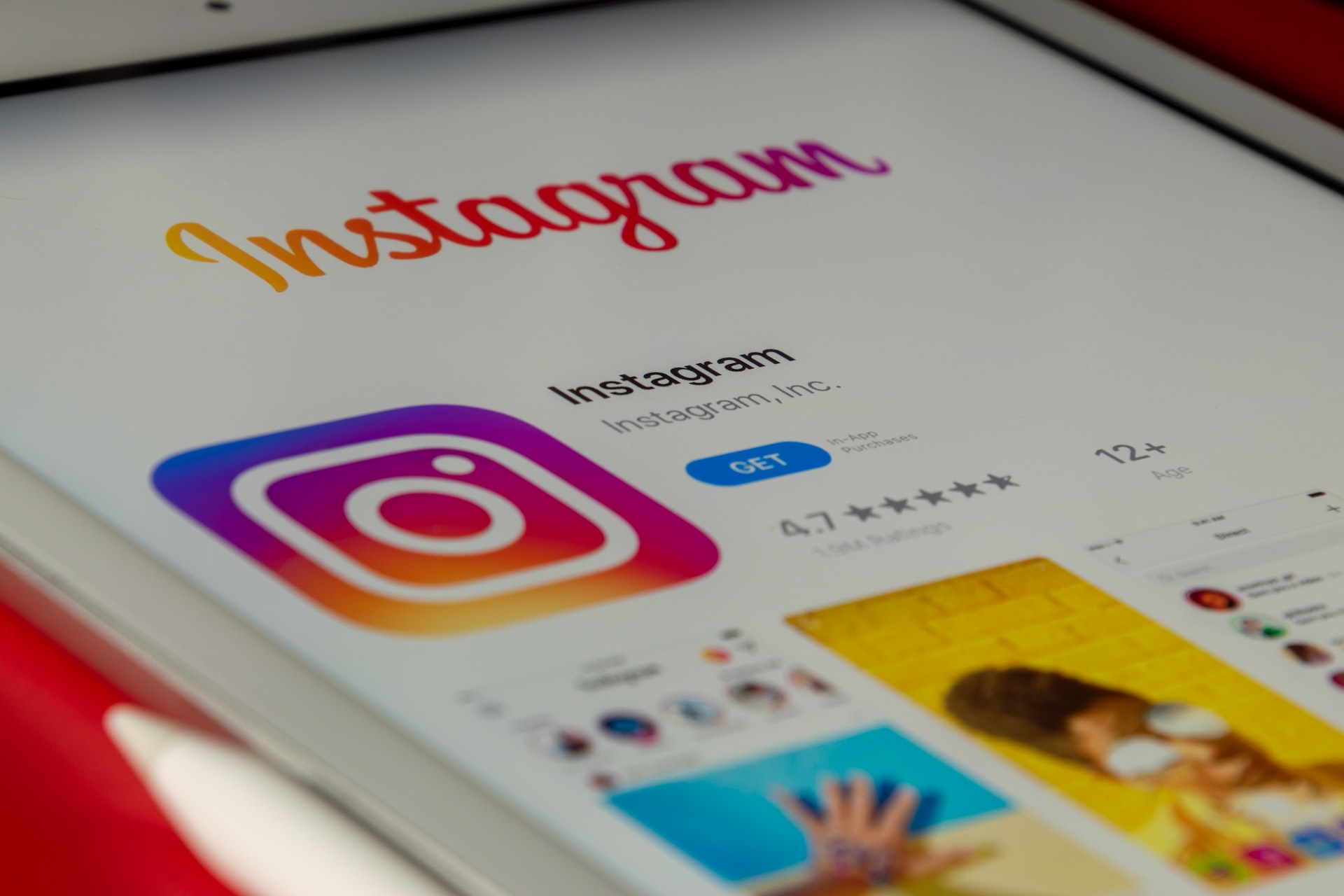
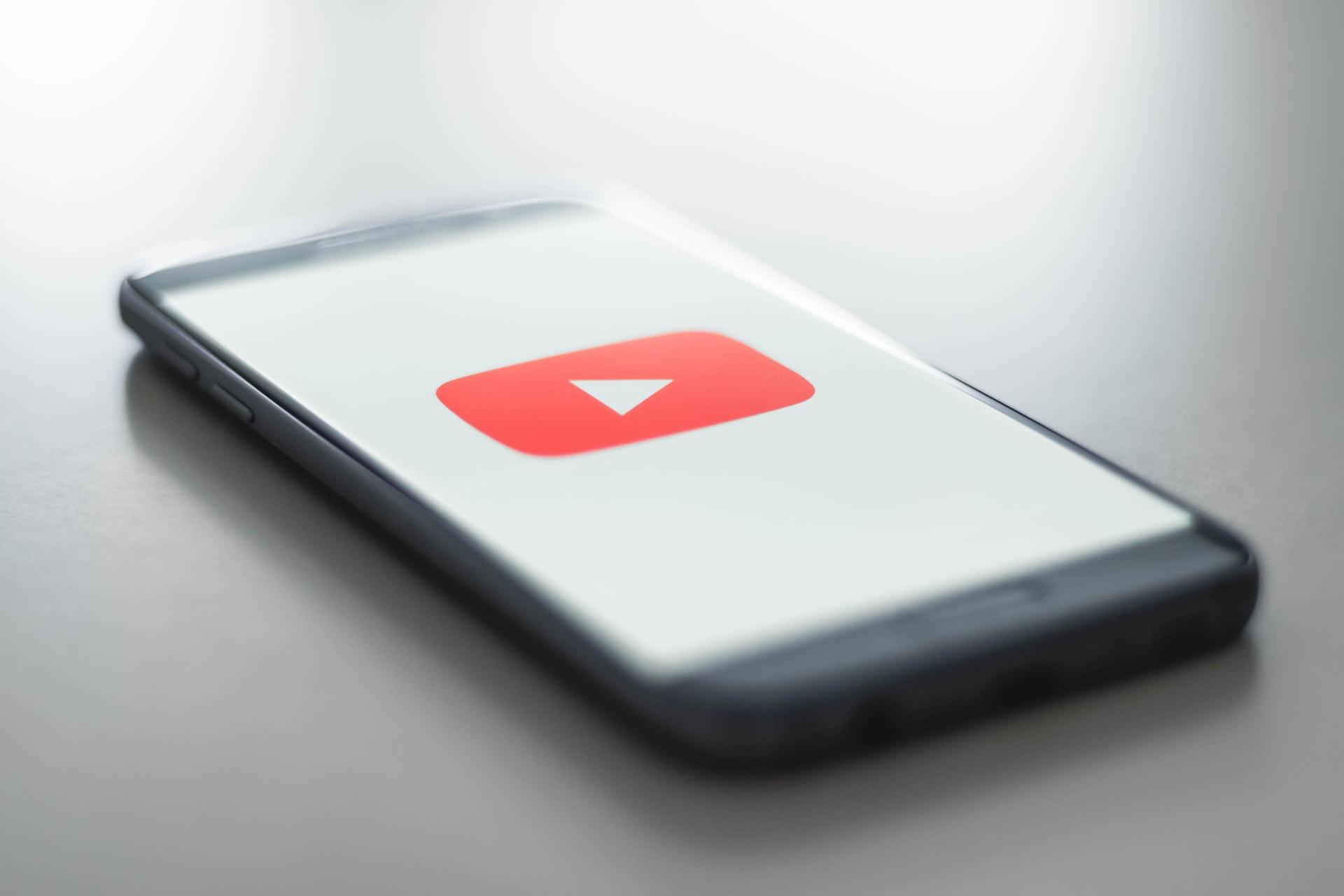


Share this article:
Select the product rating:
Joshua Hill
Editor-in-Chief
I have been working as a freelancer for more than five years. It always impresses me when I find new things and the latest knowledge. I think life is boundless but I know no bounds.
View all ArticlesLeave a Comment
Create your review for HitPaw articles