Discover 3 Best Audio Splitter Software for PC/Online
Have you ever had to split your audio files and are you interested in knowing if there exists a possibility of doing it very fast? Whether you're editing a podcast, mixing music, or working on a custom sound, the best kind of audio splitter program can help. Here is the specific list of the best audio splitter software Windows PC and online use that you are looking for.
[Recommend] Best Audio Splitter Software for PC
Generally, when it comes to splitting audio on a PC, there is one tool called HitPaw Univd (HitPaw Video Converter) that deserves to be singled out from the rest. Indeed, this universal software enables not only the conversion of video files but also possesses the functionalities of an audio editor, which makes it incredibly valuable for anyone working with audio.
Introducing the Edit Function of HitPaw Univd
The HitPaw Univd is just one of the many multimedia software that can assist a user in splitting multiple audio files. Several of the advantages that may be named are as follows: it may have a clear and accessible interface so that even an inexperienced person can work in this program. This means that with this software, you can edit, merge, divide, combine, crop, and consolidate audio files with much ease.
Watch the following video to learn more details:
Features of HitPaw Univd
- User-Friendly Interface: The format is simple without any complexity.
- High-Speed Conversion: It provides a speedy conversion process without compromising on quality.
- Wide Format Support: It provides various formats like MP3, WAV, AAC, and many other compatible options with real-time adjustability.
- Preview Functionality: Whatever you have done, it gives you some time to edit before you post it or submit it.
- Speech to Text: One of the best features is to convert speech to text in order to complete your work as soon as possible.
Steps of Splitting Audio in HitPaw Univd
To split audio in HitPaw Univd, follow these steps:
1.Find the HitPaw Univd app, and launch it. You will find a button labeled 'Edit' right at the top of the application window.

2.For example, to extract audio from a particular video, you first need to open the video you want to extract its sound from then load it into a video clip editor.
3.If you want to trim it at a specific point, then just put the mouse pointer over the timeline of the video and then highlight or select it in the end by using the 'Cut' button.

4.By getting to the area where you wish to split the video you may slide the bar all the way to the left and then click on the scissors icon that appears.
5.If you want to write the audio to the format of your choice, there is an icon provided right next to the waveform, go to the waveform options and select just the format output of your taste and choose the “Export” option.

[Free] User-friendly Audio Splitter Software Online
If, however, you opt for online tools, there are free audio splitter software that can quickly be accessed.
Vocal Remover
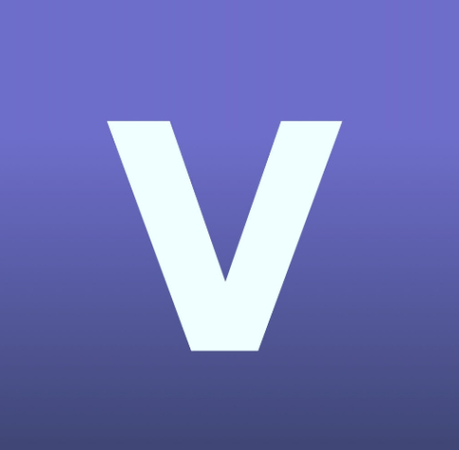
Vocal Remover helps separate tracks really well. It would remove vocals from songs, but it also contains audio-splitting tools. This is especially because the interface of the program has been designed in a user-friendly manner to facilitate the setting of split points as well as the downloading of segments. This tool identifies with several formats of audio in order to adapt to its usage.
Steps to Split Audio in Vocal Remover:
- 1. Visit Vocal Remover Website:To start with the process, visit the Vocal Remover website.
- 2. Upload Your Audio File:It will simply give you an option of uploading an audio file by clicking on the 'upload' button, and selecting your desired audio file to upload.
- 3. Select Split Points:Select your point of start and ending to begin with splitting process.
- 4. Process the File:After that, you will need to press the button “Split.” It will split the chosen part of the video.
- 5. Download Split Files:Once you are done with the process, save the file to your computer by downloading the split segment.
Audio Cutter
The Audio Cutter provides easy and cost-free service of splitting the audio. In this case, the program supports various audio formats, and it is quite easy to manage. It is actually very simple to use; just upload the file, specify the points where you want to split it and download the split files.

Steps to Split Audio in Audio Cutter:
- 1. Visit Audio Cutter Website:To do this, go to the Audio Cutter website.
- 2. Upload Audio File:Upload the desired audio file that you wish to split.
- 3. Set Split Points:To half a video, just move the split pins to the desired split points.
- 4. Split and Save:On the top right corner of the waveform, there is a button named “Download.” Tap on that button to download the cut files.
Aconvert
Aconvert is another online tool that can be used. It is also compatible with different file formats that include media and also offers a beautiful interface. A key consideration here is that it is the user who determines the time duration up to which they want their favorite songs because it has both start time and end time.

Steps to Split Audio in Aconvert:
- 1. Access Aconvert Website:Visit the Aconvert website and start your conversion process.
- 2. Upload Audio File:To do that, you have to 'Choose File' and upload your audio to the streaming server.
- 3. Specify Split Points:You need to add the start and stop points that define the segments by which the recording was split.
- 4. Convert and Download:After splitting the files click on the button marked “Submit” in order for the split files to be downloaded.
How to Choose the Best Splitter Software
Determining the right audio splitter software is a matter of figuring out the one that fits your requirements and desires. This includes aspects like the user interface of the software, which file formats it supports, the speed at which it can convert the files and other features. For instance, if you require scenes to process in batches and extra features such as video conversion or voice-to-text, the recommended software would be the HitPaw Univd.
On the other hand, free online tools, if you are not that selective and just want a simple tool, are a Vocal Remover, Audio Cutter, and Aconvert. Consider whether you require additional profuse options, or if you require a simple program that is easy to use for splitting the audio.
Comparison Table of All the Software Mentioned Above
| Feature | HitPaw Univd | Vocal Remover | Audiocutter | Aconvert |
|---|---|---|---|---|
| User Interface | User-friendly | Simple | Intuitive | Basic |
| Supported Formats | Multiple | Limited | Various | Various |
| Speed | High | Moderate | Fast | Moderate |
| Batch Processing | Yes | No | No | No |
| Additional Features | Video conversion, Speech to text | Vocal removal | Basic editing | Conversion tools |
| Cost | Paid | Free | Free | Free |
Conclusion
Thus, choosing the most suitable audio splitter software will be really helpful when working with your audio material. The software that receives the most praise for the performance of features, easy-to-operate GUI, and relatively fast working speed is the HitPaw Univd. Vocal Remover, Audiocutter, and Aconvert are also web-based tools that we recommend for people who like free tools.
FAQ
Q1. Is it legal to download and use audio splitter software?
A1. However, the use of audio splitter programs and other similar software is completely legal, and you also have the liberty of downloading them for your personal use.
Q2. What audio formats are commonly supported by audio splitter software?
A2. It is quite relevant to mention that many of the audio splitter software support a wide range of files such as MP3, wav, AAC, and others.
Q3. Can I split audio files on my smartphone?
A3. Of course, many other audio splitter tools have mobile versions or apps available for use on the smartphone.
Q4. Are there any risks associated with using free online audio splitters?
A4. Most of the online audio splitters for free have no harm; however, be cautious in the course of selecting one because some might be risky to use, especially if you have some unforeseen problems.







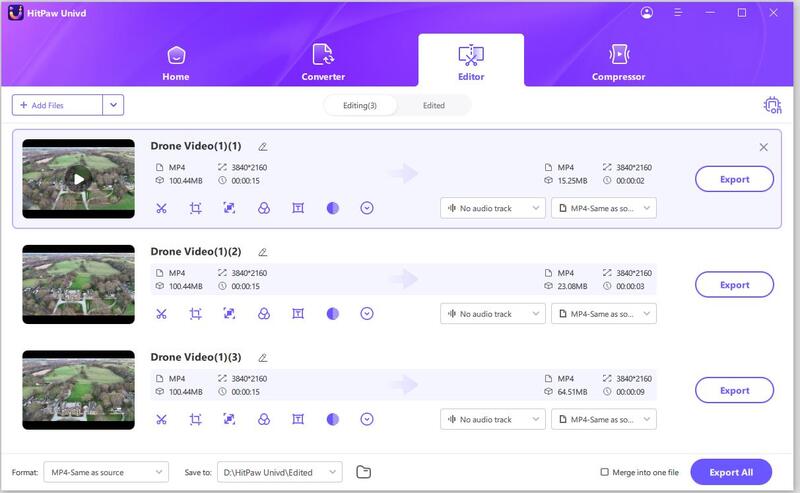

 HitPaw Edimakor
HitPaw Edimakor HitPaw VikPea (Video Enhancer)
HitPaw VikPea (Video Enhancer)
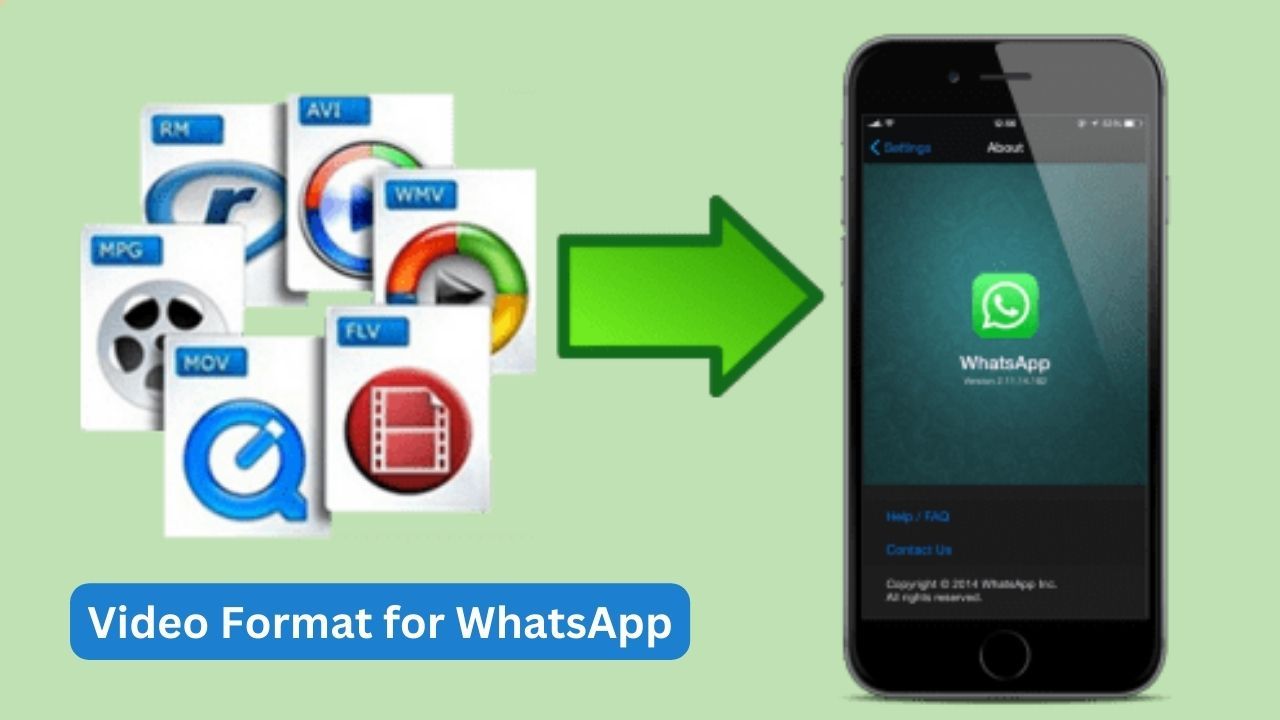
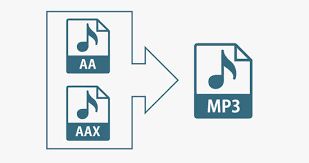

Share this article:
Select the product rating:
Joshua Hill
Editor-in-Chief
I have been working as a freelancer for more than five years. It always impresses me when I find new things and the latest knowledge. I think life is boundless but I know no bounds.
View all ArticlesLeave a Comment
Create your review for HitPaw articles