[Easy & Efficient] How to Play OGG Files on iPhone
When downloading something from the Internet, especially audio, there might be a chance that you will download an OGG version of the file. Instead of MP3, some platforms offer audio in .ogg format that can't be played by default on iPhone. We know that there are a lot of people who want to find a way to play OGG on iPhones.
Therefore, we want to share a few methods that you can use to play the OGG files from your iPhone. See a more detailed explanation below.
Why Is It Hard to Play OGG on iPhone?
We found that many people were frustrated because they could not play this specific file format. So, how to play OGG files on an iPhone? First, let us understand what OGG actually is.
OGG is a file format primarily used to store audio files. The extension of this format is. OGG. The reason people use OGG is to save more storage, as it uses less bandwidth. OGG will apply Vorbis to the data, which is why it can save more audio data.
When music is downloaded from third-party sources, the format sometimes comes in OGG. The problem is that you cannot simply open the file using the default apps on your iPhone. The main reason for this is that the device simply does not support the file format.
There are large differences between the OGG and MP3 files. OGG, while not easy to access, can be useful because it has less space and is able to maintain sound quality. Although it may present these interesting benefits, iOS doesn't support it. This operating software supports only several file formats that are commonly used, such as WAV, AIFF, MP3, and AAC.
But do not worry; there is a solution to this problem.
We saw that many users have asked about "How to play ogg on iPhone?" To answer this, we will walk you through the process of file conversion using dependable tools.
[Recommend] Convert OGG Files and Play on iPhone
You can always play ogg files on an iPhone after they are formatted into a different one. To achieve this, you will need a file converter is required. Seeing how many options you may find, it might be difficult to pick one that truly works.
To help you, we want to provide you with an easy solution to play even the unsupported file formats on an iPhone. What you need is a dependable tool, such as the HitPaw Univd (HitPaw Video Converter).
With this converter, users can easily convert their videos into another format. If you want to play OGG files on an iPhone, you may simply convert them to MP3, WAV, or any format supported by the device.
To convert OGG files, simply open the software and select "Add Audio" to begin the process.
Features of HitPaw Univd
Aside from making it possible to play OGG on iPhone, HitPaw Univd may also bring you other helpful features, such as:
- Support for 1,000+ file formats
- Easily convert files from any device
- Neat interface, making it easy for beginners to access everything
- GPU Acceleration to make the conversion process run quicker
- Lossless audio quality
Watch the following video to learn more details:
Steps to Convert OGG to MP3/M4A/WAV
The process of converting OGG files to other formats is also easy. Be sure to follow the below steps carefully:
Step 1.First, you will need to upload your files into the system. You can do so by clicking the "Add File" button or simply dragging the file into the blank space.

Step 2.Select the audio format output

Step 3.Adjust the bitrate to change the audio file quality

Step 4.Start the process by clicking "Convert" or "Convert All".

Step 5.Access the file. In this section, you can either open the file or convert another file

[CONVENIENT] 2 Best Apps to Play OGG Files on iPhone
For those asking about, "Can iTunes on my iPhone play OGG files?" Unfortunately, it cannot. You will need third-party software to play the files, as it is not supported by default. We have two other recommendations here: VLC and OPlayer HD. See more of them below.
1. VLC
VLC is probably one of the most popular video player software. It is free to download and can play many video formats, including OGG files. What is interesting is that you do not need to download the codecs for it. Once installed, it already comes with everything you need, including codecs.
To play OGG on an iPhone, you do not even need to do the conversion. Just open the file using VLC, and you can finally enjoy the content without the need to download additional things. Aside from OGG files, the VLC Media Player also supports DivX Streaming and MPEG. It allows users to play videos as they are being downloaded.
Another feature worth mentioning regarding VLC is that it can play videos in the ZIP format without unpacking them first. VLC may easily fit many people's needs for an audio and video player that supports more file formats compared to competitors.
Pros
- It can be customized easily.
- Excellent support for so many file formats
- It can be enhanced further using plugins
Cons
- Editing metadata is really complicated, even more than others.
2. OPlayer HD
If you want to play OGG files on an iPhone, another software you can use is OPlayer HD. This can be a quick and easy solution for those who are stressed over the inability of the iPhone to play videos in a specific format.
Aside from the ability to play OGG files on the go, OPlayer HD also offers other useful features, such as file synchronization with iTunes, wireless media upload to an iPad, and creating a video playlist that can be seen through an iPad.
Pros
- The features are great.
- Video playback is good as well.
Cons
- HD video playback features are limited.
Conclusion
That is, how to play ogg on an iPhone. As the file format is not supported by default on this device, there are two options to consider: using third-party software to play it or converting the files first to supported formats.
If you want to use the latter, we highly recommend the HitPaw Univd, as it is easy to use and offers various useful features. Its ability to convert media files in lossless quality is an absolute blast, as you do not need to worry about having worse conversion quality each time you use it.
FAQS
Q1. Can I open OGG files on my iPhone?
A1. Yes, as long as you download the right media player. Make sure to have one that supports OGG files. You can also convert the files using a media converter.
Q2. Can iTunes play OGG files?
A2. No, iTunes can't play them by default.
Q3. Can you play OGG files on Safari?
A3. Unfortunately, you can't. You will need to install a dedicated media player that supports it.











 HitPaw Edimakor
HitPaw Edimakor HitPaw VikPea (Video Enhancer)
HitPaw VikPea (Video Enhancer)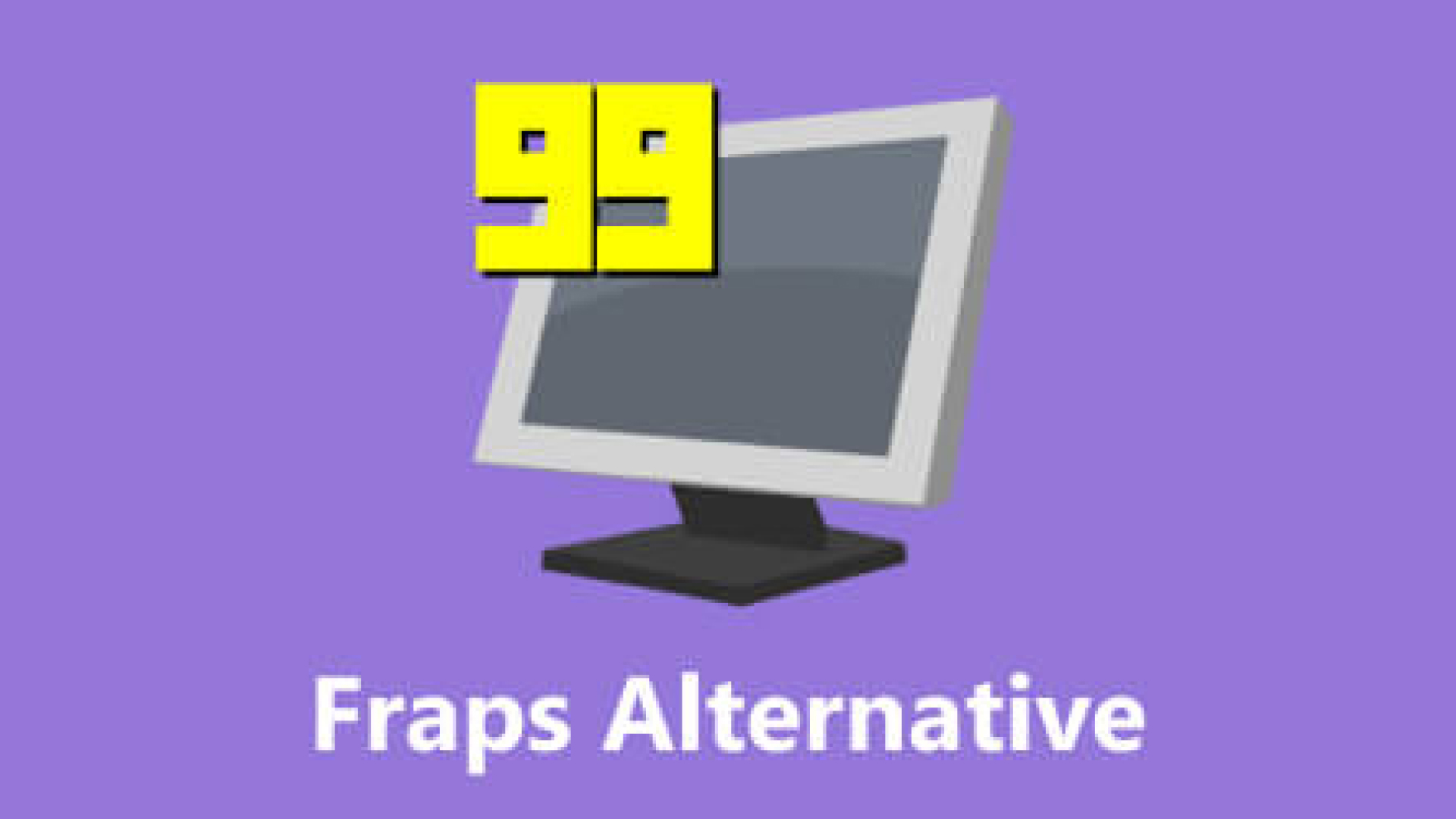

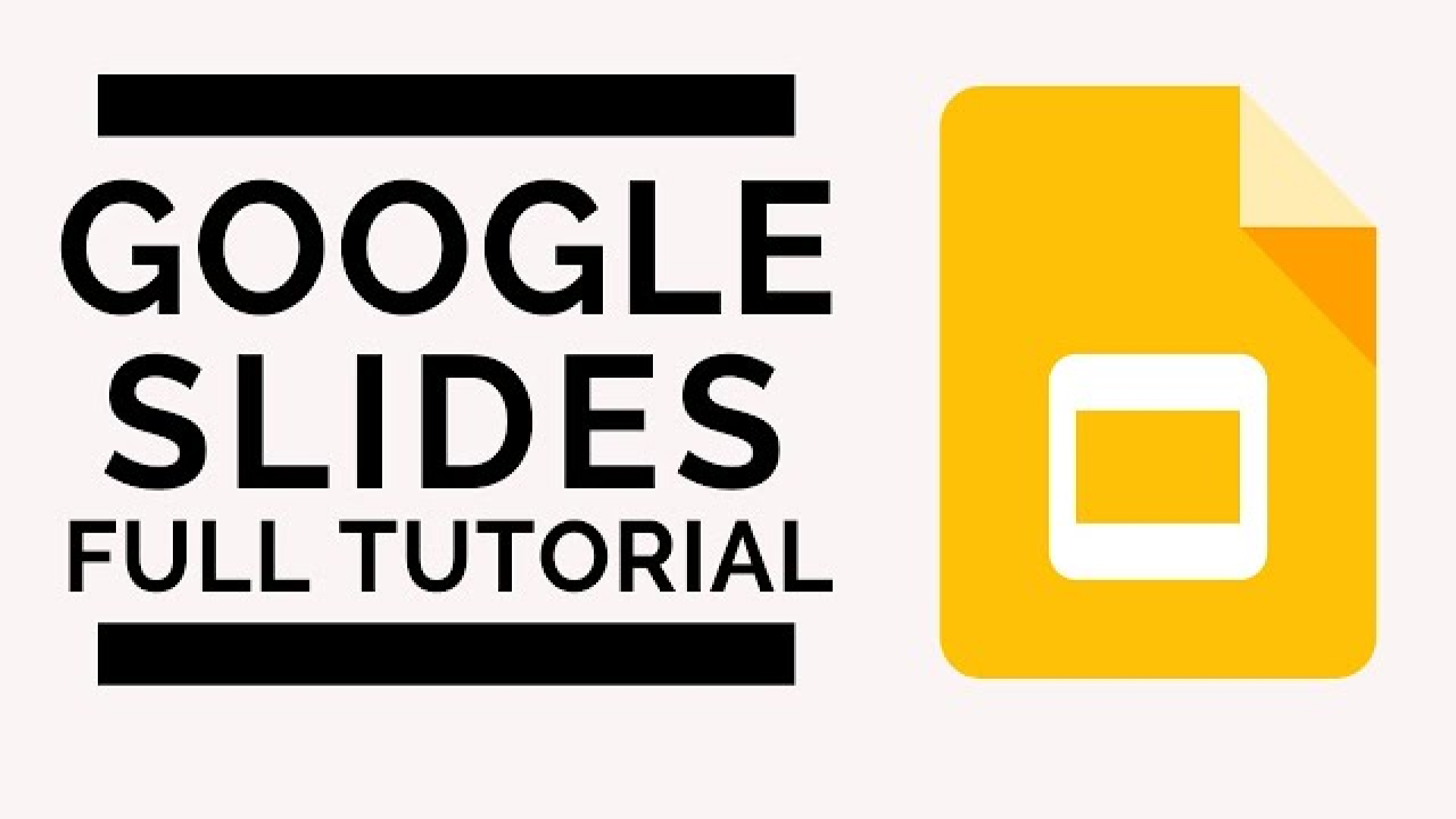

Share this article:
Select the product rating:
Joshua Hill
Editor-in-Chief
I have been working as a freelancer for more than five years. It always impresses me when I find new things and the latest knowledge. I think life is boundless but I know no bounds.
View all ArticlesLeave a Comment
Create your review for HitPaw articles