How to Resize An Image on Android
For many Android users, resizing images can be a frustrating and time-consuming task. The good news is that there are now excellent apps available to streamline the process. With just a few taps, these apps can take large photos and shrink them to perfection for sharing online or through social media. Batch processing makes it easy to Android photo resize multiple images quickly, without having to edit each one manually.
Useful features like compression, cropping, and AI upscaling give control over the final image quality. Overall, these six powerful resizing apps help ensure images are picture-perfect in size - no more squinting at tiny pics or scrolling through endless megapixels. Resizing images on Android devices just became much quicker and easier thanks to these handy tools.
Part 1. Why Do You Need to Resize A Picture on Android?
With Android devices now packing incredibly powerful cameras, it has never been easier for users to take stunning, high-resolution photos. However, all those megapixels come at a cost - overly large image files that eat up precious storage space and can be cumbersome to share online. This is where how to resize an image on Android becomes critical.
Resizing photos before posting them to social media or messaging apps accomplishes several beneficial goals. Firstly, it reduces the image file size, which saves device storage space and prevents uploads from draining data plans or bandwidth caps. Social platforms like Instagram and Facebook are designed for smaller compressed images anyway. Uploading a full 12-megapixel photo may not fully transfer or display properly in apps.
Secondly, resizing can actually enhance the visual quality of images intended for online sharing. The highest resolutions are often overkill, and shrinking images help them look crisper on smaller screens. Higher megapixel counts do not always equate to superior quality. Careful resizing optimizes a photo's pixels for its intended display size.
And lastly, smaller image files are considered for recipients who may be on limited data plans or have less capable devices. Asking someone to download an unnecessary 20MB photo could be an annoyance. Resizing files to just 1-2MB for sharing is more thoughtful.
With the right Android resizing apps, users can easily reap these benefits and ensure their incredible photos look fantastic when posted online. A bit of effort pays dividends in storage efficiency, image quality, and social media engagement.
Part 2. How to Resize Pictures on Android Using Android Image Resizers
1. Codenia Image Size
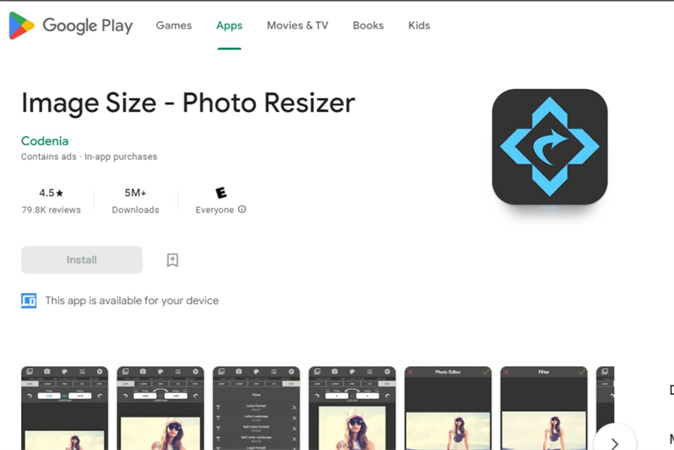
Price: Free / $4.99
Codenia Image Size provides a simple and effective way to resize photos on Android. Users open an image, enter custom dimensions, and crop manually or automatically to the desired aspect ratio. JPEG quality is adjustable to reduce file size. It handles the core resizing needs like size input, cropping, and compression. The free version contains ads, while the $4.99 pro version removes ads.
Pros
- Simple and intuitive interface
- Effective for basic resizing needs
- Size presets available
- Retain image quality
Cons
- Lacks batch processing
- No advanced editing tools
2. Pixlr
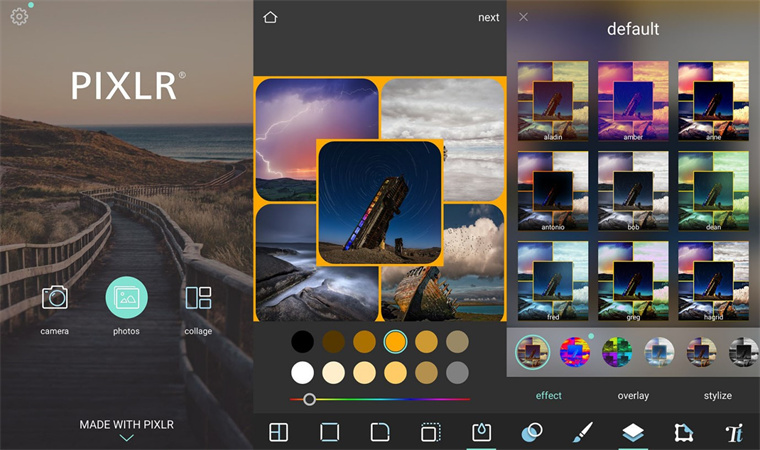
Price: Free / $1.99
Pixlr is a powerful photo editor that also includes resizing capabilities. It provides auto color correction, filters, borders, text, and cropping. The robust set of editing tools makes it great for full-scale image editing beyond just resizing. However, the extensive features may be overkill for users only needing to android picture resize images. There are no watermarks on resized images. The free version contains ads, while the $1.99 Pixlr Premium removes ads and unlocks additional tools.
Pros
- Powerful editing capabilities
- Intuitive resizing tool
- Auto color correction
- Lots of creative filters and effects
Cons
- Advanced tools can be overkill just for resizing
- It takes more time to resize than specialized apps
3. Resize Me
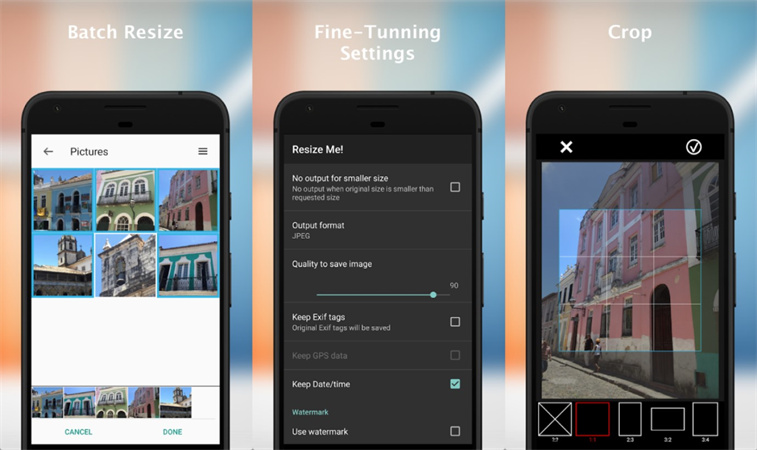
Price: Free / $1.49
Resize Me specializes in quick and easy image resizing. It resizes JPEGs and PNGs while retaining EXIF data. Batch processing allows resizing multiple photos simultaneously. The free and paid versions are separate apps. The $1.49 Pro version removes ads and unlocks extra features like custom compression.
Pros
- Retains EXIF data
- Batch resize multiple images
- Compress images to reduce file size
- Simple, clean interface
Cons
- Some issues with inconsistent batch resizing
- Limited customization options
4. Photo & Picture Resizer
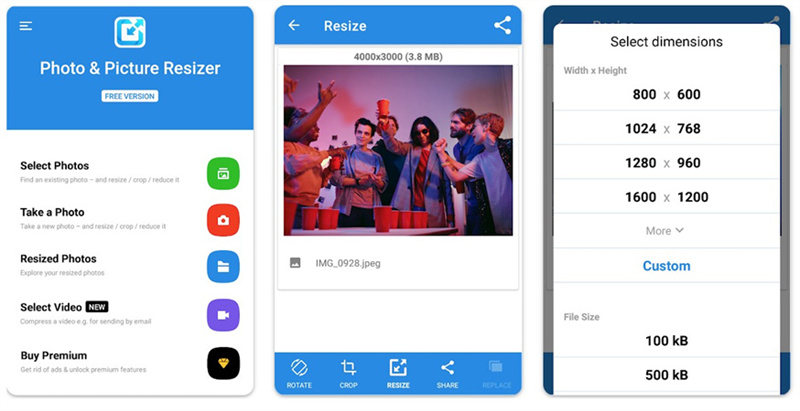
Price: Free
Photo & Picture Resizer takes a straightforward approach to resizing. Users pick a photo, select a preset size, or define custom dimensions, and it resizes the image. That's the extent of the features, but the simple process works well for basic resizing tasks. There are no watermarks on the resized photos. As a dedicated resizing utility, advanced editing options are lacking. But the easy workflow and completely free price make it a good choice for quick resizes.
Pros
- Extremely simple resizing process
- Completely free to use
- No watermarks on resized images
Cons
- Very limited features beyond resizing
- No batch processing capability
5. Image Size
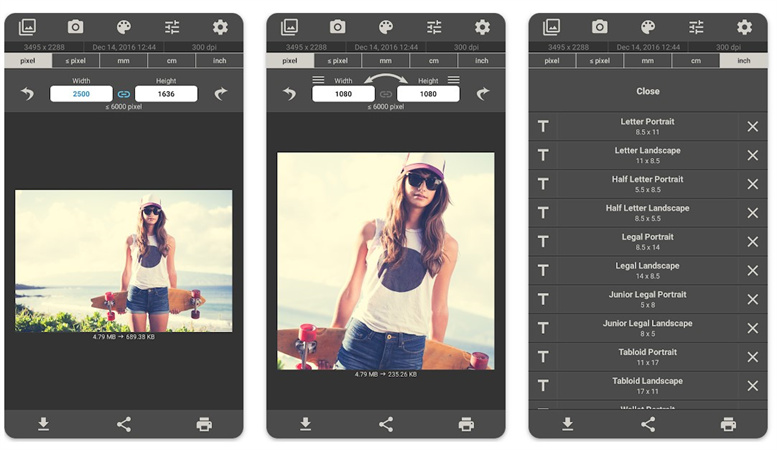
Price: Free
Image Size focuses specifically on image resizing capabilities. Pixel dimensions, inches/centimeters, or percentages can resize photos. Useful options like save, email, and print are included. An intuitive interface allows resizing images in just a few taps. The tradeoff is a lack of any batch processing or editing features beyond core resizing. For only needing occasional resizes it remains a solid free option, but power users may want more features.
Pros
- Intuitive resize-specific features
- Resize by pixel, percentage, or physical units
- Useful export options
Cons
- Can only resize one image at a time
- No editing features at all
6. PicsArt
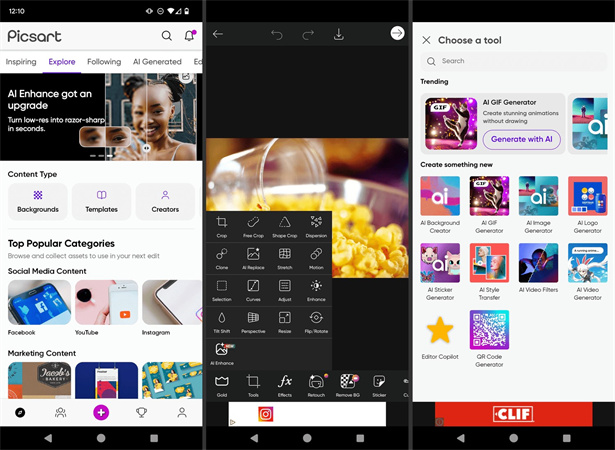
Price: Free / $7.99 per month
PicsArt provides professional-level photo editing tools along with easy resizing capabilities. The full creative suite lets users enhance images far beyond just changing size. However, the resize feature is straightforward - just open a photo, select 'Resize Image', and enter new dimensions. The breadth of editing options makes it great for detailed photo editing. The free version contains ads, while a $7.99 Gold subscription removes ads and provides additional tools.
Pros
- Powerful creative editing suite
- Easy, quick resize tool
- Hundreds of effects and filters
Cons
- Advanced tools are unnecessary just for resizing
- It can be complex for basic users
Pro-tips: Best Desktop App to Resize Pictures without Losing Quality
HitPaw Univd (HitPaw Video Converter) brings full-featured image editing and resizing to the desktop with its built-in Image Editor. With it, how to resize photos is no more a complicated thing.
Within the Image Editor, you can:- Batch import photos
- Scale images to exact pixel dimensions or percentages without quality loss
- Crop and rotate
- Adjust color vibrance, brightness, contrast, etc
- Overlay watermarks
- Export in any format like JPG, PNG, TIFF
The steps to use Image Editor in this converter to resize photos
Step 1:Download and install HitPaw Univd to your computer and launch it.
Step 2:Import images by clicking the + icon. Install the “Image Editor” feature of HitPaw Univd. Batch resize by stacking multiple files here.

Step 3:Under Transform, input exact dimensions in pixels or percentages to scale images up/down. Adjust other parameters like rotation, too.

Step 4:Click Export to output resized files when ready. The handy "Apply All" function batches processes transform.

FAQs about Resizing Images on Android
Q1. How can I resize an image for printing on Android?
A1. Android's built-in gallery apps lack advanced controls for precision printing resolution. Your best bet is to transfer the image to a desktop photo editor like HitPaw to resize pixels and DPI perfectly for physical prints.
Q2. Can I resize a picture on Android for Instagram?
A2. Yes, some Android resizing apps allow customizing dimensions or resize a picture on android for social media. But again, desktop software like HitPaw grants greater flexibility. Not only can you dial in exact megapixels, but also touch up colors, apply filters, add text and more before exporting social-ready images.
Conclusion
Android's native image resizing and editing tools can feel limited for creative projects requiring precise adjustments. But applications like HitPaw Univd provide robust desktop solutions, unlocking flexible batch transforming well beyond mobile's capabilities.
Beyond resizing, HitPaw Univd also handles cropping, effects, and more - perfect for creative projects. No longer limit yourself to lackluster mobile editors. Employ it for the ultimate image enhancement toolbox right on your desktop!







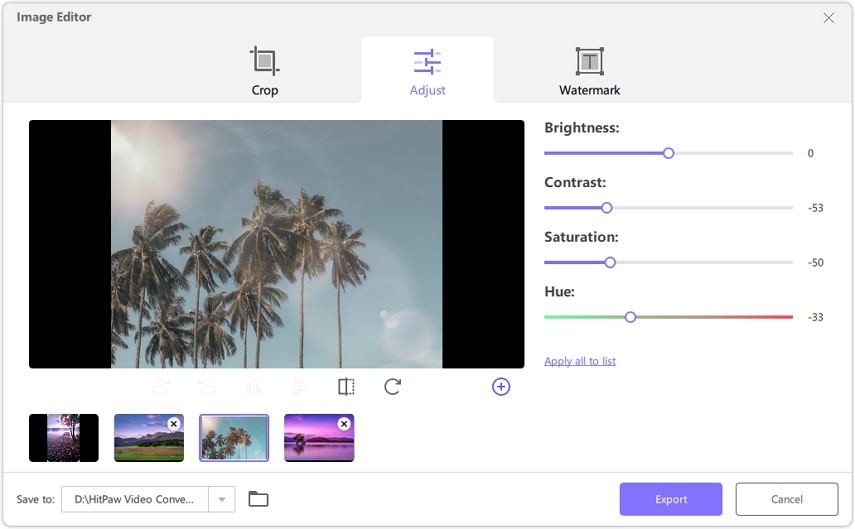

 HitPaw Edimakor
HitPaw Edimakor HitPaw VikPea (Video Enhancer)
HitPaw VikPea (Video Enhancer)

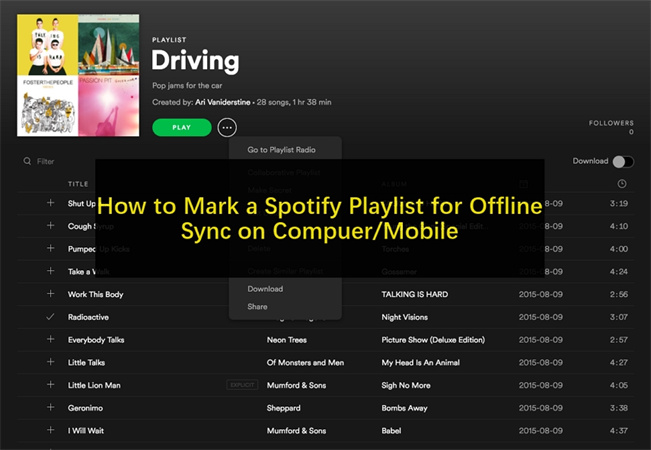

Share this article:
Select the product rating:
Joshua Hill
Editor-in-Chief
I have been working as a freelancer for more than five years. It always impresses me when I find new things and the latest knowledge. I think life is boundless but I know no bounds.
View all ArticlesLeave a Comment
Create your review for HitPaw articles