Does PS5 Play 4K Blu-ray? Find Answers Here!
If you're eyeing the PS5 for its 4K gaming prowess, you're in for a treat. The standard edition of PS5 comes equipped with a 4K Blu-ray player, elevating your entertainment experience to new heights. Wondering if PS5 plays 4K Blu-ray? The answer is a resounding YES! You can seamlessly indulge in your favorite 4K Blu-ray discs with its disc drive.

It's worth noting that we're focusing on the PS5 Standard Edition, not the Digital Edition, sans the disc drive. Dive into the world of Ultra HD Blu-ray and discover how PS5's 4K capabilities enhance both gaming and streaming, delivering a visual feast that's four times more detailed than HD.
Part 1. Can PS5 Play 4K Blu-Ray?
If you got yourself a shiny new PS5 or plan to grab one, you'll be happy to know it plays 4K Blu-Ray discs. The standard edition handles these discs like a champ, offering crisp visuals and improved framerates. However, if you opted for the Digital Edition, remember it supports only 4K streaming, lacking a slot for physical discs.
Your PS5 defaults to 4K output unless you tweak the settings. But remember, to truly appreciate the upgrade, pair it with the right display and connectors. So, enjoy your games and movies in stunning 4K clarity!

Part 2. How To Play 4K Blu-ray On PS5
The PS5 is inherently 4K, offering an immersive gaming and entertainment experience. Besides playing Blu-ray discs, it supports regular DVDs and user-generated content in formats like BD-ROM and DVD+RW. To get the best visual experience, you'll want to ensure that 4K is enabled on your PS5. Here's a simple guide on how to do it:
1. Turn on Your PS5
Start by turning on your PS5. Head to the Settings icon next to the search bar in the top-right corner of your screen and click on it.
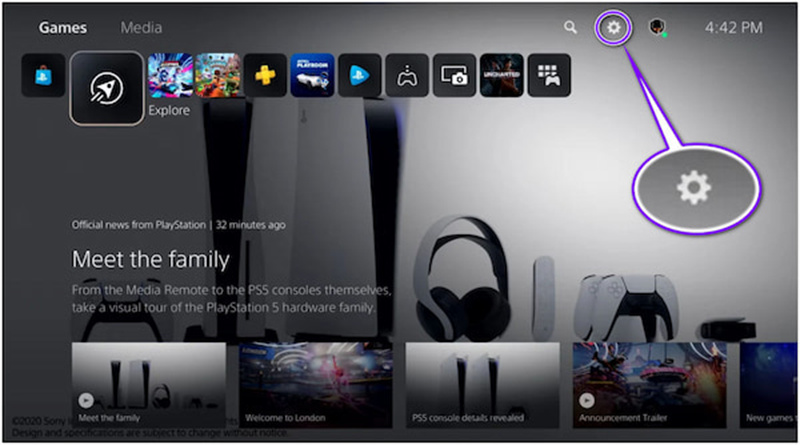
2. Access Screen and Video Settings
Scroll down until you find the "Screen and Video" settings. This is where you can adjust your display preferences for optimal viewing.
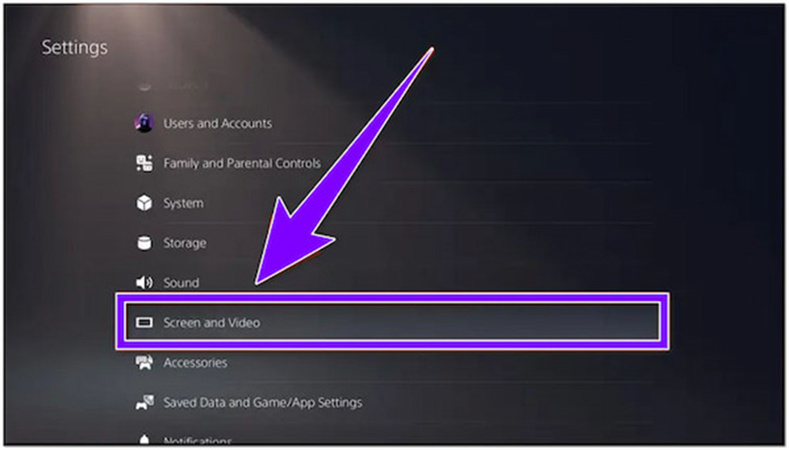
3. Choose Your Resolution
Within the "Video Output" tab, you'll likely find that the resolution setting is already set to "Automatic". If it's not, or if you want to ensure it's set to 4K, select "2160p" for the maximum resolution.
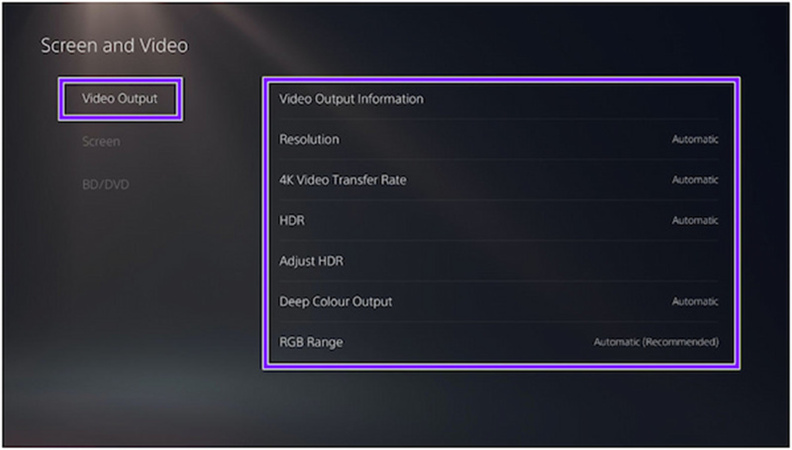
4. Check HDR Settings
Continue scrolling down on the "Screen and Video" page to find the tab for HDR settings. If your TV supports HDR, you can enable a more vibrant and dynamic visual experience here.
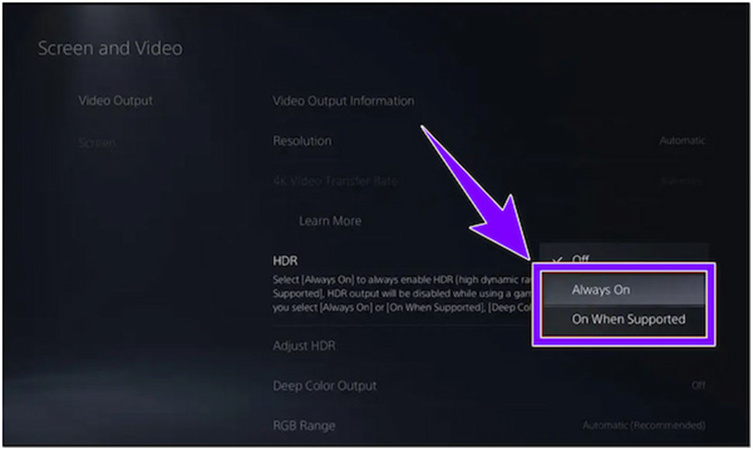
By following these simple steps, you can ensure that your PS5 is set up to deliver the best 4K Blu-ray experience. Enjoy your favorite movies and games in stunning detail and clarity on your 4K-capable TV. If your TV doesn't support 4K, you can still adjust the settings to match the capabilities of your display for an optimal viewing experience.
Part 3. PS5 Won't Play 4K Blu-Ray?
The PlayStation 5 is a gaming powerhouse, but what happens when it refuses to play your favorite 4K Blu-ray movies? Before you start panicking or considering a repair, let's troubleshoot the issue and explore an ultimate solution.
1. Check HDMI Cables and TV Settings:
Ensure that you are using 4K-compatible HDMI cables. Confirm that your TV supports 4K resolution and is set to 4K output. Navigate through your TV settings to verify this.
2. Error Message:
If your HDMI cable is the culprit, you might see an error message stating, “When displaying 4K HDR content at 60 Hz, the color format will be YUV422 or YUV420 instead of RGB due to HDMI 2.0 transfer speed limitations.” If so, consider replacing your HDMI cable with a 4K-compatible one.
3. New HDMI Cable:
Invest in a 4K-compatible HDMI cable readily available on online platforms like Amazon. Sometimes, a simple cable upgrade can resolve the issue without professional help.
Now, let's explore an ultimate solution to enjoy your Blu-ray movies hassle-free: converting them to 4K videos using HitPaw Univd (HitPaw Video Converter).
Part 4. Converting Blu-ray to 4K Video for PS5 with HitPaw Univd
HitPaw Univd is a user-friendly software for both PC and Mac, designed to convert DVDs, Blu rays, DVD folders, IFO files, and ISO files to various video and audio formats, including MP4, MP3, MOV, and AVI. The conversion process is quick and efficient and preserves the original quality of your Blu-ray content.
The Outstanding Features of HitPaw Univd
- Convert Blu ray to 4K MP4, MOV, MKV, etc.
- Support fast conversion of videos, audio, DVDs and images
- Burn digital videos to blu ray and DVDs with stylish templates
- Built-in editor supports editing videos before conversion
- 20+ light weight tools integrated to enrich your video experience
The Steps to Convert Blu-ray to PS5 4K Video
- Step 1:Download and install the HitPaw Univd on your PC or Mac. The installation is free and straightforward.
Step 2:Launch the program and go to the Convert function. Drag your Blu-ray files directly into the program or use the "Add Files > Add DVD" option to load your Blu-ray disc or folder.

Step 3:After importing your Blu-ray content, you can play and preview chapters by double-clicking the video thumbnail. Edit the title by clicking the file name, and customize media meta info using the pen or info icon.

Step 4:Select an output format by clicking the inverted triangle icon on the lower right side of each file. Alternatively, click "Convert all to" in the lower-left corner to choose a unified output format for all imported files from the extensive list of 1000+ formats.

Step 5:HitPaw Univd employs lossless conversion and GPU acceleration to ensure a swift and high-quality conversion process. Click the “Convert” or “Convert All” button to initiate the Blu-ray to 4K video conversion. Wait for the process to complete.

Step 6:Once the conversion is finished, access the converted files in the "Converted" tab. Click "Open Folder" to check the finished files or add them to the editor for further customization.
Following these steps, you can effortlessly convert your Blu-ray to 4K videos using HitPaw Univd, ensuring compatibility with your PlayStation 5 and delivering a seamless cinematic experience. Remember, troubleshooting and finding solutions can be simpler than you think, and with the right tools, enjoying your favorite movies in stunning 4K resolution becomes a reality.
The Bottom Line
The PS5 plays 4K Ultra Blu-rays, but encountering playback issues can be frustrating. Rather than fretting over potential repairs, consider a hassle-free solution: HitPaw Univd. This user-friendly software, compatible with both PC and Mac, allows you to effortlessly convert Blu-ray discs, folders, IFO, and ISO files into various video and audio formats, such as MP4, MP3, MOV, and AVI.










 HitPaw Edimakor
HitPaw Edimakor HitPaw VikPea (Video Enhancer)
HitPaw VikPea (Video Enhancer)



Share this article:
Select the product rating:
Joshua Hill
Editor-in-Chief
I have been working as a freelancer for more than five years. It always impresses me when I find new things and the latest knowledge. I think life is boundless but I know no bounds.
View all ArticlesLeave a Comment
Create your review for HitPaw articles