How to Disable YouTube Shorts
YouTube shorts have taken over the platform, but only some enjoy these bite-sized videos. If you're wondering how to remove shorts from YouTube or how to disable YouTube shorts, you're not alone. Many users want to turn off YouTube shorts to focus on longer content. This guide will show you several ways to turn off shorts on YouTube, from adjusting settings to using third-party tools.
We'll cover simple methods like marking shorts as "Not Interested" and more advanced techniques like downgrading your app version. Whether using a mobile device or desktop, we've got you covered.
Way 1. Adjust YouTube Settings to Remove YouTube Shorts
One of the easiest ways to disable shorts on YouTube is to tweak your account settings. This method works on mobile devices and computers. Here's a step-by-step guide to help you remove YouTube shorts from your feed.
- Tap your profile on the top and choose the Settings
- Tap on the General option from the Settings menu
- Turn off the Shorts
- Restart the YouTube
Way 2. Notify YouTube That You Are "Not Interested" in Annoying YouTube shorts
If you can't find a direct setting to turn off YouTube shorts, you can train the algorithm to show fewer of them. Here's how to tell YouTube you're not interested in Shorts.
- Scroll through your YouTube homepage or recommendations until you see a Shorts video.
- Next to the Shorts video, you'll see three vertical dots. Tap or click on these to open a menu of options.
- From the menu that appears, choose the "Not interested" option. This tells YouTube you don't want to see this type of content.

- YouTube might ask why you're not interested. You can select options like "I don't like this video" or "I've seen this video before." This helps YouTube understand your preferences better.
- Do this for several Shorts videos. Over time, YouTube will learn to show fewer Shorts in your feed.
Way 3. Downgrade the YouTube App Version to Remove YouTube Shorts
If adjusting settings doesn't work, you should take more drastic measures to turn off YouTube shorts. One effective method is downgrading your YouTube app to an older version that doesn't have the Shorts feature.
This approach works best for Android users, as iOS makes it harder to install older app versions. Here's a detailed guide on downgrading your YouTube app and removing YouTube shorts from your viewing experience.
- First, you need to remove the current version of YouTube from your device. Go to your phone's Settings, then to Apps or Application Manager. Find YouTube in the list and tap on it. Select "Uninstall" and confirm your choice.
- Now, you need to find an older version of the YouTube app. APK stands for Android Package Kit, the file format used for distributing and installing apps on Android. Visit a trusted APK website like APKMirror or APKPure. Search for "YouTube" and look for versions dated before May 2020, when Shorts were introduced.
- Once you've found a suitable older version, download the APK file to your device.
- Before installing the APK, you must allow your device to install apps from unknown sources. Go to Settings > Security (or Privacy) and look for the "Unknown sources" option. Turn this on, but remember to turn it off again after installing YouTube.
- Find the downloaded APK file in your Downloads folder or using a file manager app. Tap on it to start the installation process. Follow the prompts to install the app.

- It would help if you turned off auto-updates to prevent YouTube from updating automatically and bringing back Shorts. Open the Google Play Store, tap on your profile picture, click Settings > Network preferences, and select "Don't auto-update apps".
- Open the newly installed older version of YouTube and sign in to your account. You should now have a YouTube app without the Shorts feature.
While this method is effective in helping you disable shorts on YouTube, it's important to note a few things:
- Security risks: Using older app versions can expose you to security vulnerabilities. Always download apps from trusted sources.
- Missing features: You'll miss out on newer YouTube features and improvements by using an older version.
- Temporary solution: YouTube might force you to update to continue using the app.
- Account syncing: Your watch history and preferences might not sync properly with other devices.
- Performance issues: Older versions might run less smoothly on newer devices.
Remember, this method is a workaround, not an official way to remove YouTube shorts. It's best used temporarily while waiting for YouTube to introduce official options to turn off Shorts. If you're uncomfortable with this process or worried about potential risks, stick to the other methods mentioned in this guide to minimize exposure to short content.
Way 4. Hide YouTube Shorts in Your Browser
If you primarily watch YouTube on your computer, you can use browser tricks to disable shorts on YouTube. This method works well for those who prefer the desktop experience. Here's how to hide Shorts using your web browser.
- If you're on a mobile device, switch to desktop mode in your browser. This often hides the Shorts section automatically.
- Add a content-blocking extension like uBlock Origin to your browser. These tools can help you hide specific elements on web pages.
- Create a custom filter to hide the Shorts section in your content-blocking extension. You should use the element picker tool to select the Shorts container.
- Refresh your YouTube page. The Shorts section should now be hidden from view.
Way 5. Remove YouTube Shorts using a Desktop Browser Extension
For a more automated way to remove YouTube shorts on your desktop, you can use browser extensions specifically designed for this purpose. These tools offer a simple, one-click solution to hide Shorts and customize your YouTube experience.
- Search the No YouTube Shorts extension for YouTube customization tools.

- Once you've found a suitable extension, click "Add to [Your Browser]" to install it. Follow any prompts to grant necessary permissions.
- Open the extension's settings and look for options related to Shorts. Enable the feature to hide or remove Shorts from your feed.
- Visit YouTube and check if the Shorts are now hidden. If not, try adjusting the extension's settings or refreshing the page.
- Regularly check for updates to ensure the extension works as YouTube evolves.
Way 6. Using the YouTube Vanced App to Disable YouTube Shorts
YouTube Vanced was a popular third-party app that offered enhanced features for YouTube, including the ability to disable YouTube shorts. However, it's important to note that as of 2022, YouTube Vanced has been discontinued due to legal issues.
While some users might still have access to older versions, we can't recommend using it as it's no longer officially supported or updated. Instead, let's look at some alternative apps that can help you remove YouTube shorts from your viewing experience.
- Look for YouTube alternative apps on your device like Vanced App. These apps often offer more customization options than the official YouTube app.

- Once you've chosen an alternative app, download and install it on your device. Be sure to only download from official app stores or trusted sources to avoid security risks.
- Open the new app and sign in if required. Some alternative apps don't require an account, which can be a bonus for privacy.
- Explore the app's settings menu. Look for options related to Shorts or short-form content. Many alternative apps allow you to disable or hide these features.
- Take advantage of other customization options these apps might offer, like ad-blocking or background play, to enhance your YouTube experience further.
- Keep an eye out for updates to your chosen app. Developers often add new features or fix bugs that could improve your ability to turn off YouTube shorts.
Remember, while these alternative apps can be useful, they may not always comply with YouTube's terms of service. Use them at your discretion and be aware that they may stop working if YouTube changes its systems.
FAQs about YouTube Shorts
Q1. Can I Delete Shorts from My YouTube Account?
A1. While you can't wholly delete Shorts from YouTube, you can hide them from your feed using our discussed methods. If you've created Shorts, you can delete them like any other video you've uploaded.
Q2. Will Hiding Shorts Affect My YouTube Experience?
A2. Hiding Shorts might change your recommended videos slightly, as YouTube's algorithm considers your viewing habits. However, it should be OK with your overall experience with longer videos. You might have more time to focus on the content you truly enjoy without the distraction of Shorts.
Pro-tips. Download YouTube Shorts to Watch Offline
While we've discussed various methods to disable YouTube shorts, you may want to download and save them for offline viewing or editing. This is where the HitPaw Univd (HitPaw Video Converter) comes in handy. It's a versatile tool that supports downloading YouTube shorts and many other features.
Features of HitPaw Univd
- YouTube Shorts Download: Easily download Shorts videos for offline viewing.
- Multi-format Support: Convert videos to various formats compatible with different devices.
- Batch Processing: Download or convert multiple videos at once, saving time.
- High-Quality Output: Maintain video quality during download and conversion processes.
- Built-in Video Editor: Trim, crop, or add effects to your downloaded Shorts.
- User-friendly Interface: Simple and intuitive design for easy navigation.
- Fast Processing: Utilizes advanced technology for quick downloads and conversions.
The Steps to Download YouTube Shorts with HitPaw Univd
Step 1.Open YouTube website and find the short link or the channel that contains the shorts you need. Copy its URL from the browser address bar.

Step 2.Launch HitPaw Univd on computer and navigate to the Download tab. Click the Paste URL button to paste the copied link and start analysis. After analysis, you can select file type, resolution, and subtitles.

Step 3.Click the Download button to start downloading YouTube Shorts.

Step 4.Wait for the downloading process to be completed, you can access the downloaded YouTube shorts from the Downloaded tab directly.

Conclusion
Disabling YouTube shorts might seem challenging, but with our discussed methods, you can turn off YouTube shorts and customize your viewing experience. Whether you prefer adjusting settings, using browser extensions, or even downgrading your app, there's a solution that can work for you. Remember, removing YouTube shorts is okay if they don't align with your viewing preferences or goals.
If you want to keep some Shorts but manage them better, tools like HitPaw Univd can be invaluable. They allow you to download and work with Shorts on your terms, giving you more control over your YouTube experience.












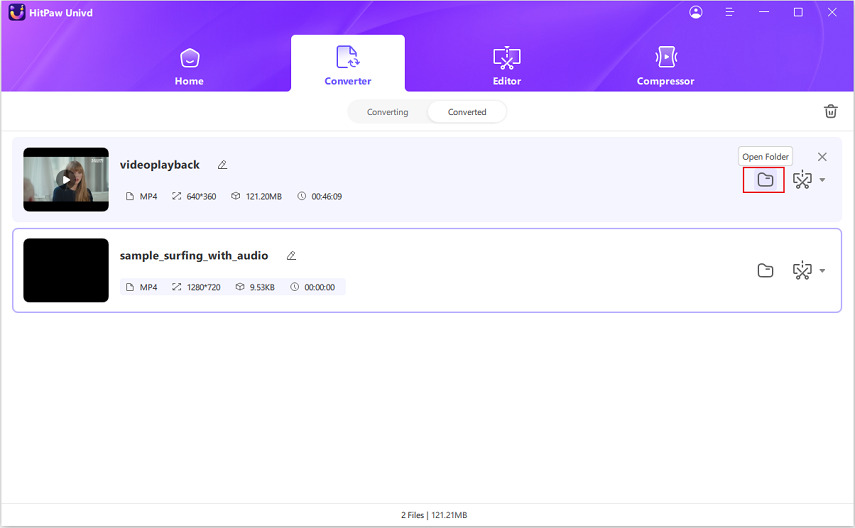

 HitPaw Edimakor
HitPaw Edimakor HitPaw VikPea (Video Enhancer)
HitPaw VikPea (Video Enhancer)



Share this article:
Select the product rating:
Joshua Hill
Editor-in-Chief
I have been working as a freelancer for more than five years. It always impresses me when I find new things and the latest knowledge. I think life is boundless but I know no bounds.
View all ArticlesLeave a Comment
Create your review for HitPaw articles