[Updated Guide]: How to Send Audio Files on Chat Platforms
Regardless of which social media platform you're currently using, sending the media to your friends and family members on all the platforms is a common practice. You might have noticed people sharing a lot of video files and photos on different social media accounts, but a question arises: Can you send audio files on chatting platforms?
The simple answer to this much-asked question is yes; sending an audio file to different social media chatting platforms is possible, and the process is relatively simple. Instead, only going through free simple steps will help you know how to send audio files on platforms like WhatsApp and Snapchat.
Creep into this post to share the audio files with your friends using several online chatting platforms.
Part 1. How to Send Audio Files on Whatsapp
WhatsApp is a popular social media platform, and millions of people are exploring the amazing features of WhatsApp. It is capable of sharing videos and images or sending audio files. The best thing about WhatsApp audio sharing is that it lets you share existing audio from the device gallery. Sending audio files to audio files by recording a direct voice note is also a possibility.
WhatsApp only takes a little bit of time to send audio files, depending upon the speed of your internet and the duration of the audio you're looking to send. Before sending the audio file to WhatsApp, remember that you can only share audio files up to 18 MB. On top of that, WhatsApp doesn't mess up with the audio quality when sharing different audio files, regardless of how many files you wish to send to your favorite chat on WhatsApp.
Here's how do I send an audio file to WhatsApp.
Step 1: To start with you'll need to launch the WhatsApp messenger on your iOS or Android device and locate the WhatsApp chat you wish to share the audio file with.
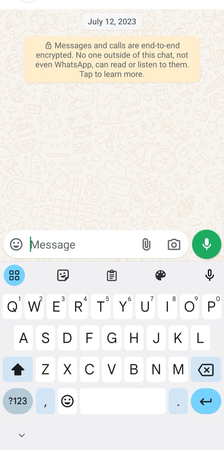
Step 2: Press the Paperclip button and then search for the audio file you want to send. Click on the Audio button from the options that appear there.
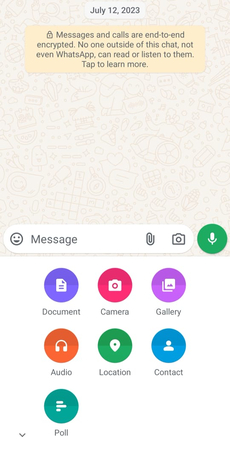
Step 3: You can now choose the existing audio file or a recorded audio file from the file manager. After locating and choosing the audio file, press ''Send''. After a few moments, you'll be able to send the audio files to WhatsApp without taking much time.
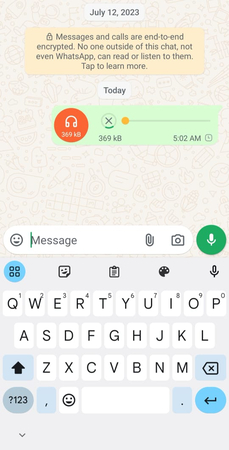
Part 2. How Do I Send an Audio File on Snapchat
Since Snapchat purely focuses on videos and photos, sending audio files through Snapchat isn't a simple task. Instead of sharing the existing audio files through Snapchat, it allows you to record your audio message in the first place and then send it to the contacts you choose from thereon.
Fortunately, sending an audio message to Snapchat isn't a daunting task. After following a couple of simple steps, you'll be able to share the audio message with Snapchat users.
Here's how to send audio files via Snapchat.
Step 1: Launch the Snapchat app on your mobile device before swiping your finger from the left side of the screen to the right side. Choose the friends you're looking to share the voice message with.
Step 2: After visiting the ''Send a chat'' icon, locate the microphone button and press and hold it.
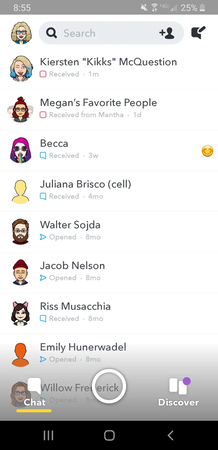
Step 3: You can now start speaking in the microphone and upon speaking in there, you can see the yellow lines circuiting and flourishing in the middle of the Snapchat conversation's screen.
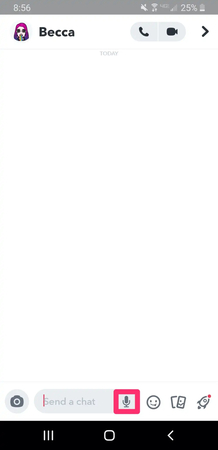
Step 4: Once you've recorded the voice message, move your finger away from Snapchat's microphone icon. Now, Snapchat will share the recorded voice message directly with the selected Snapchat users, and the lines that were circulating will turn red.
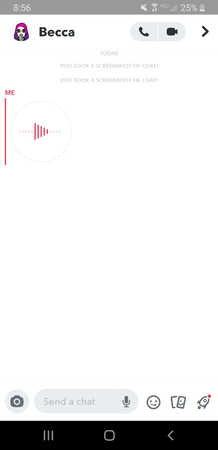
Part 3. The Best Tool to Convert Audio Format with HitPaw Univd (HitPaw Video Converter)
Some situations would arise when you feel the requirements of converting the audio files to several different audio formats to make these files play on most media players and devices. Hence, the HitPaw Univd is a handy audio converter that supports turning audio into the preferred format without affecting the quality of audio.
In addition to allowing you to process multiple audio files simultaneously, the HitPaw Univd prompts a 120x conversion speed. It implies that regardless of the duration of the audio file and whether you're converting multiple audio files, simultaneously HitPaw Univd won't take any extra time to change the audio format of the audio files.
Features
- Allows you to convert audio file to multiple audio formats before sending them to social media platforms
- Prompts the simple user interface
- Enables you to convert several audio files at once
- Perform amazing audio editing editing operations
- Tends to retain the metadata information and ID3 tags
- No ads
- 100% safe
- Supports Mac and Windows
How to convert audio clips through HitPaw Univd?
Step 1: After visiting the official webpage of HitPaw Univd, you'll download the software. After getting the software downloaded, you'll need to install the software before getting it launched for the audio conversion.
Tap on the Add Audio file and then locate and import the audio you wish to convert into the preferred audio format. Since the HitPaw Univd is also compatible with audio conversion, uploading multiple audio files via the HitPaw Univd is simple.

Step 2: Once you've uploaded the selected audio clips, you'll see the Convert All window, where you can select the audio format, such as MP3, AC3, FLAC, AIFF, or M4A. You can select the audio format of your preference and the audio quality from the left side of the screen. Adjusting the other audio parameters like bit rate, sample rate, and encoder is also possible, as the HitPaw Univd offers impressive audio features.

Step 3: If you're satisfied with the audio format selection, tap the Convert All or Convert button to convert the audio files to the appropriate format. The process of audio conversion takes little time, provided you have a fast internet connection.

Step 4: After getting the audio converted into the desired audio format, you can open it from the Converted tab.

Final Words
This post has amazingly helped you how to send audio files across WhatsApp and Snapchat without affecting the overall quality of the audio files. We have also listed the HitPaw Univd as the most reliable and commendable option when it comes to converting the audio files to the all-device-supported device audio format so you can play the audio on all devices. HitPaw Univd is compatible with most audio formats, and it also supports batch audio conversion.






 HitPaw Edimakor
HitPaw Edimakor HitPaw VikPea (Video Enhancer)
HitPaw VikPea (Video Enhancer)
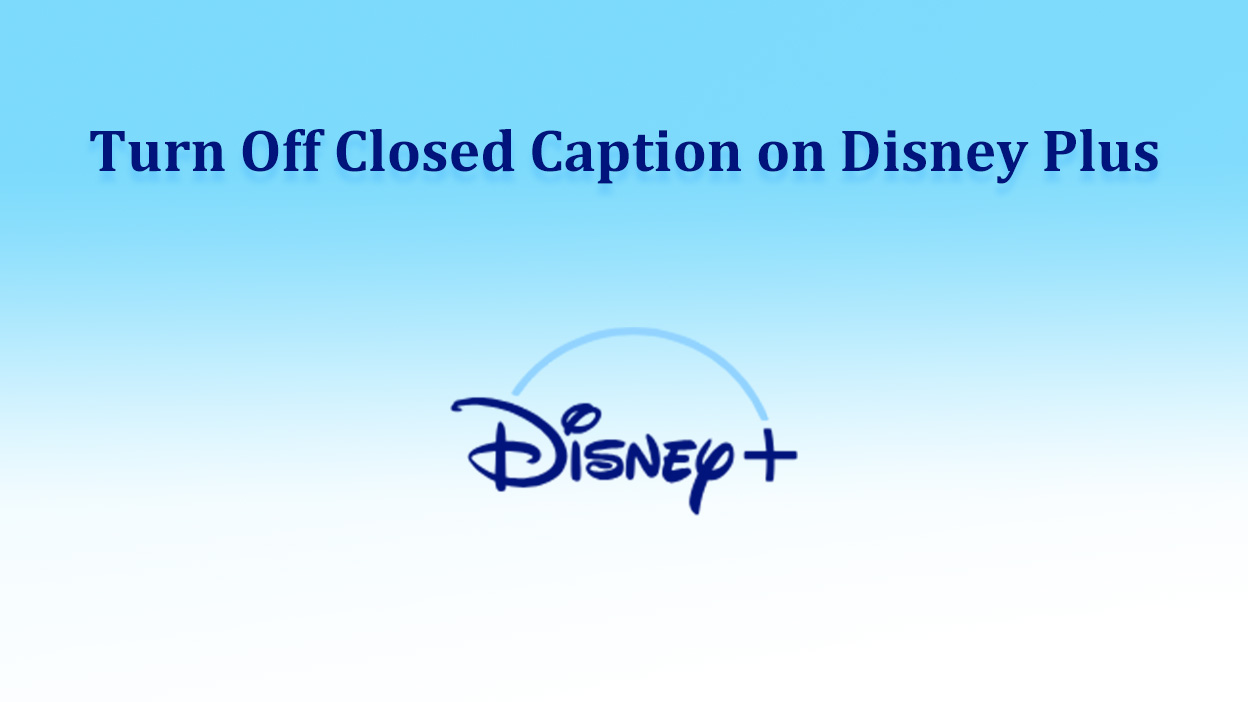

Share this article:
Select the product rating:
Joshua Hill
Editor-in-Chief
I have been working as a freelancer for more than five years. It always impresses me when I find new things and the latest knowledge. I think life is boundless but I know no bounds.
View all ArticlesLeave a Comment
Create your review for HitPaw articles