How to change thumbnail on Youtube shorts-A Comprehensive Guide
While producing YouTube shorts for commercial or personal purposes, adding an attractive thumbnail can enhance the reputation of the videos. People visiting or going through the YouTube shorts or YouTube videos tend to notice the thumbnails at first glance.
Opting for attractive and stunning thumbnails for YouTube shorts can help you get the attention of millions of people watching the shorts. Sometimes, after adding the thumbnails to the YouTube shorts, you may want to change it to upgrade the title of the video.
Luckily changing the thumbnail on YouTube shorts is effortless, and we'll help you know how to change Thumbnail on YouTube shorts in this guide.
Part 1: How to Change Thumbnail on YouTube Shorts?
A lot of content creators like changing the YouTube shorts thumbnail after creating the video.
Since there is always room for improvement in YouTube content, changing the YouTube thumbnail will keep on boosting the content. If you're also eager to learn how to change thumbnails on YouTube shorts, follow the detailed guide below.
Step 1:To begin with, you'll need to start YouTube on the browser of the device. Next, you need to watch out for the drop-down and select the YouTube Studio option afterward. Once you've approached the new window, you'll need to press the Content button from the left toolbar. Navigate under Channel content, choose the YouTube shorts or video for which you wish to change the thumbnail, and proceed by hitting the 'Details' button.

Step 2:From the small window that pops up, you'll need to go to the Thumbnail section and press ''Upload Thumbnail afterward.'' This will help you post the updated thumbnail on your channel. Click on the Save button and now you'll be able to see the new thumbnail on the YouTube shorts.

Part 2: Why Can't I Change the Thumbnail on my YouTube Short?
Although changing the thumbnails to the YouTube shorts is exciting, many people have complained that they were unable to add the YouTube thumbnail. The following reasons could prevent you from changing the thumbnails on YouTube shorts.
- If you're trying to replace the existing YouTube shorts thumbnail with a custom thumbnail, you won't be able to do it, as YouTube removed this feature back in 2022.
- YouTube prompts certain guidelines for content customization and creation, and these policies could stop you from changing the YouTube thumbnails.
- A technical glitch could also be the main culprit behind the issue of changing the YouTube shorts thumbnail, as this issue will be sorted quickly.
- The status of your YouTube account might also influence the possibility of changing the thumbnails. For instance, if your YouTube channel is restricted or needs to be verified, you may have difficulty customizing the video content.
Part 3: Tips for Choosing Effective Thumbnail for YouTube Shorts?
While adding the thumbnails for the YouTube shorts, you'll need to pay attention to the following tips.
1. Use High-Quality Images
You must use high-quality images for the YouTube shorts thumbnail. Adding low-quality photos will get more blurred, and people won't like clicking on the annoying-looking thumbnail. Thus, the chances of attracting the attention of more people are easier with high-resolution images.
2. Relevant Thumbnail is Important
While adding the thumbnail, you'll need to ensure that it is relevant to the content of the YouTube shorts. Adding unnecessary and irrelevant thumbnails will not help attract more viewers to your YouTube shorts.
3. Add Text to the Thumbnail
Putting the image as the YouTube shorts thumbnail isn't enough; adding engaging and attractive text could attract people's attention to your YouTube shorts. Thus, before adding the thumbnail, you'll need to write down the creative description to make the YouTube shorts a major success.
Bonus tip: How to Download Good YouTube Shorts
YouTube has millions of shorts, and some of them are stunning and could force you to download them from the YouTube page. If you intend to download your favorite YouTube shorts, it is highly recommended that you use the HitPaw Univd (HitPaw Video Converter).
In HitPaw Univd, you've found the best tool to download videos from the 10000+ online websites, and HitPaw Univd doesn't bother messing up with the video quality either. In addition, the HitPaw Univd also allows you to download multiple YouTube shorts simultaneously and does not put a watermark on the exported video.
Main Features of HitPaw Univd
- Lets you download YouTube shorts quickly
- Prompts simple user interface
- Doesn't mess up the video quality
- Enables you to download more than one YouTube shorts simultaneously
- Allows you to perform multiple editing operations on the YouTube shorts
- No watermark or ads
- Compatible with Mac and Windows
How to download good YouTube shorts via HitPaw Univd?
Step 1.To start, you'll need to open the HitPaw Univd's timeline and install the software. Next, you'll need to start the program and press the Download button to proceed ahead. Enter into the main interface of YouTube afterward and search for the YouTube shorts you wish to download. After selecting the YouTube shorts, you'll need to copy the URL address of the YouTube shorts you wish to download.

Step 2.Reopen the HitPaw Univd main interface, then type the URL address you copied. Doing so makes the HitPaw Univd start analyzing the URL address you've pasted. After a few moments, HitPaw Univd will come up with the output format and several other options.

Step 3.In this phase, you'll need to choose the appropriate video format for the video. In addition to selecting the relevant video format, HitPaw Univd also enables you to adjust several other video parameters of YouTube shorts.

Step 4.Tap the Download button to begin downloading the YouTube shorts. If the internet speed is fast and stable, HitPaw Univd takes only a few moments to download the YouTube shorts. After getting the YouTube shorts downloaded, you can access them from the Downloaded tab.

Watch the following video to learn more details:
FAQs about Thumbnail on YouTube Shorts
Q1. What determines the thumbnail for YouTube Shorts?
A1. You can select a particular moment or scene of the YouTube short videos or a random one to set as a YouTube short thumbnail. Opting for the random thumbnail might not be a good idea for the YouTube shorts, and it won't look as engaging as a custom thumbnail could look. However, adding the automatic thumbnails comes with greater efficiency and high speed.
Q2. Can you put a thumbnail on YouTube shorts?
A2. You can put a thumbnail on YouTube shorts but inserting the custom thumbnails to the shorts isn't possible as you'll be made to select from the templates of the thumbnails to add a relevant thumbnails to the YouTube shorts.
In Conclusion
Although YouTube might put some restrictions while changing the thumbnails on the YouTube shorts, you can follow this post to learn how to change Thumbnail on YouTube shorts. We have also listed the potential reasons that might stop you from changing the thumbnails, and you can also explore certain tips to make the YouTube thumbnail more engaging and attractive.
YouTube clips may now be downloaded easily, and strongly recommended using HitPaw Univd. It prompts a manageable user interface, and its ability to download various YouTube shorts at once is remarkable.












 HitPaw Edimakor
HitPaw Edimakor HitPaw VikPea (Video Enhancer)
HitPaw VikPea (Video Enhancer)

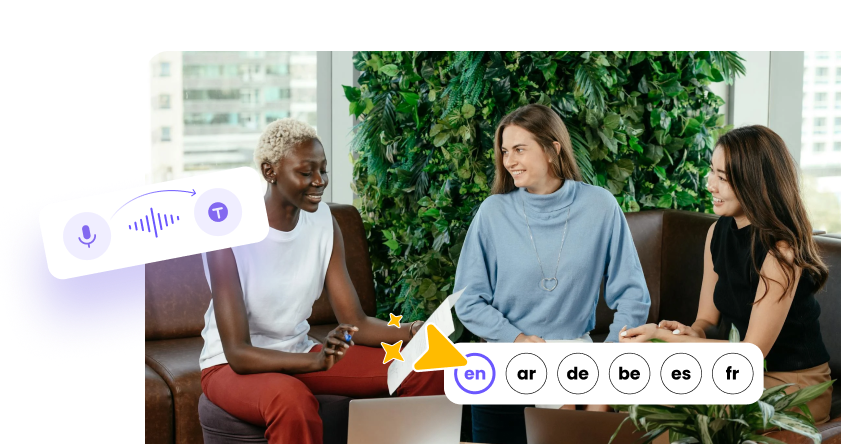

Share this article:
Select the product rating:
Joshua Hill
Editor-in-Chief
I have been working as a freelancer for more than five years. It always impresses me when I find new things and the latest knowledge. I think life is boundless but I know no bounds.
View all ArticlesLeave a Comment
Create your review for HitPaw articles