How to Play YouTube Music in the Background in 2 Ways
YouTube music is one of the best alternatives to Spotify. With its massive library and many upcoming musicians sharing their playlists, YouTube Music is one of the best alternatives to Spotify. Even regular Joes share their music and remixes for audiences to enjoy.
The only issue with YouTube Music is that it stops playing when you open another app or lock your device. The feature to play music in the background or when locked is only available to premium subscribers. So how to play YouTube Music in the background? This article has the best solutions for you.
Part 1: How to Play YouTube Music in the Background with Premium?
The YouTube Music app allows you to not only listen to a massive library but also enjoy tons of podcasts. The added benefit of using YouTube Music with a premium subscription is that you can enjoy your music without ads and play it constantly. You can still listen to your media even when you switch to another app or lock your device.
How to make YouTube Music play in the background if you are a premium subscriber?
1. Download and install the YouTube music app on your device and Explore what you want to listen to using the search feature. If you want to navigate to a specific artist or song, go to Library and choose from a playlist or an album.
2. Tap on the music to start playing. Even if you leave the app or turn off your screen, the music will continue to play.
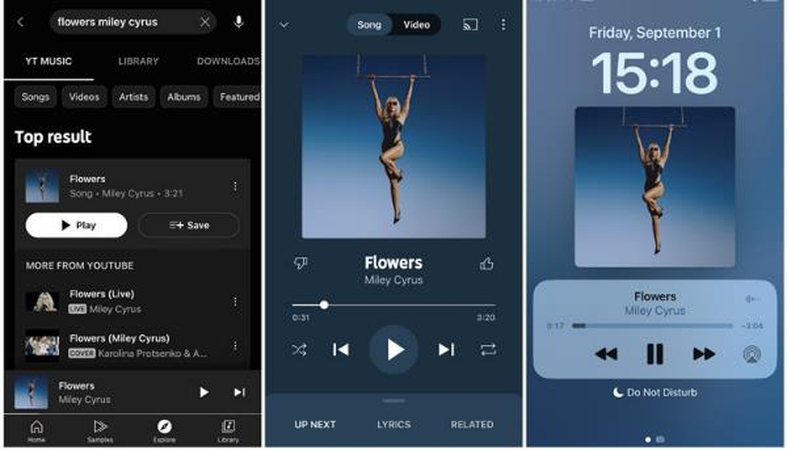
3. You can use the controls on the lock screen to navigate the song, pause and play, or play the next song without opening the app.
These are the most straightforward methods for how to keep YouTube Music playing in the background, which requires a premium subscription.
Part 2: How to Play YouTube Music in the Background Without Premium
This section will discuss how to make YouTube play music in the background, especially if you don't want to buy a premium subscription. The two best ways are listed below.
1. Download YouTube Music and Play without Limits
The first method is to determine can YouTube Music play in the background without the YouTube music app or even a premium sub. You only need to download the HitPaw Univd (HitPaw Video Converter) tool and all your desired music. No more hassle of premium sub, internet connection once you download, and unlimited music play. Here are the best HitPaw Univd features.
HitPaw Univd Features
- Download videos, audio files, movies, and shows in your preferred format.
- Fastest download and conversion speed of any app, reaching up to 120x speeds.
- The app supports many platforms, such as Apple Music, TIDAL, Spotify, and more, and you can listen to all the lossless music you want.
- If you want to be more creative, use AI tools to explore new ways and methods for converting the best music for YouTube and adding your touch.
How To Download YouTube Music Using HitPaw Univd
Step 1: Launch your HitPaw Univd app and move to the Download Tab, as shown below. Find YouTube Music in Music tab and open it
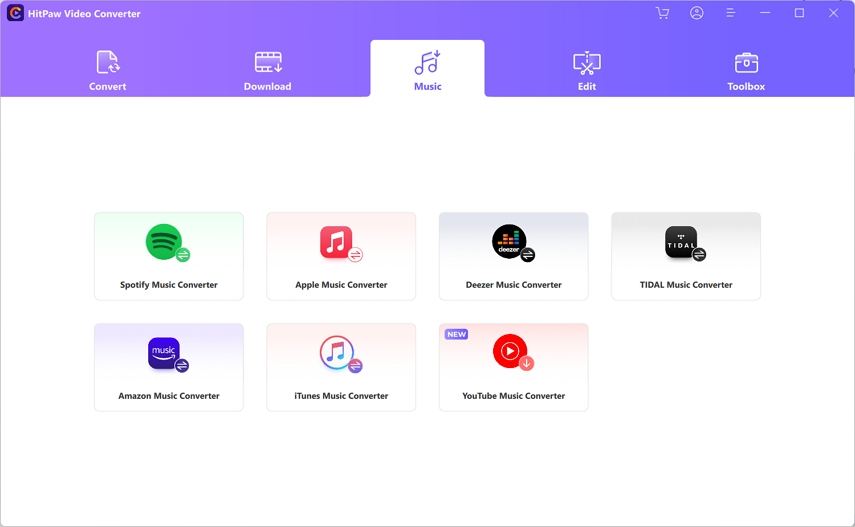
Step 2: Before downloading music from YouTube Music, you need to log into your YouTube account.
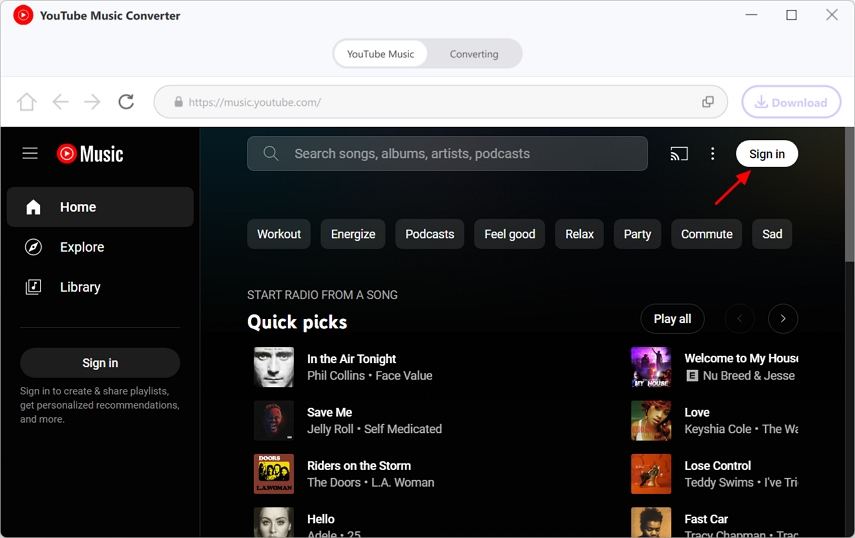
Step 3: After signing in, you can search for songs you want to download. And click Download button in the upper right corner.
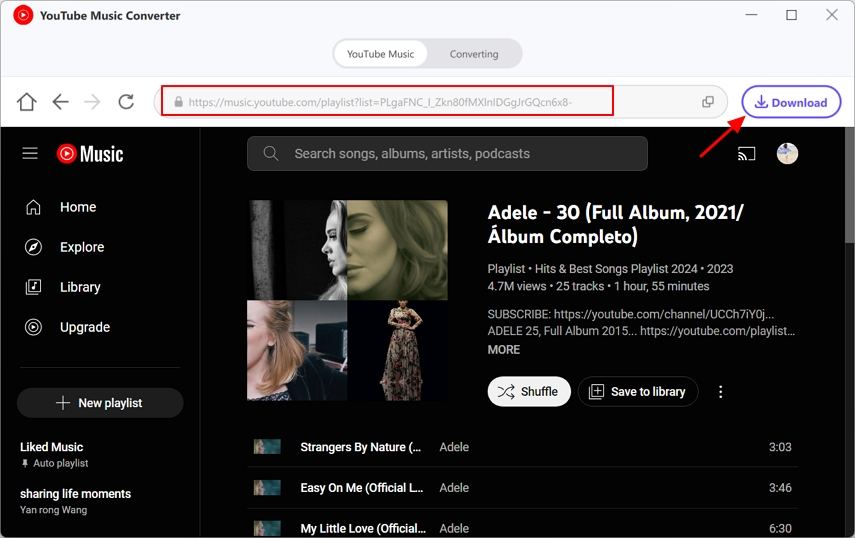
Step 4: After choosing, you can preview the YouTube Music songs and choose output formats you like.
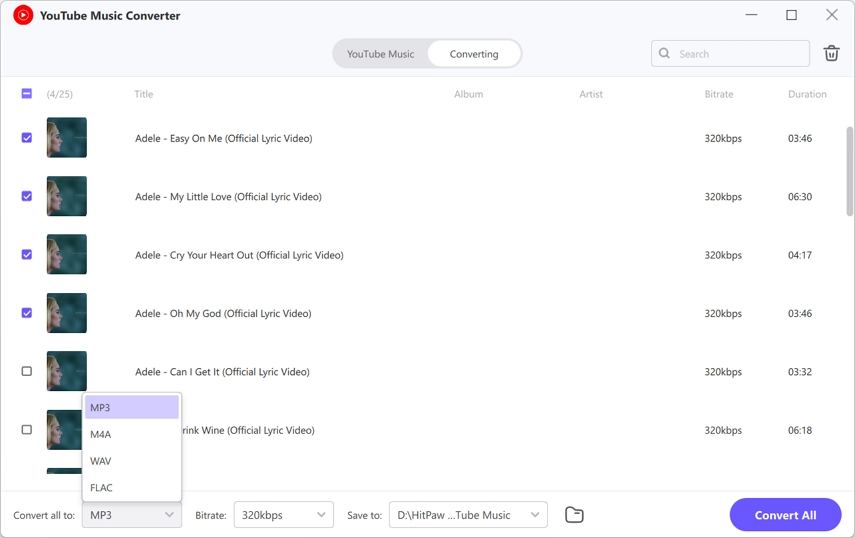
Step 5: Click Convert All to begin downloading. When the task is finished, you can find the downloaded songs in YouTube Music Converter folder.
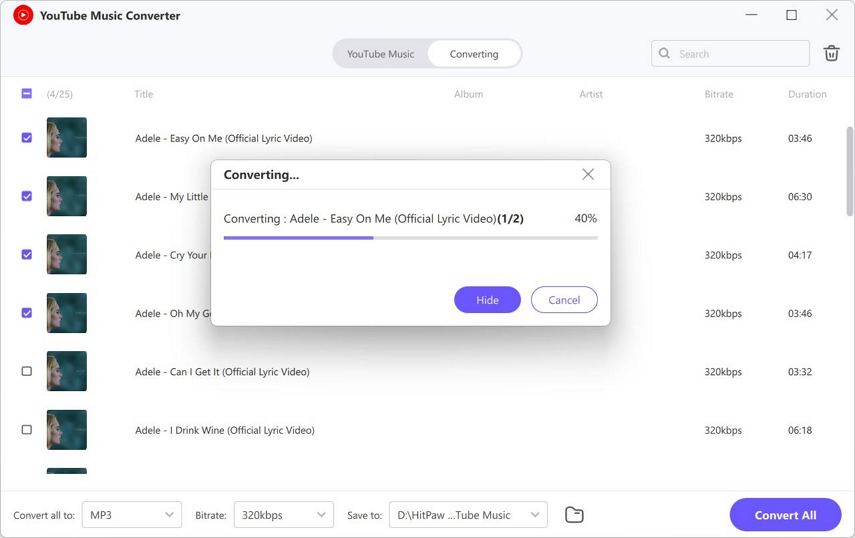
Watch the following video to learn more details:
2. Play YouTube Music in the Background with Browser Tricks
If you don't have a premium subscription and wonder does YouTube Music play in the background without an app like HitPaw Univd, most users use different tricks on their favorite browsers. Here is the step-by-step guide for how to get YouTube Music to play in the background using a browser.
Using Browser Tricks
1. You first need to make some changes to the settings of your YouTube music app. You can go to the app settings by going to Device Settings and then Apps.
2. Once there, scroll down to the YouTube music app, enter, and see "Open by default." Choose "Open supported links" to open any link in "another app."
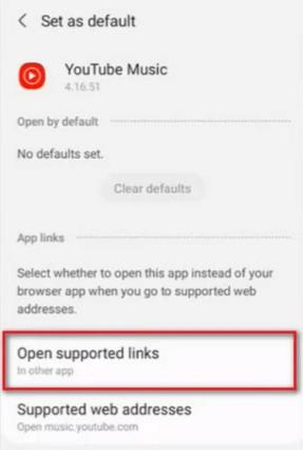
3. In the next step, open your browser, go to the YouTube Music page, and log in to your account.
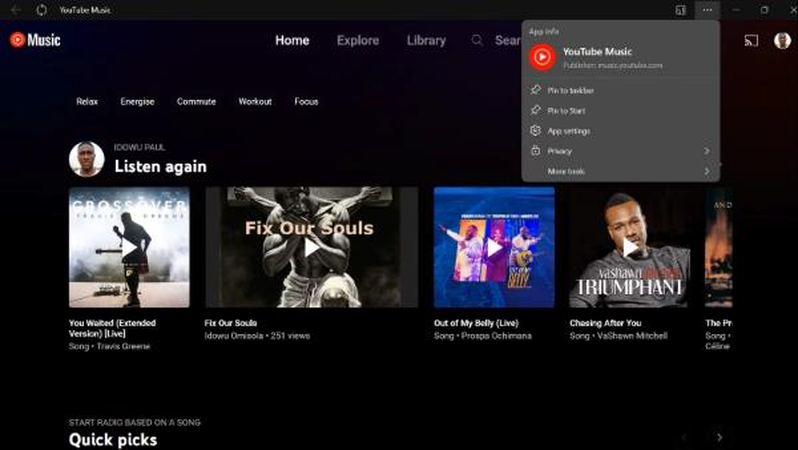
4. Choose music or an album, start playing it, and stay within the browser.
5. When it plays, tap the three dots in the browser and choose "Desktop Site."
Now, you can play YouTube Music in the background and use your device normally. The music will keep on playing.
FAQs
Q1. Can I Play YouTube Music In Background?
A1. Yes. You can buy YouTube Premium, which allows you to play music in the background. You can also use a third-party app if you don’t want to buy a premium subscription and want to know how to play YouTube Music in the background. HitPaw Univd is the best solution for downloading and playing music whenever you like.
Q2. Why YouTube Doesn’t Allow Background Play?
A2. One of the primary reasons for this is that YouTube wants you to pay a subscription to enjoy this feature. YouTube has been around for a long time and now has thousands of creators. It is a great way to earn a good amount of revenue by providing Premium subscriptions.
Conclusion
Most people want to avoid paying YouTube subscription fees if they want to learn how to make YouTube Music play in the background. There are many different ways to do that, and we have shared two practical ways in this article. With the help of these methods, you can enjoy your music at any time and anywhere.
But if you want to avoid using browser tricks and instead listen to your music whenever you want and on any device, HitPaw Univd is the best solution. You can play these files on any device by downloading this app and any music or media.






 HitPaw Edimakor
HitPaw Edimakor HitPaw VikPea (Video Enhancer)
HitPaw VikPea (Video Enhancer)
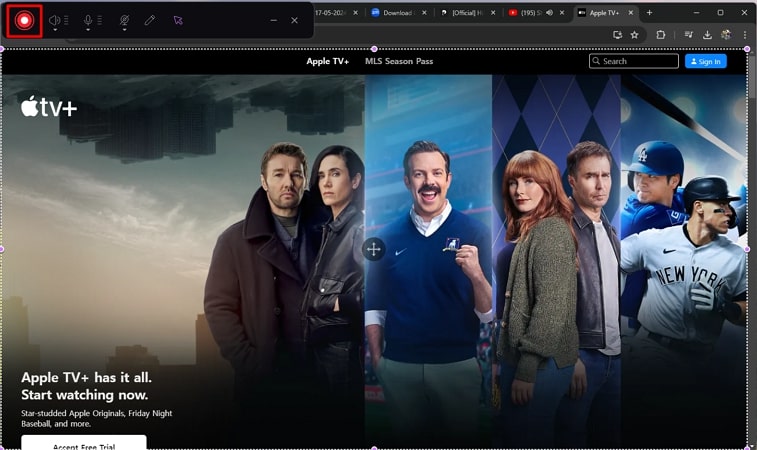


Share this article:
Select the product rating:
Joshua Hill
Editor-in-Chief
I have been working as a freelancer for more than five years. It always impresses me when I find new things and the latest knowledge. I think life is boundless but I know no bounds.
View all ArticlesLeave a Comment
Create your review for HitPaw articles