How to Play MPEG Files on iPhone with 3 Free Media Player
What is MPEG files? The MPEG(MPG) files are a type of highly compressed video file using either MPEG-1 or MPEG-2 compression, it only stores the changes between each frame thus making the file easy to share and store. MPEG files can be opened with many different media players. For your reference, we will introduce three MPEG players for iPhone devices.
Part 1: 3 Useful MPEG Players to play MPEG Files on iPhone
1. VLC Media Player for iOS
VLC player is a popular open-source multimedia player which supports various formats of video and audio including MPEG files. It also allows you to stream videos, fine search, speed playback, and video filter adjustment. VLC Player for iOS is an excellent application that is suitable for playing MPEG on your iPhone device. Another great reason to give VLC a shot is that it comes entirely free to download and install.
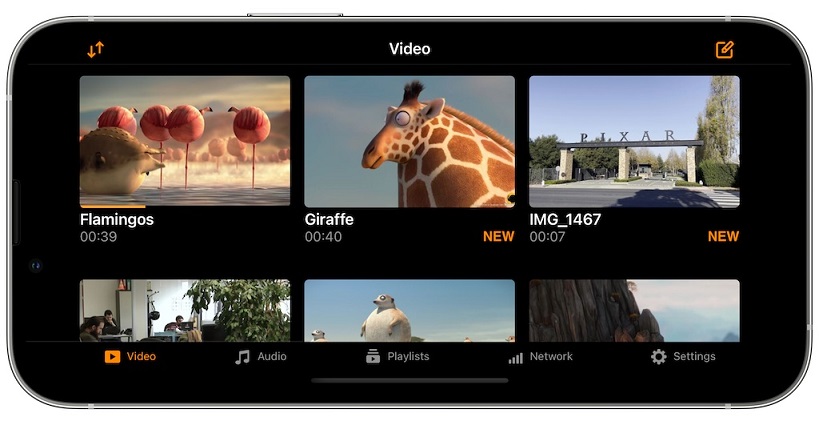
Pros
- Support a wide variety of file formats and codecs
- Work with multi-track feature
- Support on-the-fly audio and subtitles track synchronization
Cons
- The interface is not user-friendly
- It cannot remember your files' settings
2. PlayerXtreme Media Player
With PlayerXtreme media player you can play videos in all file types, including MPEG, MKV, MP4, and more. Also, support for files with multiple audio languages and tracks that you can change subtitle text based on your need. Install this application on your iPhone so you can enjoy your favorite media wherever you are!
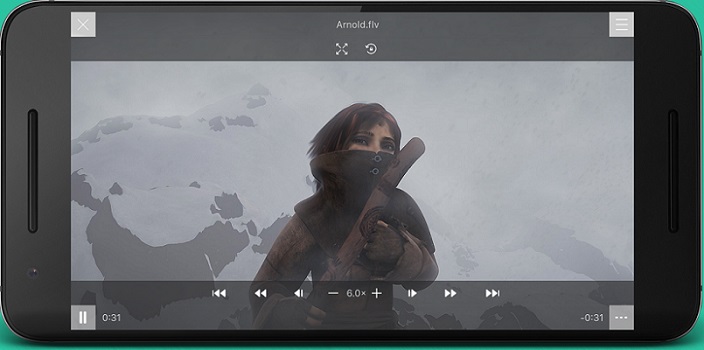
Pros
- Support AirPlay & Chromecast
- Support cloud storage to sync content
- Support multiple audio languages and tracks
Cons
- It not allow 'unlimited'storage
- It without playlist
3. KM Player for Mobile
There is KMPlayer a product of free media player for iOS. It not only supports various standard video formats like MPEG, MOV, MP4, etc., but also 4K, UHD, and other high-quality videos. This media player provides a user-friendly interface that can play videos more conveniently!
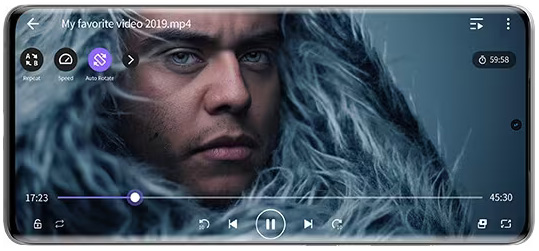
Pros
- Free download without ads
- Support cloud playback and URL stream
- Support wireless file transfer
Cons
- It cannot stream videos on iPhone to larger screen
- It has pop-ups and advertisements
Part 2: How to Play MPEG Files on iPhone Easily
1. Convert MPEG to iPhone compatible format with HitPaw Univd (HitPaw Video Converter)
Beyond the popular media player mentioned above, you can also open MPEG files with the HitPaw Univd. HitPaw Univd is a powerful and user-friendly video converter that supports you in downloading, converting, and editing media files from various formats, including MPEG, MP4, WMV, MOV, MP3, AAC, and more.
Watch the following video to learn more details:
Main Features of HitPaw Univd
- Convert video, audio, and images between 1000+ formats.
- Support downloading video, music, images, and movies from over 10000 websites.
- Support four types of subtitles: SRT, ASS, VTT, and SSA, can add different languages and switch during playback.
- You can create a professional video with its built-in editor, such as cut & merge video, change video speed, adjust filter & effects, and compress video without losing quality.
Steps to convert MPEG file to MP4 with HitPaw Univd
Step 1: First, download and install HitPaw Univd on your computer.
Step 2: Open the application and click on 'Add Files' to import your MPEG file.

Step 3: After uploading the MPEG file, click the inverted triangle icon to select an output format for the file.

Step 4: After choosing the output format, you can click on 'Convert All' to start conversion. You can also enable lossless acceleration to have the fastest conversion speed.

Step 5: After a few seconds, you can go to the Converted tab to find the completed file. Click 'Open Folder' icon to view them or you can make edits to your video files using the tools provided.

2. Convert MPEG to iPhone Compatible Formats with Online Tool
Instead of installing a software on your device, online tools for converting MPEG to iPhone compatible formats are available as well. If you don't mind sacrificing video quality and constant ad pop-ups on web pages, then you can try this online tools called FreeConvert. With this online tool, you can convert MPEG files from the system device, Dropbox, Google Drive, and URL. It is allows adding up to 1GB of the file. You can even scan the QR code to download the converted file to your mobile device.
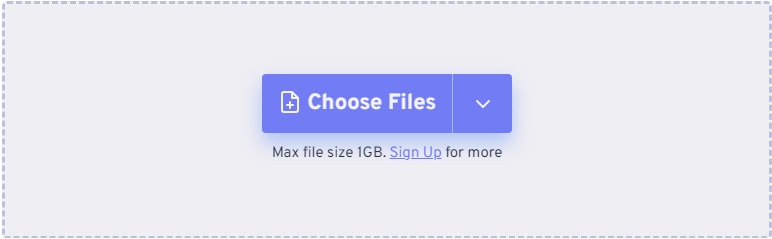
Part 3: FAQs about MPEG Files
Q1. Is MPEG the same as MP4?
A1. No. MP4, or MPEG-4 Part 14, is a video container format, whereas MPEG is a codec used in different media formats.
Q2. How do I open MPEG files?
A2. Get the VLC Media Player, is a cross-platform media player available for desktop operating systems and mobile platforms. Such as Windows, Mac, Android, iOS, etc. With it, you can open most video formats and codecs
Conclusion
So now you know several tools and apps that can be used to play MPEG files on your iPhone. If you are looking for a complete video toolbox, HitPaw Univd is the best choice with support for several useful functions in addition to the convert video. We hope you have found the best way to play MPEG files through this article.










 HitPaw Edimakor
HitPaw Edimakor HitPaw VikPea (Video Enhancer)
HitPaw VikPea (Video Enhancer)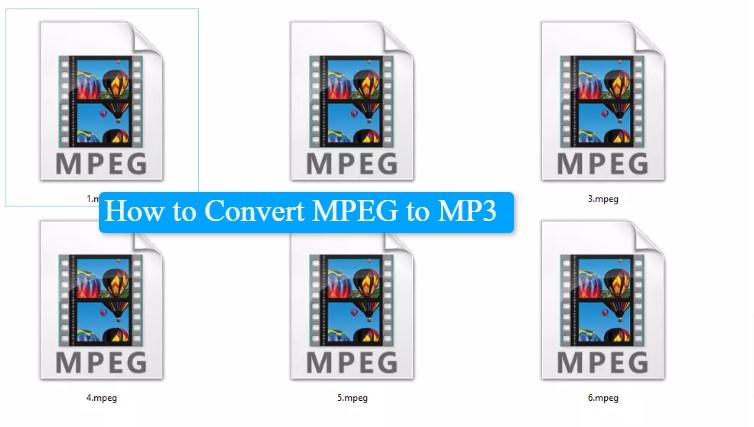
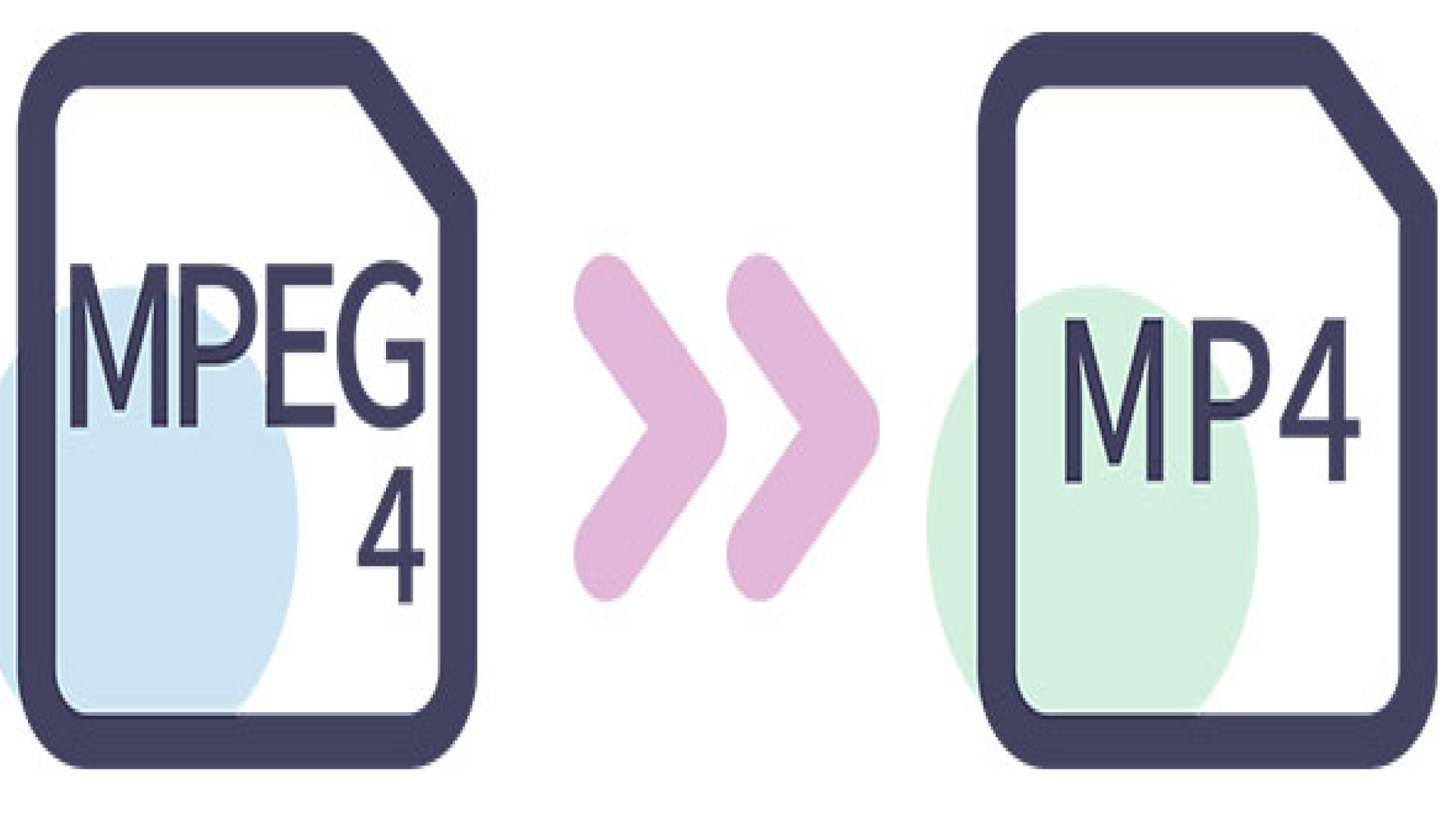


Share this article:
Select the product rating:
Joshua Hill
Editor-in-Chief
I have been working as a freelancer for more than five years. It always impresses me when I find new things and the latest knowledge. I think life is boundless but I know no bounds.
View all ArticlesLeave a Comment
Create your review for HitPaw articles