6 Ways of Converting M4V to WMV in 2025
Ever downloaded a video in M4V format only to find your media player doesn't support it? M4V is a popular container format for iTunes videos and some digital rentals, but it might not be compatible with all devices. If you need to play your M4V video on a platform that supports WMV, you'll need to convert it.
This guide explores six different methods to convert M4V to WMV in 2024, ranging from free online tools to feature-rich desktop software.
Best 6 Ways of Converting M4V to WMV
Here's a breakdown of the top methods for converting M4V to WMV:
1. HitPaw Univd (HitPaw Video Converter)

HitPaw Univd is a powerful and user-friendly program that lets you convert M4V to WMV with ease. It supports a wide range of video and audio formats, making it a versatile tool for all your conversion needs. You can take a closer look at HitPaw Univd in the video below.
Here are some of HitPaw Univd's key features:
- Ultra-fast conversion speeds: Convert your M4V files to WMV in record time with HitPaw Univd's advanced conversion technology.
- Batch conversion: HitPaw Univd save time by converting multiple M4V files to WMV simultaneously.
- Edit and personalize your videos: HitPaw Univd offers basic editing tools like trimming, cropping, and adding watermarks.
- Supports various output formats: HitPaw Univd can convert your M4V files not only to WMV but also to MP4, MOV, AVI, and many more.
How to Use HitPaw Univd to Convert M4V to WMV?
Follow these steps to effortlessly convert your M4V files to WMV using HitPaw Univd:
Step 1:Head over to the HitPaw website and download the software compatible with your operating system. Follow the on-screen instructions for a smooth installation.
Step 2:Launch HitPaw Univd and click on the "Convert" tab. Drag and drop your M4V files into the program window or click "Add Files" to browse and select your M4V files.

Step 3:From the "Convert all to" dropdown menu, choose "WMV" as the output format.

Step 4:(Optional) If you want to maintain the original video quality, click on the "Settings" icon next to the format option and edit format preferences.

Step 5:Click the "Convert" button to begin the conversion process.

Step 6:HitPaw Univd will display the progress bar, allowing you to monitor the conversion. Once completed, you'll find your converted WMV files in the designated output folder (default is "Converted").

2. Zamzar
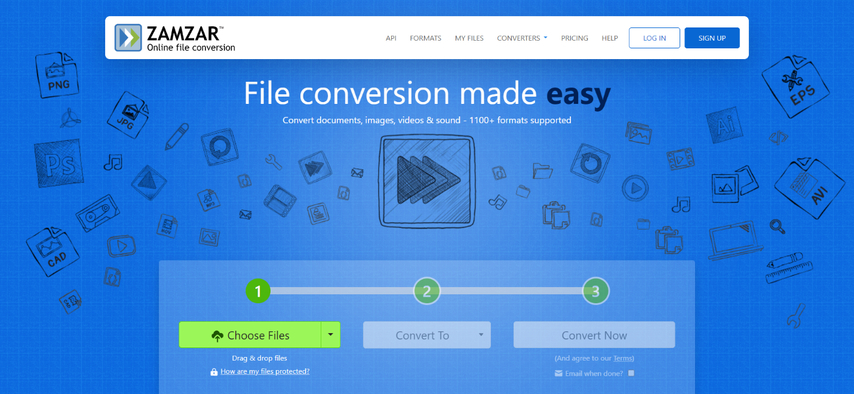
Zamzar is a popular online conversion tool that supports a variety of file types, including M4V and WMV. It's a convenient option for occasional conversions as it doesn't require any software installation.
Pros
- Free and easy to use.
- Supports a wide range of file formats.
Cons
- Limited file size conversion for free accounts.
- Slower conversion speeds compared to desktop software.
- No editing features.
3. CloudConvert
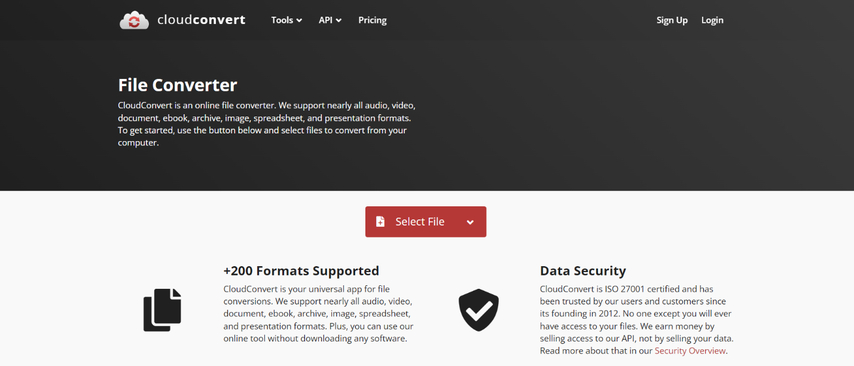
Similar to Zamzar, CloudConvert is a web-based converter that allows you to convert M4V to WMV online. It offers a variety of customization options, including adjusting video resolution and bitrate.
Pros
- Free for basic conversions.
- Offers some control over output video quality.
- Supports a large number of file formats.
Cons
- Free tier has limitations on file size and daily conversions.
- Can be slow for larger files.
- Requires a stable internet connection.
4. AVS Video Converter
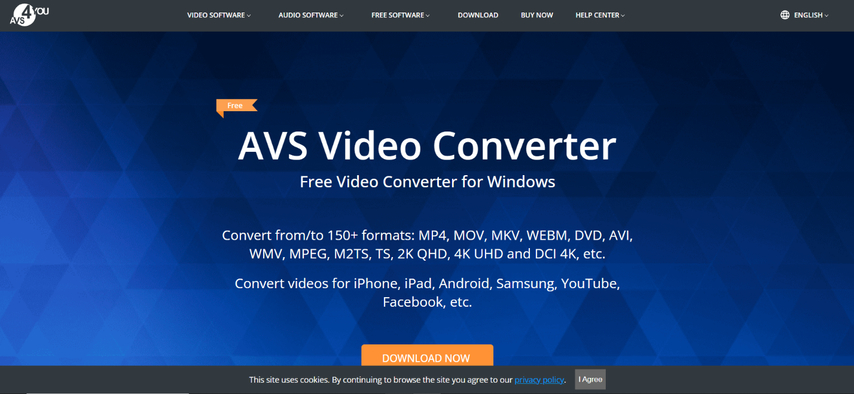
AVS Video Converter is a dedicated desktop application for video conversion. It provides a comprehensive set of features, including basic editing and batch conversion capabilities.
Pros
- Powerful conversion engine for various formats.
- Offers basic video editing tools.
- Supports batch conversion.
Cons
- Can be overwhelming for beginners due to the extensive interface.
- Paid software with a free trial version.
5. Miro Video Converter
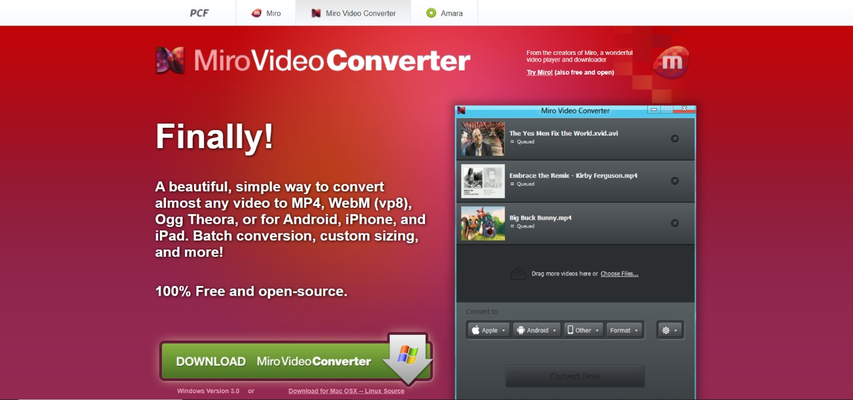
Miro Video Converter is another desktop converter program that facilitates M4V to WMV conversion. It's a user-friendly option with a streamlined interface.
Pros
- Simple and intuitive interface.
- Supports various video and audio formats.
- Free version available.
Cons
- Free version has limited features and watermarks the output video.
- Paid version required for full functionality.
6. Total Video Converter
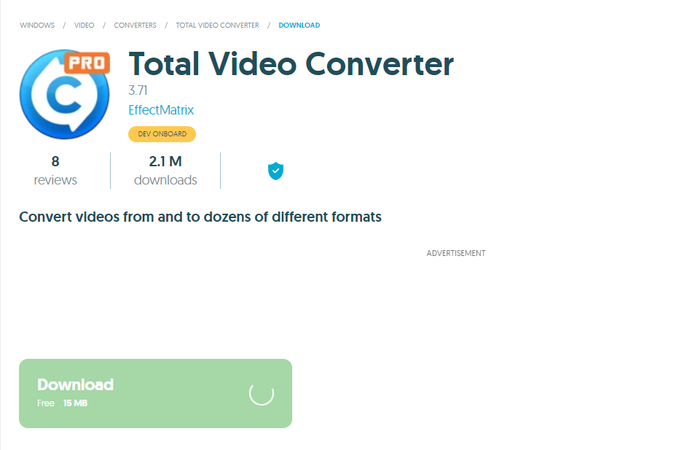
Total Video Converter is a long-standing video conversion software with a vast format compatibility list. It caters to both basic and advanced users with comprehensive customization options.
Pros
- Supports a wide range of video and audio formats.
- Offers extensive customization options for output quality.
- Batch conversion capabilities.
Cons
- The interface might feel outdated compared to modern converters.
- Free version has limitations and displays ads.
- Paid version recommended for full access to features.
Choosing the Right M4V to WMV Converter for You
With so many options available, selecting the ideal M4V to WMV converter depends on your specific needs and preferences. Here's a breakdown of the factors to consider:
- Conversion Speed: If you prioritize fast conversions, prioritize tools like HitPaw Univd or AVS Video Converter with hardware acceleration for speedy processing.
- Output Quality: For lossless conversions that preserve the original video quality, HitPaw Univd's "Lossless Conversion" feature is a valuable asset.
- Ease of Use: If you're a beginner, online tools like Zamzar or CloudConvert offer a simple interface for quick conversions. However, for more advanced features and customization, desktop software like HitPaw Univd or AVS might be a better fit.
- Batch Conversion: If you need to convert multiple M4V files at once, consider tools like HitPaw Univd, AVS, or Total Video Converter that support batch processing for efficiency.
- Editing Needs: If you want to edit your videos before conversion, HitPaw Univd provides basic editing tools for trimming, cropping, and adding watermarks. For more extensive editing capabilities, explore video editing software with built-in conversion features.
- Cost: Free online converters like Zamzar and CloudConvert are suitable for occasional conversions with limitations. For frequent use or advanced features, paid desktop software like HitPaw Univd or AVS might be a worthwhile investment.
By evaluating these factors, you can choose the M4V to WMV converter that best aligns with your requirements.
FAQs
Q1. Can I convert WMV back to M4V using the same methods?
A1. Yes, most of the conversion tools mentioned above can also convert WMV files back to M4V. Simply select M4V as the output format during the conversion process.
Q2. Is there a quality loss when converting M4V to WMV?
A2. There can be some quality loss when converting between video formats. However, the degree of loss depends on the specific conversion tool and settings used. HitPaw Univd offers an optional "Lossless Conversion" feature to preserve the original video quality.
Conclusion
Converting M4V to WMV allows you to play your videos on devices or platforms that don't natively support M4V. This guide explored six effective methods for accomplishing this task, ranging from free online tools like Zamzar and CloudConvert to feature-rich desktop software like HitPaw Univd and AVS Video Converter.
For a seamless and efficient conversion experience, HitPaw Univd stands out with its user-friendly interface, ultra-fast processing speeds, and optional lossless conversion. It also boasts batch conversion capabilities and basic editing tools, making it a well-rounded solution for all your video conversion needs.
So, the next time you encounter an incompatible M4V file, don't fret! With the methods outlined above, converting it to WMV for smooth playback is a breeze. We recommend trying out HitPaw Univd for its exceptional features and ease of use.











 HitPaw Edimakor
HitPaw Edimakor HitPaw VikPea (Video Enhancer)
HitPaw VikPea (Video Enhancer)
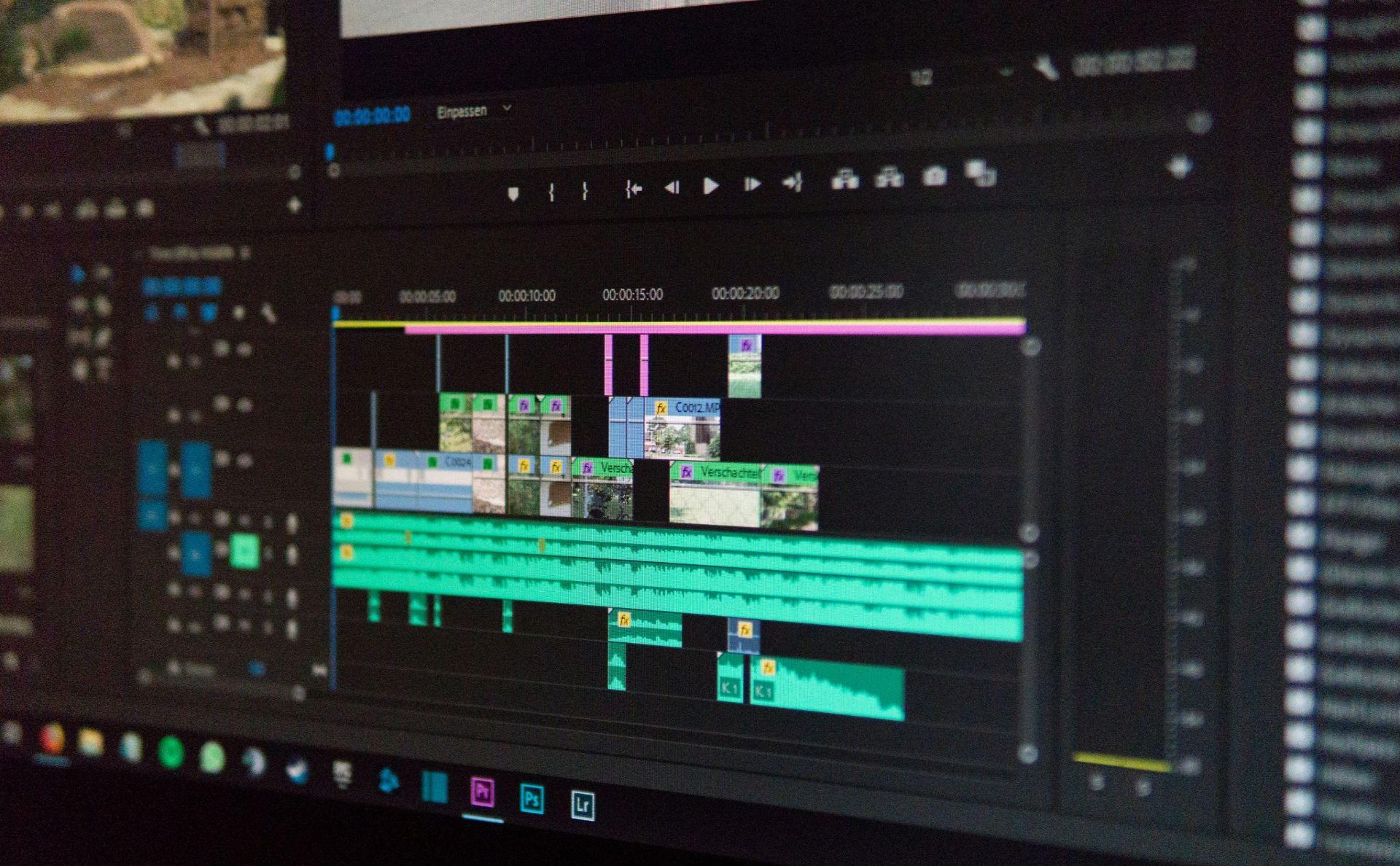
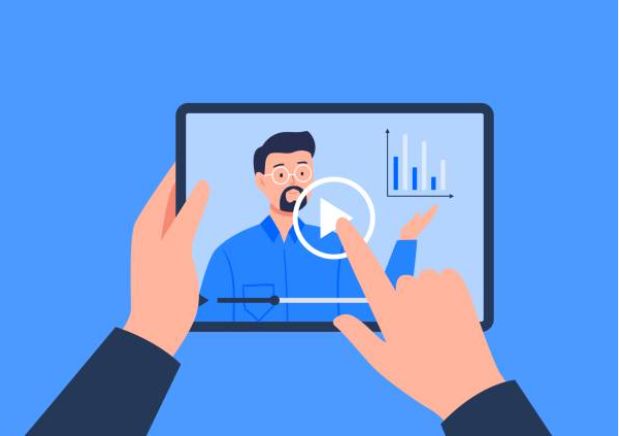

Share this article:
Select the product rating:
Joshua Hill
Editor-in-Chief
I have been working as a freelancer for more than five years. It always impresses me when I find new things and the latest knowledge. I think life is boundless but I know no bounds.
View all ArticlesLeave a Comment
Create your review for HitPaw articles