[Detailed Guide] How to Open WEBP in Photoshop?
In today's digital landscape, the WEBP format has gained popularity due to its efficient compression and support for transparency. However, opening WEBP files in Photoshop can be a challenge as it doesn't natively support this format.
Fear not! Our guide will walk you through the process of opening WEBP files in Photoshop with ease.
Part 1. What Is A WEBP File?

WEBP is a versatile image format developed by Google, primarily for web usage. It employs a combination of lossy and lossless compression techniques to reduce file size without compromising image quality significantly. This format supports features like transparency and animation, making it suitable for various web-based applications.
Compared to traditional formats like JPEG and PNG, WEBP offers superior compression, resulting in faster loading times for webpages. It's compatible with popular image editing software and widely supported by modern web browsers, enhancing the efficiency and visual appeal of web content. In summary, WEBP stands as a powerful solution for optimizing images on the web.
Part 2. How to Open WEBP in Photoshop Successfully?
To learn how to open WEBP files in Photoshop, you need to integrate an additional plugin due to Photoshop's lack of native support for the WEBP format. Here's a detailed guide to help you seamlessly incorporate WEBP support into Photoshop:
Step 1: Download and Install the WEBP Plugin —Visit the official website offering the "WebPShop" plugin for Photoshop. Download the plugin ZIP file to your computer and extract the contents of the ZIP file to access the plugin files.

Step 2: Copy the Plugin Files to Photoshop Directory —Navigate to the directory where Photoshop is installed on your computer. Locate the "Plug-ins" folder within the Photoshop directory and copy the extracted plugin files into the "Plug-ins" folder.

Step 3: Restart Photoshop —Close Photoshop if it's currently open. Restart Photoshop to activate the newly installed WEBP plugin.

Step 4: Open the WEBP File in Photoshop —Launch Photoshop after restarting.
Navigate to the "File" menu and select "Open" to browse for the desired WEBP file.
Choose the WEBP file you wish to open and click "Open" to load it into Photoshop.
Step 5: Edit and Save as Desired —Once the WEBP file is opened in Photoshop, it becomes editable like any other image format. Apply adjustments, filters, or add text layers to enhance the image. After editing, save the file in formats supported by Photoshop, such as JPEG, PNG, or PSD.
By following these detailed steps, you can effectively open and manipulate WEBP files in Photoshop, unlocking a plethora of creative possibilities for your design projects.
Note: Although WEBP cannot be opened directly in Photoshop, there are many other image formats that can be opened directly, so if you find it a hassle to go and download a plugin to open WEBP, why not convert it to other more commonly used formats such as TIFF first?
Part 3. Pro-Tips: Convert WEBP to TIFF to Open WEBP Files
Looking to open WEBP files more conveniently? Consider converting them to the TIFF format using HitPaw Univd (HitPaw Video Converter). This versatile tool offers a seamless solution for converting WEBP files, ensuring compatibility and ease of access.
HitPaw Univd stands out as a reliable option for converting WEBP to TIFF. With its user-friendly interface and robust features, it simplifies the conversion process.
Why Choose HitPaw Univd to Convert WEBP to TIFF
- HitPaw Univd ensures swift and efficient conversion of WEBP files to MP3 format, saving you time and effort.
- Apart from WEBP, HitPaw Univd supports a wide range of audio formats, providing flexibility for your conversion needs.
- Maintain the audio quality of your files throughout the conversion process, ensuring a superior listening experience.
- Convert multiple WEBP files to TIFF simultaneously, enhancing productivity and convenience.
- Its intuitive interface makes the conversion process accessible to users of all levels, minimizing the learning curve.
Steps to Convert WEBP to TIFF
Step 1: Launch HitPaw Univd on your Mac or Windows system.
Step 2: Switch to the Toolbox tab. Choose Image Converter function to import the Bitmap files you want to convert.

Step 3: When you point to a file, there will be a magnifying glass icon. You can preview the image by clicking the image.

Step 4: In the “Convert all to” option, you can choose an output format for all the imported images.

Step 5: Click the Convert All button to batch convert image to TIFF in high speed.

Watch the following video to learn more details:
Part 4. FAQs of Open WEBP in Photoshop
Q1. Can Photoshop convert WebP to PNG?
A1. Yes. You can use an external converter to convert WebP images to PNG format before opening them in Photoshop.
Q2. Why can't I save WebP as JPG?
A2. The WebP and JPG formats use different compression methods, so you need to use image editing software or online tools to convert a WebP image to JPG.
Q3. Why is everything a WebP file now?
A3. WebP is a modern image format developed by Google that offers superior compression and quality compared to older formats like JPEG and PNG. Many websites and applications are adopting WebP to improve loading times and reduce bandwidth usage. Additionally, WebP supports transparency and animation, making it a versatile choice for a wide range of images.
The Bottom Line
In summary, opening WEBP files in Photoshop can be seamlessly achieved by installing a plugin. However, for additional flexibility, HitPaw Univd offers a reliable solution to convert WEBP files to TIFF format.
With its user-friendly interface and efficient conversion process, HitPaw Univd emerges as a versatile tool for managing various file formats. Embrace HitPaw Univd for effortless conversion tasks and enhanced compatibility with your image files.

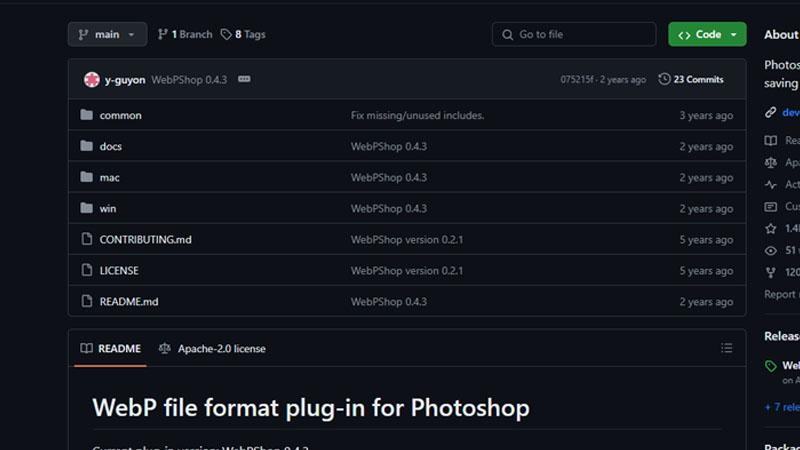

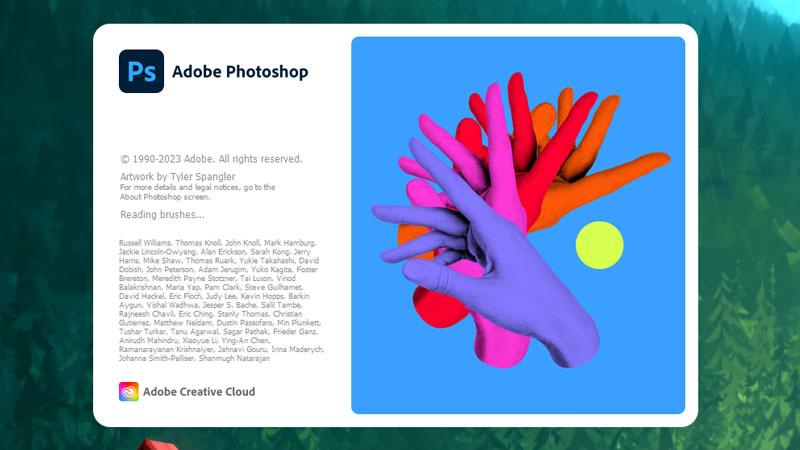









 HitPaw Edimakor
HitPaw Edimakor HitPaw VikPea (Video Enhancer)
HitPaw VikPea (Video Enhancer)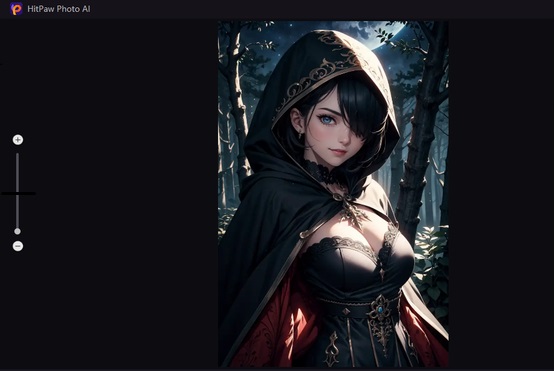



Share this article:
Select the product rating:
Joshua Hill
Editor-in-Chief
I have been working as a freelancer for more than five years. It always impresses me when I find new things and the latest knowledge. I think life is boundless but I know no bounds.
View all ArticlesLeave a Comment
Create your review for HitPaw articles