How to Fix Error 0xc10100bf Windows 10 with Easy Steps
Encountering digital errors like 0xc10100bf during video playback or editing can be exasperating. In this digital age, where videos are integral to communication, entertainment, and education, understanding and resolving such errors is paramount. Delving into the intricacies of the 0xc10100bf error and exploring effective solutions can ensure a seamless media experience, enhancing productivity and enjoyment.
Part 1: What is 0xc10100bf Fix Error?
The 0xc10100bf error, prevalent in Windows 11, is a common obstacle encountered while handling videos. Its origins often stem from codec discrepancies, corrupt files, incompatible formats, or system glitches. Such errors disrupt the fluidity of video playback, editing, and rendering processes, impeding personal and professional endeavors.
Codec issues arising from outdated or incompatible codecs can result in error codes like 0xc10100bf, hindering the proper decoding and playback of video files. Corrupt video files, whether due to incomplete downloads, transmission errors, or storage malfunctions, can trigger the 0xc10100bf error, rendering the affected videos unplayable or inaccessible. Additionally, attempting to play videos in unsupported formats can lead to compatibility issues, which results in the 0xc10100bf error.
Part 2: How do you fix a 0xc10100bf error on Win 11 (5 Solutions)?
1. Update Codecs:
Keeping codecs up-to-date is crucial for ensuring compatibility with various video formats and players. By updating codecs to their latest versions, users can mitigate the risk of encountering errors like 0xc10100bf.
2. Update Graphics Drivers:
Outdated or faulty graphics drivers can contribute to video playback issues, including the 0xc10100bf error. Updating graphics drivers to the latest releases can resolve compatibility issues and ensure optimal performance.
3. Use VLC Media Player:
VLC Media Player is renowned for its robust codec support and versatility in various media formats. Utilizing VLC can often bypass errors encountered in other media players, providing a seamless playback experience.
4. Run SFC Scan:
The System File Checker (SFC) is a built-in Windows utility that scans for and repairs corrupted system files. Running an SFC scan can help detect and resolve underlying system issues contributing to the 0xc10100bf error.
5. Disable Hardware Acceleration:
Hardware acceleration, while designed to improve performance, can sometimes conflict with particular codecs or video rendering processes, leading to errors like 0xc10100bf. Disabling hardware acceleration in multimedia applications can alleviate such issues and restore smooth video playback.
Part 3: 0xc10100bf How to Fix Error Caused by Corrupted Video (2 Solutions)
1. Try Video Repair Software:
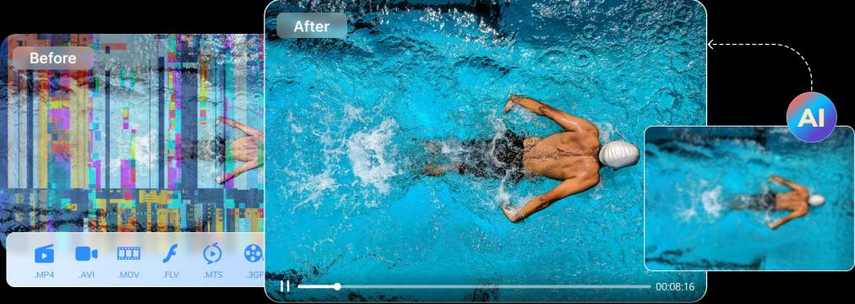
When confronted with videos exhibiting the 0xc10100bf error due to corruption, employing specialized video repair software like 4DDiG Video Repair can be instrumental in restoring damaged files. With its advanced algorithms and comprehensive repair capabilities, 4DDiG Video Repair can effectively mend corrupted video files, enabling seamless playback and recovery of valuable media content.
2. Download the Original Video Again:
In cases where video corruption is attributed to incomplete downloads or transmission errors, obtaining the original video file from a reliable source can circumvent the 0xc10100bf error. By ensuring the integrity of the video source, users can avoid encountering errors and enjoy uninterrupted playback experiences.
Part 4: Extra Tip to Avoid 0xc10100bf Error with Video Converter
Despite learning various troubleshooting tips, the risk of encountering the 0xc10100bf error persists, especially when dealing with videos in incompatible formats. One of the most convenient ways to mitigate this risk is converting videos into more compatible formats. HitPaw Univd (HitPaw Video Converter) emerges as a reliable solution, offering myriad features designed to streamline the conversion process and ensure seamless playback across different platforms and devices.
Key Features of HitPaw Univd
- Broad Format Support: HitPaw Univd supports many video formats, such as MP4, MKV, MOV, and more.
- High-Speed Conversion: With its advanced algorithms and optimized processing capabilities, HitPaw Univd delivers swift conversion speeds without compromising quality.
- Batch Conversion: HitPaw Univd allows users to convert multiple videos simultaneously, saving time and effort.
- Customization Options: Users can personalize their conversion settings with the HitPaw Univd, tailoring output parameters such as resolution, bitrate, and frame rate to suit their preferences or specific requirements.
Detailed Steps to Convert Video with HitPaw Univd
1. Launch HitPaw Univd:Launch the application to begin the conversion process after downloading and installing HitPaw Univd on your computer.
2. Import Video Files:Click on the "Add Files" button or drag and drop your desired video files into the HitPaw Univd interface. Alternatively, you can select the "Add Folder" option to import entire folders containing multiple videos for batch conversion.

3. Select Output Format:Choose the desired output format from the format dropdown menu for your converted videos. HitPaw Univd offers a wide range of supported formats, ensuring compatibility with various playback devices and platforms.

4. Initiate Conversion:Once configuring the desired output settings, click the "Convert" button to start the conversion process. HitPaw Univd will begin converting your videos into the selected format(s), displaying a progress bar to track the conversion status.
5. Access Converted Videos:Once the conversion process is complete, HitPaw Univd will prompt you to locate the converted videos. You can then access and transfer the converted files to your preferred playback device or editing software for seamless viewing or editing.

By following these simple steps, users can leverage HitPaw Univd to effortlessly convert videos into compatible formats, minimizing the risk of encountering errors like the 0xc10100bf error and ensuring a smooth multimedia experience.
Watch the following video to learn more details:
Conclusion
In the dynamic landscape of digital media, encountering errors like 0xc10100bf can impede productivity and dampen entertainment experiences.
Adopting preventive measures such as utilizing HitPaw Univd can preemptively address compatibility issues and ensure smooth multimedia experiences. Embracing these solutions empowers users to navigate the complexities of digital media.









 HitPaw Edimakor
HitPaw Edimakor HitPaw VikPea (Video Enhancer)
HitPaw VikPea (Video Enhancer)

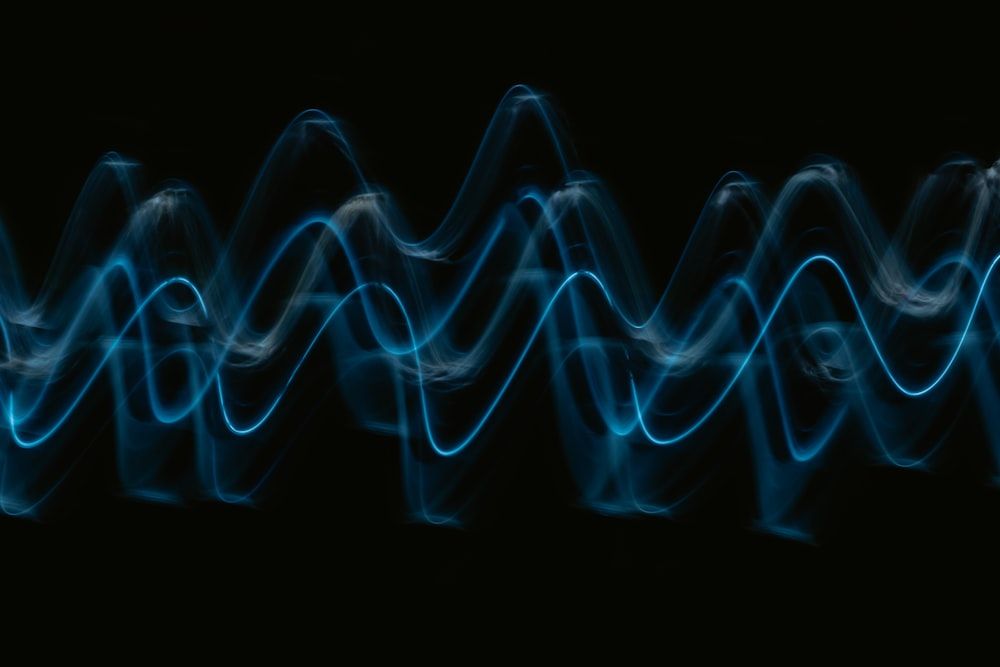

Share this article:
Select the product rating:
Joshua Hill
Editor-in-Chief
I have been working as a freelancer for more than five years. It always impresses me when I find new things and the latest knowledge. I think life is boundless but I know no bounds.
View all ArticlesLeave a Comment
Create your review for HitPaw articles