Explained EVO File and How to open Evo File?
Have you ever encountered an EVO file and wondered what it is and how to open it? If so, you are not alone. EVO files are a type of video file that store high-quality digital video material from HD DVD discs. However, they are not very common and not supported by most media players and devices. In this article, we will explain what an EVO file is, how to open it, and what are its applications. We will also introduce a bonus tip on how to convert videos with HitPaw Univd (HitPaw Video Converter), a powerful and versatile tool that can handle any video format and task.
Part 1: What is an EVO File?
An EVO file is a video file that contains the main audio and video data of a movie from an HD DVD disc. HD DVD stands for High-Definition/Density DVD, and it is a discontinued optical disc format that was designed to store data and high-definition video. HD DVD was supported mainly by Toshiba, and it was intended to be the successor to the standard DVD format. However, HD DVD lost the format war to Blu-ray, which became the standard format for high-definition video. As a result, HD DVD discs and players are no longer produced, and EVO files are rarely used or seen. EVO files are similar to VOB files on a standard DVD, but they have a higher resolution and quality. EVO files can also store additional information, such as subtitles and chapters.
Part 2: How to open EVO File?
Since EVO files are not widely supported, you may have trouble opening them with your regular media player or device. However, there are some ways to open EVO files, such as:
- Using a compatible media player: Some media players, such as CyberLink PowerDVD, JRiver Media Center, and SeeVogh Player, can open and play EVO files natively. You just need to install the software and open the EVO file with it.
- Using a video converter: If you want to open EVO files on other media players or devices, you need to convert them to a more compatible format, such as MP4, MOV, AVI, etc. You can use a video converter software, such as HitPaw Univd, to convert EVO files to any format you want. We will explain more about HitPaw Univd in Part 4.
- Using a DVD ripper: If you have the original HD DVD disc that contains the EVO file, you can use a DVD ripper software, such as HitPaw Univd, to rip and convert the EVO file to a digital format. This way, you can also backup your HD DVD disc and save space on your computer.
Part 3: Applications of EVO File
EVO files are mainly used for storing and playing high-definition video content from HD DVD discs. However, since HD DVD is a discontinued format, EVO files are not very useful or popular nowadays. However, there are some possible applications of EVO files, such as:

- Preserving old movies: If you have some old movies on HD DVD discs that you want to keep, you can use EVO files to store them on your computer or external hard drive. This way, you can protect them from damage and watch them anytime you want.
- Editing video projects: If you are a video editor or a filmmaker, you may want to use EVO files as a source material for your video projects. EVO files have a high quality and resolution, which can enhance your video production. You can use a video editor software, such as HitPaw Video Editor, to import and edit EVO files.
- Creating 3D videos: If you want to create 3D videos from 2D videos, you can use EVO files as a base. EVO files have a high-definition and density, which can make your 3D videos more realistic and immersive. You can use a 3D video creator software, such as HitPaw Univd, to convert EVO files to 3D videos.
Bonus Tip: How to Convert Videos to Formats you Want with HitPaw Univd
HitPaw Univd is a software that can convert, download, and edit videos in various formats and devices. It also offers AI features, such as speech to text, subtitle editor, and 3D video creator. Burn any video to DVD disc, DVD folder, or ISO file. The new “DVD Burner” feature can create DVD disc/ISO/folder from more than 300 video formats, including AVI, MP4, MKV, M2TS, VOB, TS, etc. HitPaw Univd is a perfect tool for handling EVO files and any other video format and task.
Features of HitPaw Univd
- Convert video and audio files to/from 1000+ formats, including MP4, MOV, AVI, VOB, MKV, etc. Not only for general codecs, but also for the advanced encoders VP9, ProRes and Opus.
- Download videos/audio/subtitles from 10000+ popular websites, such as YouTube, TikTok, Twitter, Instagram, etc. and convert them to MP4/WebM in 8K/4K/HD, and MP3/WAV up to 320kbps.
- Rip and convert homemade DVDs and Blu-rays to 1000+ media formats losslessly, including MP4, MOV, MKV, AVI, FLV, MP3, WMA, etc.
How to use HitPaw Univd?
Step 1: Launch HitPaw Univd and either click "Add Video" to import your files or simply drag and drop them directly into the program.

Step 2: If desired, you can customize your video information by clicking on the file name to edit the title.

Step 3: For each file, select an output format by clicking the inverted triangle icon in the lower right corner.

Watch the following video to learn more details:
FAQs
Q1. What is the difference between EVO and VOB files?
A1. EVO and VOB files are both video files that store the main audio and video data of a movie from an optical disc. However, EVO files are from HD DVD discs, while VOB files are from standard DVD discs. EVO files have a higher resolution and quality than VOB files, but they are also less compatible and popular.
Q2. How can I play EVO files on my iPhone or Android phone?
A2. To play EVO files on your iPhone or Android phone, you need to convert them to a format that is supported by your device, such as MP4, MOV, or M4V. You can use HitPaw Univd to convert EVO files to any format you want. You just need to add the EVO file to the software, choose the output format and device, and click the “Convert” button. Then, you can transfer the converted file to your phone and play it with any media player app.
Conclusion
EVO files are a type of video file that store high-quality digital video material from HD DVD discs. They are not very common and not supported by most media players and devices. However, they have some applications, such as preserving old movies, editing video projects, and creating 3D videos. To open EVO files, you can use a compatible media player, a video converter, or a DVD ripper. We recommend using HitPaw Univd HitPaw Univd,a powerful and versatile tool that can convert, download, and edit videos in various formats and devices. It also offers AI features, such as speech to text, subtitle editor, and 3D video creator.






 HitPaw Edimakor
HitPaw Edimakor HitPaw VikPea (Video Enhancer)
HitPaw VikPea (Video Enhancer)

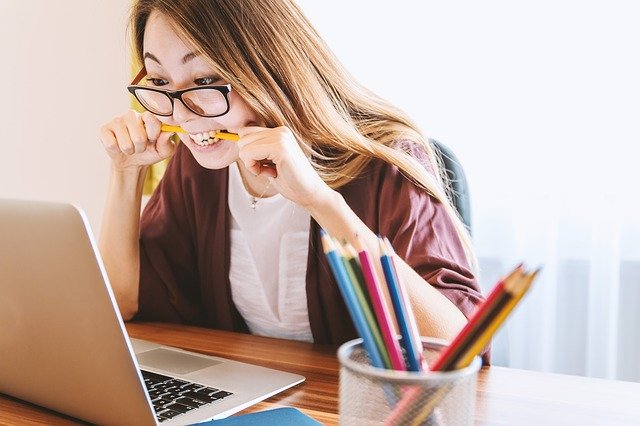

Share this article:
Select the product rating:
Joshua Hill
Editor-in-Chief
I have been working as a freelancer for more than five years. It always impresses me when I find new things and the latest knowledge. I think life is boundless but I know no bounds.
View all ArticlesLeave a Comment
Create your review for HitPaw articles