Ultimate Guide to Reliable MP4 Encoders and DVD Ripping
Encoding videos to MP4 format ensures compatibility with a wide range of devices and platforms. Whether you're a professional video editor, a content creator, or just someone who enjoys creating and sharing videos, having a reliable MP4 encoder is crucial. With so many options available, it can be challenging to choose the right one.
In this guide, we'll introduce you to five reliable MP4 encoders, highlighting their features, pros, and cons to help you make an informed decision. Additionally, we'll explore the best DVD ripper —HitPaw Univd (HitPaw Video Converter). And provide a step-by-step guide on how to use it effectively.
Part 1. 5 Reliable MP4 Encoders
1. MP4 Encoder with HandBrake
HandBrake is a popular open-source media encoder mp4 that supports various formats, including MP4. It has been a favorite among video enthusiasts for years due to its versatility and efficiency. HandBrake allows users to convert videos from nearly any format to modern, widely supported codecs. It also provides advanced options for those who need fine control over the encoding process.
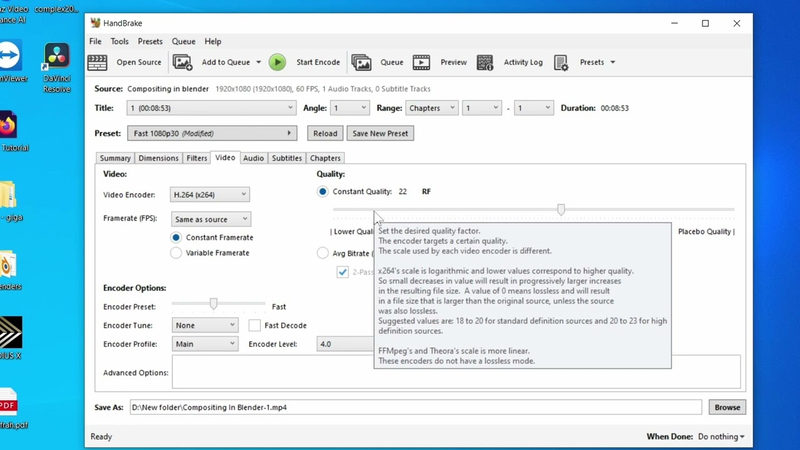
Pros:
- Open-source and free
- Supports a wide range of formats
- Advanced encoding options
- The steeper learning curve for beginners
Cons
- Slower encoding speed compared to some paid options
Available platforms: Windows, macOS, Linux
2. MP4 Encoder with Freemake Video Converter
Freemake Video Converter is a user-friendly tool that easily converts videos to MP4 and other formats. Known for its simple and intuitive interface, this mp4 video encoder has earned a reputation for being one of the easiest video converters. Despite its simplicity, it packs a punch with support for over 500 formats and can convert video files for various devices, including smartphones, tablets, and gaming consoles.
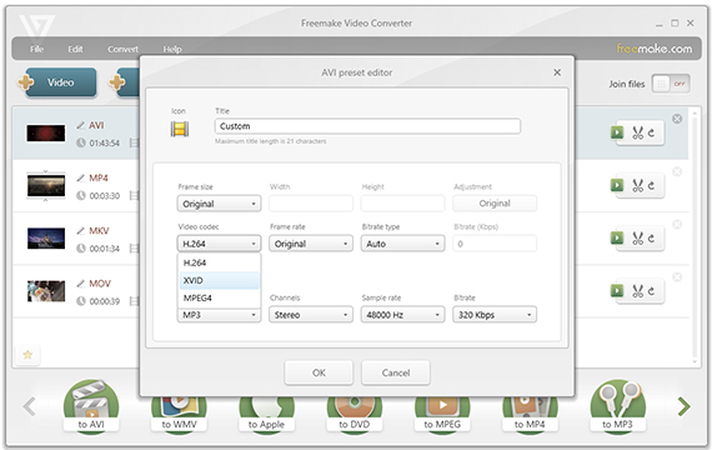
Pros:
- Easy to use
- Supports many formats
- Fast conversion speed
Cons:
- Watermark on the free version
- Limited features compared to professional software
Available platforms: Windows
3. MP4 Encoder with Any Video Converter
Any Video Converter is a powerful tool that supports MP4 encoding and offers a range of editing options. It is suitable for novice and advanced users, providing a balance of ease of use and advanced features. With its ability to handle a wide array of video formats and built-in editing tools, Any Video Converter is ideal for those needing more than just basic conversion. It also supports batch processing, allowing users to convert multiple files simultaneously.

Pros:
- User-friendly interface
- Supports batch conversion
- Includes video editing tools
Cons:
- Free version has limited features
- Occasional ads in the free version
Available platforms: Windows, macOS
4. MP4 Encoder with Aiseesoft Video Converter Ultimate
Aiseesoft Video Converter Ultimate is a professional mp4 encoder that converts videos to MP4. It offers many features, including video editing, 3D conversion, and more. Aiseesoft is designed for users requiring high-quality video conversions and additional features such as enhancement, improving the converted videos' quality.
This software supports converting videos for various devices and platforms, ensuring compatibility across the board. Aiseesoft Video Converter Ultimate also includes tools for adding subtitles, adjusting audio tracks, and customizing video effects. Its intuitive interface and robust functionality caters to novice and advanced users, providing a seamless video conversion experience. Moreover, it supports batch processing, allowing users to convert multiple files simultaneously, saving time and effort.

Pros:
- High-quality conversion
- Supports 4K and 3D conversion
Cons
- Paid software
- Requires a powerful system for optimal performance
Available platforms: Windows, macOS
5. MP4 Encoder with WinX HD Video Converter Deluxe
WinX HD Video Converter Deluxe is a robust video conversion tool that handles MP4 encoding with ease. It is known for its high-speed conversion and support for various video formats. This software is perfect for users who need to quickly convert large batches of videos without compromising on quality. In addition to video conversion, WinX HD Video Converter Deluxe offers features such as video downloading, screen recording, and video editing, making it a versatile tool for any video enthusiast.

Pros:
- Fast conversion speed
- Supports 4K and HD video conversion
- Includes video editing tools:
Cons
- Paid software
- The interface can be overwhelming for new users
Available platforms: Windows, macOS
Part 2. The Best DVD Ripper with HitPaw Univd
While having a reliable MP4 encoder is essential, you might also need to rip DVDs to convert their content into digital formats. HitPaw Univd can help with this. It's an excellent MP4 encoder and a powerful DVD ripper, making it an all-in-one solution for your video conversion needs. HitPaw Univd is a comprehensive video conversion tool that supports various formats, including MP4. Its DVD ripping feature lets you convert your DVD collections into digital formats, ensuring you can watch your favorite movies and shows on any device.
The software also offers high-speed conversion, maintaining the original quality of your videos. Additionally, the HitPaw Univd includes a range of customizable settings, allowing you to adjust resolution, bitrate, and more to suit your specific needs. Its user-friendly interface makes it easy to navigate, even for beginners, while advanced users can take advantage of its more sophisticated features.
Features
- Supports MP4, AVI, MKV, MOV, WMV, and more.
- Fast ripping speeds with no quality loss.
- Maintains original DVD quality.
- Rip multiple DVDs or chapters simultaneously.
- Adjust resolution, bitrate, frame rate, and audio quality.
- Includes trimming, cropping, subtitles, and effects.
- Easy to navigate for all users.
- Preview content before conversion.
Steps to Use DVD Ripper with HitPaw Univd
Step 1: Visit the official HitPaw website and download the software. Click on the download link for HitPaw Univd and save the installer to your computer. Open the downloaded file and follow the installation instructions. Accept the terms and conditions, choose the installation location, and complete the installation process.
Step 2: Insert your DVD into your computer's DVD drive. Launch the HitPaw Univd application. Select "Load DVD" from the main interface by clicking on it. This will import the content from your DVD into the software for processing.

Step 3: Select MP4 or any other format you prefer from the list of available output formats. If necessary, adjust the conversion settings, such as resolution, bitrate, and other parameters, to suit your needs.

Step 4: Click on the "Convert" button to begin the ripping process. The software will start converting the DVD content to your selected format. The time required for this process will vary based on the size of the DVD and the chosen settings.

Step 5: Allow the software to complete the conversion process. Once the conversion is finished, the converted file will be saved to your specified location. You can now play the video on your preferred device.
In Summary
In this guide, we have explored five reliable MP4 encoders that cater to different needs and preferences. Each mp4 encoder has its advantages and drawbacks, but all are effective tools for converting videos to MP4 format. Additionally, we have introduced HitPaw Univd, an excellent choice for both MP4 encoding and DVD ripping.
With its comprehensive features and ease of use, the HitPaw Univd is a versatile tool for all your video conversion needs.






 HitPaw Edimakor
HitPaw Edimakor HitPaw VikPea (Video Enhancer)
HitPaw VikPea (Video Enhancer)

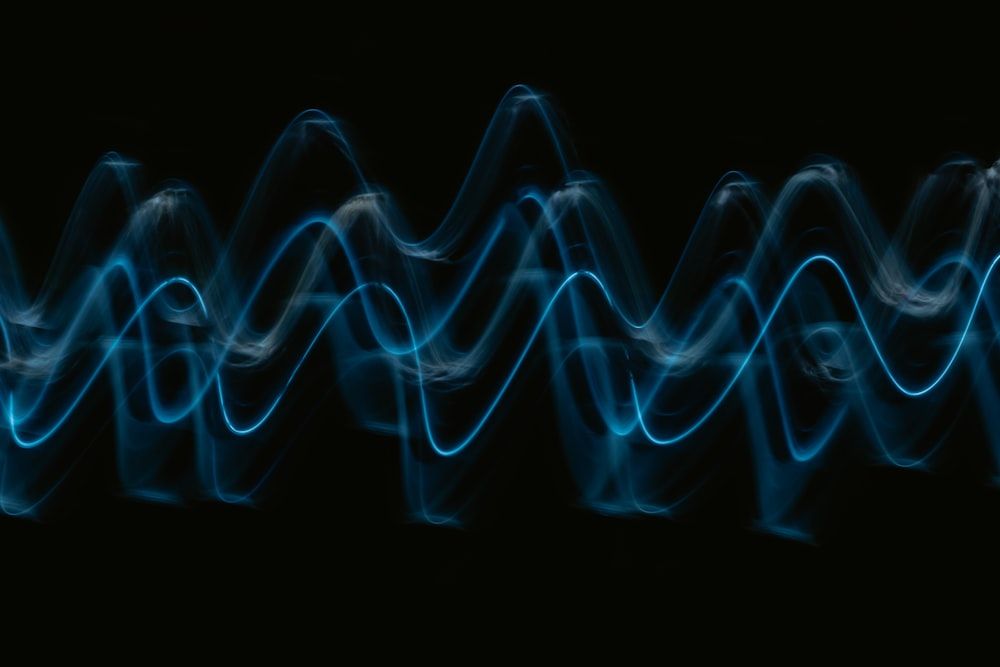

Share this article:
Select the product rating:
Joshua Hill
Editor-in-Chief
I have been working as a freelancer for more than five years. It always impresses me when I find new things and the latest knowledge. I think life is boundless but I know no bounds.
View all ArticlesLeave a Comment
Create your review for HitPaw articles