2 Easy Methods to Convert XWM to MP3 for Various Platform
The digital world is full of diverse file formats, and XWM is one you might encounter occasionally. While not as common as MP3, XWM files can sometimes store audio data. If you have XWM files and need them in a more universally compatible format like MP3 for playback on various devices, conversion is necessary. This guide explores two easy methods to convert XWM to MP3 in 2024: using user-friendly software and a convenient online converter.
Part 1: Understanding XWM Files

XWM stands for "eXtended Wave Music". It's a relatively uncommon audio format developed by Yamaha back in the late 1990s. XWM files were intended for use with Yamaha's proprietary music players and software. Due to their limited use, XWM files haven't gained widespread adoption.
Here's why converting XWM to MP3 might be beneficial:
- Wider Compatibility: MP3 is a universally recognized audio format playable on almost any device with a media player. Converting XWM to MP3 ensures playback compatibility across a wider range of devices and software.
- Smaller File Size: In some cases, XWM files might be larger than MP3 files with comparable audio quality. Converting to MP3 can help save storage space on your devices.
Part 2: Convert XWM to MP3 with HitPaw Univd
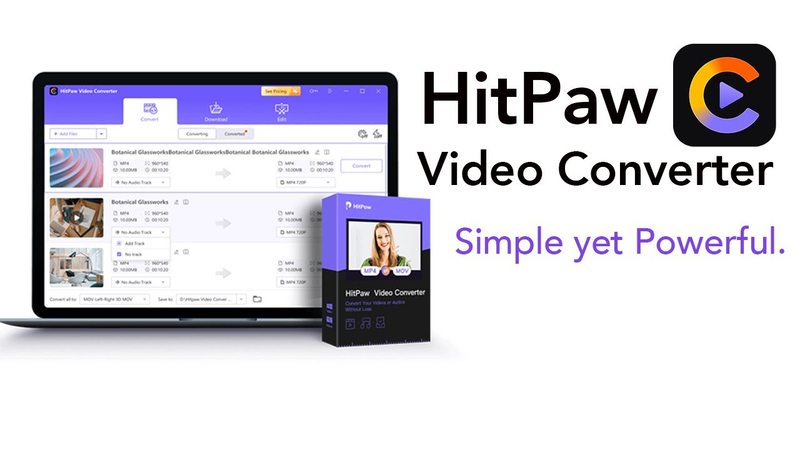
HitPaw Univd is a powerful and user-friendly software that supports a vast array of video and audio formats, including XWM and MP3. It offers a straightforward interface and various additional features, making it a valuable tool for all your conversion needs.
Here's how to convert XWM to MP3:
1. Download and Install HitPaw Univd:Head over to the HitPaw website and download the installer for your operating system (Windows or Mac). Once downloaded, follow the on-screen instructions to complete the installation.
2. Launch HitPaw Univd:Open the program after installation. The main interface will display various features and options.

3. Add XWM Files:Click the "Add Files" button in the center of the interface or drag and drop your XWM file(s) into the program window.

4. Select MP3 Output Format:Click on the dropdown menu next to "Output Format" located towards the bottom of the interface. In the search bar, type "MP3" and select "MP3 Audio" from the search results.

5. Customize Settings (Optional):HitPaw allows you to customize various settings for the output MP3 file. Click on the three dots next to "Output Format" to access these options. Here, you can adjust the bitrate, sample rate, and other audio parameters to suit your needs.
6. Start Conversion:Once you're happy with the settings, click the large "Convert" button in the bottom right corner of the interface. HitPaw will begin the conversion process. The progress will be displayed on the screen.
7. Locate Converted MP3 File:Upon successful conversion, you'll find your new MP3 audio file saved in the default output location specified within HitPaw's settings. You can also access the converted file through the "Converted" tab within the program.
HitPaw Univd offers a user-friendly experience for converting XWM to MP3. Its intuitive interface and additional features make it a versatile tool for various audio conversion needs.
Watch the following video to learn more details:
Part 3: Online XWM to MP3 Conversion with CoolUtils

For situations where you don't want to install additional software, online converters can provide a quick solution. CoolUtils.com is a popular website offering various online file conversion tools, including XWM to MP3.
CoolUtils Online Converter is a web-based platform that allows users to convert various file formats, including XWM to MP3, directly from their web browser. No software installation is required.
Pros and Cons of CoolUtils Online Converter
Pros
- Convenient online access, no software installation required
- User-friendly web interface
Cons
- File size limitations may apply
- Conversion speed may depend on the internet connection
- Limited control over conversion settings compared to dedicated software
Steps to Convert XWM to MP3 with CoolUtils Online Converter:
- 1. Open CoolUtils Website:Visit the CoolUtils Online Converter website.
- 2. Select Files:Click the "Select File" button and locate your XWM file on your computer.
- 3. Choose Output Format:Under the "Convert to" section, ensure "MP3" is selected from the dropdown menu.
- 4. Start Conversion (Optional):CoolUtils offers limited conversion options compared to dedicated software. While there might be basic settings available, they might be restricted.
- 5. Click "Convert":Once you're ready, click the blue "Convert" button. CoolUtils will upload your file and initiate the conversion process.
- 6. Download Converted MP3:Upon successful conversion, you'll be able to download your new MP3 audio file directly from the CoolUtils website.
CoolUtils Online Converter provides a convenient XWM to MP3 conversion option for occasional tasks without software installation. However, be mindful of potential file size limitations and consider software like HitPaw Univd for larger files or more control over the conversion process.
Part 4: FAQs about XWM File Converter
Q1. Can I convert MP3 files to XWM format?
A1. While less common, the conversion process can be reversed. Software like HitPaw Univd or online converters that support XWM as an output format can be used to convert MP3 files to XWM. However, due to the limited use of XWM, MP3 is generally the preferred format for wider compatibility.
Q2. Are there any other methods to convert XWM to MP3?
A2. There might be other software options or online converters that support XWM to MP3 conversion. Research and choose a reputable source that prioritizes security and privacy. The methods outlined here (HitPaw Univd and CoolUtils Online Converter) offer a good balance of functionality and ease of use.
Conclusion
Whether you need a user-friendly software solution or a quick online option, there are convenient methods available to convert XWM to MP3 in 2024. HitPaw Univd provides a robust and user-friendly experience with additional features for various audio conversion needs. Consider your needs and preferences when choosing the best method for your XWM to MP3 conversion tasks.









 HitPaw Univd
HitPaw Univd 



Share this article:
Select the product rating:
Joshua Hill
Editor-in-Chief
I have been working as a freelancer for more than five years. It always impresses me when I find new things and the latest knowledge. I think life is boundless but I know no bounds.
View all ArticlesLeave a Comment
Create your review for HitPaw articles