Ultimate Guide to Play MXF File In Premiere
In order to successfully playback MXF files on Adobe Premiere Pro, it is important to consider the format and issue of compatibility. MXF (Material Exchange Format) is an advanced video file format which is used primarily in broadcasting and in video editing. This means that MXF files can be opened natively in Premiere Pro but codec and wrapper compatibility can be an issue. This guide also contains best practices that must be followed to achieve playable and editable media which includes codec selection, importing settings in Adobe Premiere Pro and overcoming challenges. If the settings and MXF structure are properly tuned, the editing process will not cause any adverse effects and the result will be high-quality videos in Premiere Pro projects.
What is an MXF File?

MXF, short for Material Exchange Format, is a media encapsulation format for video, audio or other related metadata. It is typical for video production facilities that specialize in particular industries. MXF files can contain various codecs such as XDCAM, AVC-Intra, and DNxHD and can be associated with several audio tracks and contain closed captioning data.
Play ALL Kinds of Files in Premiere
HitPaw Univd (HitPaw Video Converter) is a versatile tool that enables users to easily convert multiple MXF files in Premiere Pro video formats for compatibility with Adobe Premiere Pro. Due to the simple and friendly design and rich functions such as GPU acceleration for high speed conversion, HitPaw Univd will fit perfectly into your video processing operation.
Features of HitPaw Univd:
- Comprehensive format support: Import and convert MXF, MP4, AVI, MOV, and many other file formats.
- Batch conversion: Edit multiple MXF files simultaneously in Premiere to save time.
- High-quality output: Ensures the quality of your MXF files in Premiere Pro is retained when undergoing conversion.
- Fast encoding: Effective algorithms ensure quick conversions and quality is not compromised.
Steps to convert MXF files to supported formats in HitPaw Univd:
- Step 1:
- Step 2:
- Step 3:
- Step 4:
- Step 5:
Add MXF source files: Open Hitpaw and press 'Add File'. It will import the required MXF files premiere

Select output format: 2.Choose one of the Premiere Pro compatible output formats, like MP4 or MXV, for the output

Adjust settings (optional): Adjust the options like the density, data rate, frame rates and other crucial file characteristics if necessary

Start conversion: Click the 'Convert' button to enter the process for transcoding your Premiere Pro MXF files
Wait for conversion to finish: Hitpaw will make new clips from raw MXF files in the chosen output format. They will be ready for editing in Premiere Pro

Additional Tips
Even though the file conversation with Hitpaw eradicates the inconveniences of file compatibility, here are a few more tricks about working with MXF file premiere:
- Check project settings:Upon transferring your MXF footage, it is advised to match the project settings of your Premiere Pro with the actual MXF footage, specifically on the frame rate, resolution, and codec.
- Use Premiere Pro's ingest tools: Sometimes, Premiere can identify and solve certain mistakes using the "Ingest" window.
- Optimize media cache: A strong media cache will help Premiere run more effectively with the big MXF file Premiere Pro.
Conclusion
Importing MXF files can cause video makers many headaches when working on Adobe Premiere Pro projects. Learning about the format and other powerful conversion tools, such as the HitPaw Univd, you can transcode MXF files Premiere to fully compatible versions. This makes workflow faster and more efficient, with less fuss and less head scratching, and means one can get on with the creative ideas rather than getting bogged down in technicalities. Try HitPaw Univd now and discover the ease of using any video file, including MXF, in your Premiere Pro endeavours.
FAQ
Q1. Will converting MXF files with Hitpaw impact quality?
A1. Converting MXF files with HitPaw Univd maintains quality integrity. Its advanced encoding technology ensures minimal loss during conversion, preserving the original video quality while making it compatible with various editing and playback platforms.
Q2. Can I convert multiple MXF files at once?
A2. HitPaw Univd supports batch conversion, enabling simultaneous conversion of multiple MXF files Premiere . Import all files, set the output format, and HitPaw preserves naming and directory structures for easy post-conversion import into Premiere Pro.
Q3. What formats can Hitpaw convert MXF to for Premiere Pro?
A3. HitPaw Univd offers a variety of output formats optimized for Adobe Premiere Pro Max Files, including MP4 (H.264/AAC), MXF OP1A (DNxHD/PCM), and MXV (XDCAM HD422/PCM). These formats ensure excellent codec and container support, maintaining quality while allowing customization of resolution, bitrate, framerate, and other parameters to meet specific project needs effectively.
Q4. Do I need powerful hardware for Hitpaw conversions?
A4. Although having a PC with faster CPUs and more cores will help in the MXF conversion process of Hitpaw, the software is designed to run on a range of computers. Any average laptop or even quite old desktop computer should be able to easily convert MXF files Premiere as Hitpaw can take advantage of the hardware acceleration features. Depending on how many resources are available in your hardware, it should support the conversion speed necessary for your activities. However, if you are to obtain high resolutions of MXF files in Premiere Pro, then a newer and more modern CPU is the optimal one.






 HitPaw Edimakor
HitPaw Edimakor HitPaw VikPea (Video Enhancer)
HitPaw VikPea (Video Enhancer)
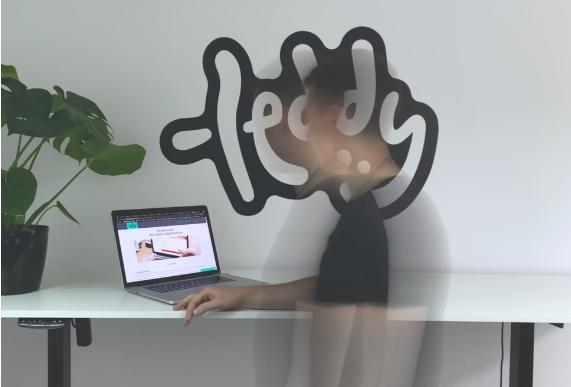


Share this article:
Select the product rating:
Joshua Hill
Editor-in-Chief
I have been working as a freelancer for more than five years. It always impresses me when I find new things and the latest knowledge. I think life is boundless but I know no bounds.
View all ArticlesLeave a Comment
Create your review for HitPaw articles