[Effective] How to Add Motion Blur After Effects?
In video editing and motion graphics, getting that final look of realism and production value usually requires the addition of motion blur. This effect of motion blur helps smoothen or blur the moving objects based on the speed with which they are moving, replicating the mode of vision of human eyes.
This article will explore how to add motion blur in After Effects composition and explain how it works.
Part 1: Easy Steps to Add Motion Blur in After Effects
TAfter Effects is one of the most popular applications for motion graphics, visual effects, and composition. It is fully packed with tools and features, such as adding motion blur to the animations or videos you create.
Steps to Add Motion Blur in After Effects
To add motion blur to objects in After Effects, follow the given steps:
1. Open your desired project in the software and then look for the specific layers to which you wish to add motion blur.
2. In the Timeline panel, carefully click on the name of the layer(s) that you would like to work on.
3.At the top of the screen, click "Layer" and select "Switches/Mode."
4.To enable Motion Blur, go to the Switches/Modes panel and check the box next to Motion Blur.
5.Modify the value for the "Samples Per Frame" field in the same panel. A higher value ( e.g., 8 or 16) will render smoother motion blur imagery but will be slower in rendering.
6.If desired, you can also make changes in the "Shutter Angle" or "Shutter Phase" to decide the blur level in the resulting image or in the direction shown by the blur effect.
Part 2: How is the Effect of Motion Blur in After Effects?
Motion blur in After Effects imitates the action our eyes make while perceiving movement. In the case of relative motion, if the object is moving rapidly, then we do not get a clear vision of such object, and such object seems blurred in the direction in which it is moving. This feature provides a look and feel of natural movement to your animations and videos.
The After Effects motion blur is calculated with the help of movement vectors of objects between frames and blurs them correspondingly. The value in the "Samples Per Frame" selection defines the number of sample points to be used for this calculation and, therefore, defines the quality and or render of the blur.
Part 3: The Best Alternative Choice to Add Blur in High Quality
Although Adobe After Effects provides strong motion blur After Effects tools, you may consider HitPaw AI Face Blur as a potential substitute because it is more secure when dealing with people's face videos.
This is a multifunctional software that comes with an AI Face Blur feature that effectively identifies faces in a video and blurs them while the rest of the video is visibly clear.
HitPaw Univd (HitPaw Video Converter)'s Capabilities and Features
- Blurring of identified faces in a particular image using the AI Face Blur function for improved face detection.
- Updated support for almost any type of video and audio format.
- Processing more than one file at a time.
- Trim, crop, rotate, and merge videos.
- Modify video quality, bit rate, and frame rate.
- Add subtitles and watermarks.
Steps of Using AI Face Blur Function with HitPaw Univd
-
1.After launching, HitPaw Univd, go to the main interface and then hit on the "Convert" icon.
2.To import your video file(s), use the "+" button or drag and drop the files into the software.

3.Go to the editor's menu in the video and choose the "AI Face Blur" option.

4.The AI Face Blur option will be configured to detect faces present in the video stream and blur them out.

5.You can also choose the faces from the video manually.

6.If required, use the slider to increase or decrease the blur of the image.

7.To preview how the video looks when blurred, you can use the "Play" button.
8.(Optional) You can add stickers to replace the faces from the many options of the stickers.

9.After you are content with the output, click on the "Export" option to export the blurred video.

Conclusion
Motion blur in After Effects is one of the effective tools that can be used for making the animations and videos more realistic and attractive.
As mentioned in this article, it is quite easy to apply motion blur after effects to your compositions and adjust its intensity in order to achieve the desired results.
However, when it comes to working with some delicate content to which people's faces are involved,HitPaw Edimakor presents a very effective solution with the help of the AI Face Blur option.
This tool effectively anonymizes the content by efficiently blurring faces while retaining most of the other video attributes, making it a worthy contender for your video editing application.
With this article, you will now have a better idea of how to add motion blur after effects using HitPaw Univd. Download now and test out their magic for yourself!
FAQ
Q1. Can I apply motion blur to specific layers in After Effects?
A1. Yes, you can apply motion blur to individual layers or a group of layers by selecting them and enabling the "Motion Blur" option in the "Switches/Mode" panel.
Q2. How does the "Shutter Angle" setting affect motion blur in After Effects?
A2. The "Shutter Angle" option sets the level of motion blur effect After Effects. A higher value causes higher motion blur, while a lower value will give less blur.
Q3. Can I use motion blur and the AI Face Blur function together?
A3. Yes, these effects can be combined. To start, you need to add motion blur After Effects to your composition and then apply the AI Face Blur feature of the HitPaw Univd.
Q4. Is there a way to selectively blur specific areas in After Effects?
A4. Yes, there are some ways in After Effects motion blur effect to blur selected areas in a frame, for example, using masks, track mattes, or the Roto Brush tool.
Q5. Can HitPaw Univd handle large video files?
A5. Yes, HitPaw Univd is capable of dealing with huge video files because of its enhanced performance features and the feature of the batch conversion.





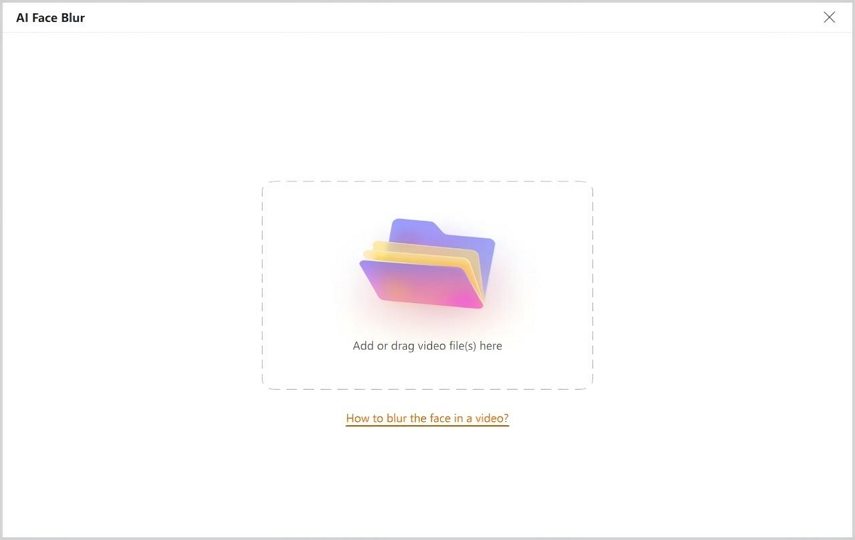
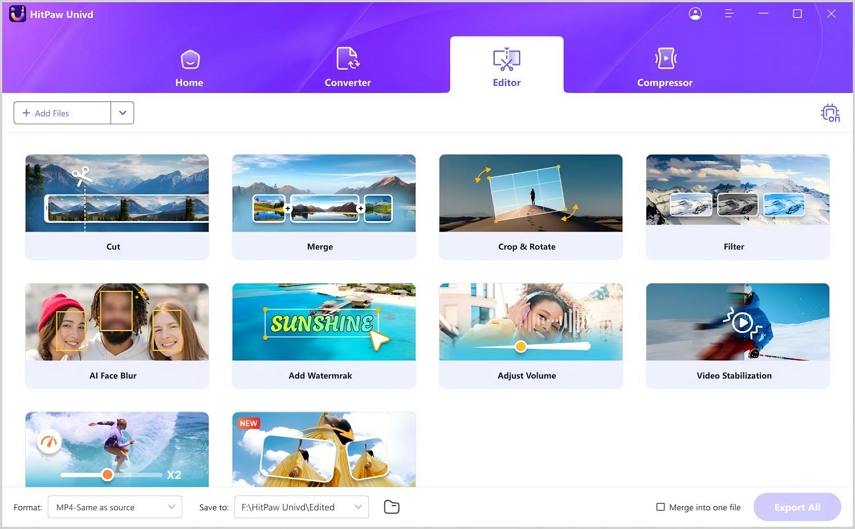
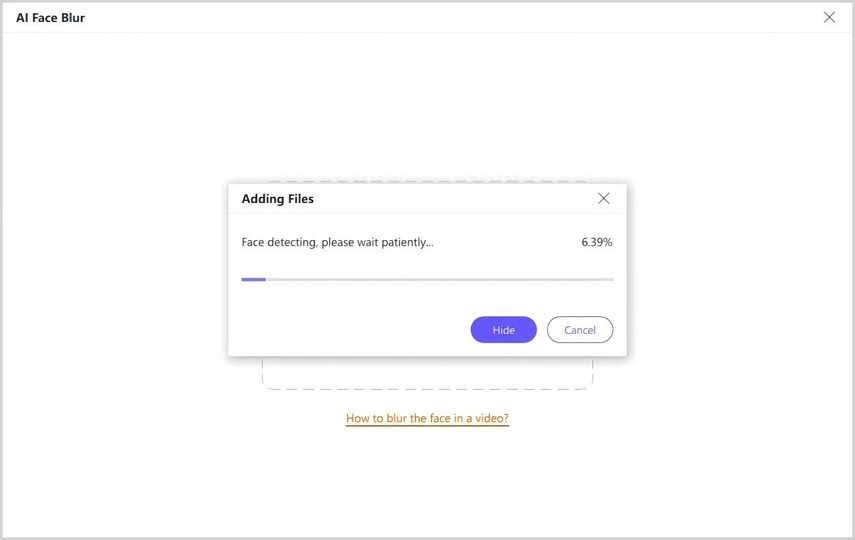

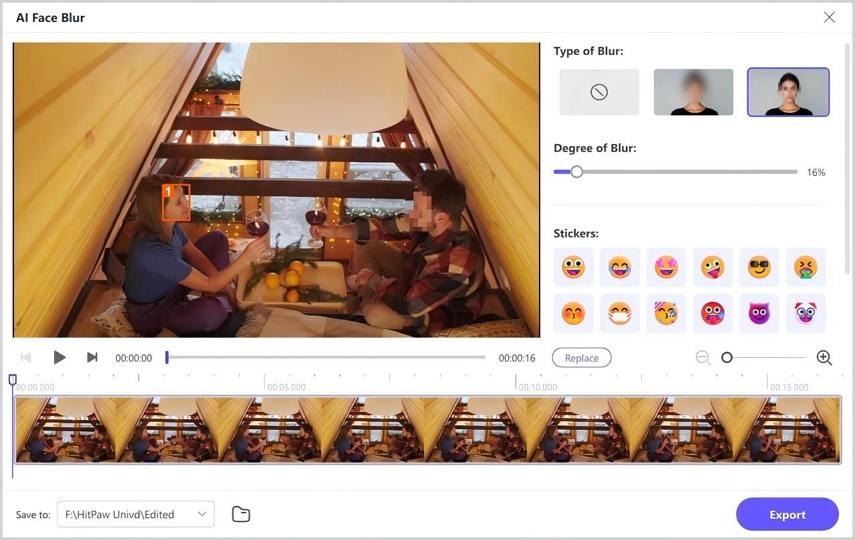
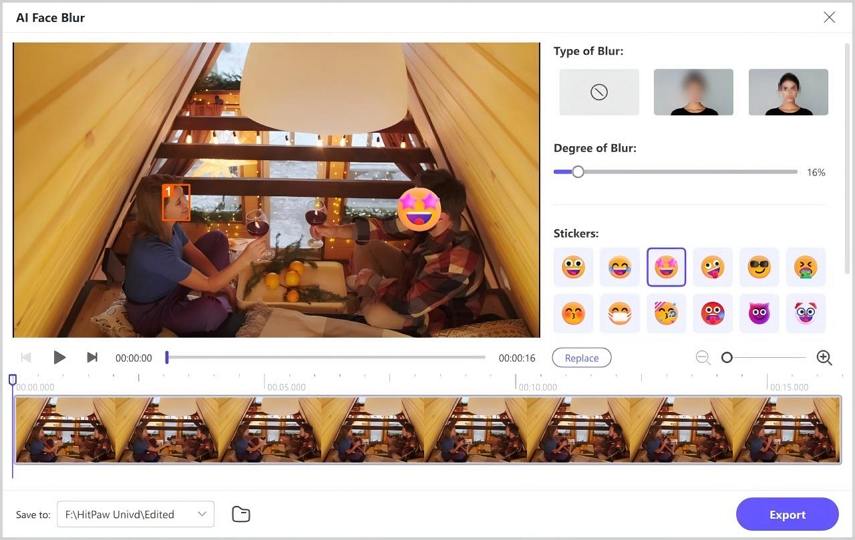
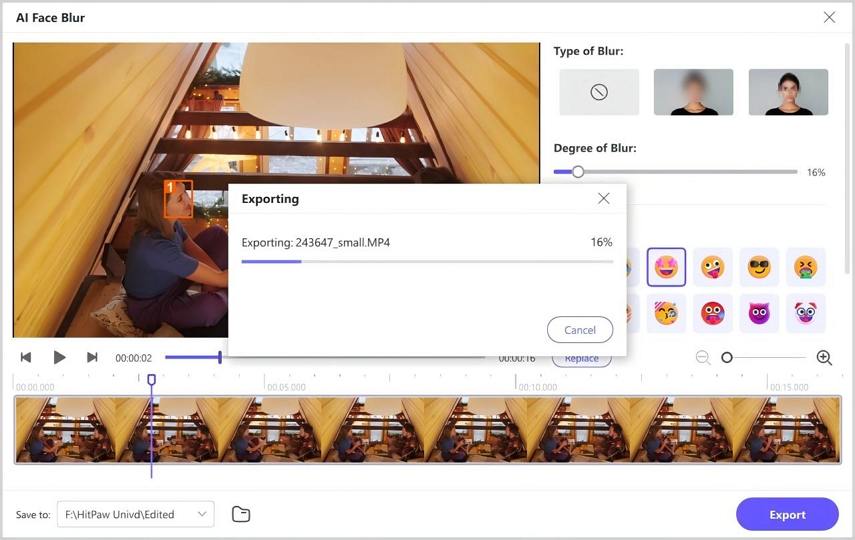

 HitPaw Edimakor
HitPaw Edimakor HitPaw VikPea (Video Enhancer)
HitPaw VikPea (Video Enhancer)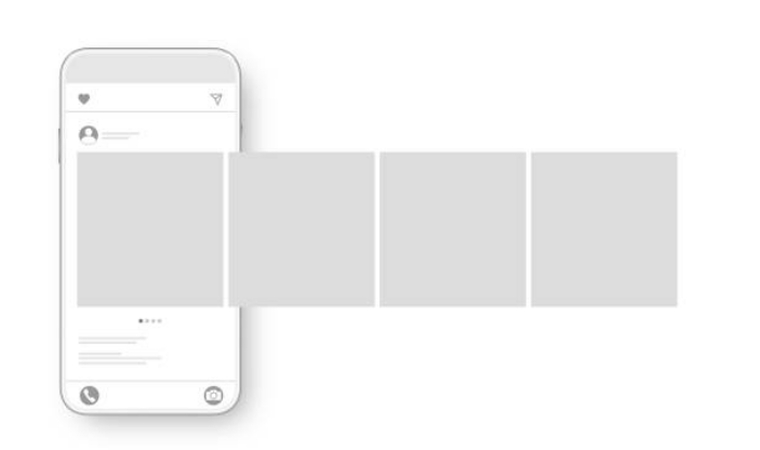



Share this article:
Select the product rating:
Joshua Hill
Editor-in-Chief
I have been working as a freelancer for more than five years. It always impresses me when I find new things and the latest knowledge. I think life is boundless but I know no bounds.
View all ArticlesLeave a Comment
Create your review for HitPaw articles