How to Support iPhone Play AV1 in 5 Ways
The world of video codecs is constantly evolving, and AV1 is the latest star on the rise. Offering superior compression and quality compared to older codecs like H.264, AV1 is quickly gaining traction amongst content creators and streaming platforms. However, iPhone users might face a hurdle: native AV1 playback support.
While newer iPhones boast hardware capable of decoding AV1, software limitations might restrict playback on some apps and platforms. Fear not! This comprehensive guide explores five effective ways to support iPhone AV1 playback, ensuring a seamless viewing experience for all your favorite AV1 content.
The Steps of Supporting iPhone Play AV1
As iPhones currently lack native support for playing AV1 videos, you'll need to take an extra step before enjoying your favorite high-quality content. Here's a breakdown of the process:
1.Download the AV1 Video:
Locate and download the AV1 video you want to watch on your iPhone. This could involve downloading it from a website, streaming platform (if they offer AV1 downloads), or receiving it from another source.
2.Choose Your Conversion Method:
There are two primary methods for enabling iPhone playback of AV1 videos:
- Video Converter Software: This involves using a dedicated software program on your computer to convert the AV1 video into a format compatible with iPhone's native video player. This is the most reliable and recommended method.
- Browser Extensions (Limited Functionality): In some instances, specific browser extensions might claim AV1 playback support. However, their functionality can be unreliable and limited to specific platforms. We'll focus on video converter software for the most consistent results.
3.Select a Video Converter:
If you choose the video converter software route, you'll need to select a suitable program. This guide highlights HitPaw Univd (HitPaw Video Converter) as a top choice due to its user-friendly interface, fast conversion speeds, and extensive format support. However, the steps outlined below can be generally applied to most video converter software.
4.Convert the AV1 Video:
Once you've chosen your video converter software, follow the specific program's instructions to convert the AV1 video. This will typically involve:
- Launching the video converter software.
- Adding the AV1 video you want to convert (usually by dragging and dropping or browsing for the file).
- Selecting the output format. Look for options specifically designed for iPhones (e.g., MP4, MOV, M4V) or choose a device preset if your software offers it.
- Starting the conversion process. Depending on the video length, file size, and your computer's processing power, this might take a few minutes to complete.
5.Transfer the Converted Video to iPhone:
After successful conversion, you'll need to transfer the newly converted video file to your iPhone. Popular methods include:
- AirDrop: This wireless transfer method is ideal for Apple devices on the same Wi-Fi network.
- iTunes: Connect your iPhone to your computer using a cable and transfer the video via iTunes.
- Cloud Storage Services: Upload the converted video to a cloud storage service like iCloud Drive or Google Drive, then access and download it on your iPhone.
6.Play the Converted Video:
Once the converted video resides on your iPhone, you can play it using your iPhone's native video player (Videos app) or any other video player app that supports the chosen output format.
By following these steps, you'll successfully convert AV1 videos into a format compatible with your iPhone, allowing you to enjoy high-quality AV1 content on your mobile device.
Best Downloader to Support iPhone Play AV1

Amongst the various video converter options, HitPaw Univd stands out as a user-friendly and powerful solution. You can take a closer look at HitPaw Univd in the video below.
Here's why HitPaw Univd is the perfect companion for iPhone AV1 playback:
- Extensive format support: HitPaw Univd seamlessly converts AV1 videos to iPhone-compatible formats like MP4, MOV, and M4V, ensuring smooth playback.
- Blazing-fast conversion: Using HitPaw Univd experience lightning-fast conversion speeds thanks to advanced GPU acceleration technology, saving you precious time.
- Lossless quality (optional): HitPaw Univd maintain the original video quality with its lossless conversion option, ideal for preserving high-fidelity AV1 content.
- Batch processing: HitPaw Univd can convert multiple AV1 videos simultaneously, saving you time and effort when dealing with large collections.
- Intuitive interface: HitPaw Univd user-friendly interface makes video conversion a breeze, even for non-technical users.
How to Use HitPaw Univd to Support iPhone Play AV1?
Follow these simple steps to convert AV1 videos for seamless playback on your iPhone using HitPaw Univd:
Step 1:
Head over to the HitPaw website and download the latest version of HitPaw Univd compatible with your operating system. Install the software following the on-screen instructions.
Step 2:
Launch HitPaw Univd. Select “Toolbox” and click on the "Video/Image Compressor".

Step 3:
Click on the "Add Video" button or drag and drop your AV1 videos directly into the software window.

Step 4:
HitPaw Univd offers a wide range of customization options accessible by clicking the "Settings" icon next to the output format. Here you can adjust video compression level, quality and format.

Step 5:
Once you're satisfied with your settings, click the "Compress" button to begin the process. HitPaw Univd will display a progress bar so you can track the compression progress.

After successful compression, transfer the video to your iPhone using AirDrop, iTunes, or your preferred transfer method. Now, you can play the converted AV1 video on your iPhone's native video player or any other video player app that supports the chosen output format.
Part 2: Other Four Video Converter
While HitPaw Univd is our top recommendation, here are four other video converter options to consider, each with their own strengths and weaknesses:
1. Freemake Video Converter
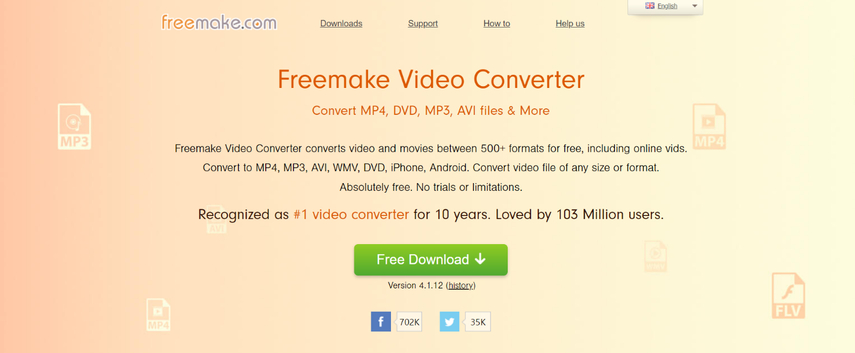
This free software caters to budget-conscious users seeking a straightforward and accessible solution for converting AV1 videos to iPhone-compatible formats.
Pros:
- Free and accessible: Freemake Video Converter eliminates upfront costs, making it a budget-friendly option for casual users.
- Easy to use: The user interface is straightforward and intuitive, allowing even beginners to navigate conversion tasks with ease.
- Wide format support: Freemake supports a vast array of video formats, including AV1, ensuring compatibility with most video sources.
Cons:
- Slower conversion speeds: Compared to paid options with hardware acceleration, Freemake might exhibit slower conversion times, especially for larger video files.
- Limited customization: Freemake offers basic conversion functionalities, lacking advanced features like detailed output format control or editing tools found in paid software
2. Wondershare UniConverter
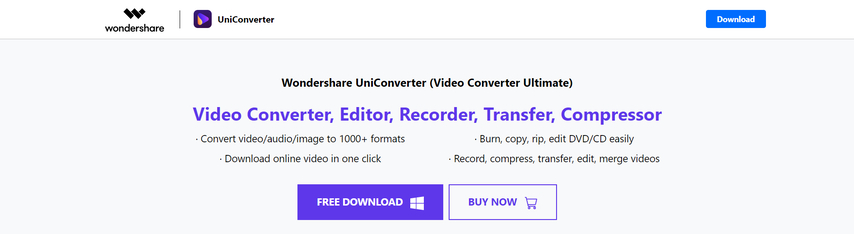
A versatile option for those who require not only conversion but also basic video editing functionalities like trimming and cropping. While a free version exists, a paid subscription unlocks its full potential.
Pros:
- Comprehensive format support: Wondershare UniConverter handles various video formats, including AV1, making it a versatile conversion tool.
- Editing capabilities: Beyond conversion, UniConverter provides basic video editing functions like trimming, cropping, and adding watermarks, offering a more comprehensive video processing solution.
Cons:
- Paid software with limitations: While a free version exists, it comes with restricted features and conversion quotas. To unlock the full potential, a paid subscription is required.
- Resource-intensive: UniConverter can be resource-intensive on older computers due to its extensive functionalities. Users with limited system resources might experience performance issues during conversion.
3. Format Factory

An open-source software appealing to users who prefer free and customizable options. It supports a wide range of formats, including AV1, but its interface might be less intuitive for beginners.
Pros:
- Free and open-source: Format Factory offers a free video converter solution without any licensing costs. It's a good option for users who prefer open-source software.
- Supports a wide range of formats: Similar to Freemake and Wondershare, Format Factory handles a vast array of video formats, including AV1.
Cons:
- Cluttered interface: Format Factory's interface can be overwhelming for beginners, with numerous options and buttons. It might require some time to navigate and understand its functionalities.
- Limited advanced features: While offering basic conversion, Format Factory might lack advanced features like detailed output format control or editing tools found in paid software.
4. CloudConvert
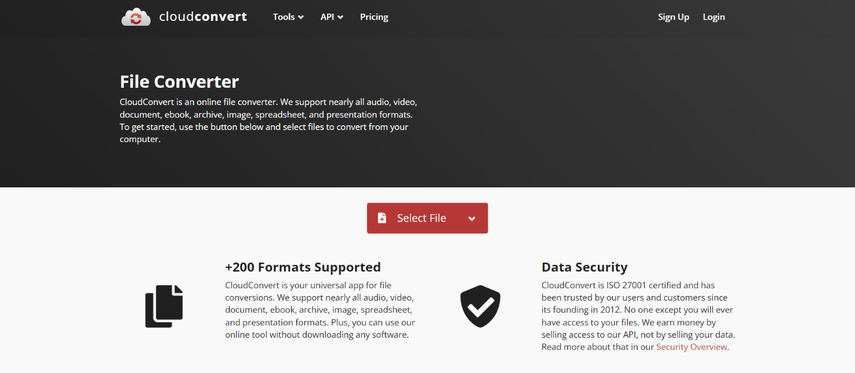
A convenient online converter accessible from any web browser. This eliminates the need for software installation, making it suitable for occasional use. However, slower processing speeds and free tier limitations might be drawbacks.
Pros:
- Online convenience: CloudConvert eliminates the need for software installation. You can access its conversion features directly from any web browser, making it convenient for occasional use.
- Supports AV1 conversion: CloudConvert offers AV1 conversion capabilities along with various other video formats.
Cons:
- Slower processing speeds: Compared to desktop software, CloudConvert relies on online servers for processing. This can lead to slower conversion times, especially for larger video files or when dealing with limited internet bandwidth.
- Free tier limitations: The free tier of CloudConvert comes with limitations on file size and conversion quotas. Frequent users might need to upgrade to a paid plan for unlimited conversions.
FAQs
Q1. Will iPhones ever natively support AV1 playback?
A1. There's a strong possibility that future iPhones will offer native AV1 playback support. Newer iPhone models boast hardware capable of AV1 decoding, but software limitations might prevent it in current versions. Apple might enable native AV1 playback in future iOS updates.
Q2. Are there alternative methods to play AV1 videos on iPhone besides conversion?
A2. Yes, limited options exist. Some third-party video player apps claim AV1 playback support. However, their functionality might be unreliable or limited to specific platforms.
Conclusion
AV1 presents an exciting future for video compression and quality. While native iPhone AV1 playback might not be readily available yet, various solutions exist to ensure smooth playback of your favorite AV1 content. HitPaw Univd stands out as the ideal choice with its user-friendly interface, powerful features, and efficient conversion capabilities.
For an effortless and reliable AV1 playback experience on your iPhone, download HitPaw Univd today and unlock a world of stunning AV1 visuals on your favorite mobile device!






 HitPaw Edimakor
HitPaw Edimakor HitPaw VikPea (Video Enhancer)
HitPaw VikPea (Video Enhancer)


Share this article:
Select the product rating:
Joshua Hill
Editor-in-Chief
I have been working as a freelancer for more than five years. It always impresses me when I find new things and the latest knowledge. I think life is boundless but I know no bounds.
View all ArticlesLeave a Comment
Create your review for HitPaw articles