Mastering PDF to SVG Conversion: Top Tools Unveiled
In the realm of digital graphics, the ability to seamlessly convert between file formats is essential for maintaining flexibility and accessibility. When it comes to transforming PDF files into SVG format, finding the right conversion tool is paramount. In this article, we delve into the world of PDF to SVG conversion tools, examining their features, reliability, and ease of use. Whether you're a designer, developer, or digital enthusiast, discover the best tools to unlock the potential of your PDF documents in scalable vector graphics.
Part 1: Is SVG or PDF better?
When it comes to digital graphics, both SVG (Scalable Vector Graphics) and PDF (Portable Document Format) serve distinct purposes, each with its own set of advantages and limitations.
SVG is ideal for web-based graphics and scalable designs. It uses XML markup to define vector-based graphics, making it perfect for illustrations, icons, and interactive graphics on websites. SVG files are lightweight, allowing for fast loading times, and they can be scaled to any size without loss of quality, making them perfect for responsive web design.
On the other hand, PDF is a versatile format commonly used for documents, including text, images, and vector graphics. While PDFs can also contain vector graphics, they are typically less suited for web use due to their larger file sizes and limited support for interactivity.
In summary, SVG is better suited for web-based graphics and scalable designs, while PDF is more versatile for document-based content.
Part 2: Best PDF to SVG Converter Without Losing Quality
When it comes to converting PDF files to SVG format, ensuring that the quality of your graphics remains intact is paramount. Here are some of the top PDF to SVG converters that deliver exceptional results without compromising quality:
1. Convertio PDF to SVG (Online & Free)
Convertio offers a user-friendly online tool for converting PDF files to SVG format. With Convertio, you can easily upload your PDF files, customize settings, and download the converted SVG files for free.
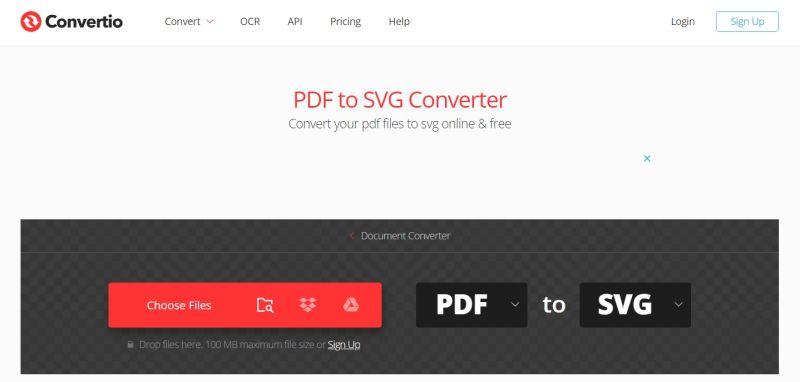
2. CloudConvert PDF to SVG Converter
CloudConvert provides a comprehensive PDF to SVG conversion service, supporting a wide range of file formats and offering advanced customization options. With CloudConvert, you can convert PDF files to SVG with ease and precision.
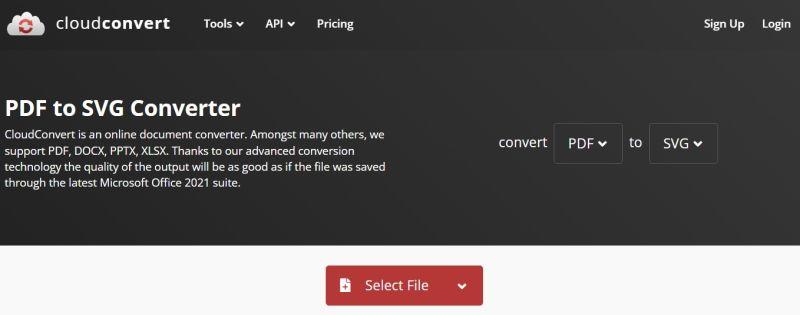
3. PDF24 Tools PDF to SVG Converter
PDF24 Tools offers a simple and efficient PDF to SVG conversion tool that delivers high-quality results. With PDF24 Tools, you can convert your PDF files to SVG format quickly and easily, without compromising on quality.
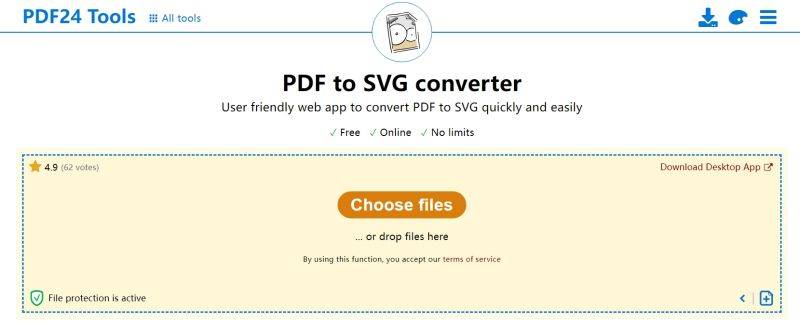
4. pdftosvg.com PDF to SVG
Pdftosvg.com specializes in PDF to SVG conversion, offering a reliable and intuitive online tool for converting PDF files to SVG format. With pdftosvg.com, you can convert your PDF files to SVG with ease and accuracy.
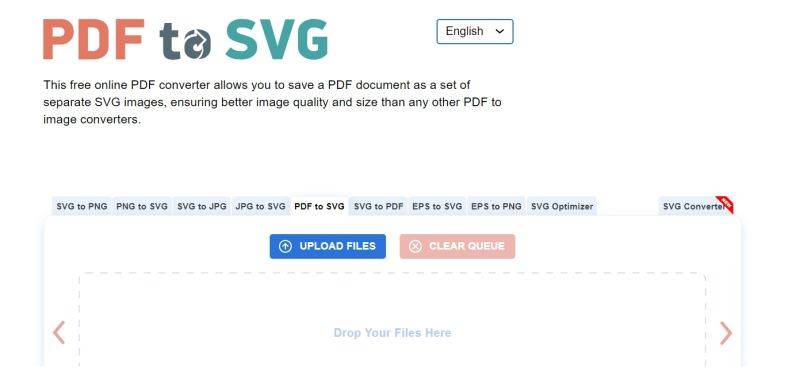
5. Zamzar Convert PDF to SVG
Zamzar provides a versatile file conversion service, including PDF to SVG conversion. With Zamzar, you can upload your PDF files, select SVG as the output format, and receive the converted files via email or download link.
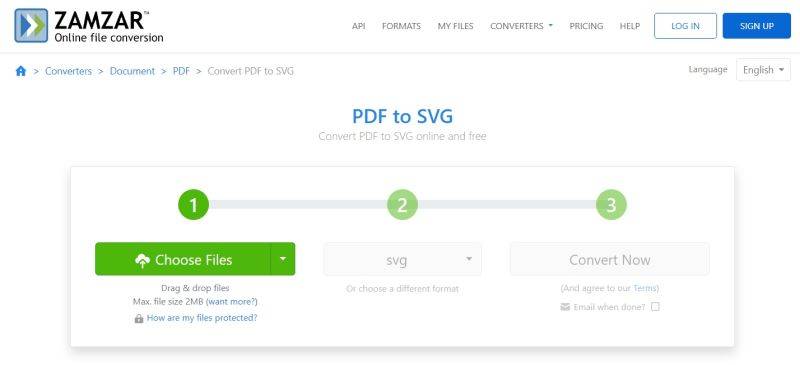
6. PDF to SVG - online-convert.com
Online-convert.com offers a straightforward PDF to SVG conversion tool that delivers fast and accurate results. With Online-convert.com, you can convert your PDF files to SVG format with ease, whether you're a beginner or an experienced user.
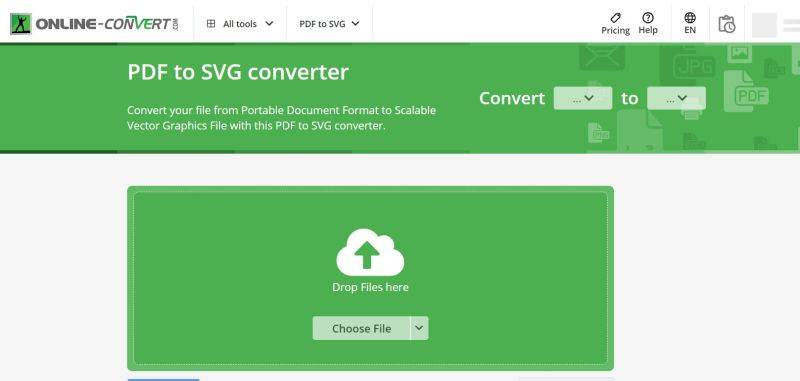
Bonus Tip: Best Image Converter with No Quality Loss
For all your image conversion needs, including SVG, HitPaw offers a reliable and user-friendly solution. With HitPaw Univd (HitPaw Video Converter), you can convert images between various formats without losing quality. Whether you're converting SVG to PNG or any other image format, HitPaw ensures that your files retain their integrity and clarity throughout the conversion process.
Step 1:Begin by opening HitPaw and heading to the Toolbox tab. From there, select "Image Converter" to initiate the conversion process.

Step 2:Next, click on "Add image" within HitPaw to import the images you intend to convert.

Step 3:Choose the desired output format from the "Convert all to" dropdown menu to specify the format you want the images to be converted into.

Step 4:Specify the output directory where you want the converted files to be saved. Once you've set your preferences, click "Convert All" to kickstart the batch conversion process.

Conclusion
Elevate your digital projects with precision and flexibility using top PDF to SVG converters. Whether you're enhancing web graphics or streamlining document workflows, these tools empower you to unlock new creative possibilities. You can also use HitPaw Univd to effortlessly convert your images with precision and ease.










 HitPaw Edimakor
HitPaw Edimakor HitPaw VikPea (Video Enhancer)
HitPaw VikPea (Video Enhancer)



Share this article:
Select the product rating:
Joshua Hill
Editor-in-Chief
I have been working as a freelancer for more than five years. It always impresses me when I find new things and the latest knowledge. I think life is boundless but I know no bounds.
View all ArticlesLeave a Comment
Create your review for HitPaw articles