Step-by-step Guide on How to Use Spotify as an Alarm
Discover how to seamlessly integrate Spotify into your morning routine with this guide on using it as your alarm. From setting up personalized playlists to ensuring a gentle wake-up call, unlock the perfect start to your day with Spotify's diverse music options.
Part 1: (Fast) How to Use Spotify as Alarm on iPhone & Android
1. Download Spotify Music to Local File
To use Spotify as an alarm on both iPhone and Android devices, you can download Spotify music to a local file using HitPaw Univd (HitPaw Video Converter).
One of the main features of HitPaw Univd is its feature to convert Spotify music into various formats compatible with different devices and applications. This means you can download your favourite Spotify tracks and convert them into a format suitable for setting alarms on your mobile device.
To download music using HitPaw Univd, follow these steps:
1. Download and Install HitPaw Univd: Start by downloading and installing HitPaw Univd from their official website. Once installed, launch the program on your computer.
2. Add Spotify Music: Open Spotify and navigate to the music you want to download. Copy the link to the Spotify track or playlist you wish to convert.

3. Paste the Link: In the HitPaw Univd, click on the "Add Files" or "Add URL" button, then paste the copied Spotify link into the designated field.

4. Choose Output Format: Select the output format for your downloaded music. Ensure it is compatible with your iPhone or Android device's alarm settings.

5. Start Conversion: HitPaw Univd will start downloading and converting the Spotify music into the selected format.

6. Transfer to Device: Once the conversion is complete, transfer the downloaded music file to your iPhone or Android device. You can do this via a USB connection, cloud storage, or any other preferred method.
7.Set as Alarm: Finally, on your device, navigate to the alarm settings and choose the downloaded Spotify music file as your alarm tone.
Watch the following video to learn more details:
By following these steps, you can easily use Spotify as an alarm on both iPhone and Android devices, thanks to HitPaw Univd's convenient features for downloading and converting music from Spotify.
2. How to Make Spotify Alarm on iPhone?
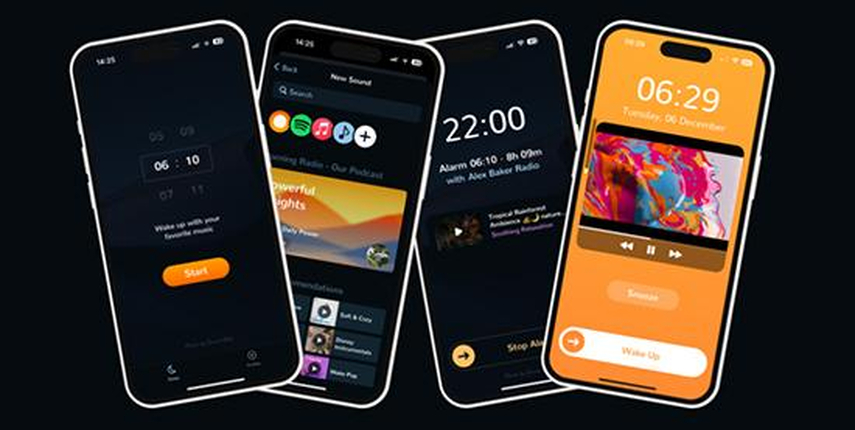
Setting a Spotify alarm on both iPhones and Android devices involves a few straightforward steps, allowing users to wake up to their favourite tunes.
Here's a guide on how to do it:
1. Download Spotify Songs:
Begin by downloading the Spotify songs you wish to use as alarms. This requires a third-party tool like HitPaw Univd to convert Spotify songs to MP3 or other compatible formats.
2. Transfer to iPhone:
Once the songs are converted, transfer them to your Apple iPhone. Ensure the songs are saved in a location accessible by the Alarm app.
3. Set Alarm:
Open the Clock app on your iPhone and navigate to the Alarm tab. Tap on the "+" icon to create a new alarm. Choose the desired time for your alarm and select "Sound."
4. Select Spotify Song:
Scroll down and tap on "Pick a song." Navigate to the location where you saved your Spotify songs and select the desired track. Confirm your selection and save the alarm.
3. How to Use Spotify Alarm on Android?
1. Download Spotify Songs:
Similarly, start by downloading the Spotify songs you want to use as alarms. Use a tool like HitPaw Univd to convert and save the songs locally on your Android device.
2. Set Alarm:
Open the Clock app on your Android device and tap on the "+" icon to create a new alarm. Set the time for your alarm and choose "Sound" or "Ringtone."
3. Select Spotify Song:
Scroll through the list of available sounds and tap on "Add from device storage" or a similar option. Navigate to the location where your Spotify songs are saved and select the desired track.
4. Save Alarm:
Once you've chosen your Spotify song, save the alarm settings. You can now wake up to your favourite Spotify tunes.
Part 2: How to Use Spotify as an Alarm on Android with an App?
Setting up Spotify as an alarm on Android devices can be easily accomplished through dedicated apps like Google Clock, Spolarm, and Samsung Clock.
Let's delve into the advantages and disadvantages of each option to help you make an informed decision.
1. Google Clock
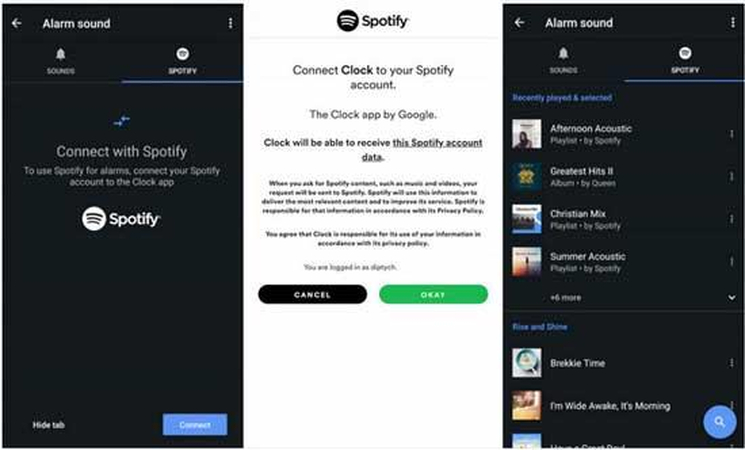
Google Clock is a default clock app pre-installed on many Android devices. It provides a simple and intuitive interface for setting alarms and timers. One of its standout features is the ability to set Spotify music as an alarm. Users can seamlessly integrate their Spotify account with Google Clock, allowing access to their entire music library. Additionally, Google Clock offers reliable alarm functionality with customizable settings such as snooze duration and alarm volume.
Advantages:
- Seamless integration with Spotify for setting alarms with your favorite music.
- Simple and user-friendly interface.
- Customizable alarm settings for a personalized wake-up experience.
Disadvantages:
- Limited customization options compared to third-party alarm apps.
- Some users may prefer more advanced features not offered by Google Clock.
2. Spolarm
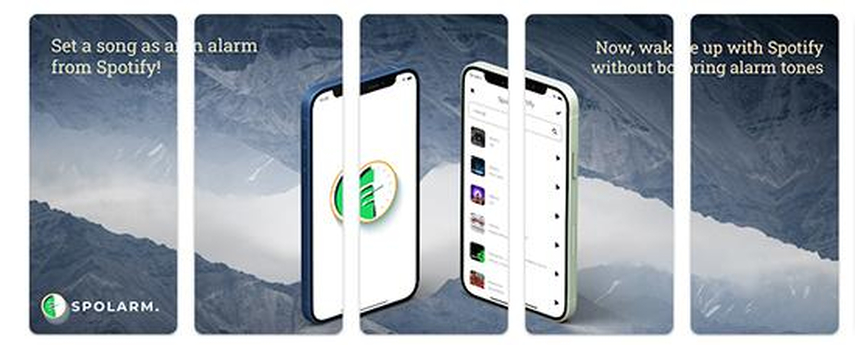
Spolarm is a third-party alarm app specifically designed to integrate Spotify music into alarm settings. It offers a range of features tailored to music enthusiasts who want to wake up to their favourite songs. Spolarm allows users to browse and select Spotify tracks directly from the app, making the setup process straightforward and convenient. Additionally, it offers customizable alarm settings and a variety of alarm sounds to choose from.
Advantages:
- We have dedicated Spotify integration with a user-friendly interface.
- Extensive customization options for alarm settings.
- Additional alarm sounds and features are not available in default clock apps.
Disadvantages:
- It may require a separate subscription or purchase to unlock premium features.
- Android devices may face compatibility issues or software versions.
3. Samsung Clock
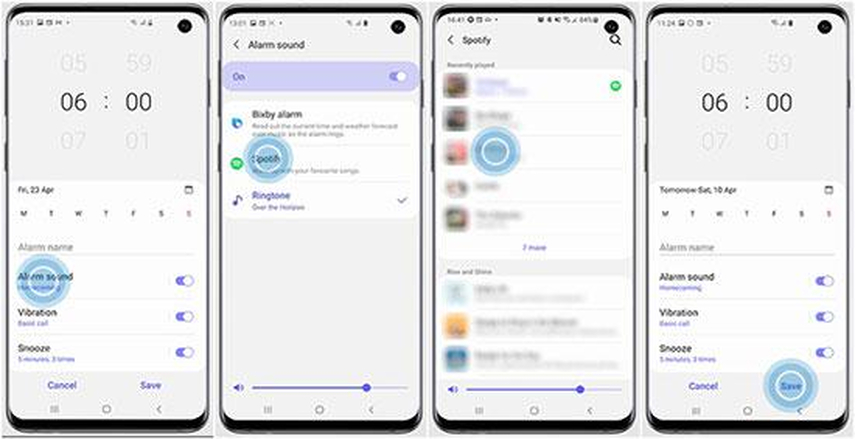
Samsung Clock is the default clock app found on Samsung Galaxy devices. Like Google Clock, it offers the option to set Spotify music as an alarm. Users can connect their Spotify account to Samsung Clock and select their desired tracks from their playlists or library. Samsung Clock also provides customizable alarm settings and additional features such as gentle alarm volume increase and vibration options.
Advantages:
- Integration with Spotify for setting alarms with music.
- Tailored features for Samsung Galaxy devices.
- Reliable alarm functionality with customizable settings.
Disadvantages:
- Limited compatibility with non-Samsung Android devices.
- It may need certain advanced features offered by third-party alarm apps.
Part 4. FAQs about How to Use Spotify as an Alarm
Q1. How to make Spotify an alarm on smart speakers?
A1. To make Spotify your alarm on smart speakers, explore the settings of your specific smart speaker device, as options may vary.
Q2. How to make a Spotify song for your alarm on any device?
A2. Making a Spotify song your alarm on any device involves downloading the song locally and setting it as your alarm tone through your device's settings.
Conclusion
In conclusion, you are setting Spotify as your alarm offers a personalized and enjoyable way to start your day. Whether you're an iPhone or Android user, there are various methods and apps available to make this possible.
HitPaw Univd provides a convenient solution for downloading Spotify music locally, expanding your alarm options. With these tools at your disposal, you can wake up to your favourite songs and kickstart your day with a positive vibe.






 HitPaw Edimakor
HitPaw Edimakor HitPaw VikPea (Video Enhancer)
HitPaw VikPea (Video Enhancer)
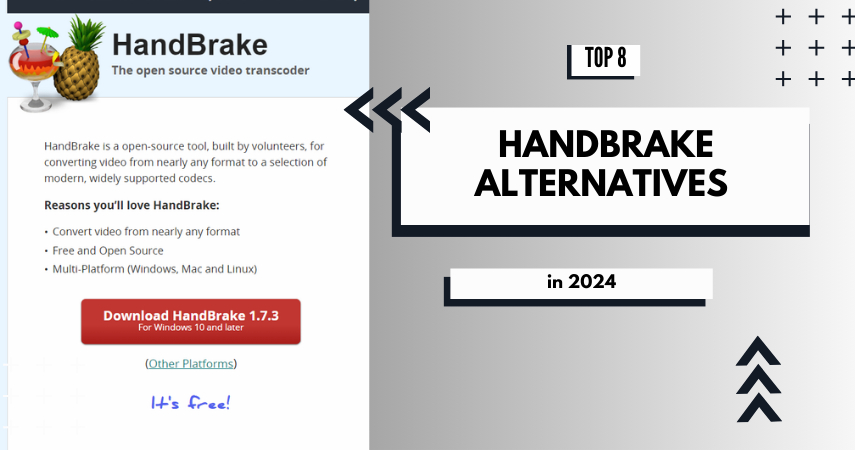
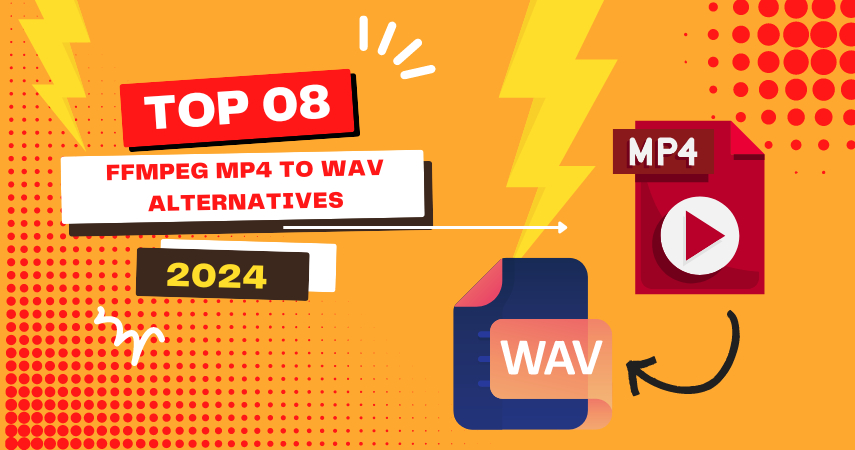

Share this article:
Select the product rating:
Joshua Hill
Editor-in-Chief
I have been working as a freelancer for more than five years. It always impresses me when I find new things and the latest knowledge. I think life is boundless but I know no bounds.
View all ArticlesLeave a Comment
Create your review for HitPaw articles