How to Loop Songs on Spotify Effortlessly
In the ever-evolving world of music streaming, Spotify has carved out a unique niche for itself. With an expansive library of over 80 million songs, the platform offers users an endless musical journey. But what if there's that one song or playlist you just can't get enough of? Enter the power of looping - Spotify's hidden gem that allows you to repeat your favorite tunes on demand. In this guide, we'll unveil the secrets of how to loop songs on Spotify, how to download songs/playlists from Spotify, and even share tips for looping playlists.

Part 1. What is Spotify Looping and How It Works?
Spotify's looping feature is a simple yet powerful tool that allows you to repeat a song or an entire playlist over and over again. With just a few taps or clicks, you can turn your favourite tunes into an endless loop, creating a personalized listening experience tailored to your preferences.
The way Spotify's looping works is straightforward. When you're listening to a song or playlist, you'll notice a "repeat" icon, usually represented by two arrows chasing each other. Tapping or clicking this icon once will enable the repeat function for the entire playlist or album. Tapping or clicking it again will activate the repeat for a single song, indicated by a small "1" appearing within the icon.
Part 2. How to Loop a Song /Playlist on Spotify
Looping a song on Spotify is a breeze, whether you're using the mobile app or the desktop version. Let's take a look at the step-by-step guides for how to loop songs on Spotify for both:
Steps to Loop a Song on Android/iOS
- 1.Open the Spotify app on your mobile device.
- 2.Locate and play the song you want to loop.
- 3.Tap on the "Now Playing" bar at the bottom of the screen to reveal the song controls.
- 4.Look for the "repeat" icon, which resembles two arrows chasing each other.
- 5.Tap the repeat icon once to enable looping for the entire playlist or album.
- 6.Tap the repeat icon a second time to activate the loop for the current song, indicated by a small "1" within the icon.
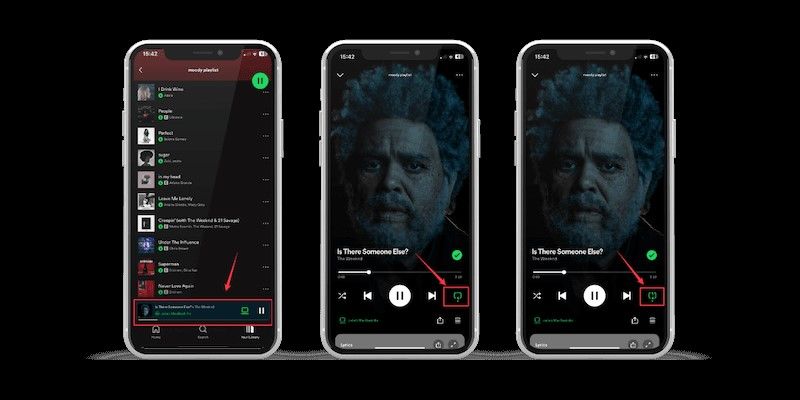
Steps to Loop a Song on Computer
- 1.Launch the Spotify desktop application on your computer.
- 2.Find and play the song you want to loop.
- 3.Look for the controls at the bottom right of the Spotify window.
- 4.Locate the "repeat" icon, which resembles two arrows chasing each other.
- 5.Click the repeat icon once to enable looping for the entire playlist or album.
- 6.Click the repeat icon a second time to activate the loop for the current song, indicated by a small "1" within the icon.
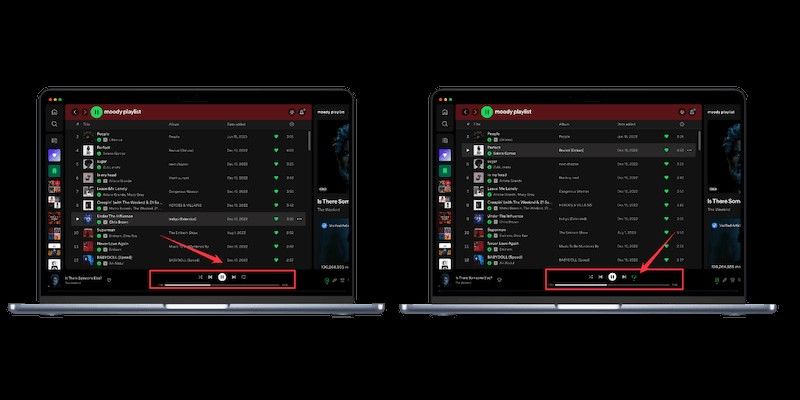
If you want to loop a specific song repeatedly, there's an additional trick you can use. Create a playlist with just that one song and then enable the repeat function. This way, you can enjoy your favorite track on an endless loop without the interruption of other songs.
Part 3. Spotify Looping for Free vs Premium Users
The availability and functionality of Spotify's looping feature vary slightly between free and premium accounts. Let's explore the differences:
Looping Features for Free Spotify Accounts
If you're a Spotify free user, you can still take advantage of the looping feature, but with some limitations. While you can loop individual songs on the desktop version of Spotify, the mobile app restricts you from looping songs or playlists. However, you can still create a playlist with a single song and enjoy it on repeat.
Additional Looping Benefits for Premium Subscribers
Spotify Premium users have the added advantage of being able to loop songs and playlists on both the mobile app and the desktop version. This flexibility allows you to seamlessly repeat your favourite tunes across all your devices, enhancing your overall listening experience.
Alternatives for Looping Without Premium
If you're a free Spotify user and want to know how to loop songs on Spotify on your mobile device, there are a few alternatives you can explore. Some third-party apps and browser extensions claim to offer looping functionality, but it's important to research their legitimacy and safety before trying them out.
Part 4. How to Download Songs/Playlists from Spotify and Play on Loop Offline?
If you want to enjoy your favourite Spotify songs and playlists offline and on repeat, HitPaw Spotify Music Converter is a powerful tool that can help. The converter allows you to download Spotify content in various audio formats, including MP3, WAV, FLAC and M4A, so you can play them back on your local media player without relying on an internet connection.
Features of HitPaw Univd (HitPaw Video Converter)
- Convert Spotify tracks, playlists, artists, and albums to high-quality audio files.
- Once you've converted your Spotify content, you can enjoy it offline without an internet connection.
- Download and convert multiple Spotify items simultaneously, saving you time and effort.
- Preserve the original ID3 tags, ensuring your downloaded music retains all the relevant metadata.
- The integrated web player lets you preview your Spotify content before downloading and converting it.
Step-by-Step Guide to Download and Loop Spotify Songs/Playlists
Follow the given steps to easily download songs /Playlists from Spotify and Play on Loop Offline:
Step 1:After launching the HitPaw Univd, You can navigate to the Music section and select the "Spotify Music Converter" option.

Step 2:In the built-in web player, we suggest you clicking the "Log in" button to sign in to your Spotify account, providing the necessary access for the conversion process.

Step 3:Browse and play the specific Spotify songs, playlists, or albums you wish to download and convert, and click the Download button to start analyzing the music info.

Step 4:After you click the Download button, HitPaw Spotify Music Converter will start analyzing the track/playlist/artist/album. When the analysis is completed, you can switch to the Converting tab to preview the songs. In the "Convert all to" option, you can choose an output format for all the music files.

Step 5:Click the "Convert All" button to commence the download and conversion of your Spotify content, ensuring a smooth transition to the selected output format.

Once the conversion is complete, you can locate the downloaded Spotify songs, playlists, or albums in the designated output folder on your computer.
Conclusion
Spotify's looping feature is a game-changer for music enthusiasts who can't resist the allure of their favourite songs and playlists. Whether you're a free user or a premium subscriber, you can now easily repeat your beloved tunes, enhancing your listening experience and boosting your productivity.
By following the step-by-step guides provided in this comprehensive guide, you'll be able to master the art of how to loop songs on Spotify, from individual songs to entire playlists. And if you're looking to take your Spotify experience a step further, the HitPaw Spotify Music Converter offers a convenient way to download and loop your Spotify content offline.











 HitPaw Edimakor
HitPaw Edimakor HitPaw VikPea (Video Enhancer)
HitPaw VikPea (Video Enhancer)



Share this article:
Select the product rating:
Joshua Hill
Editor-in-Chief
I have been working as a freelancer for more than five years. It always impresses me when I find new things and the latest knowledge. I think life is boundless but I know no bounds.
View all ArticlesLeave a Comment
Create your review for HitPaw articles