Ultimate Guide for Fixing YouTube Video Stuck at Processing Issue
Uploading videos to YouTube should be a smooth and seamless process, but sometimes, you may encounter an issue where your video gets stuck on processing. This can be incredibly frustrating, especially when you're eager to share your content with the world. In this ultimate guide, we'll walk you through the common reasons why this problem occurs and provide effective solutions to get your videos processed and live without delays.
Whether you're a seasoned YouTuber or just starting, these tips will help you overcome the "YouTube video stuck on processing" issue swiftly and efficiently.
Part 1. Why is YouTube Video Stuck on Processing?
There are several reasons why your YouTube video might get stuck on processing. Understanding these can help you identify the issue and find the right solution. Here are some common causes:
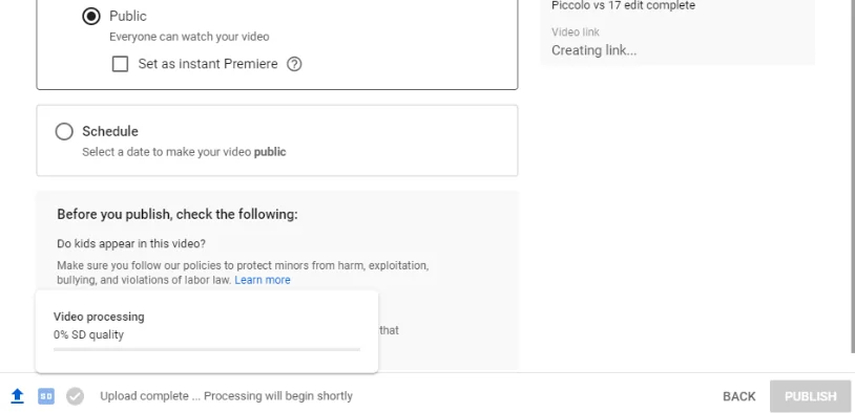
1. Video Format and Codec Issues:
YouTube supports various video formats, but if your video is in an unsupported format or uses an incompatible codec, it may get stuck during processing. Ensure your video is in a YouTube-compatible format, like MP4, with the H.264 codec.
2. Large File Size:Uploading very large video files can slow down the processing time. Compressing your video or breaking it into smaller parts can help speed up the process.
3. Internet Connection Problems:A slow or unstable internet connection can interrupt the upload and processing of your video. Make sure you have a reliable and fast internet connection when uploading.
4. Server-Side Issues:Sometimes, YouTube's servers may experience high traffic or temporary technical issues, causing delays in video processing. In such cases, waiting for a while and trying again later might resolve the issue.
5. Resolution and Bitrate:Extremely high resolution and bitrate videos can take longer to process. If your video is in 4K or has a high bitrate, consider lowering the resolution or bitrate to see if it helps.
6. Corrupted Video File:A corrupted video file can cause processing issues. Verify that your video file is not corrupted by playing it back on your computer before uploading.
7. Metadata Issues:Incorrect or excessive metadata can sometimes cause processing problems. Simplify the metadata and ensure all necessary fields are correctly filled out.
Part 2. How to Fix YouTube Video Stuck on Processing?
Solution 1: Clear Cookies and Cache
Cookies and cache help us load websites faster by storing information from our previous visits. However, having too many cookies and cache files can slow down your browser. Worse yet, cache files can become corrupted, causing errors such as Youtube editor stuck on processing. To fix this issue, you can clear your cookies and cache.
Step 1: Click the three dots icon in the top right corner of the browser, then select More tools > Clear browsing data.
Step 2: In the pop-up window, select Basic, and for the Time range option, choose All Time. Check the boxes for Cookies and other site data and Cached images and files. Then, click Clear data.
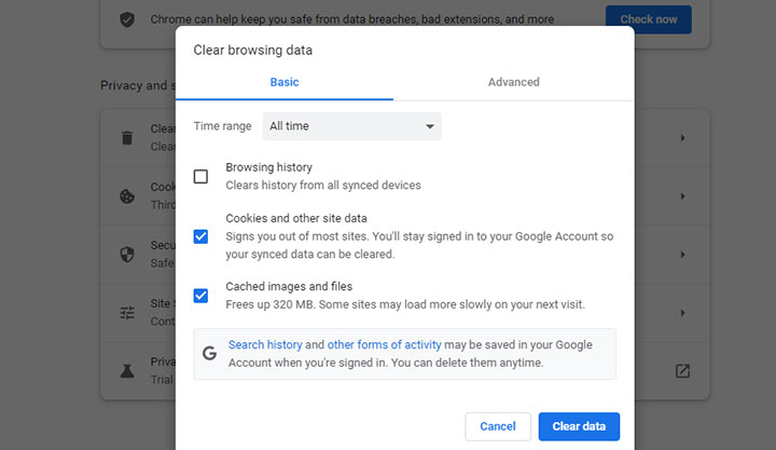
Solution 2: Update Your Browser
Using an outdated browser version can cause YouTube videos to get stuck during processing and lead to other performance and compatibility issues. Fortunately, updating your browser is straightforward. Here's how to update Chrome:
Step 1: Click the three dots icon in the upper right corner and select Help.
Step 2: Click on About Google Chrome. Chrome will automatically check if you're using the latest version and download any available updates. Once the update is complete, restart your Chrome browser.
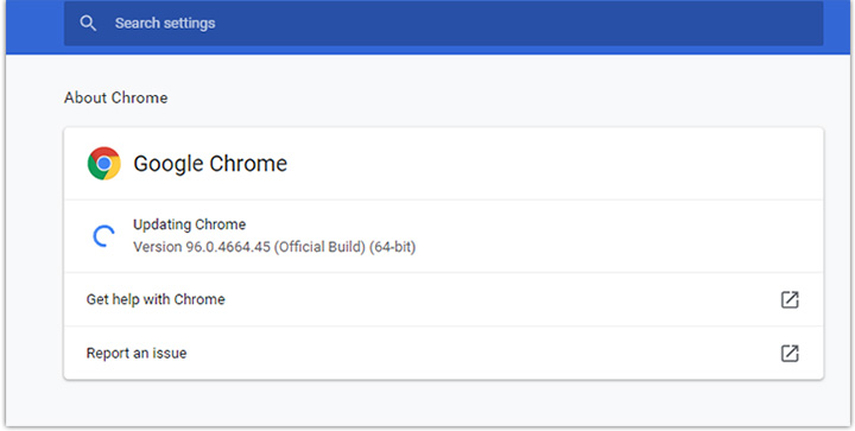
Solution 3: Disable Extensions and Plugins
Having too many extensions or plugins in your browser can affect its performance and cause YouTube video processing to get stuck at 95% to 0%. You can fix this issue by disabling the extensions one by one. Here's how to disable a plugin in Chrome to fix Youtube editor stuck on processing:
Step 1: Click the three dots icon in the upper right corner and select Settings.
Step 2: Click on Extensions. Slide the toggle of the target extension to the left to disable it.
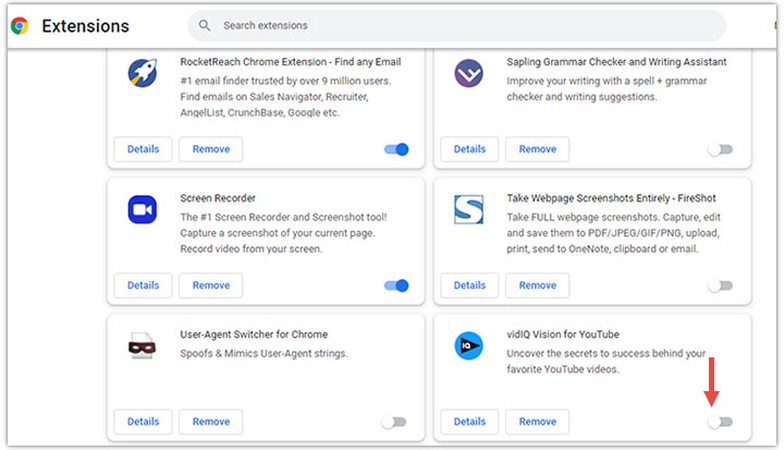
Solution 4: Make and Save Changes
Some users have reported fixing the Youtube video stuck on processing issue by making changes to the video on the video management page. Here's how to do it:
Step 1: Go to the video management page in a new tab.
Step 2: Modify the title or description of the video. Click on Save.
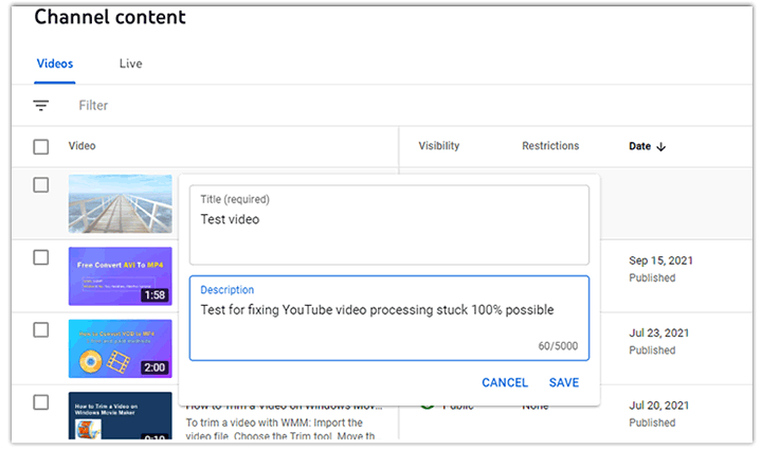
Solution 5: Reconnect the Internet
A slow or unstable internet connection might be the culprit behind YouTube videos taking over 8 hours to process. To verify if this is the case, you can run a speed test for your network's upload and download speeds using Fast.com. If the speeds are lower than expected, consider reconnecting to the internet or switching to a more stable network. Here's how to do it:
Step 1: Go to Fast.com to run a speed test.
Step 2: Check the upload and download speeds of your network. If the speeds are low, reconnect to your internet or switch to a more stable network.
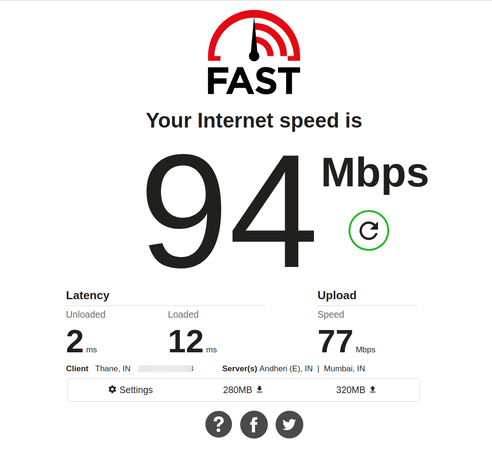
Part 3. Download Youtube Videos to avoid stuck Issue with the HitPaw Univd (HitPaw Video Converter)
If you're tired of dealing with YouTube videos getting stuck during processing, another effective solution is to download your videos directly to your device using the HitPaw Univd. This powerful and versatile tool not only helps you bypass frustrating processing delays but also provides a seamless and efficient way to manage and organize your videos offline.
With its user-friendly interface and robust features, HitPaw Univd ensures your video experience is smooth and hassle-free. Let's dive into how HitPaw Univd can be your go-to solution for downloading YouTube videos effortlessly and efficiently.
Features
- Download videos quickly without compromising quality.
- Convert videos into multiple formats such as MP4, AVI, and more.
- Download and transcode several videos at once.
- Intuitive design for users of all experience levels.
Steps to Download Videos with HitPaw Univd
Step 1: HitPaw Univd can be downloaded and installed from the official website.
Step 2: Open YouTube, find the video you want to download, and copy its URL.

Step 3: Launch HitPaw Univd, click the Download tab, and paste the copied URL into the input field.

Step 4: Select the desired output format and quality for the video.

Step 5: Click the Download button and wait for the process to complete.

Conclusion
Dealing with Youtube video stuck on processing can be frustrating, but there are several effective solutions to address this issue. From clearing cookies and cache, updating your browser, disabling extensions, making changes to your video, and ensuring a stable internet connection, these methods can help you get your videos processed smoothly.
However, if you want to avoid these issues altogether, downloading your videos directly to your device using the HitPaw Univd is a reliable and efficient alternative. HitPaw Univd not only helps you bypass YouTube's processing delays but also offers a range of features to enhance your video management experience.






 HitPaw Edimakor
HitPaw Edimakor HitPaw VikPea (Video Enhancer)
HitPaw VikPea (Video Enhancer)



Share this article:
Select the product rating:
Joshua Hill
Editor-in-Chief
I have been working as a freelancer for more than five years. It always impresses me when I find new things and the latest knowledge. I think life is boundless but I know no bounds.
View all ArticlesLeave a Comment
Create your review for HitPaw articles