Playback Prohibited by Area Limitations: How to Fix and Avoid This Issue
Dealing with the frustrating message "Playback Prohibited by Area Limitations" can disrupt your streaming experience. This issue arises when content is restricted based on geographical locations due to licensing agreements or regional copyright laws. Whether you're traveling or living in an area with such limitations, it's essential to know how to bypass these restrictions effectively.
This article will explore various methods to fix playback prohibited by area limitations and introduce you to HitPaw Univd (HitPaw Video Converter). This powerful tool lets you download and enjoy your favorite videos without regional restrictions.
Part 1. What is "Playback Prohibited by Area Limitations"
Playback prohibited by area limitations refers to the restrictions that prevent users from accessing content based on their geographical location. This issue on DVDs is due to region codes, a form of digital rights management (DRM) that divides the world into different regions, each with its code. A DVD bought in one area may not be playable in a DVD player from another location. These region codes help control the release dates, manage pricing, and protect distribution agreements. Similarly, streaming platforms like Netflix, Hulu, and YouTube implement geographic restrictions due to licensing agreements, regional copyright laws, or distribution rights.
This means a video available in one country might not be accessible in another. To bypass these limitations, users often use VPNs or proxy services to mask their location, though these methods can be unreliable. A more practical solution is to download content for offline viewing. Tools like HitPaw Univd allow users to download and save videos from various platforms, ensuring uninterrupted access to their favorite content regardless of regional restrictions. This approach overcomes geographic limitations and enhances the viewing experience by providing the flexibility to watch content on any device, at any time.
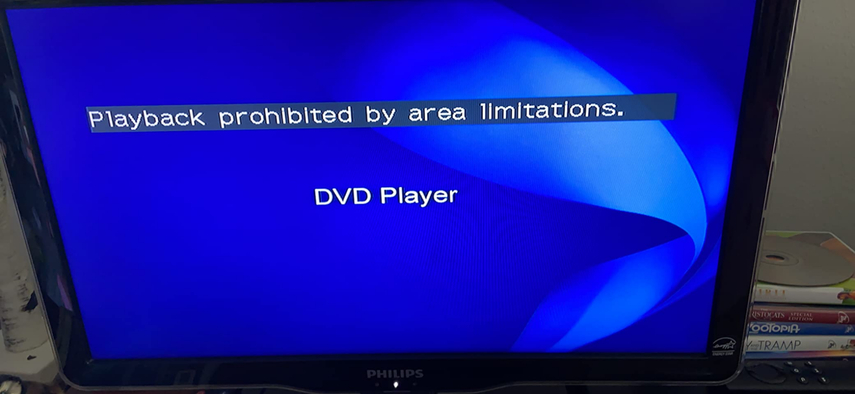
Part 2. How to Fix Playback Prohibited by Area Limitations Issue
The region code of the DVD drive can be changed up to five times, allowing you to convert region 2 DVDs to region 1, region 6 DVDs to region 3, and so on. This guide will help you solve DVD region code issues, bypassing playback prohibited by area limitations. Region codes are designed to restrict the playback of DVDs to specific geographic areas, which can be frustrating if you have DVDs from different regions. By changing the region code of your DVD drive, you can unlock these restrictions and enjoy your DVDs without hassle.
However, it's important to note that after changing the region code five times, it becomes permanently locked on the last selected region. This guide will help you solve DVD region code issues, showing you how to bypass playback prohibited by area limitations.
On Windows
Step 1:Inserting the DVD ensures that your drive is ready for the changes. Holding down the Windows key and pressing R opens the Run dialog box, a quick way to access various system tools.
Step 2: By typing "devmgmt.msc" and pressing Enter, you launch the Device Manager, a tool that allows you to manage your computer's hardware. Expanding the DVD/CD-ROM drives heading reveals all the optical drives connected to your computer.
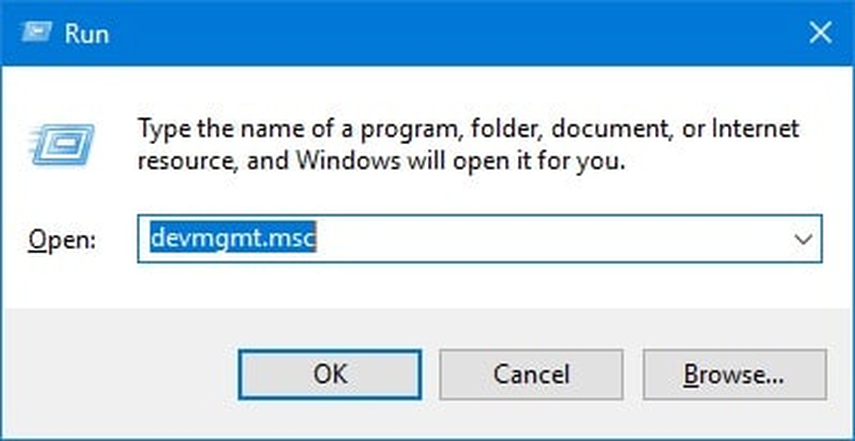
Step 3: Right-clicking your DVD drive and selecting "Properties" opens the properties dialog for your drive. The "DVD Region" tab allows you to change the region code. Selecting your current geographic area updates the drive's settings to match the region code of the DVD you want to play. Once you've made your selection, clicking "OK" confirms the change and saves your new settings.
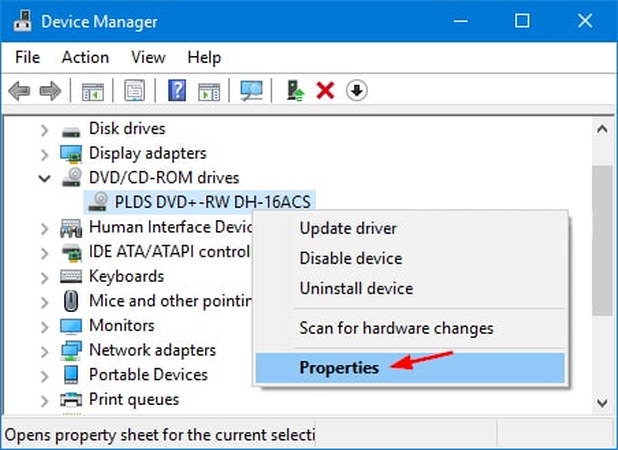
On Mac
Step 1: Inserting the DVD disc into your optical drive will trigger an automatic dialogue box on your screen. This dialog box will prompt you to choose the appropriate region code for your DVD. For instance, you might select Region 1 if you're in Canada or the United States, Region 2 for countries in Europe and Japan, Region 3 for Southeast Asia, or Region 5 for Russia and Africa. This step is crucial for ensuring that your DVD plays without regional restrictions.
Step 2: Once the dialog box appears, navigate the menu options and select "Set Drive Region." This will take you to a section where you can change the region code settings for your drive. To make changes, click the lock icon, which may require you to enter an administrator password or confirm your decision through a security prompt. This additional step ensures that only authorized users can modify the region settings, providing a layer of security.
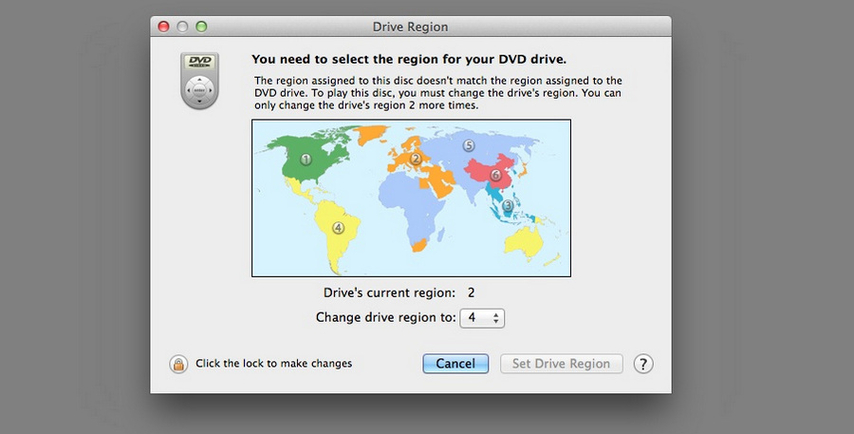
Part 3. Download Livestream or Videos to Aviod Limitations with HitPaw Univd
After addressing the common issues related to DVD region codes, you might also encounter similar restrictions with online streaming content. These restrictions can be frustrating, especially when you're eager to access your favorite shows, movies, or live streams. To ensure uninterrupted access to your favorite videos, downloading them for offline viewing is a practical solution. HitPaw Univd stands out as an efficient and user-friendly tool to bypass these limitations.
Features
- Download videos in their original quality.
- Convert videos to multiple formats suitable for different devices.
- Download multiple videos simultaneously, saving you time.
- Navigate through the software with ease, thanks to its intuitive design.
Steps to Download Videos Using HitPaw Univd
Step 1: Visit the official HitPaw Univd website, download the software, and install it on your device. Ensure you have sufficient storage space and meet the system requirements for a smooth installation process.
Step 2: Copy the URL of the video you want to download from your web browser. Make sure the URL is correct, and the video is accessible for downloading.

Step 3: Paste the video URL into the provided field in the HitPaw Univd. Double-check to ensure the URL is entered correctly to avoid any errors.

Step 4: Choose the desired format and quality settings for the download. You can select from various formats and resolutions to match your viewing preferences and device compatibility.

Step 5: Start downloading by clicking the "Download" button. Once finished, you can find the downloaded video in the designated folder on your device.

Final Words
In this guide, we've delved into the issue of "playback prohibited by area limitations," a common problem encountered by users trying to access content restricted by geographic regions. We've explored the reasons behind these limitations, such as licensing agreements and regional regulations, and provided practical solutions to bypass these restrictions. One effective method to resolve this issue is to Change the DVD Drive Region Code.
However, downloading videos and live streams directly to your device is the most reliable and comprehensive solution to avoid playback restrictions. This is where the HitPaw Univd comes into play. With its powerful features, HitPaw Univd lets you download videos and live streams from various platforms, ensuring you can enjoy your favorite content without regional limitations. Its user-friendly interface and high-speed downloading capabilities make it the best choice for overcoming playback restrictions.






 HitPaw Edimakor
HitPaw Edimakor HitPaw VikPea (Video Enhancer)
HitPaw VikPea (Video Enhancer)



Share this article:
Select the product rating:
Joshua Hill
Editor-in-Chief
I have been working as a freelancer for more than five years. It always impresses me when I find new things and the latest knowledge. I think life is boundless but I know no bounds.
View all ArticlesLeave a Comment
Create your review for HitPaw articles