How to Fix WhatsApp Video Not Playing in 2025
WhatsApp is a popular messaging platform that allows users to exchange text messages, photos, and videos. However, encountering issues like "WhatsApp video not playing" can be a real buzzkill. This situation can arise due to various reasons, ranging from internet connection problems to corrupted video files.
This comprehensive guide delves into the reasons behind "WhatsApp video not playing" and equips you with the best solutions to get your videos playing smoothly in 2024. Let's dive in!
Why is WhatsApp Video Not Playing?
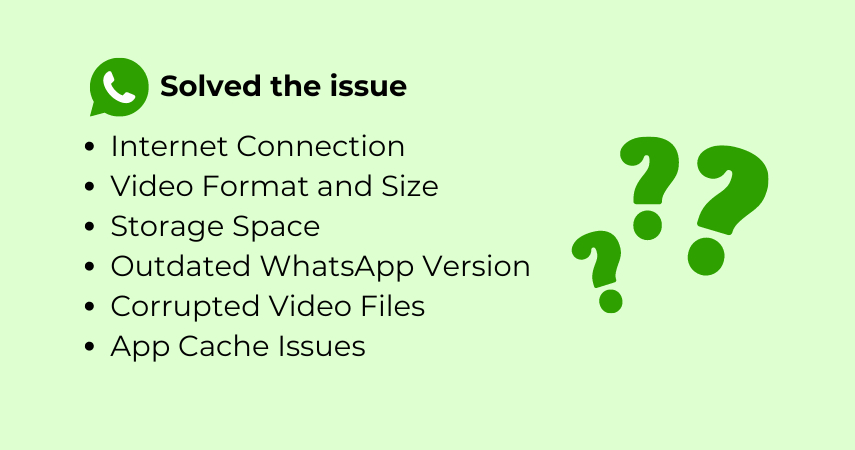
Several factors can contribute to "WhatsApp video not playing" issues. Here are some common culprits:
- Internet Connection: A weak or unstable internet connection can prevent videos from loading or playing properly.
- Video Format and Size: Incompatible video formats or excessively large video sizes might not be supported by WhatsApp or your device.
- Storage Space: Limited device storage can hinder video playback functionality.
- Outdated WhatsApp Version: Using an outdated version of WhatsApp might introduce compatibility issues.
- Corrupted Video Files: Damaged or corrupted video files may not play at all.
- App Cache Issues: Accumulated app cache data within WhatsApp can sometimes lead to glitches and playback problems.
Best 5 Ways of Fixing WhatsApp Video Not Playing
Don't fret if your WhatsApp videos aren't playing! Here are the best methods to troubleshoot and fix the issue:
1. HitPaw Univd (HitPaw Video Converter)

HitPaw Univd is a powerful and user-friendly software that can be your one-stop solution for fixing "WhatsApp video not playing" woes. You can take a closer look at HitPaw Univd in the video below.
This versatile tool offers a plethora of features, including:
- Video Conversion: HitPaw Univd can convert WhatsApp videos (or any other format) to formats widely compatible with WhatsApp and various devices.
- Video Repair: HitPaw Univd can fix corrupted or damaged video files, ensuring smooth playback.
- Video Compression: HitPaw Univd reduce video size without compromising quality, freeing up storage space for optimal video playback on WhatsApp.
- Batch Processing: HitPaw Univd can convert or repair multiple videos simultaneously, saving you time and effort.
By leveraging HitPaw Univd's capabilities, you can effectively address various issues leading to unplayable WhatsApp videos.
2. Check Internet Connection
A stable internet connection is crucial for WhatsApp video playback. Here's how to ensure a strong connection:
- Switch Networks: Try switching from Wi-Fi to cellular data or vice versa to see if the other connection provides better stability.
- Restart Router/Modem: Sometimes, a simple restart of your router or modem can refresh the connection and resolve temporary network glitches.
- Check Network Speed: Use a speed test app to confirm if your internet speed meets the minimum requirements for video streaming.
3. Check Video Format and Size
WhatsApp supports a limited range of video formats. Verify the format of the video you're trying to play using your device's file manager app. If it's incompatible, use HitPaw Univd (as mentioned earlier) to convert it to a supported format like MP4.
Similarly, excessively large video files might struggle to play on WhatsApp. Consider using HitPaw Univd to compress the video size while maintaining good quality.
4. Check Storage Space
Limited storage space on your device can hinder video playback functionality. Free up some space by deleting unnecessary files, apps, or transferring videos to an external storage device.
5. Clear Cache
Clearing WhatsApp's cache can sometimes resolve playback issues. Here's how to do it on Android and iPhone:
- Android: Go to Settings > Apps > WhatsApp > Storage > Clear cache.
- iPhone: Unfortunately, clearing the WhatsApp cache directly on iPhone isn't currently possible. However, reinstalling WhatsApp (after backing up your chats) can achieve a similar effect.
Ultra-tips: How to Use HitPaw Univd to Fix WhatsApp Video Not Playing?
HitPaw Univd offers a user-friendly interface to fix "WhatsApp video not playing" issues. Follow these steps:
Step 1: Download and Install HitPaw Univd
Download the software from the official HitPaw website and install it according to the on-screen instructions.
Step 2: Copy the URL
Copy the url of your WhatsApp video.

Step 2: Paste the URL
Paste the url of your WhatsApp video.

Step 3: Choose Output Format
Click on the dropdown menu at the bottom left "Convert all to" and select "MP4" (or another format compatible with WhatsApp) from the extensive list of supported formats.

Step 4: Adjust Video Settings (if needed)
HitPaw Univd allows you to customize various video settings like resolution, frame rate, and bitrate. Click the "Settings" icon next to the format selection to access these options. However, for most cases, the default settings should work well.

Step 5: Download
Once you're satisfied with the chosen format and settings, click the "Download" button in the bottom right corner. HitPaw Univd will initiate the conversion process, displaying a progress bar.

By following these steps, HitPaw Univd will effectively convert your WhatsApp video to a compatible format, potentially fixing the "not playing" issue.
Advanced Troubleshooting for Persistent Issues
If you've tried the basic solutions above and your WhatsApp videos are still not playing, here are some advanced troubleshooting steps you can explore:
1. Reinstall WhatsApp:
Sometimes, a clean reinstall of WhatsApp can resolve app-related glitches causing playback issues. Remember to back up your chats before reinstalling to avoid data loss.
2. Update WhatsApp:
Using an outdated version of WhatsApp can lead to compatibility issues with newer video formats or device functionalities. Ensure you have the latest version downloaded from the official app store (App Store for iPhone or Google Play Store for Android).
3. Report the Issue to WhatsApp:
If none of the above solutions work, consider reporting the issue directly to WhatsApp. This can be done through the app itself:
- Android: Open WhatsApp > Settings > Help > Contact Us. Briefly describe the "WhatsApp video not playing" issue and provide any relevant details.
- iPhone: Open WhatsApp > Settings > Help > Contact Us. Compose a message outlining the problem and any helpful information.
By reporting the issue, you contribute to improving the app and potentially help others facing similar problems.
FAQs
Q1. Can I fix corrupted WhatsApp video files?
A1. Yes, you can! HitPaw Univd's "Video Repair" feature is designed to address corrupted or damaged video files. Simply follow the same steps outlined above (1-6) and select the "Repair" function instead of "Convert" when choosing the output format. HitPaw Univd will attempt to repair the video, allowing you to play it smoothly on WhatsApp.
Q2. Is HitPaw Univd free to use?
A2. HitPaw Univd offers a free trial version with basic functionalities. However, to unlock the full potential of its features, including video repair and batch processing, a paid subscription is required.
Conclusion
Experiencing "WhatsApp video not playing" can be frustrating. However, by understanding the potential causes and implementing the solutions outlined in this guide, you can get your videos playing seamlessly again. Remember, HitPaw Univd stands out as a powerful and versatile tool for tackling various "WhatsApp video not playing" scenarios.
Download HitPaw Univd today and experience the difference! It can convert video formats, repair corrupted files, compress video size, and more, ensuring a smooth and enjoyable WhatsApp video playback experience.






 HitPaw Edimakor
HitPaw Edimakor HitPaw VikPea (Video Enhancer)
HitPaw VikPea (Video Enhancer)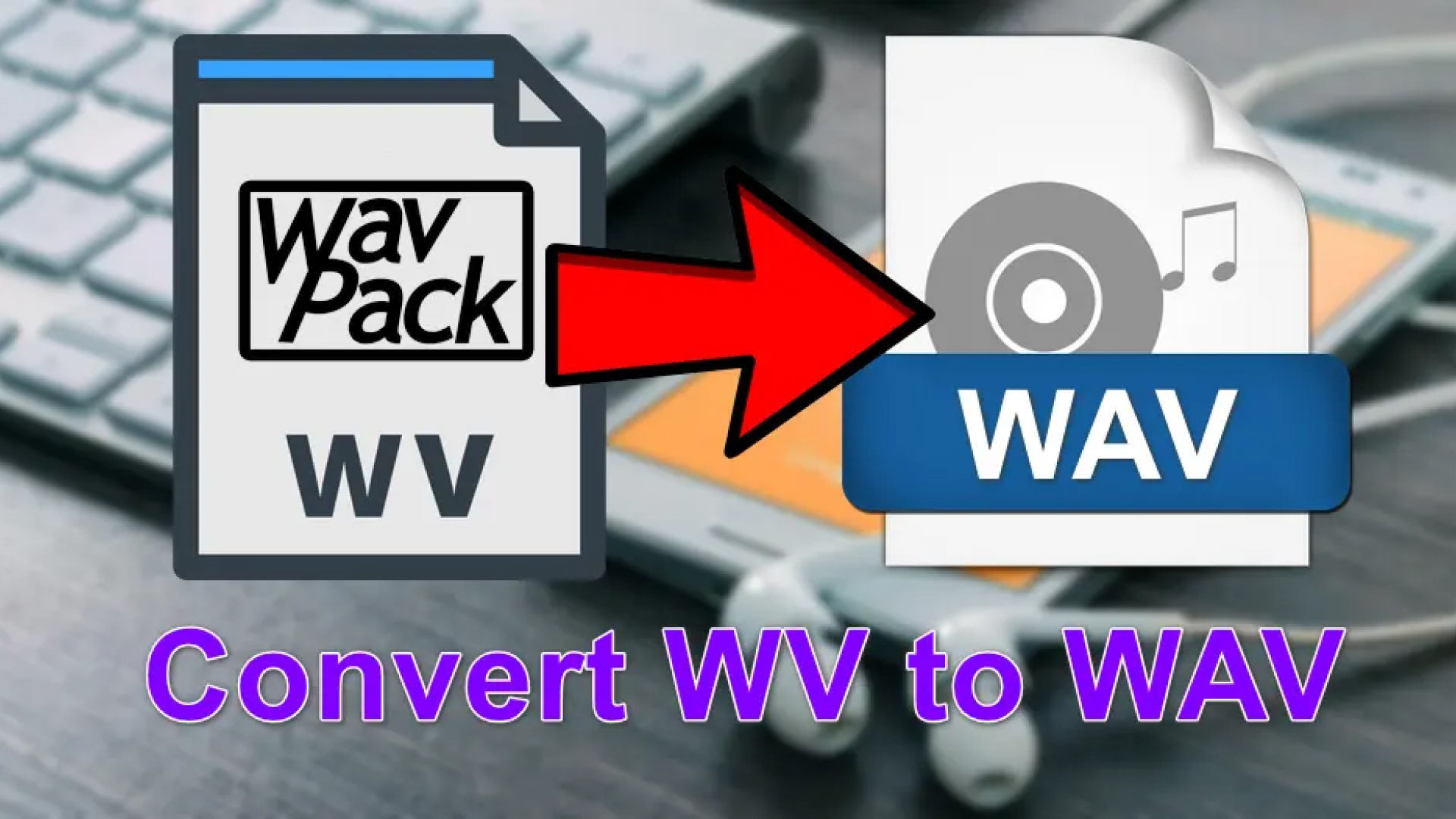
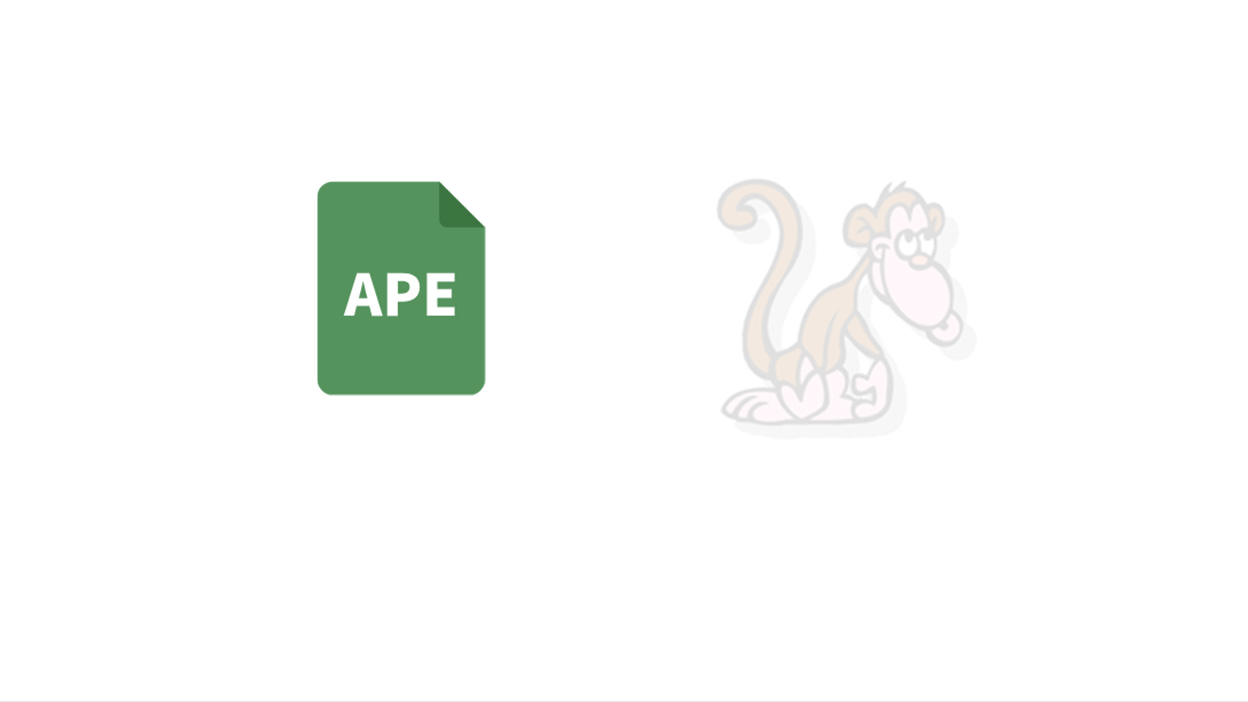

Share this article:
Select the product rating:
Joshua Hill
Editor-in-Chief
I have been working as a freelancer for more than five years. It always impresses me when I find new things and the latest knowledge. I think life is boundless but I know no bounds.
View all ArticlesLeave a Comment
Create your review for HitPaw articles