Convert WV to WAV with 5 Available Tools
WV files, short for WavPack, provide efficient compression while maintaining audio quality. Need to convert WV to WAV? This guide will help you understand WV files and present five reliable tools for seamless conversion. Discover the best methods to ensure your audio files are in the preferred WAV format, preserving quality and compatibility.
Part 1. What Is WV Format?
The WV format, short for WavPack, is a popular audio compression format known for its ability to maintain high audio quality while significantly reducing file size. Unlike many other audio compression formats, WavPack offers a unique balance between lossless and lossy compression, making it versatile for different audio needs.

Main Features Different from WAV
1. Compression Efficiency
- WV: Utilizes both lossless and hybrid compression, significantly reducing file size without noticeable loss in audio quality.
- WAV: An uncompressed format, resulting in larger file sizes but with no loss in audio quality.
2. Versatility
- WV: Can operate in hybrid mode, providing a small lossy file for everyday use and a correction file for lossless quality.
- WAV: Primarily used for high-quality audio storage without any form of compression.
3. Metadata Support
- WV: Offers robust support for metadata, allowing extensive tagging and organizational features.
- WAV: Limited metadata support, focusing more on raw audio data storage.
WavPack's combination of efficient compression and high audio fidelity makes it a popular choice for audiophiles and those looking to optimize storage without sacrificing quality.
Part 2. How to Convert WV to WAV Quickly?
Converting WV to WAV can be done swiftly with various tools, each offering unique features to suit different needs. Below, we introduce four reliable tools that can help you achieve this conversion efficiently.
1. FFmpeg

FFmpeg is a powerful and versatile open-source software suite used for handling multimedia data. It can record, convert, and stream audio and video. FFmpeg supports a wide variety of formats and codecs, making it a popular choice for both simple and complex multimedia processing tasks. It operates via command-line interface, which allows for high customization and automation of media workflows. Developers and tech-savvy users often utilize FFmpeg for tasks such as format conversion, video and audio editing, and streaming setup.
Pros
- Powerful and Versatile: FFmpeg supports a wide range of audio and video formats, making it a highly versatile tool for conversions.
- Command-Line Interface: Allows for precise control over the conversion process with various options and settings.
- Open Source: Free to use and continuously updated by a large community of developers.
Cons
- Steep Learning Curve: The command-line interface can be intimidating for users unfamiliar with it.
FFmpeg is an excellent choice for advanced users who need flexibility and control over their audio conversions.
2. MediaHuman Audio Converter
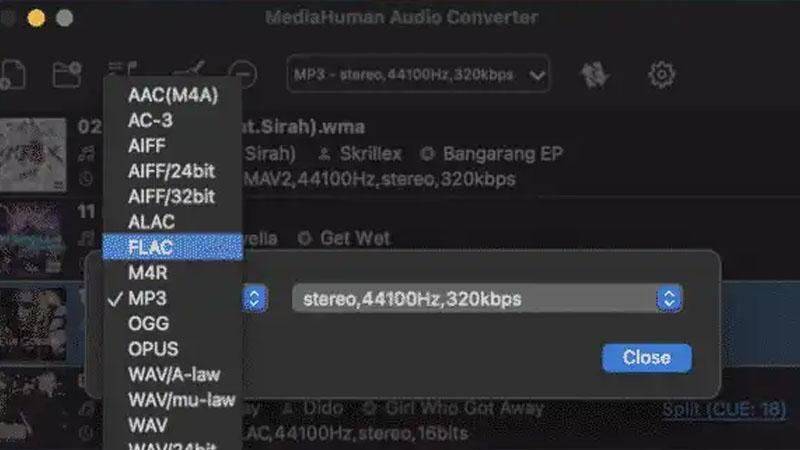
MediaHuman Audio Converter is a user-friendly, free application designed to simplify the process of converting audio files between different formats. It supports a range of popular audio formats, including MP3, AAC, WMA, and FLAC. The software is particularly known for its straightforward interface, making it accessible for users of all skill levels. Features such as batch conversion and high-quality output make MediaHuman Audio Converter a convenient tool for those looking to convert their music libraries or prepare audio files for specific devices.
Pros
- User-Friendly Interface: Simple and intuitive interface makes it easy for beginners to use.
- Batch Conversion: Allows conversion of multiple files at once, saving time and effort.
- Cross-Platform: Available on both Windows and macOS.
Cons
- Limited Advanced Features: Might not offer as many advanced options as some other tools.
MediaHuman Audio Converter is perfect for users seeking a straightforward and efficient conversion process without needing advanced features.
3. Audiograbber

Audiograbber is a freeware CD-ripping software that allows users to extract audio tracks from CDs and save them as digital files. It supports various output formats like MP3 and WAV. Audiograbber is appreciated for its ease of use, ability to normalize audio levels, and integration with third-party MP3 encoders. Additionally, it can retrieve information about the CD tracks from online databases, making the ripping process faster and more organized. It is an excellent tool for users who wish to digitize their CD collections.
Pros
- CD Ripping Capability: Can rip audio tracks from CDs and convert them to various formats.
- Freeware: Completely free to use, making it accessible to everyone.
- Customizable Settings: Offers various options to adjust the audio quality and other settings.
Cons
- Outdated Interface: The user interface looks dated compared to more modern software.
Audiograbber is a great tool for those who need to convert audio files and rip CDs, despite its older interface design.
4. Pazera Free Audio Extractor
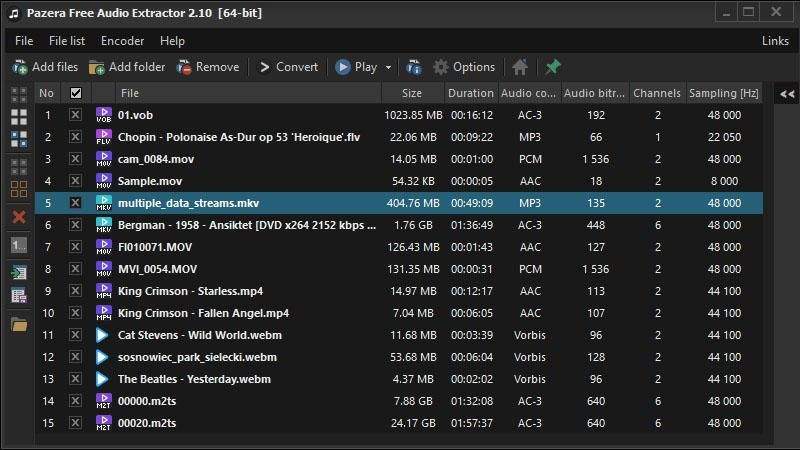
Pazera Free Audio Extractor is a free tool focused on extracting audio tracks from video files and saving them as separate audio files. It supports a wide range of video formats such as AVI, MP4, FLV, and MKV, and converts the extracted audio to various formats like MP3, AAC, and WAV. This software is useful for users who need to create audio versions of their video content, such as podcasts or music videos. Its simple interface and preset profiles make it accessible for users who need efficient audio extraction without complicated settings.
Pros
- Wide Format Support: Supports a large number of audio formats, including WV and WAV.
- Easy to Use: A simple interface makes it accessible for all user levels.
- Portable Version Available: Can be used without installation, making it convenient for use on different computers.
Cons
- Basic Features: Lacks some advanced features found in more sophisticated software.
Pazera Free Audio Extractor is ideal for users looking for a portable and easy-to-use tool for converting audio files.
Each of these tools offers distinct advantages for converting WV to WAV, catering to different user preferences and technical expertise levels. Whether you need the power and flexibility of FFmpeg or the simplicity of MediaHuman Audio Converter, you can find a tool that fits your needs and ensures a smooth conversion process.
Part 3. Pro-Tips: Convert WAV to Any Other Audio Formats with HitPaw Univd (HitPaw Video Converter)
Users might want to convert their WAV files to higher-quality formats such as FLAC. HitPaw Univd provides a wide range of output formats for its users and supports a user-friendly interface so that users of all skill levels can use it without any trouble.
Why Choose HitPaw Univd to Convert WAV
- HitPaw Univd supports a wide range of output formats, making it compatible with various platforms.
- HitPaw Univd consists of a user-friendly interface, making navigation easy for users of all skill levels.
- HitPaw Univd supports bulk conversions by allowing its users to convert multiple files at the same time.
- HitPaw Univd maintains the original quality of the file and provides high-quality outputs.
- HitPaw Univd provides high-speed conversions, saving its users their precious time.
Steps to Convert Convert WAV to Other Formats
Step 1 —Navigate to the download butoon of HitPaw Univd and download it. Install HitPaw Univd on your computer and then open it.
Step 2 —Click on the “Add Files” button and import the WAV files you want to convert.

Step 3 —Select the output format that you desire from the dropdown menu. Make adjustments to the settings such as resolution and bitrate.

Step 4 —Select the destination folder and click on the “Convert” button to let the conversion begin.

Step 5 —Look for the converted file in the designated folder once the conversion is completed.

Watch the following video to learn more details:
Part 4. FAQs of Convert WV to WAV
Q1. How do WAV files work?
A1. WAV files work by storing raw, uncompressed audio data, capturing every sound wave with high fidelity. They use pulse-code modulation (PCM) to encode audio, resulting in large file sizes that maintain the original audio quality without any loss.
Q2. What is a WAV file used for?
A2. WAV files are commonly used for professional audio recording, editing, and playback due to their high-quality sound. They are ideal for applications requiring precise audio fidelity, such as music production, sound design, and broadcasting.
Conclusion
In this guide, we explored the WV format and detailed methods for converting WV to WAV using various tools. Each tool offers unique benefits and caters to different user needs. For a reliable and user-friendly solution, consider HitPaw Univd. Its efficiency and ease of use make it an excellent choice for converting audio files quickly and effectively, ensuring high-quality results.










 HitPaw Edimakor
HitPaw Edimakor HitPaw VikPea (Video Enhancer)
HitPaw VikPea (Video Enhancer)


Share this article:
Select the product rating:
Joshua Hill
Editor-in-Chief
I have been working as a freelancer for more than five years. It always impresses me when I find new things and the latest knowledge. I think life is boundless but I know no bounds.
View all ArticlesLeave a Comment
Create your review for HitPaw articles