Top 4 MPG Players for Windows and Mac
Do you want to know which players can best play MPG files? We've got the top players listed in this article. Video files stored in an MPG format can be played on both Windows and Mac by default. Since these operating systems are designed with built-in media players like Windows Media Player and QuickTime Player, you can use them to play MPG files without errors.
Even though missing an MPG player that you can use is nearly impossible, once the unfortunate happens, you should quickly convert the MPG file to MP4 or any other format. Besides the best MPG players, you'll also learn how to convert MPG file to MP4.
Let's get started.
Part 1: What is an MPG File?
MPG (also called MPEG) file is an audiovisual file stored in an MPG format. MPG format is a storage container that was developed by the Moving Pictures Expert Group (MPEG). You'll find videos in this format bearing the .mpg file extension. The videos with this extension are normally compressed and thus occupy a small space.
The MPG digital container format is designed to carry audio, video, and metadata all of which are encoded optimally striking a considerable balance between quality and file size.
Whether you want to run video files in this format on Windows 10/8/7, or Mac, you don't have to worry about how to open it. Use the MPG video players below to open and play on your device.
Part 2: Top 4 MPG Players for Windows and Mac
Free and open-source MPG players offer a smooth MPG file streaming experience. Equally, some paid MPG players promise the best experience. Nearly every MPG player will play MPG files, therefore, you need to consider many factors when choosing the player to use.
A good MPG video player should be able to play other audio and video formats, have a feature to create playlists, and have easily accessible playback control features.
Here are the best 4 MPG players to open and play videos on Mac and Windows.
1. Windows Media Player - Best MPG Player For Windows
Among the free MPG players you should consider is the Windows Media Player (WMP). As the default media player for Microsoft Windows, you don't have to download it to play MPG files. It's easy to use and ad-free. With this player, you can smoothly play audio, videos, and view photos. Not all times your videos will be stored in MPG format. It supports almost all the popular audio and video file types including AVI, M4V, WMV, MKV, MP4, OGG, AC3, MP3, MIDI, and MOV.
There are several features you'll enjoy when using this MPG player. It lets you search for the file to play from the media library application. Using the playback controls, it's simple to reshuffle or set the MPG file you're watching to repeat.
How to play MPG files using Windows Media Player
To play an MPG file using Windows Media Player, open the player on your Microsoft Windows computer, search the file to play, and double-click on it to start playing.
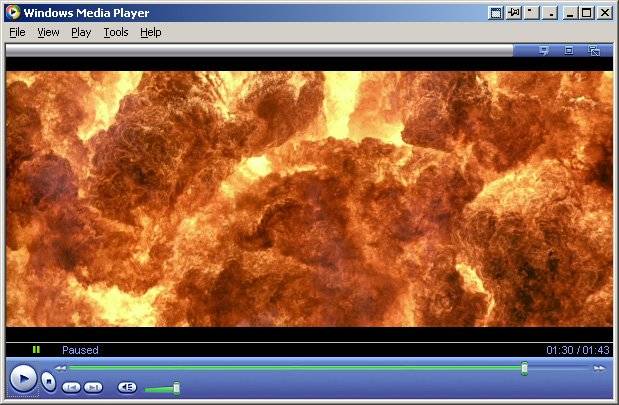
2. Elmedia Player - Best MPG Player For Mac
If you want an MPG Player that can stream MPG files from Roku, AirPlay, Chromecast, and many other video streaming devices we suggest the Elmedia Player. As the best MPG player for Mac, it boasts of having the capability to stream videos in over 70 audio and video formats including MPG, AVI, OGG, WebM, F4V, WAV, and many more. Elmedia Media Player offers an uninterrupted media streaming experience since it's ad-free.
The only disadvantage with this MPG player is you've to purchase a license for $39.95 to watch movies in 4K.
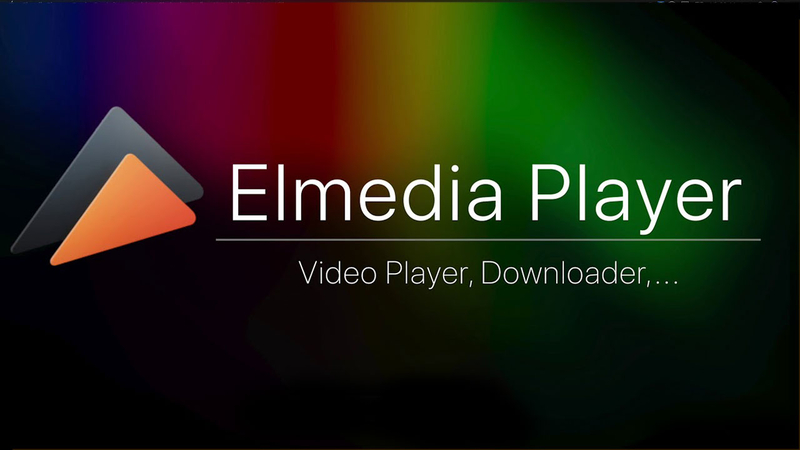
How to play MPG files using the Elmedia player
First, download the Elmedia Media Player and install it on your Mac. Secondly, choose the MPG file to watch from your media library, right-click on the video, and click the “ Open With” button. Now keep enjoying your videos with Elmedia.
3. VLC - Best Free MPG Player For Windows and Mac
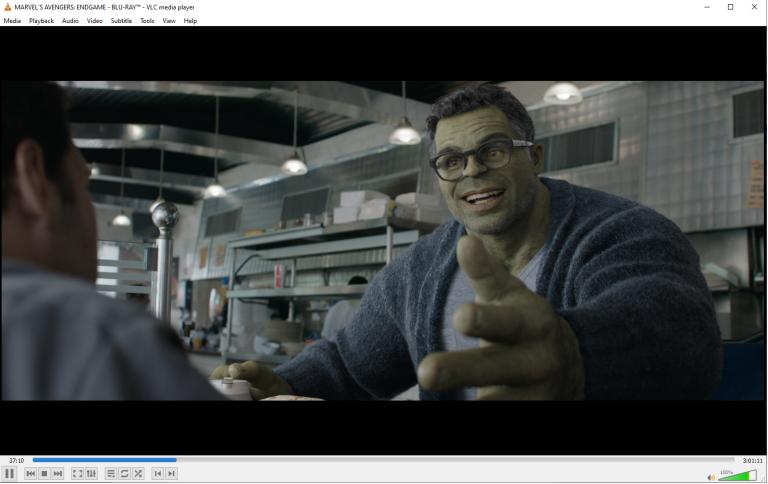
VLC is among the most popular free MPEG players for Windows and Mac. Additionally, it is also the most used audio and video player for Androids and iPhones. Mainly because it's an open-source software and streams media without errors. Again, the large community of developers and software that supports this software ensures new features and improvements at all times.
While the playback control settings are admired by many, its support for all popular video and video formats distances VLC from other MPG players.
How to play MPG files using VLC
Download VLC into your device and follow the prompts to install. Double-click on the VLC icon to launch. From the top menu, click the “ Media” menu, click on “Open file” and select the MPG file to play. Lastly, click “Open” to start watching your video.
4. Apple QuickTime Player - Best MPG Player For Mac
QuickTime Player is an inbuilt media player on Mac computers. Using QuickTime Player, opening DivX, Apple ProRes, H.261, H.262, XviD, VP9/VP8, and many other video codecs is easy and fast. With QuickTime Player, you can record videos, and audio without losing the file's quality. It also allows you to rearrange, split, rotate, trim, and flip videos.
How to play MPG files using Apple QuickTime Player
Go to the QuickTime Player app on your Mac, click the “Choose File” option, and tap “Open File”. Next, choose the video you want to play and click “ Open File”. Hover over the video to tweak your view playback settings for a personalized experience.
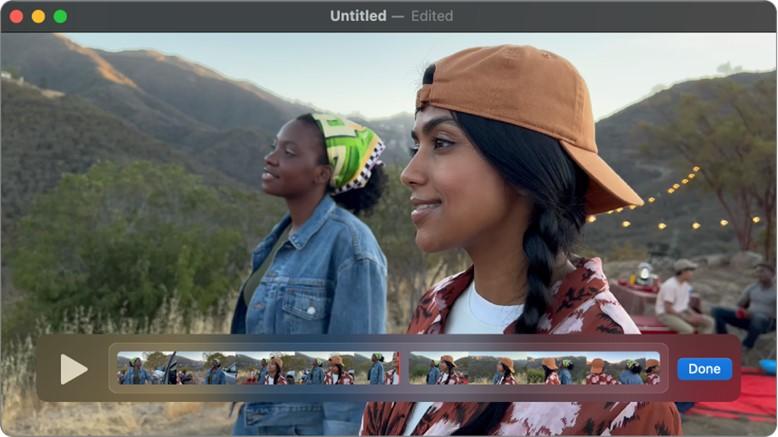
Part 3: How To Convert MPG Files to MP4 - HitPaw Univd (HitPaw Video Converter)
MPG format is an old versioned format that cannot always guarantee the best video streaming experience. When playing your MPG files is a challenge, converting the file format to another format like MP4 would be a better solution. HitPaw Univd is widely renowned for converting MPG files to MP4 in seconds. This software works on Mac and Windows operating systems.
HitPaw Univd Features
- Supports 1000+ video and audio formats including MPG, MP4, AVI, MOV, MP3, AAC, etc.
- Has a free built-in media player to play MPG and other media files free on Windows and Mac
- Batch convert MPG and other files
- Full-accelerated GPU acceleration to convert files at 120x faster speed
- 20+ lightweight tools including video editor, DVD ripper, DVD converter, AI tools, etc.
- Works on both Windows and Mac systems
Steps Open and Convert MPG to MP4 using HitPaw Univd
Follow these steps to easily convert MPG to MP4 files on your Mac or Windows.
Step 1.Download and install the HitPaw Univd for free. Launch the program and you'll see the Convert menu by default. Click on the “Add Files” > “Add Video” option to import the MPG file from the computer. Instead, you can drag and drop files directly to the program.

Step 2.After importing the MPG file(s), you will see a play button in the thumbnail of each video. Double clicking the play button will start playing the video on your computer.

Step 3.If you want to convert MPG to another device, just click the Convert all to option in the lower left corner to select an output format.

Step 4.Click the Convert All button to start batch converting MPG files with lightning speed.

Step 5.When the conversion is completed, you can quickly access the converted file from the Converted tab. Here you can play the video with the built-in player, or open it with a different player on your PC/Mac.

Conclusion
It's never a challenging task to find an MPG video player, but it requires an expert to know the best MPG players you can bet on. All the MPG players listed above have been tried and tested to ensure you aren't disappointed. If faced with any challenge playing your MPG videos, we recommend you use the HitPaw Univd to convert them to any format your operating system, it will play smoothly.











 HitPaw Edimakor
HitPaw Edimakor HitPaw VikPea (Video Enhancer)
HitPaw VikPea (Video Enhancer)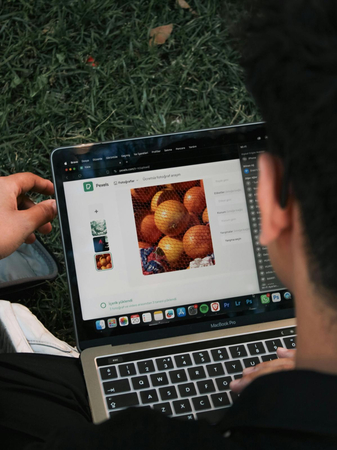



Share this article:
Select the product rating:
Joshua Hill
Editor-in-Chief
I have been working as a freelancer for more than five years. It always impresses me when I find new things and the latest knowledge. I think life is boundless but I know no bounds.
View all ArticlesLeave a Comment
Create your review for HitPaw articles